Versions Compared
Key
- This line was added.
- This line was removed.
- Formatting was changed.
Moving an objective helps you to get rid of hassles like copy and pasting the data from one objective cycle to another objective cycle. It's a matter of a few clicks and you will get your objective moved to another timeframe.
| Note | ||
|---|---|---|
| ||
From v3.9.5, move option is available for company level objectives as well. |
How to move an objective
Open an objective detail page.
Click on 'more' option at the top and select 'move'.
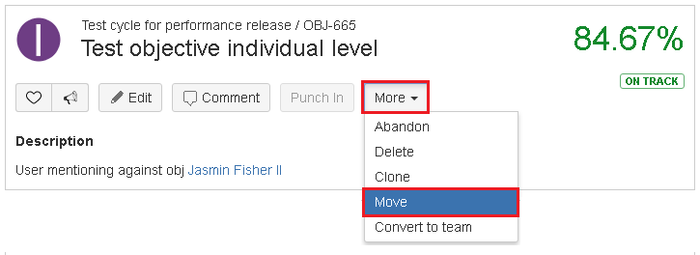 Image Removed
Image Removed
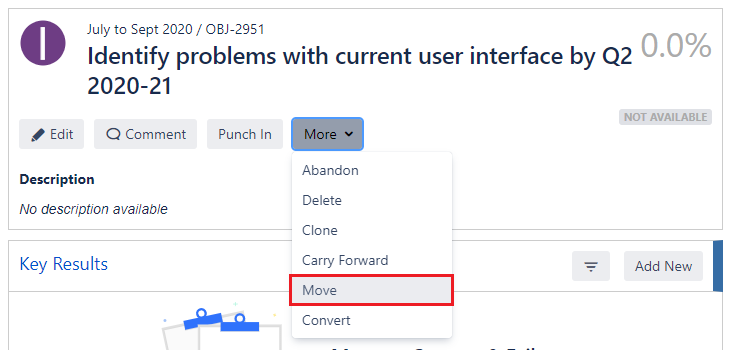 Image Added
Image Added
3. On move objective pop up.
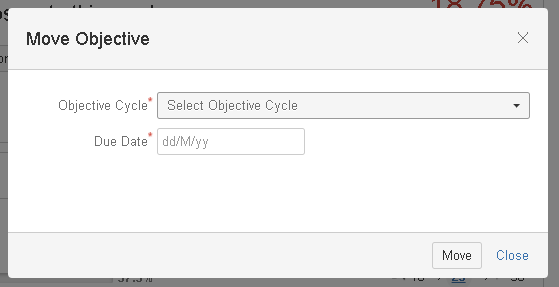 Image Removed
Image Removed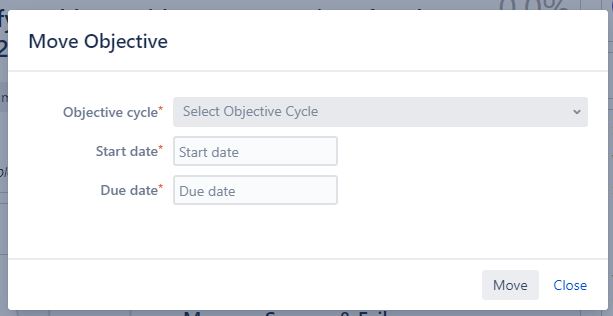 Image Added
Image Added4. Select the new objective cycle
and, start & due date.
45. Click on 'move'.
Important points to note
Option for moving an objective will be available only on objective detail page.
Employee Success UpRaise allows moving objectives at all levels.
All users who have access to the OKR or who are in 'shared with' list will have the ability to move objectives. However, that user. should also have permission to edit objective in the objective cycle where she wants to move this objective.
You can move objective to any objective cycle that is predefined and available in drop-down list on move objective pop-up.
Start & due dates of key results will be updated same as start & end dates from the parent objective.
In the history tab, the latest item will be 'moved' objective from objective cycle X to Y.
Relevant users (users of shared with list & owner/responsible users) will be notified that objective has been moved to another cycle.
On this page
| Table of Contents |
|---|
In this section
| Child pages (Children Display) | ||
|---|---|---|
|
Past versions
| Child pages (Children Display) | ||||
|---|---|---|---|---|
|