Versions Compared
compared with
Key
- This line was added.
- This line was removed.
- Formatting was changed.
Once Employee Once UpRaise for Employee Success is successfully installed on your Jira instance, Jira administrations will see a 'Get Started' menu at the top. This menu is available to all the Jira administrators until the onboarding is complete. Idea is, any Jira admin - irrespective of whether he has they have installed UpRaise for Employee Success or not, can log in & just complete the setup. Main Employee Success Main UpRaise menu will be available only after the initial set up setup is complete.
Clicking on 'Get Started' takes you to the first step of the multi-step wizard
1st step
- Employee Success UpRaise automatically populates the company name from your license. You can update the name here or later, once the setup is complete.
Image Modified
2nd step
- Click Next and you have the opportunity to select which features you'd want to use. By clicking on the respective boxes, you will enable/disable corresponding menu items & sections. Of course, this selection can be modified later on as well.
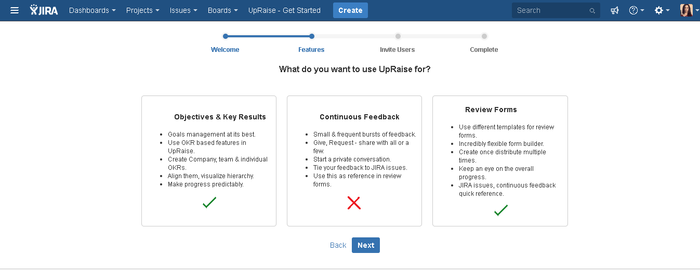
3rd step
- Setup user access by turning limited roll out on or off.
- Here you can add Employee Success add UpRaise administrators & standard users, who should initially have access. Of course you can just make yourself admin & continue. After the setup is completed, you can always navigate to company directory to set up users.
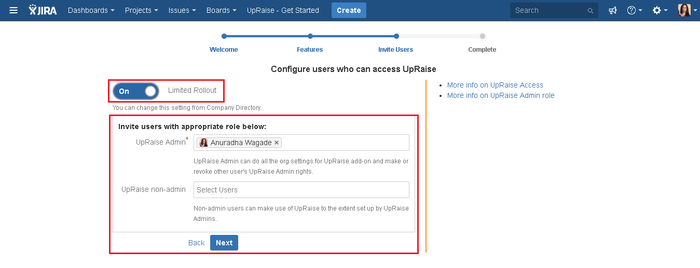
- During on-boarding, Employee Success onboarding, UpRaise access is set at the user level. It can be changed any time once the set up is complete, via company directory page.
- Once Next is clicked, the set up is complete & you will get a quick set of links to get started.
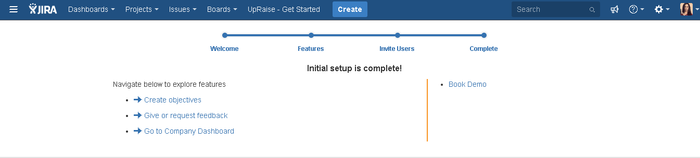 Image Modified
Image Modified
On this page
| Table of Contents |
|---|
In this section
| Child pages (Children Display) | ||
|---|---|---|
|