Versions Compared
Key
- This line was added.
- This line was removed.
- Formatting was changed.
Cross-project menu
| Note |
|---|
If you are unable to see ‘Automated release notes’ menu in the top navigation or seeing an error about unauthorised access, make sure correct configuration as outlined below. |
As a Jira admin access the ARN configuration screen as explained here. Within ‘App settings’ tab, set up Jira groups under ‘Access ARN cross project screen’. Users from these groups will have access to the cross-project menu.
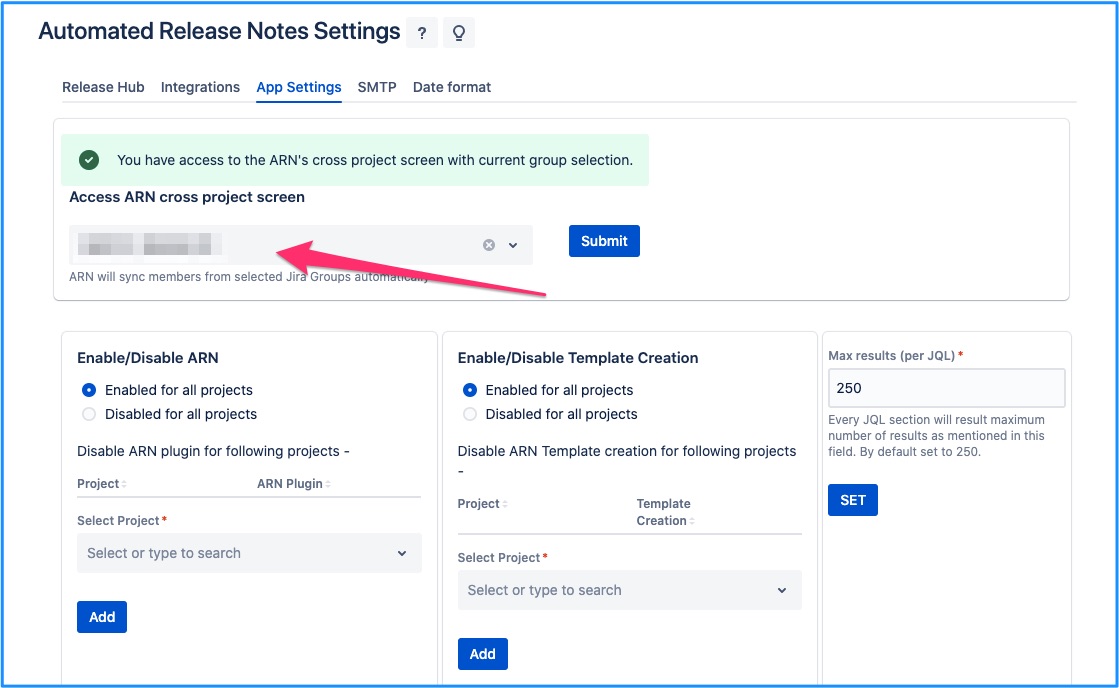
In-project menu
| Note |
|---|
If you are unable to see ‘Automated release notes’ menu in the project’s left navigation or seeing an error about unauthorised access, make sure correct configuration on - |
ARN menu in project navigation
Automated release notes screen can be accessed from within a Jira project’s left hand navigation.
But whether the menu is visible to you or not, can be controlled by the project restrictions & permissions. Both the concepts are explained below.
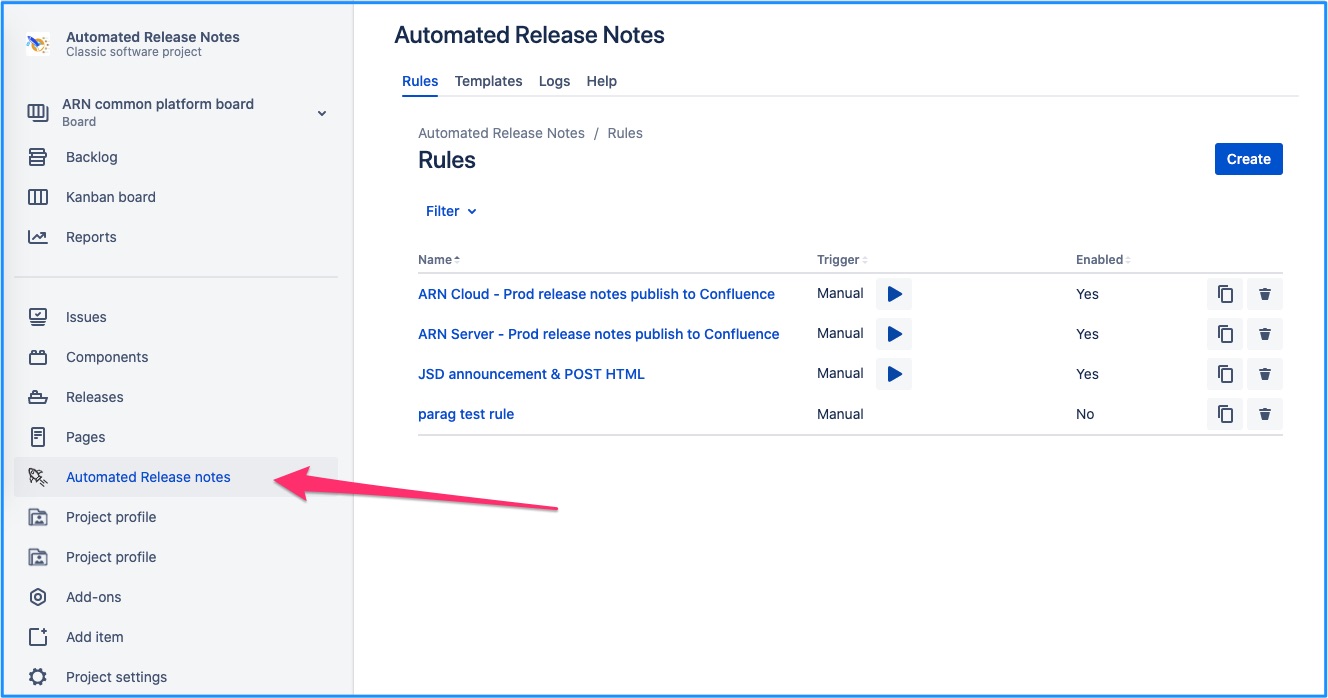
Project restrictions
There could be projects in Jira where you don’t need to use ARN. Or there could be a handful of projects, that are using ARN. Either way, the Jira admin can ensure the requirements are met using project restrictions setting.
This setting is available only to the Jira admins.
Default available
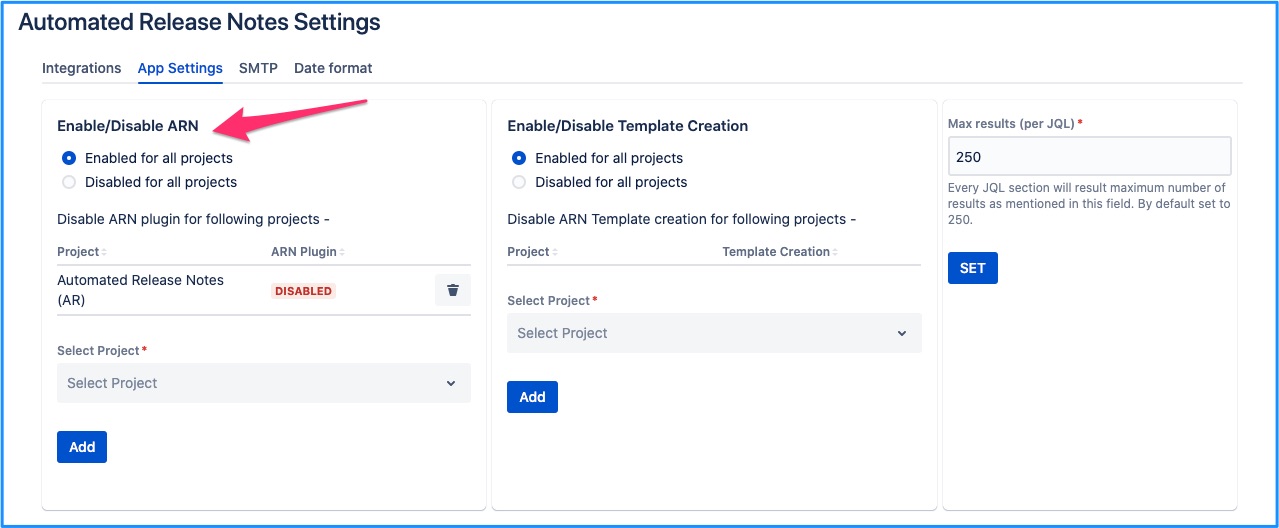 Image Removed
Image Removed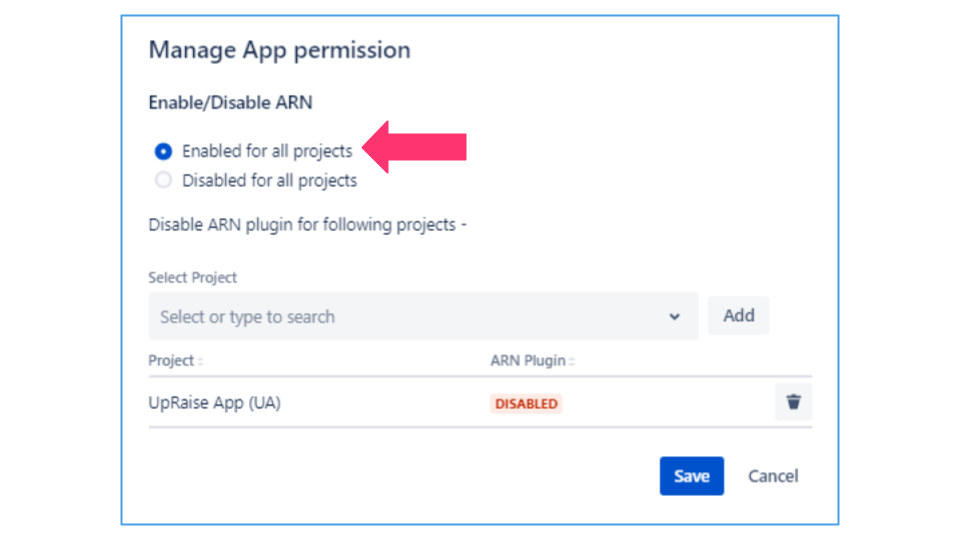 Image Added
Image AddedWhen the configuration is similar to above, that means - ARN menu is available on all projects by default. Except for projects that are added in the exception list.
e.g. in the above example, ARN menu will be available in all projects except ‘AR’.
Default unavailable
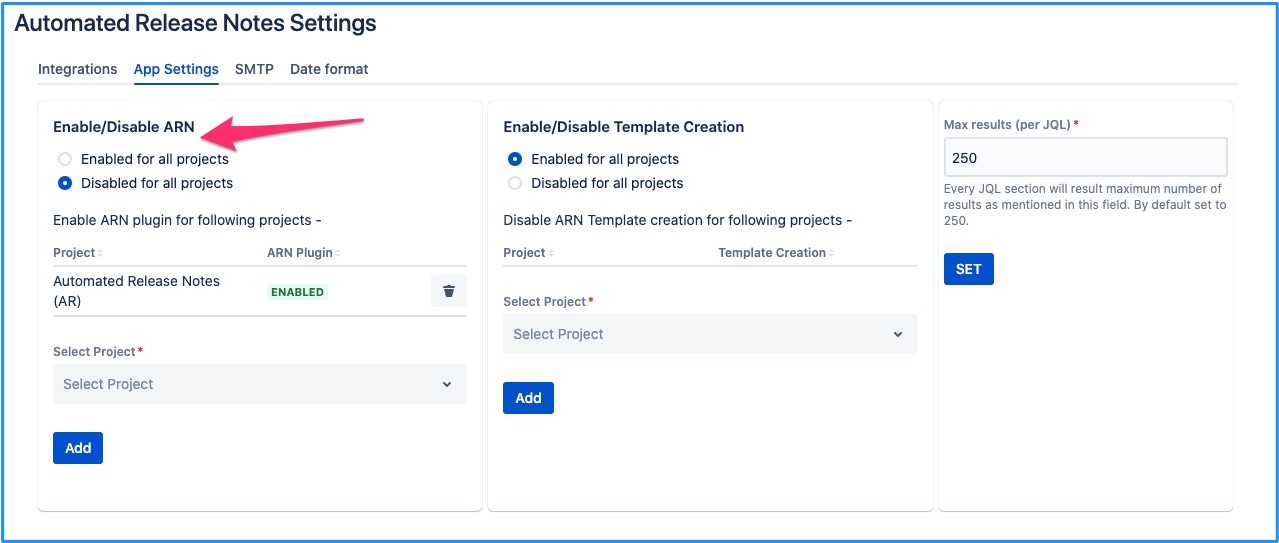 Image Removed
Image Removed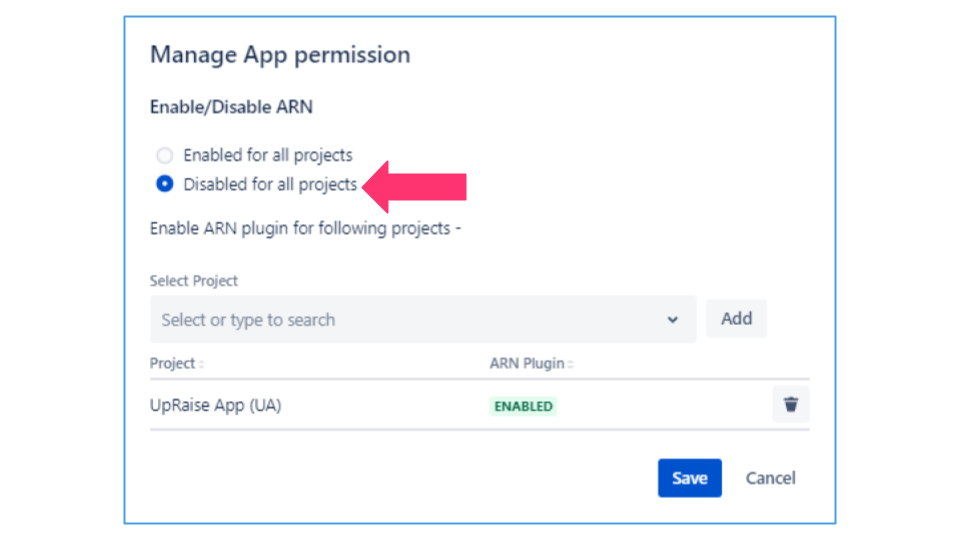 Image Added
Image AddedWhen the configuration is similar to above, that means - ARN menu is not available on any projects by default. Except for projects that are added in the exception list.
e.g. in the above example, ARN menu will not be available in any project except ‘AR’.
Project permissions
Proper project restrictions do not guarantee that you can view the ARN menu from project left navigation. It is further controlled by the project level permission.
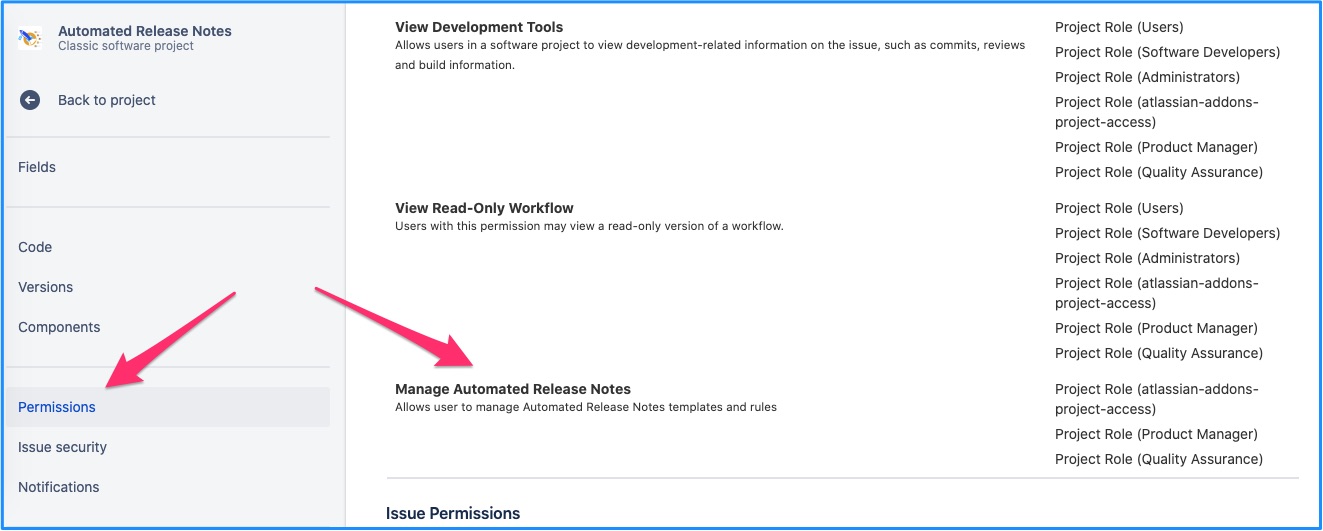
Ensure that right people have permissions to access the screen in the given project.
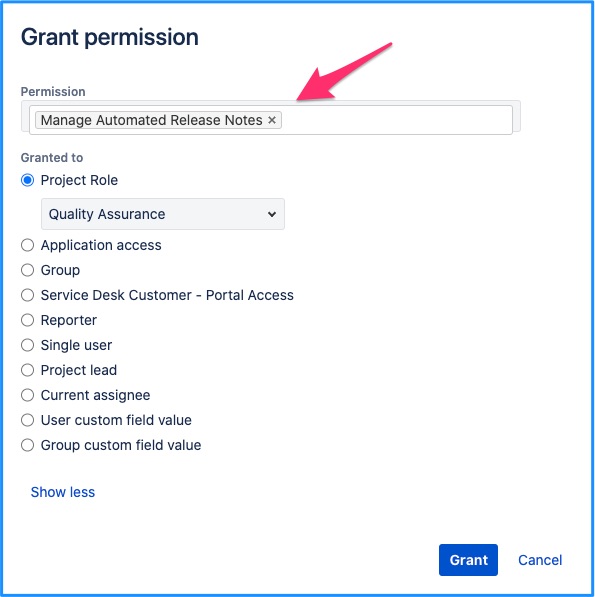
You can grant access to any user, group of users using different attributes that are available in the pop-up above.
ARN screen for Jira admin
Some configurations are only available for the Jira admins. This screen can be accessed by a Jira admin under Apps → Automated release notes → Configurations
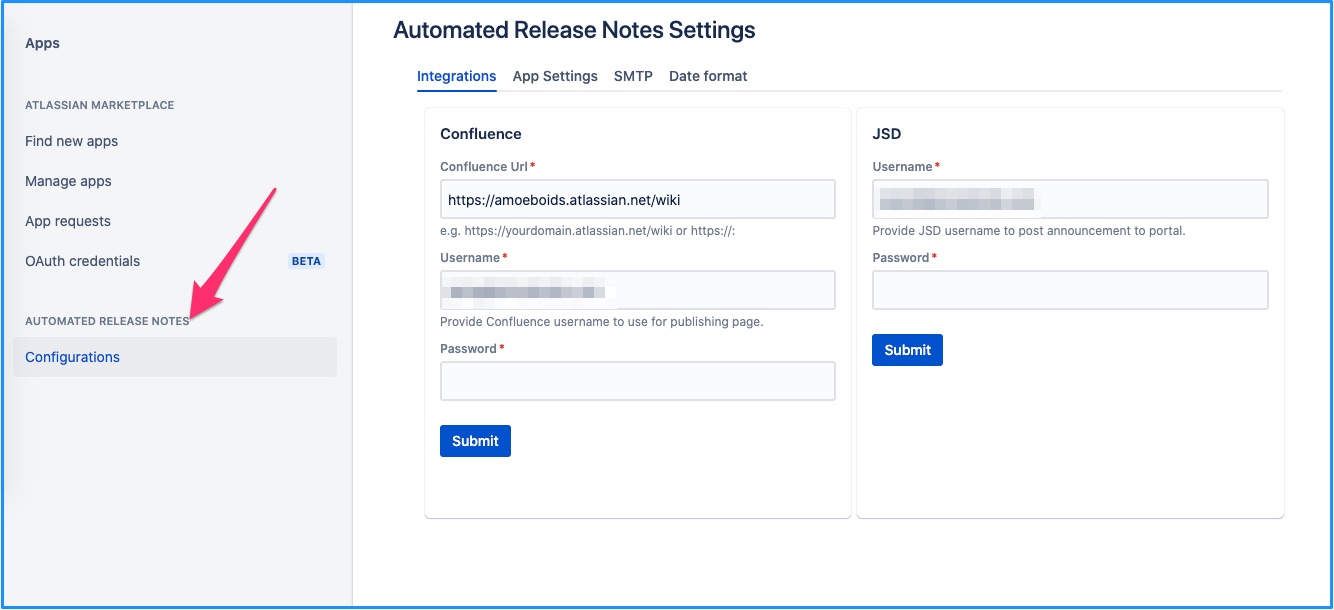
Permissions for granular control
These permissions under app settings tab give Jira admins more control over sensitive features of ARN to protect the organization's data from being released in public domain.
Create template permission
If the ARN app is utilised utilized across multiple projects, then it becomes important to contain the template creation capabilities. e.g. to ensure compliance with corporate branding etc
That can be configured via the template creation permission. This setting is available only to the Jira admins.
Default available
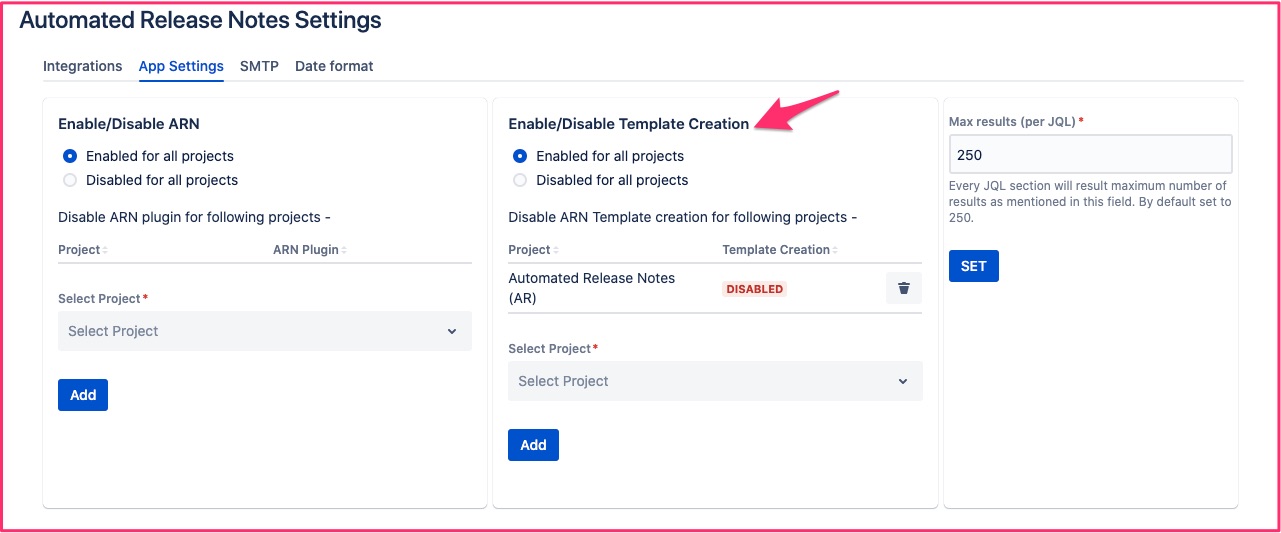 Image Removed
Image Removed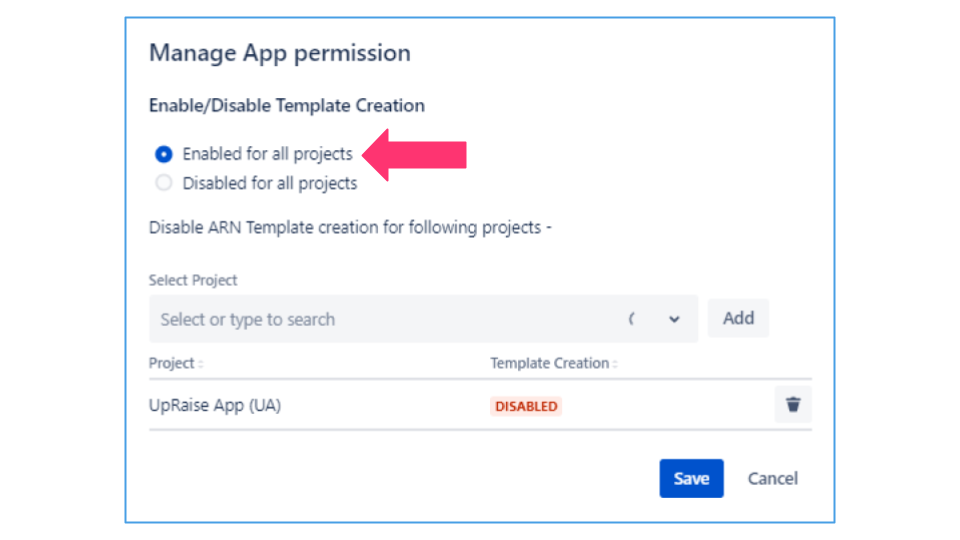 Image Added
Image AddedWhen the configuration is similar to above, that means - template creation is available on all projects by default. Except for projects that are added in the exception list.
e.g. in the above example, template creation will be available in all projects except ‘AR’.
Default unavailable
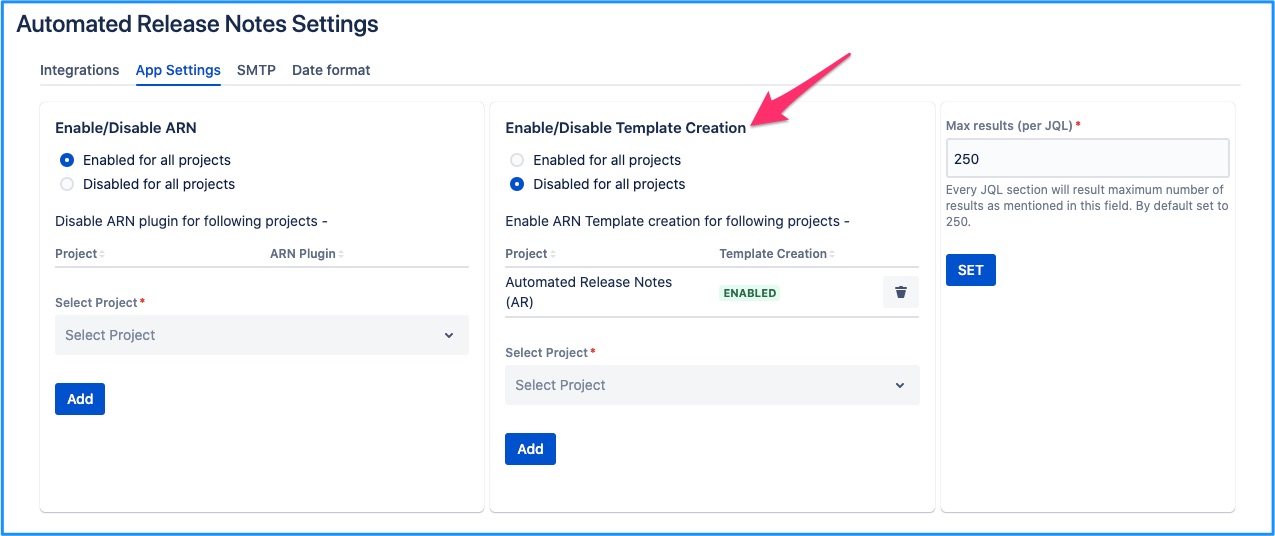 Image Removed
Image Removed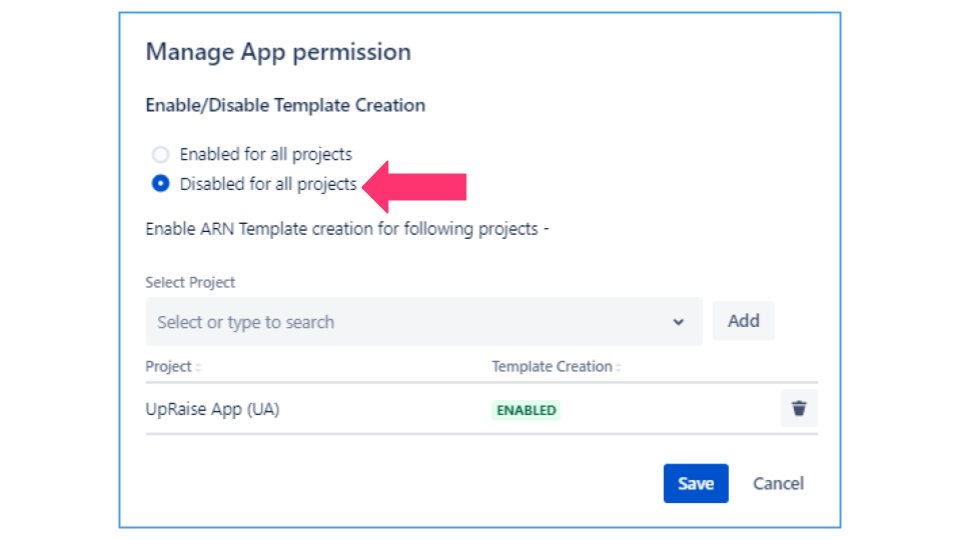 Image Added
Image AddedWhen the configuration is similar to above, that means - template creation is disabled on all projects by default. Except for projects that are added in the exception list.
e.g. in the above example, template creation will not be available in any projects except ‘AR’.
Similar to this, Jira admin can control below permissions.
Enable/Disable External email
Jira admin can disable accepting external ids within email rule action to prevent release notes emails to be sent to private email ids.
Default available
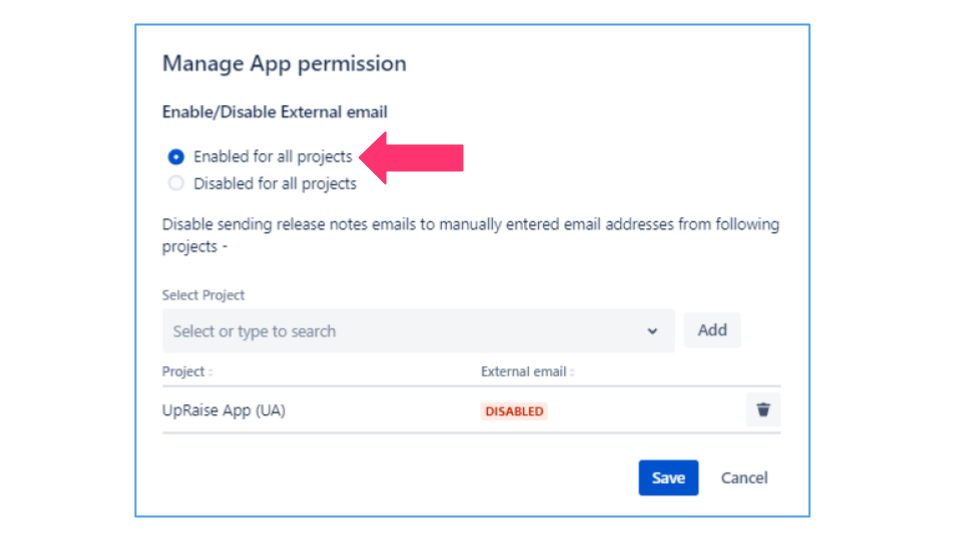 Image Added
Image AddedWhen the configuration is similar to above, that means - external email option is available within email rule action on all projects by default. Except for projects that are added in the exception list.
e.g. in the above example, external email option will be available in all projects except ‘UA’.
Default unavailable
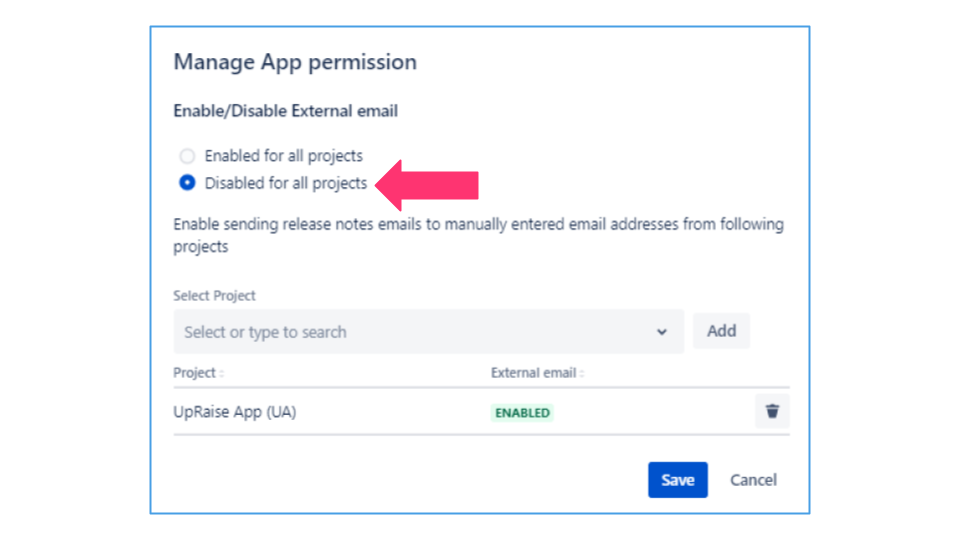 Image Added
Image AddedWhen the configuration is similar to above, that means - external email option within email rule action is disabled on all projects by default. Except for projects that are added in the exception list.
e.g. in the above example, external email option within email rule action will not be available in any projects except ‘UA’.
Enable/Disable JSD announcement
If the ARN app is utilized across multiple projects, then it becomes important to contain the capabilities to send JSD announcements from ARN. e.g. to avoid multiple or misleading announcements sent to public JSD portal. That can be configured via the Enable/Disable JSD announcement permission.
Default available
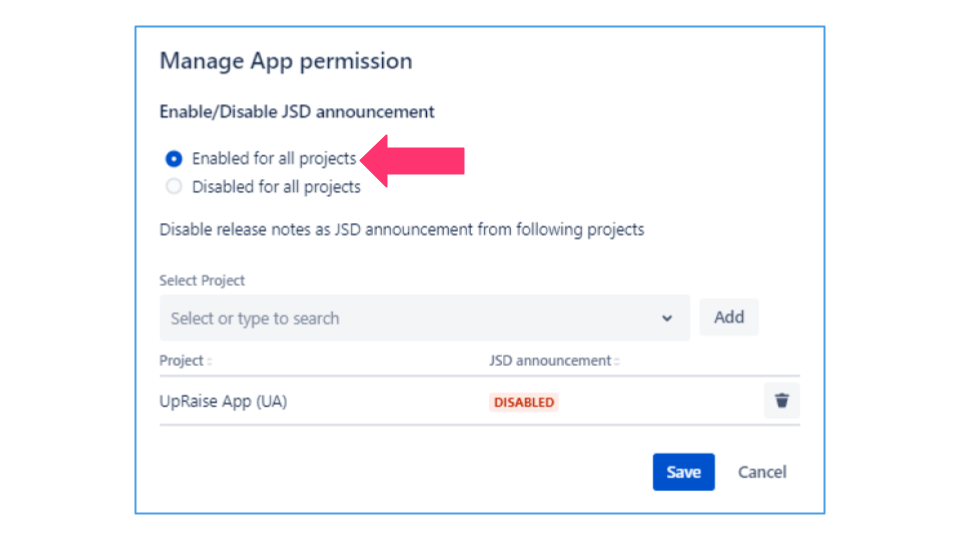 Image Added
Image AddedWhen the configuration is similar to above, that means - JSD Announcement rule action is available on all projects by default. Except for projects that are added in the exception list.
e.g. in the above example, JSD Announcement rule action will be available in all projects except ‘UA’.
Default unavailable
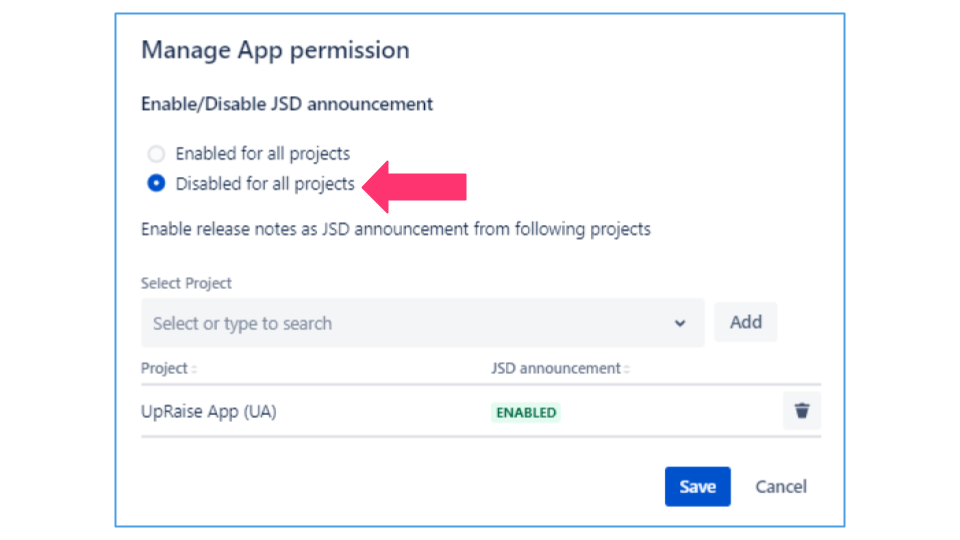 Image Added
Image AddedWhen the configuration is similar to above, that means - JSD Announcement rule action is disabled on all projects by default. Except for projects that are added in the exception list.
e.g. in the above example, JSD Announcement rule action will not be available in any projects except ‘UA’.
Enable/Disable Post to endpoint
Jira admin can disable publishing release notes to external end point through post action to prevent release notes being sent to an external endpoint.
Default available
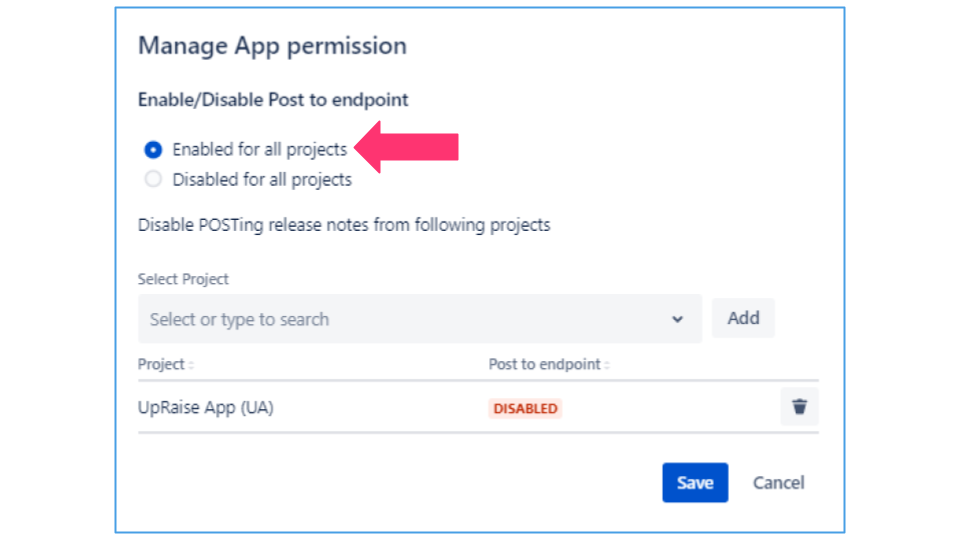 Image Added
Image AddedWhen the configuration is similar to above, that means - POST rule action is available on all projects by default. Except for projects that are added in the exception list.
e.g. in the above example, POST rule action will be available in all projects except ‘UA’.
Default unavailable
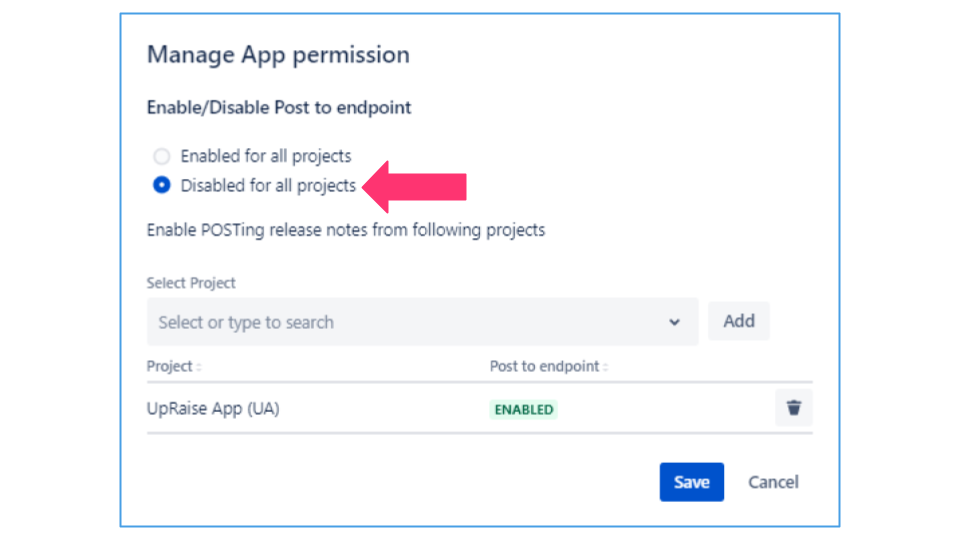 Image Added
Image AddedWhen the configuration is similar to above, that means - POST rule action is disabled on all projects by default. Except for projects that are added in the exception list.
e.g. in the above example, POST rule action will not be available in any projects except ‘UA’.
On this page | ||||||||
|---|---|---|---|---|---|---|---|---|
|
| Iframe | ||||||||||||
|---|---|---|---|---|---|---|---|---|---|---|---|---|
|