Versions Compared
Key
- This line was added.
- This line was removed.
- Formatting was changed.
How to
For Cloud as well as Server/DC versions of Jira, navigation to ARN screen remains same.
There are in total 3 screens that belong to ARN app.
In-project screen
Cross-project screen
Jira admin facing screen
In-project screen
As the name suggests, this screen can be accessed from within a Jira project.
Within any given project’s left navigation, you will see the ‘Automated release notes’ link - assuming the app is already installed (see Installation).
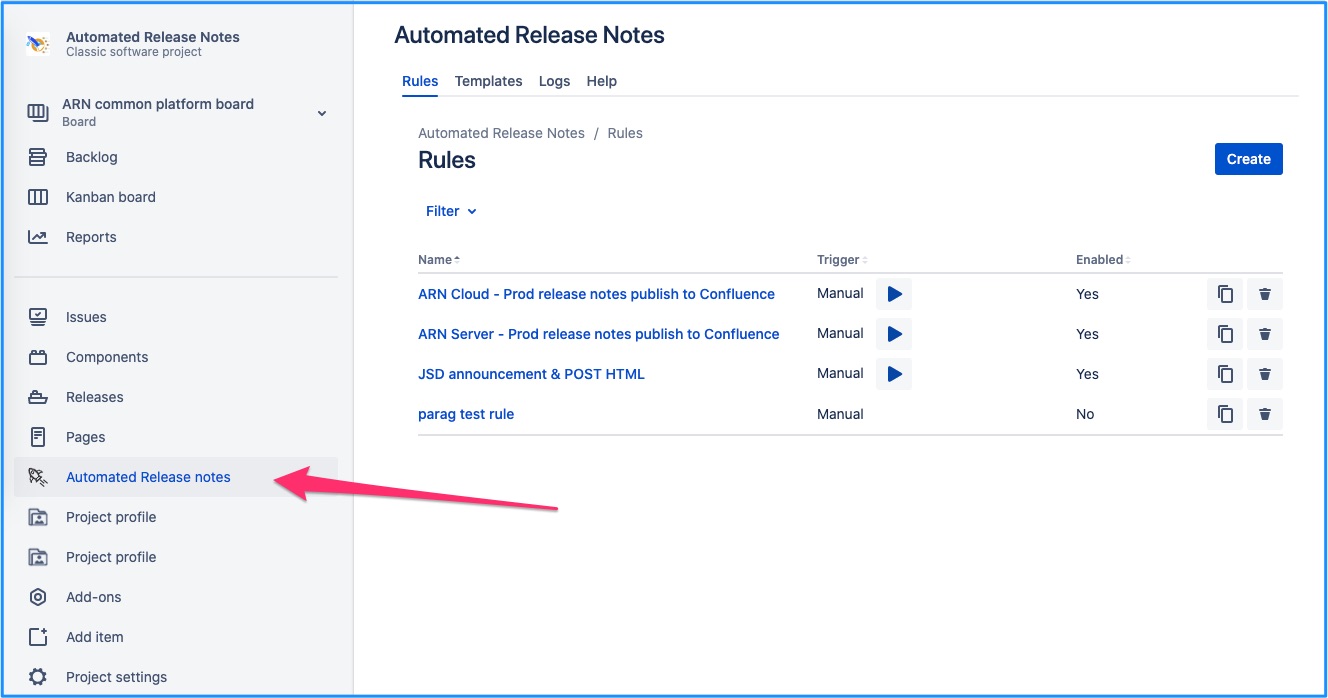
Cross-project screen
As the name suggests, this screen is accessible outside of any Jira project. To access it, click on the Apps menu in the top navigation & find ‘Automated release notes’ item. For Server/DC, this item will be directly available in the top menu.
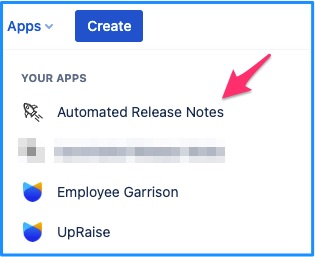 Image Added
Image AddedDon’t see the ARN menu
in project left navigation?
| Note |
|---|
Visibility of the ‘Automated release notes’ menu within a project can be Access to in-project & cross-project ARN screens is controlled by access/permission settings. Read this - Access & Permissions |
Jira admin facing screen
Jira admins have access to an additional screen for configuring ARN. They have to navigate to Apps → Automated Release Notes → Configurations.
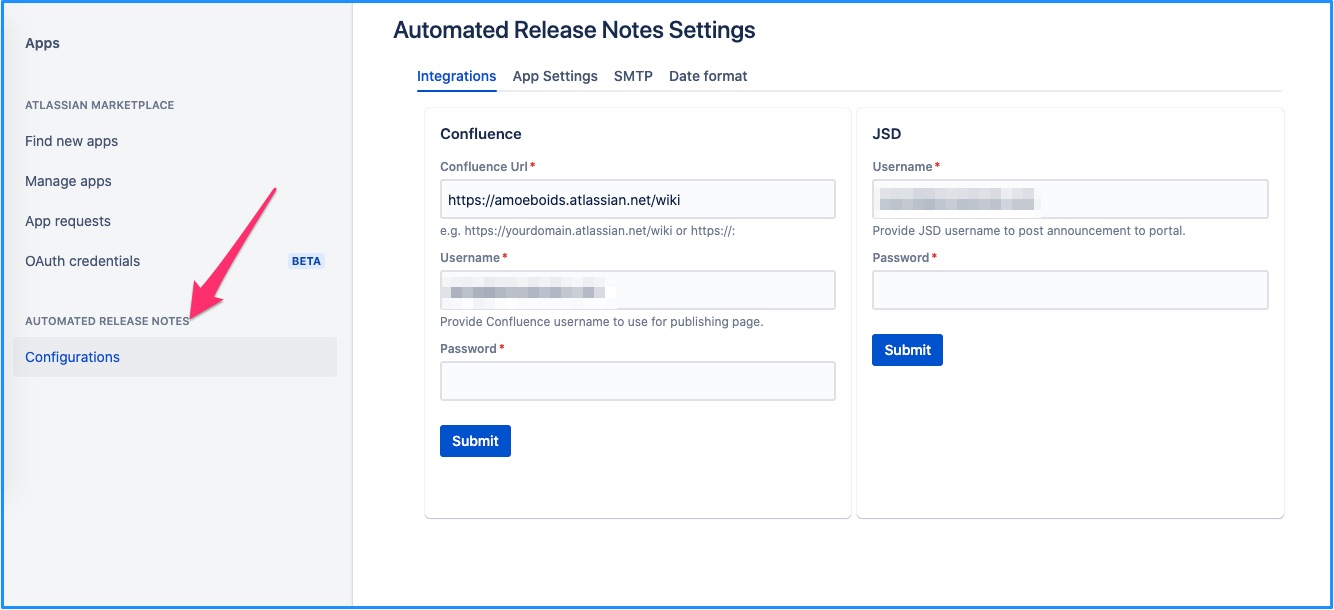
On this page | ||||||||
|---|---|---|---|---|---|---|---|---|
|
| Iframe | ||||||||||||
|---|---|---|---|---|---|---|---|---|---|---|---|---|
|