Versions Compared
Key
- This line was added.
- This line was removed.
- Formatting was changed.
Server version of UpRaise can integrate with In large organizations, it is typically seen that they use 3rd party systems such as AD, LDAP, HRIS, DaaS softwares software for centralized user management. Typically, these systems should push reports to In the case of UpRaise, it becomes easy for organizations to have seamless integration with such tools to manage users and teams. This is where we brought HRMS sync feature.
As of now, this sync was only available via a pre-configured SFTP server connection, from where where these 3rd party systems would push updated files on the SFTP, and UpRaise can poll pull data at a set frequency from the SFTP and update it within UpRaise Company directory.
Now along with the above option, we bring more flexibility to this feature. Now you can import xls, xlsx, and JSON files to UpRaise and sync the user and team data. Let us see how these options work.
Sync via SFTP
| Expand | ||
|---|---|---|
| ||
If you wish to use the SFTP option follow the below steps. Setting up SFTP connectionAs UpRaise Admin/super admin |
, navigate to |
the Company directory >> click on |
Import or sync HRMS data >> Import data tab.
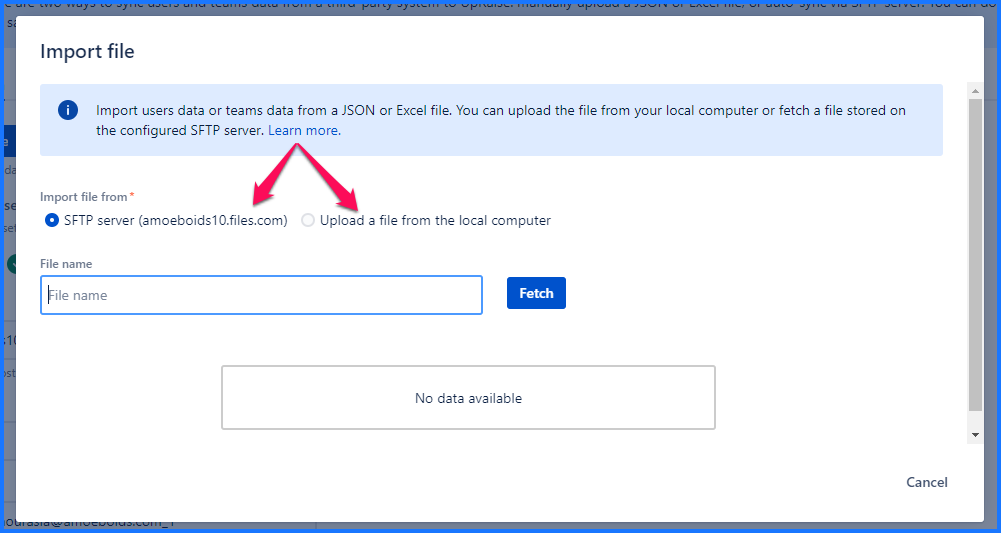 Image Added Image AddedOnce you turn on the Auto-sync option, below fields are displayed.
|
|
|
|
|
Add the above information & click on |
Save |
. On a successful connection, the configuration will be saved. Otherwise, a relevant error message will be displayed.
|
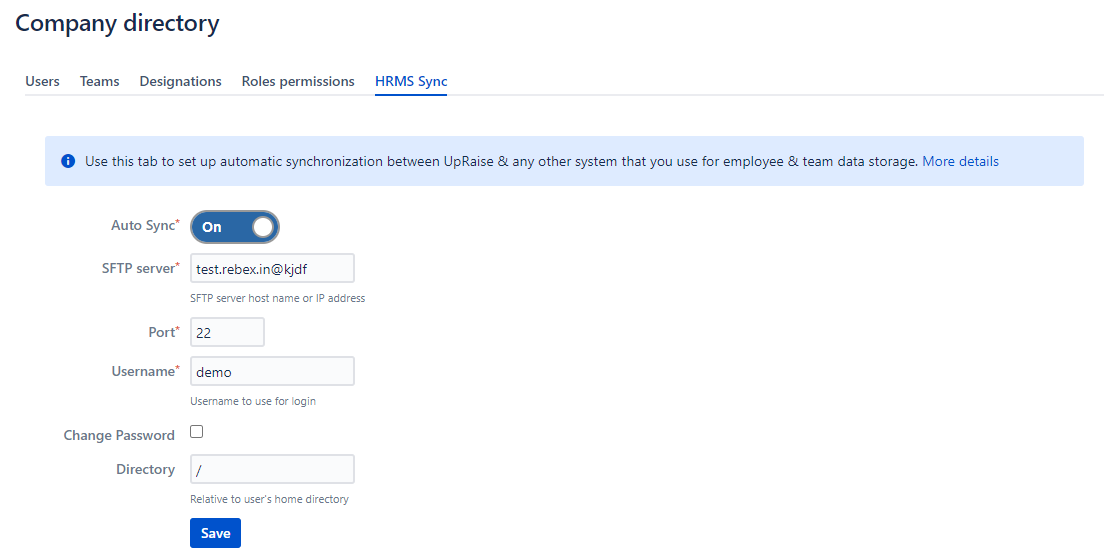 Image Removed
Image Removed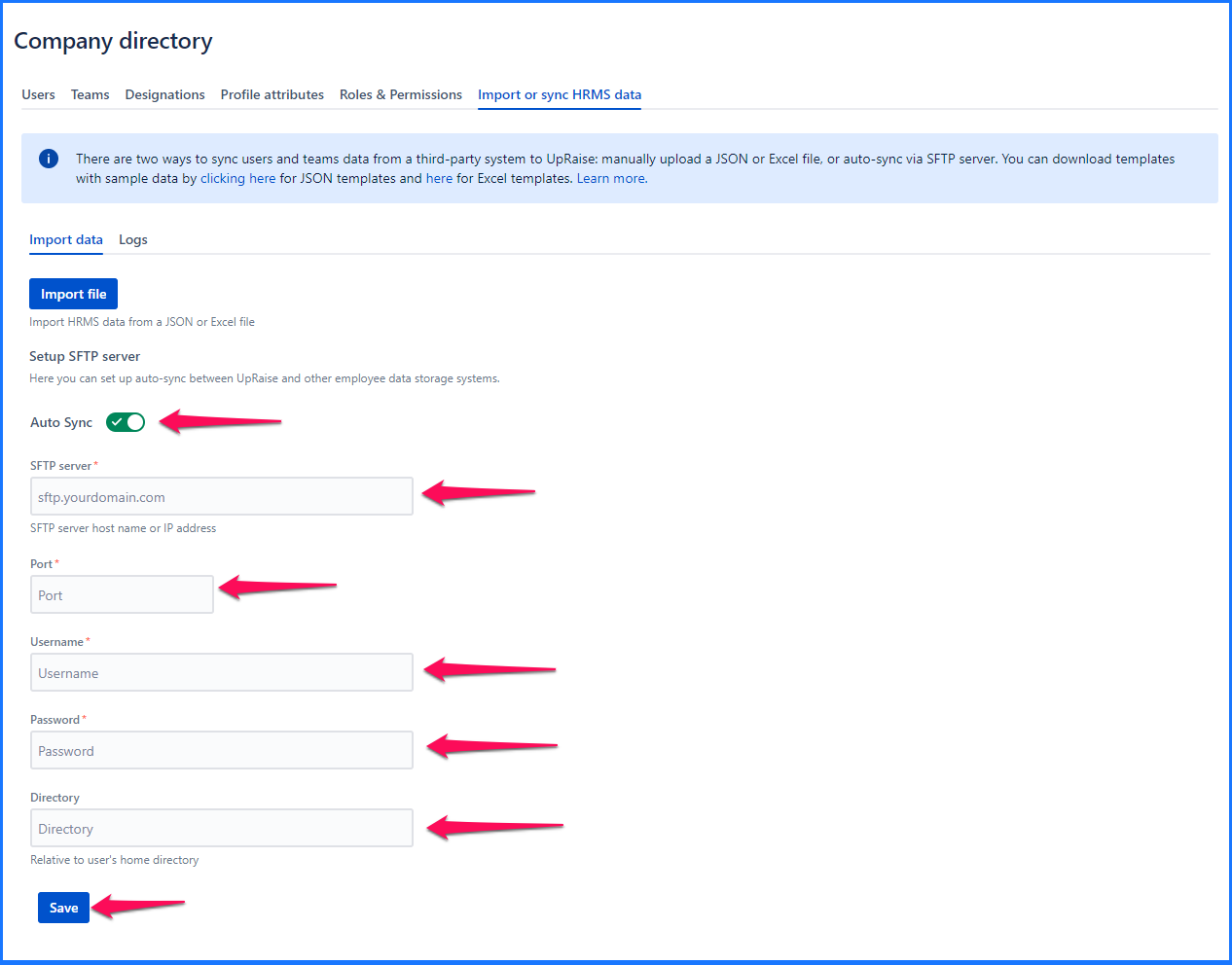 Image Added Image AddedHow does Auto Sync work?Once the above setup is done UpRaise will reach out to this SFTP server daily night 11 o’clock & pick up the file/s generated that day. |
After processing, all UpRaise administrators will be notified via email |
and sync status will be updated under Logs tab. Do note that name of the file to be picked up by the system should have the following pattern -
|
|
or
UsersDataYYYYMMDD.xls
or
TeamsDataYYYYMMDD.json
The first time around, it may take a few |
trials & errors to get the JSON format right. |
For incremental updates, the process will be completed fairly quickly based on the updates. You can download sample templates from the links provided on the Import or sync HRMS data tab as shown in the image below - 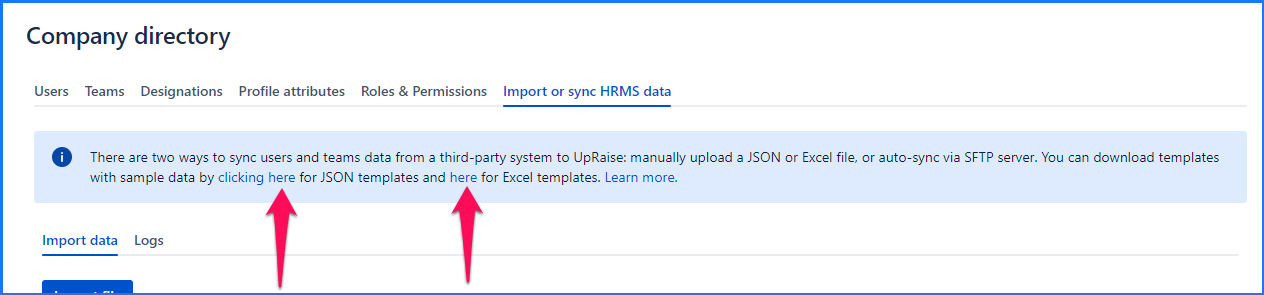 Image Added Image AddedOnce completed, UpRaise will generate a file with execution status in the same SFTP (for which it needs Write permissions on the SFTP). |
The standard format & content of |
the files should be as explained below |
Employee data JSON structureUpRaise expects to receive only the user records in which one or more of the following attributes have been updated - designation, manager, team, UpRaise role. If there are updates to other user attributes in the external system, UpRaise doesn't need to know. Employee Data JSON Structure
Parameter details
|
|
|
|
|
|
|
|
|
|
|
|
|
|
|
|
Team data JSON structureUpRaise expects to receive team records in which one or more of the following attributes have been updated - team name, team id, team lead id & name, parent team name & id, team type & description. If there are updates to other team attributes in the external system, UpRaise doesn't need to know. Employee Data JSON Structure
Parameter details
|
|
|
id - string -
|
|
|
|
|
Manual update via SFTPSometimes it is possible that you want to sync date immediately instead of waiting for the UpRaise job that runs every day. Or for the first-time sync, it may take some time to update files so you can also go for the manual update of the file.
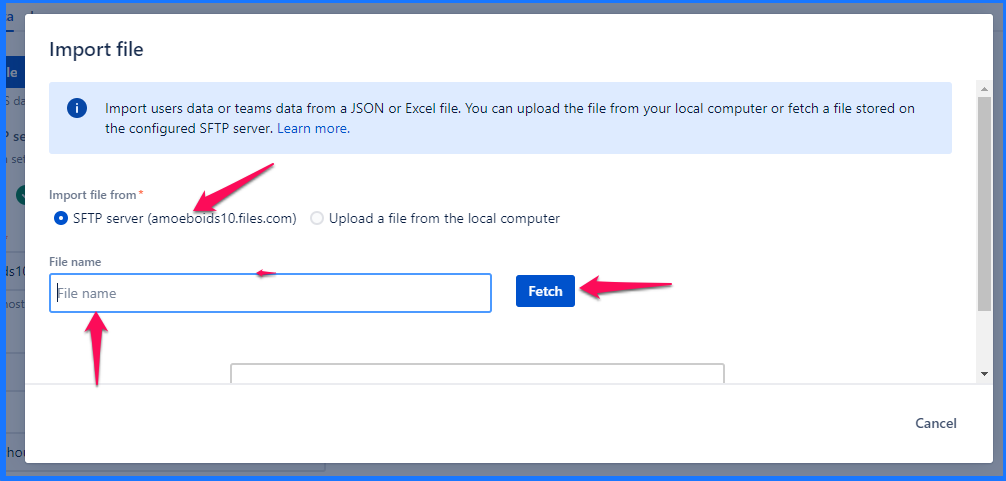 Image Added Image AddedThis will trigger the manual sync of the file from the SFTP server and the system will immediately retrieve the file on the SFTP server and start the sync. You can check logs for the status. |
Import files from your system
On this page
| Table of Contents | ||||||||||
|---|---|---|---|---|---|---|---|---|---|---|
|
In this section
| Child pages (Children Display) | ||
|---|---|---|
|