Versions Compared
Key
- This line was added.
- This line was removed.
- Formatting was changed.
Navigation
There are two types of release calendars within ARNR.Background
While it is important to manage release notes and seamlessly make them available for different stakeholders on multiple platforms, its equally important to keep a tab of ongoing and upcoming releases. In this case, release calendar can be helpful.
Navigation
ARNR’s release calendar can be used in different ways. You can create -
In project screen
In-project release calendars , that you navigate to from within a project’s - Navigate to project >> Automated Release Notes and Reports screen app from project’s left navigation.
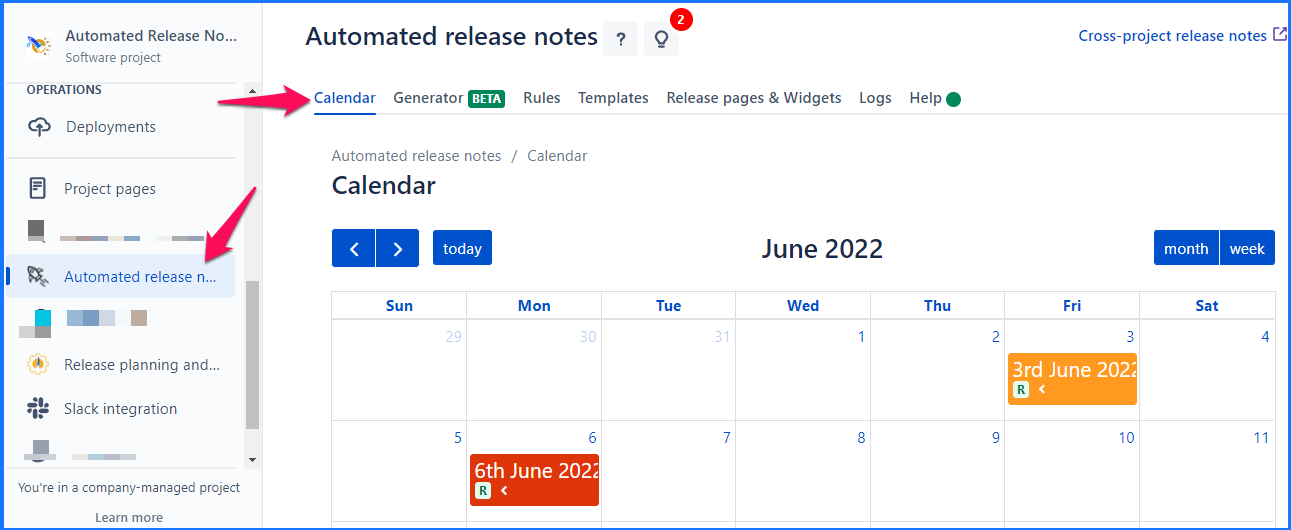 Image Removed
Image Removed
And cross project release calendars, available from the top Apps menu.
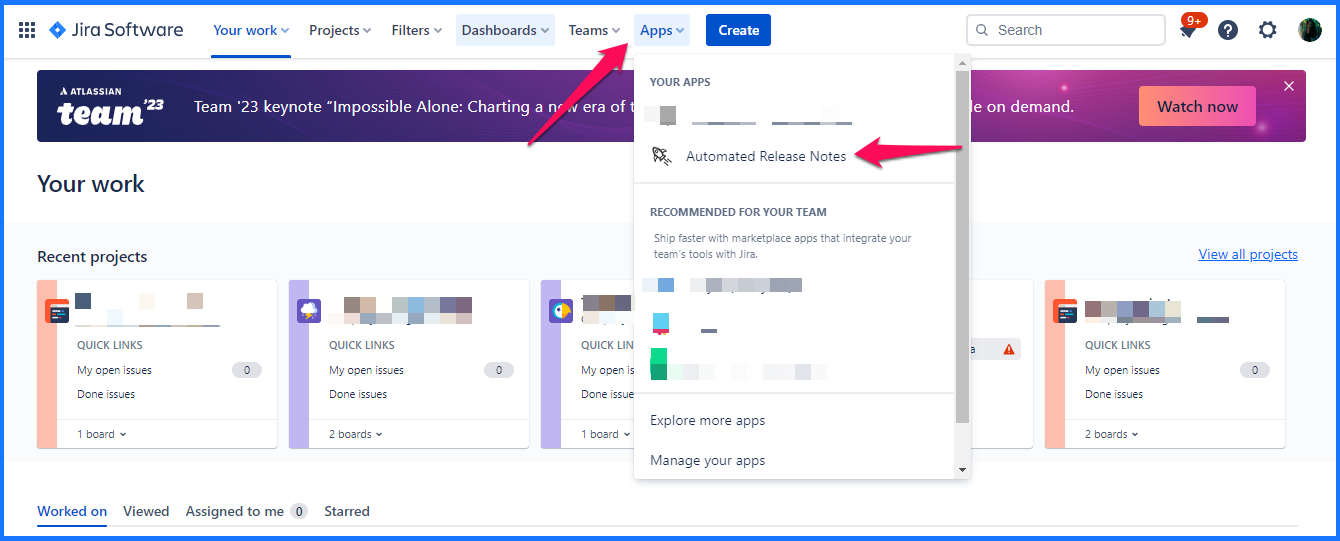 Image Removed
Image Removed Image Added
Image Added
Cross project screen
Navigate to cross project screen of ARNR app by clicking on Automated Release Notes and Reports app from Jira’s top menu.
 Image Added
Image Added| Info |
|---|
If you are not able to see either the cross-project or in-project menu, please check the Access & Permissions thoroughly. |
Project selector
Project selector is available on the right-hand side, only for the cross-project calendar. See the below screenshot.
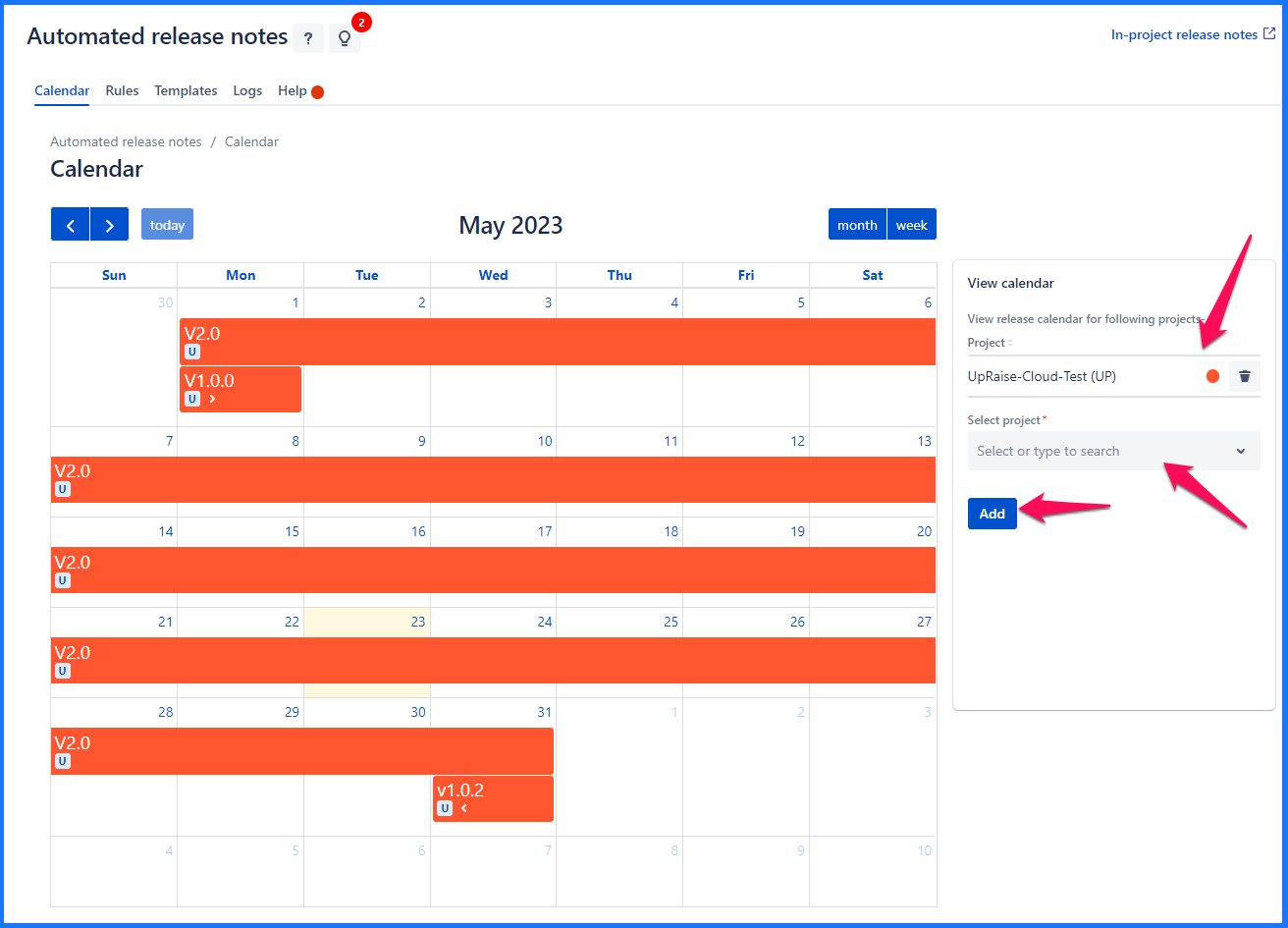 Image Removed
Image Removedon cross-project screen’s calendar
In case of cross-project screen calendar, you can select multiple projects. In case of free app, you can add only two project in a release calendar. For Paid app, there is no such limit.
 Image Added
Image AddedJira dashboard gadget
You can also add the ARNR’s release calendar on Jira dashboard/s by using the calendar Gadget. You can the gadget based on whether you are adding free app or paid app.
In case of free app gadget, you can add only two project in a release calendar. For Paid app gadget, there is no such limit.
You can edit the gadget name that is relevant for your gadget.
 Image Added
Image AddedIcons and symbols on calendar releases
| Info |
|---|
| Note |
Releases with no start/end dates are not visible on either cross-project or, in-project calendar, or gadget calendar. |
 Image Added
Image AddedRelease with start and dates are shown with that date span highlighted in different colors
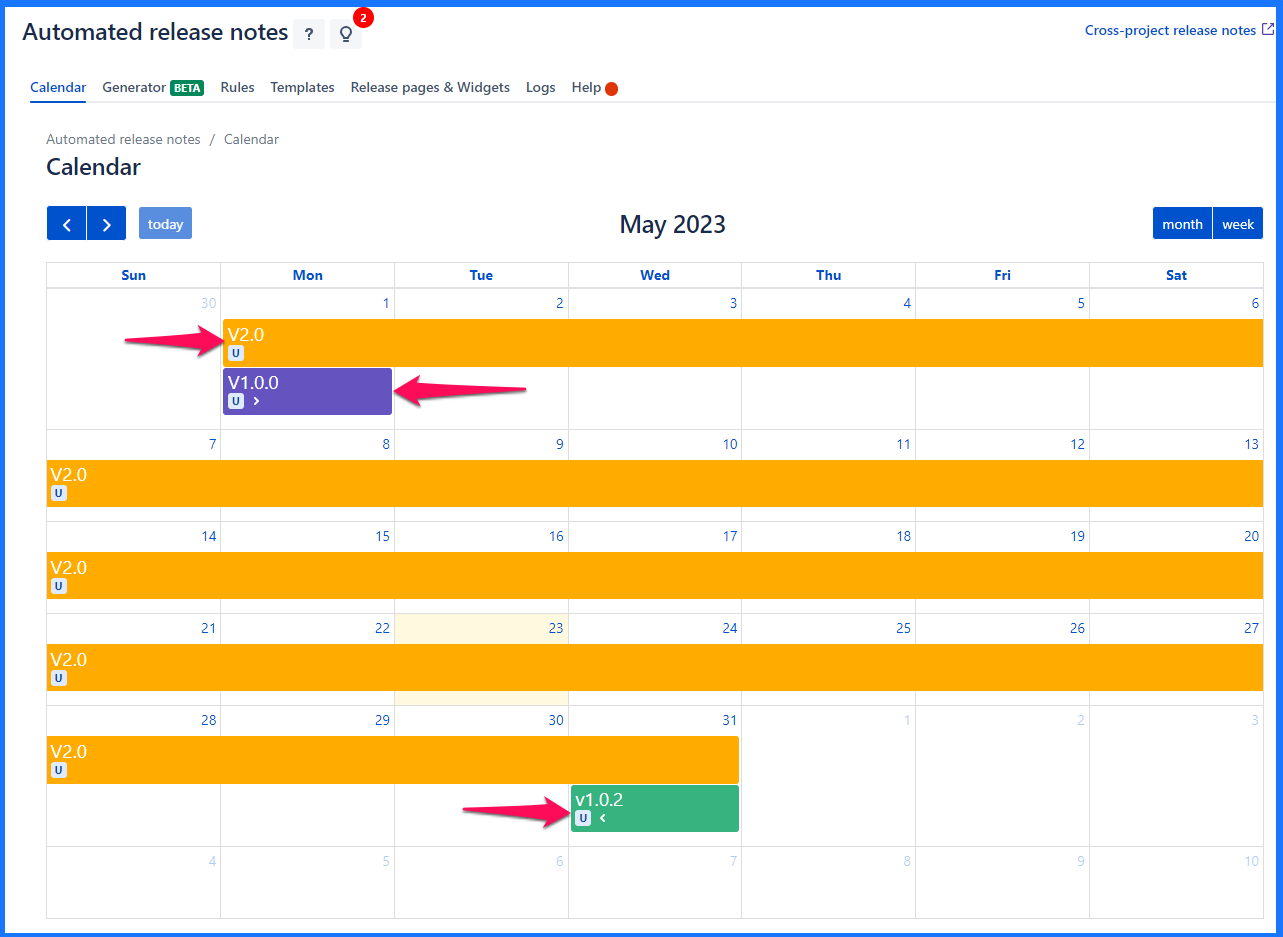 Image Removed
Image RemovedNote
Versions which do not have a start date will be indicated by arrows pointing left <
Versions which do not have an end date will be indicated by arrows pointing right >
One can easily switch between different views for the calendar - Monthly & Weekly. Every version that appears in the calendar will
be displayed below
Project legends (short forms of the projects) for easy identification
Version name
are displayed at the top of each release highlight
Version statuses are also displayed in abbreviations. That are, Unreleased (U), Released (R), Archived (A)
The week can start on Sunday or Monday
Switch weeks/months
Version details
Clicking on any version in the calendar will display further relevant information in a pop-up. This information can take you down the Jira’s release hub pages based on the status category.
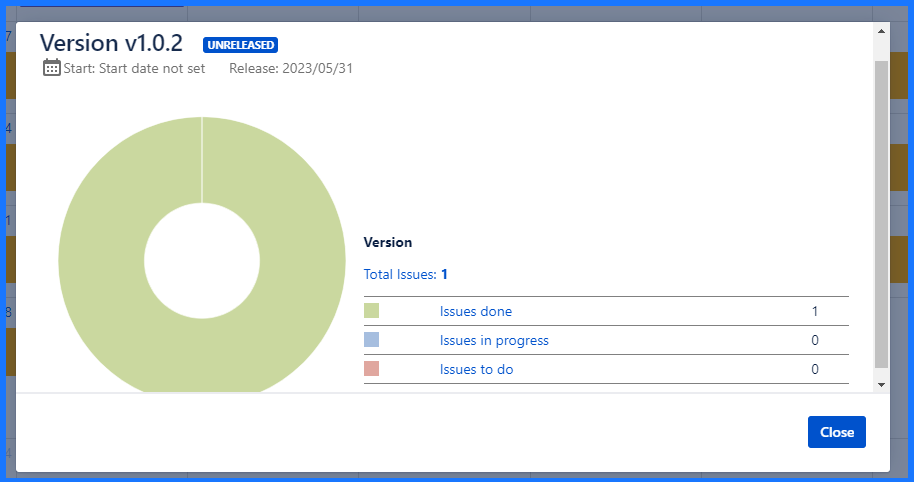
On this page | ||||||||||||||
|---|---|---|---|---|---|---|---|---|---|---|---|---|---|---|
|
| Iframe | ||||||||||||
|---|---|---|---|---|---|---|---|---|---|---|---|---|
|