Versions Compared
Key
- This line was added.
- This line was removed.
- Formatting was changed.
| Excerpt |
|---|
Manage tab on continuous feedback page |
is available for UpRaise admins/super admins |
by default. For other users it can be made available using roles and permissions. Below are the different types of settings available on the manage tab |
for continuous feedback.
|
 Image Removed
Image Removed
Tags
Read How can I create, edit & delete/disable feedback tags? & How do I update sequence of tags that appears while giving feedback? to know more about tags section.
Labels
Feedback labels are
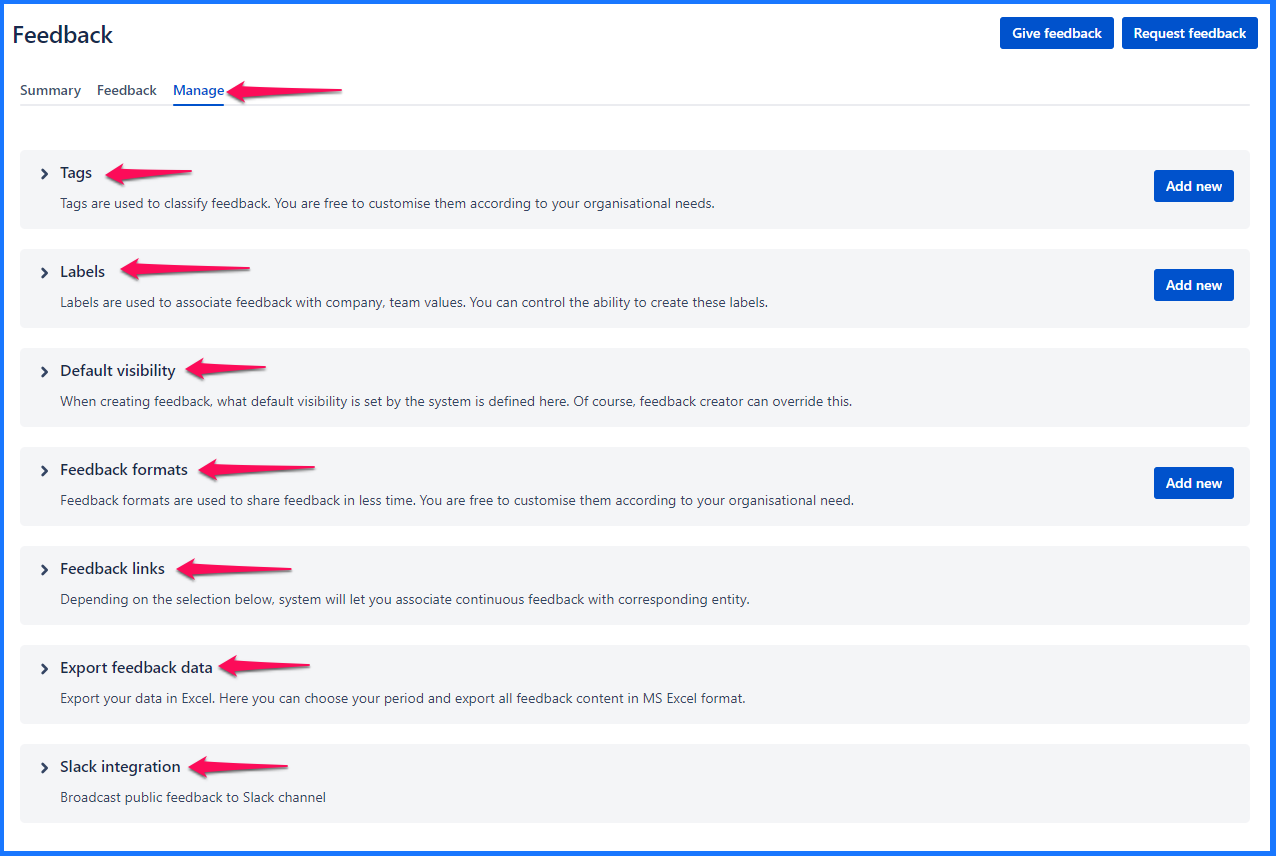 Image Added Image AddedTagsFeedback tags are used to classify continuous feedback exchanged within UpRaise. The main purpose of classifying the feedback is that it can be quantified to generate trends & help identify individual performances over a period of time. As admin/user with sufficient permissions can navigate to the Continuous feedback page from the left-hand menu, click on Manage and then the Tags section. 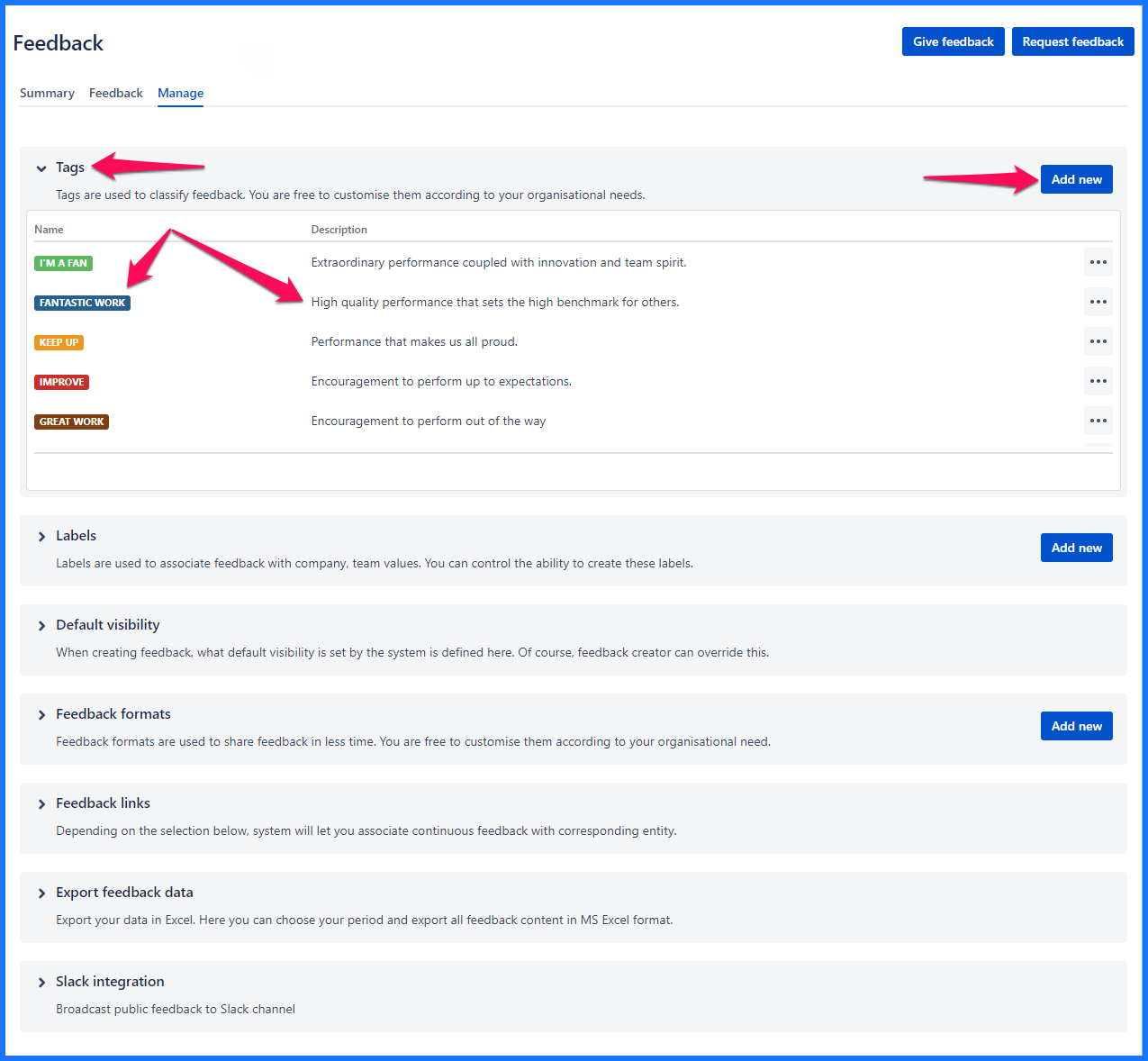 Image Added Image AddedCreate tagsClick on Add new to create a new tag. There is no restriction on the number of tags one can use, although it is recommended not to add more than 5 tags. Below are the fields to create/edit tags.
Color code picker does not work on keyboard tab-in, one has to mouse click within the box for color picker to open. 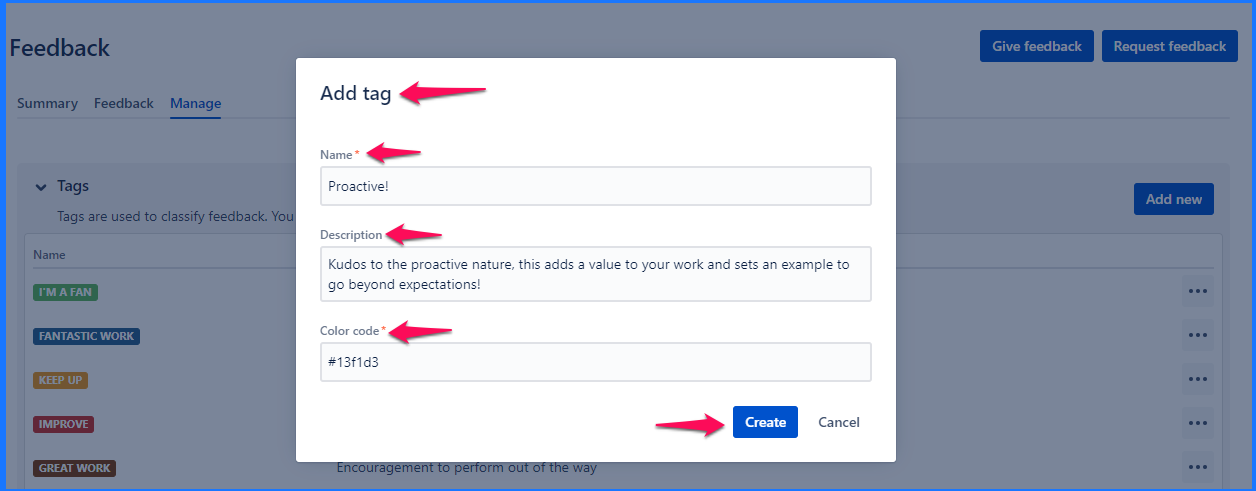 Image Added Image AddedOther tag actionsEdit tagsExisting tags can be edited by clicking on the actions (...) in front of the respective tag. This editing impacts feedback retroactively i.e. if the tag that is being edited is already used in feedback exchanges, the changes you commit will change the existing feedback tags as well. Delete/Disable/Sort orderDeleting a tag is allowed only if that tag is not yet used in any of the feedback. If the tag is used in any of the feedback exchanges then delete option turns to disable and you can disable it to stop further use of that tag. If the tag is disabled or deleted it will stop appearing in the give feedback pop-up. To set the order of tags to appear in give feedback pop-up, user move up/move down options under actions for each tag. Refer to below image for all the actions mentioned in this section. 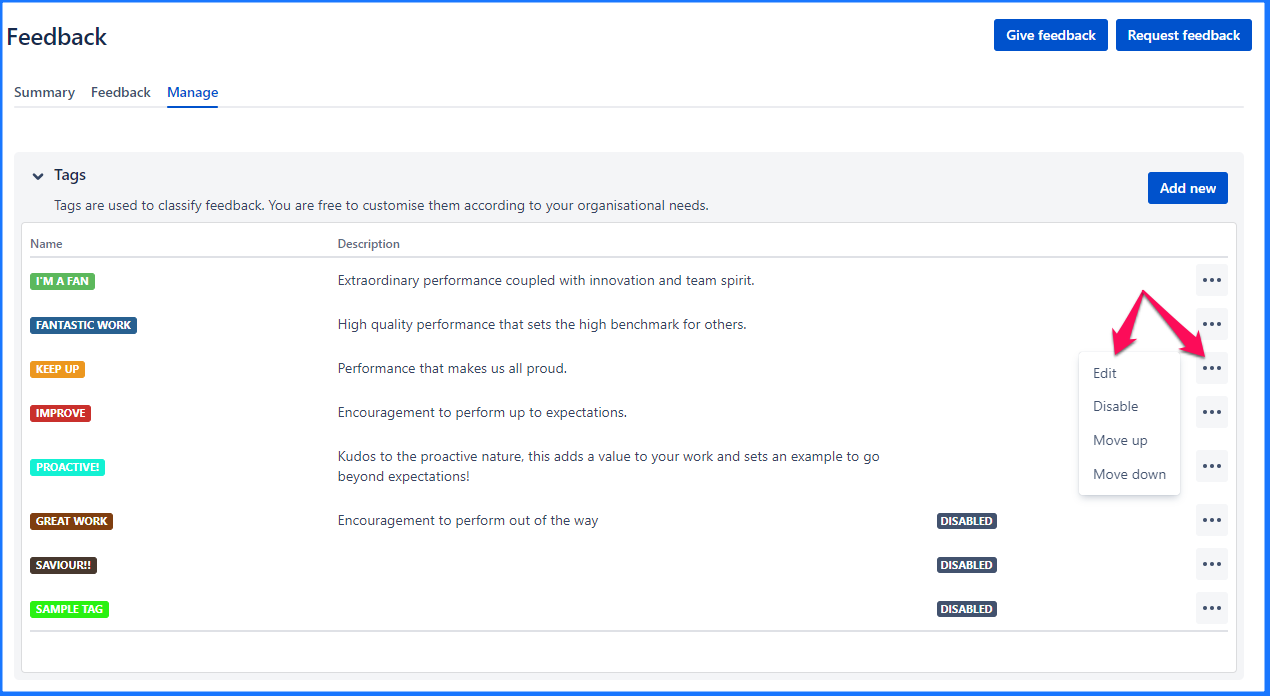 Image Added Image AddedLabelsFeedback labels can be used to classify your feedback depending on different organizational values, expertise, departments, etc. These labels are also useful when you want to filter feedback |
on /wiki/spaces/UPFJ/pages/1390280705. Labels settings are just to make sure that admins |
have control over creating number of new feedback labels or defining some default labels. Navigate to this tab through |
Feedback page >> |
Manage tab |
 Image Removed
Image Removed
>> Labels section. 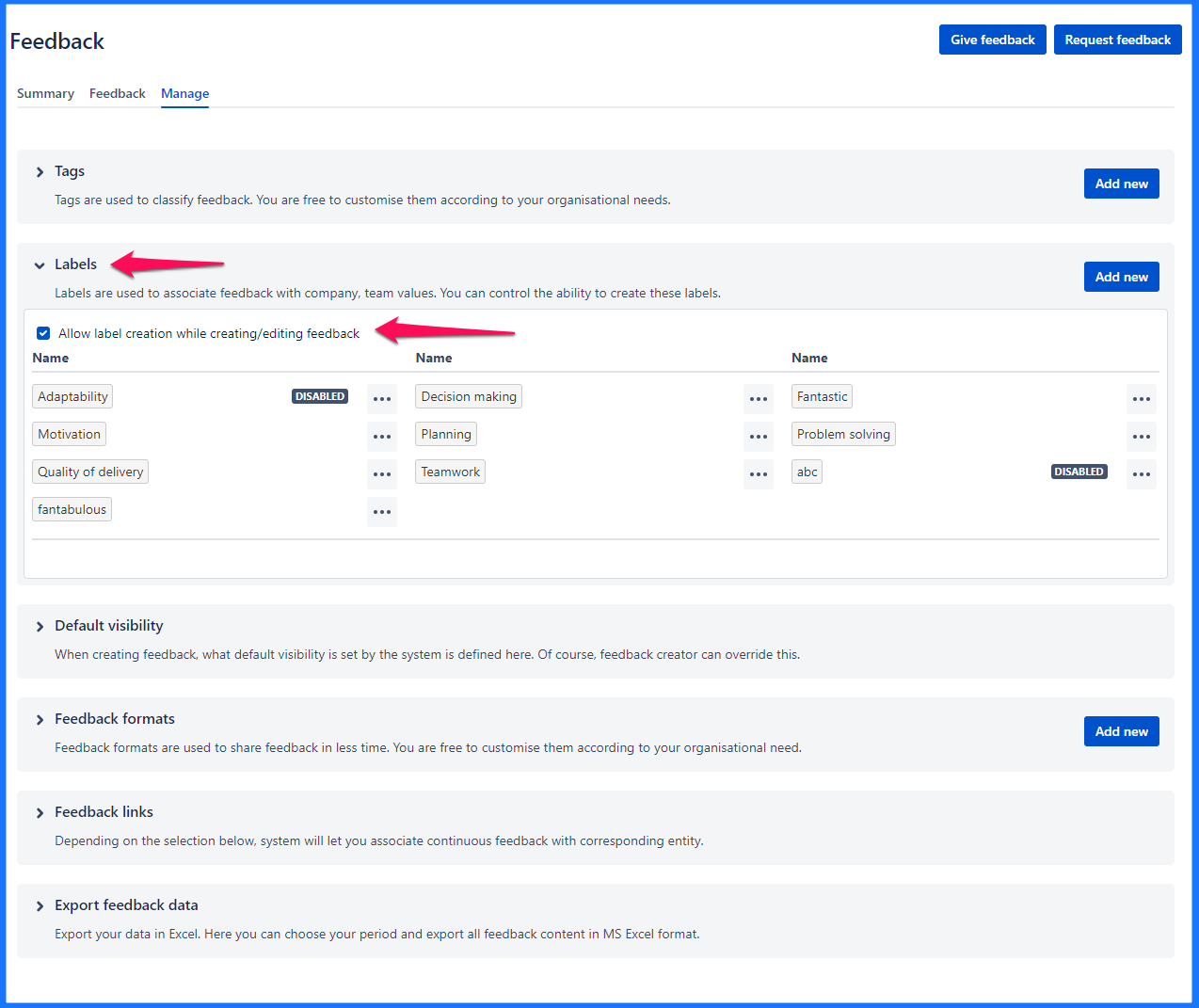 Image Added Image AddedAllow label creation while creating/editing feedback
|
Feedback labels
This lists all labels defined by admins or non-admin users(depending on 'Create labels
|
Delete/Disable labelsIn actions (…) with each label, Disable or Delete option is displayed.
|
|
|
- Clicking on add new button allows UpRaise admins to create a new label.
 Image Removed
Image Removed
- This option can be used to create new labels. UpRaise admins can also create a new label right from give/edit feedback pop-up even if 'Allow label creation while creating/editing objective' is unchecked.
List of default labels
Default |
visibilityThis section is to set default visibility of feedback. |
Based on settings in this section default visibility while giving new feedback is displayed for the end user. This option helps to avoid the possibility of selecting a wrong sharing option at the time of feedback creation. Enable or disable relevant visibility option and set one of the enabled option as default. 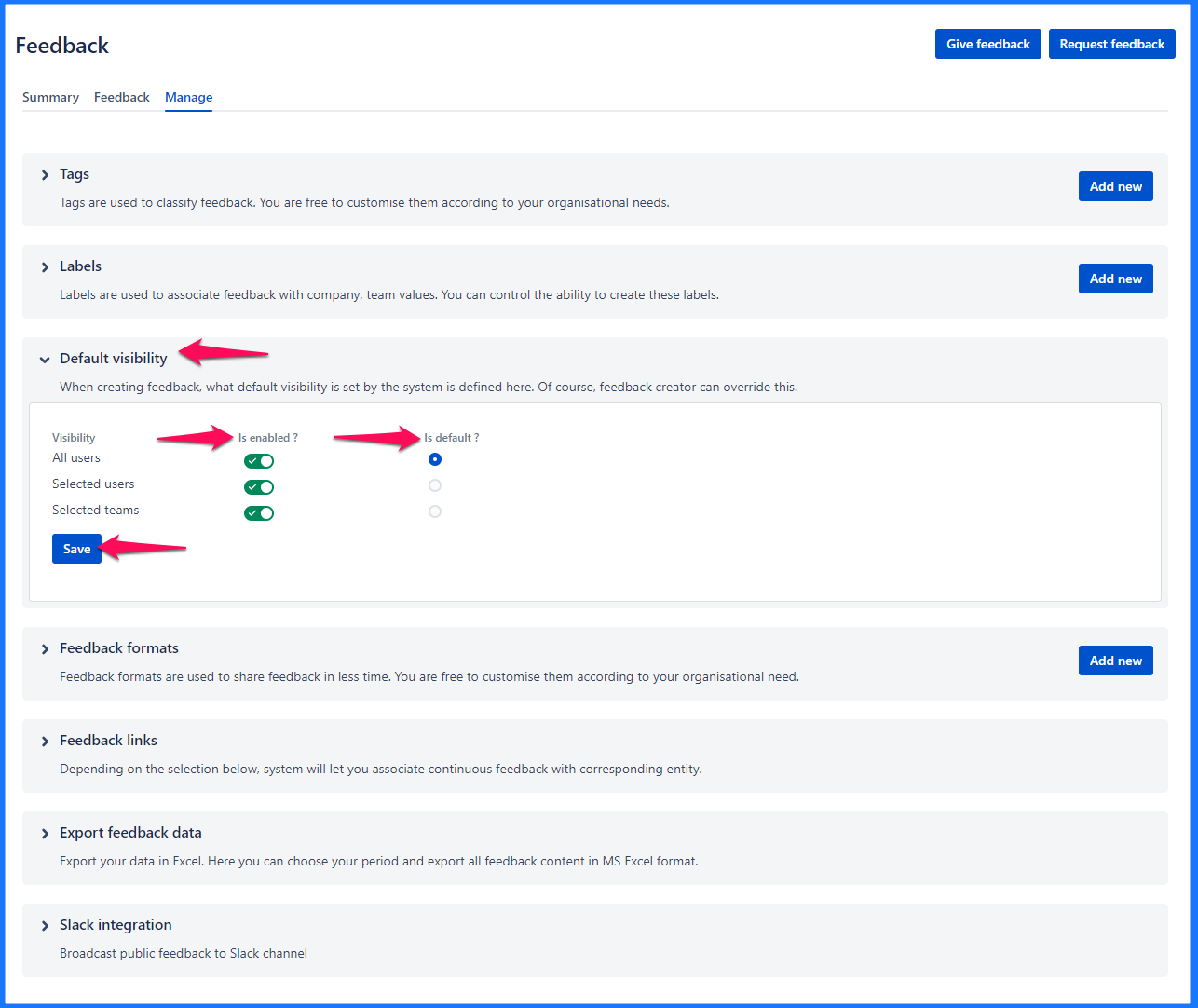 Image Added Image AddedFeedback formatsThis section allows to save some feedback messages/snippets, these are called formats in UpRaise. While giving feedback all the formats will be available in dropdown and selected messages can be sent as it is or after necessary edits. 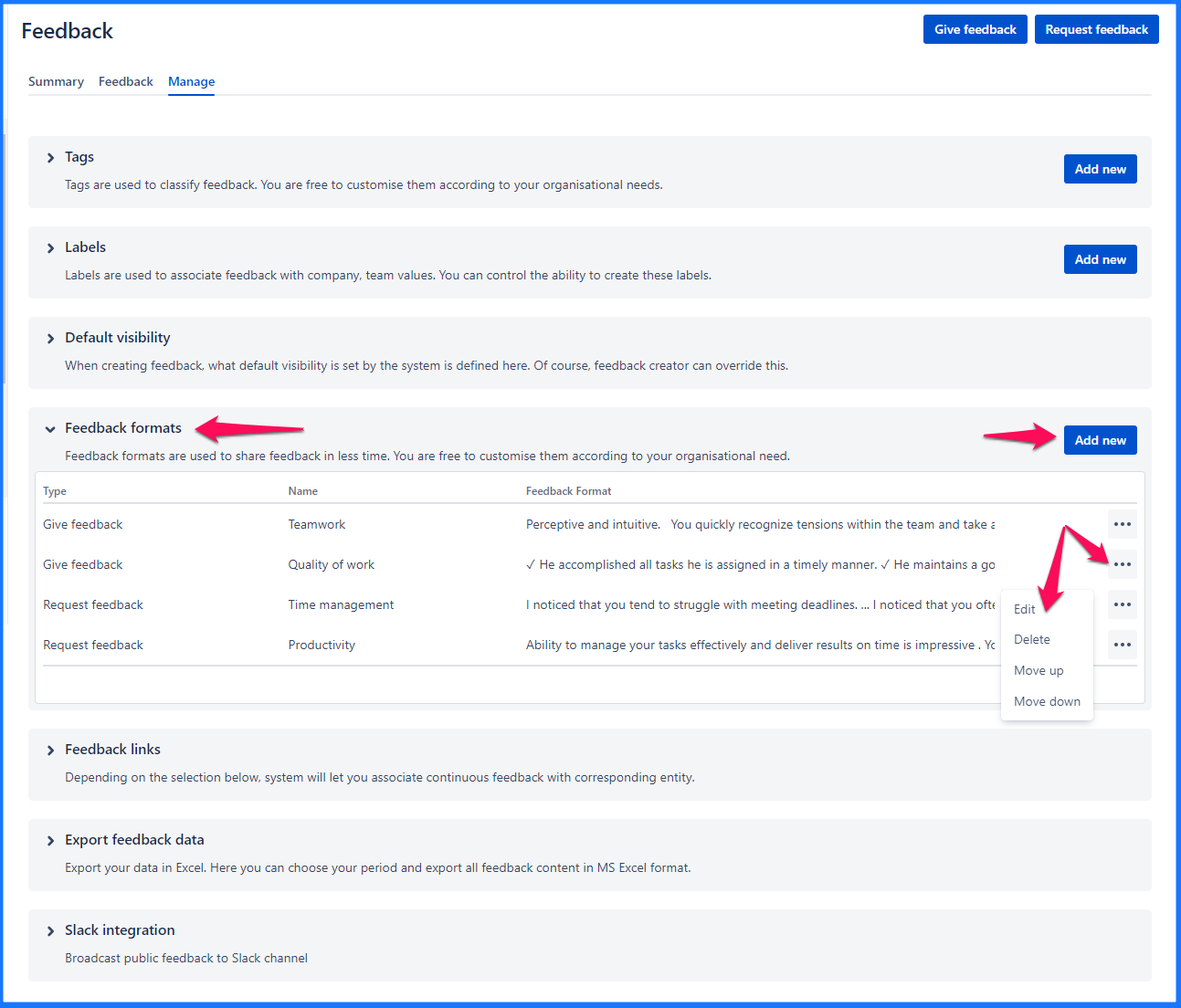 Image Added Image AddedAs shown in the above image admins/users with sufficient permissions can create new formats or edit/delete existing ones. Move up/move down options will allow you to define the order of these formats, in same order, these formats will be available on the Give feedback pop-up. Feedback linksThese settings let you decide whether UpRaise users should be allowed to give/request feedback on Objectives, KRs, or Jira issues. All three options can be unchecked, if all three options are unchecked, the system will still allow users to give/request feedback on independent work. |
 Image Removed
Image RemovedIf the OKRs feature is disabled from UpRaise Settings menu >> Features tab, will only see Jira issue option in this section. 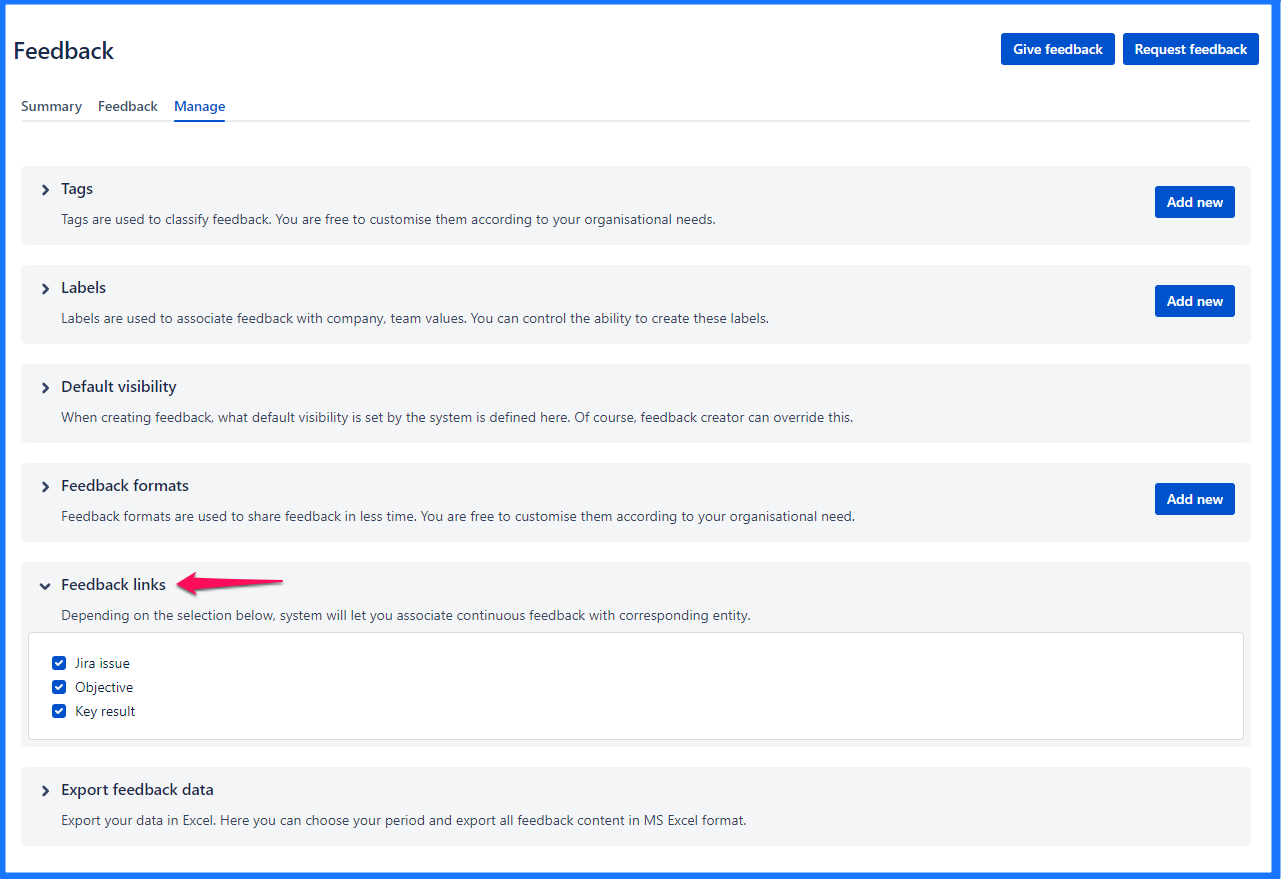 Image Added Image AddedExport feedback dataExport feedback data based on different given time periods from this section. 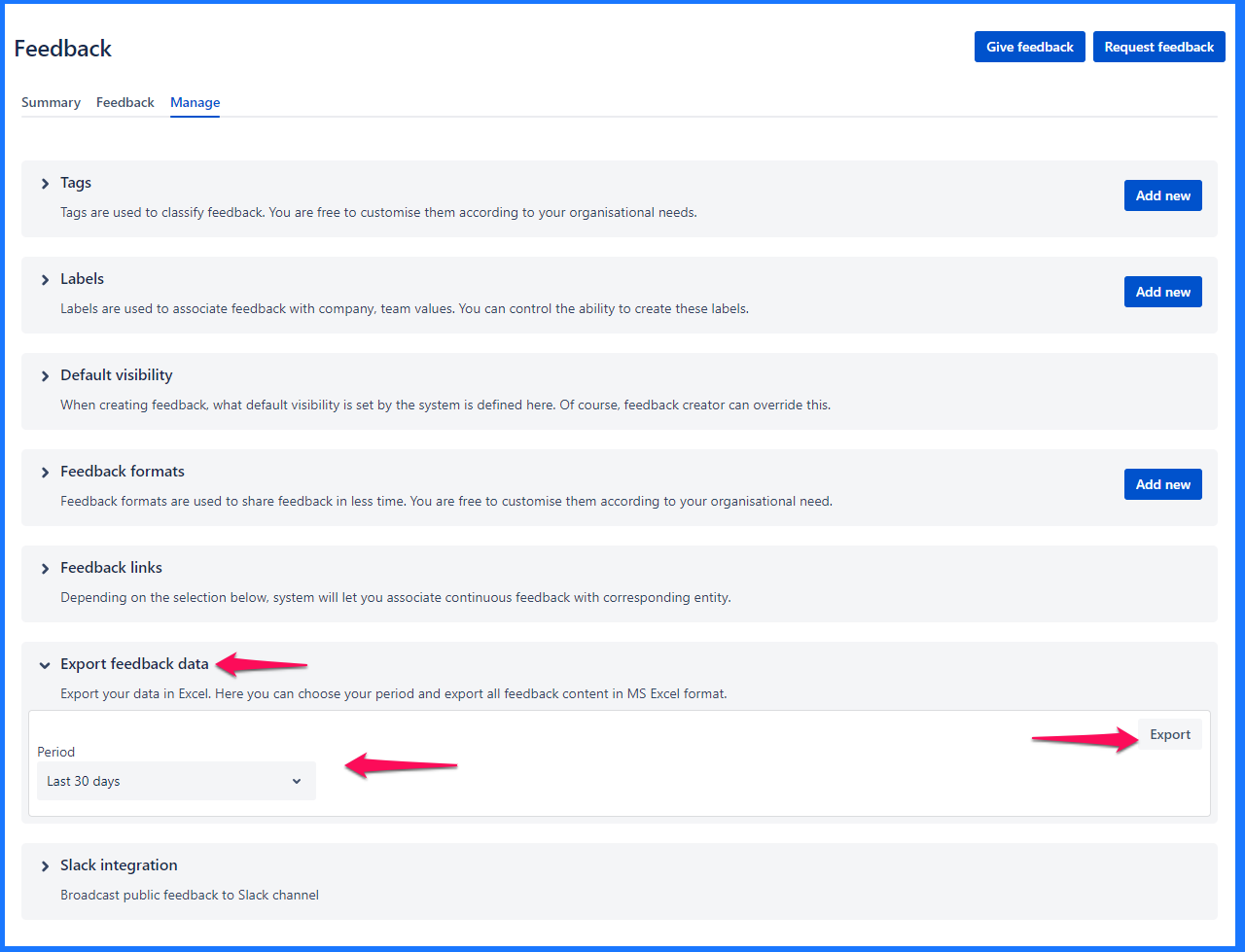 Image Added Image Added |
On this page
| Table of Contents |
|---|
In this section
|
| Iframe | ||||||||||||
|---|---|---|---|---|---|---|---|---|---|---|---|---|
|