Versions Compared
Key
- This line was added.
- This line was removed.
- Formatting was changed.
| Excerpt |
|---|
Types of UpRaise rolesThere are two types of UpRaise roles in UpRaise.
To understand what all permissions above default roles have, check Roles & permissions tab under Company directory. In each section, all the permissions are defined for different actions/data.
Edit Default UpRaise rolesClick on Company directory >> Users. Just click on Edit in front of each user's record & click on role field |
in default section on edit user pop up. Select the desired UpRaise role from the drop-down and click on update. Updated user will get an email notification about role change if they have turned on notifications for the same. |
 Image Removed
Image Removed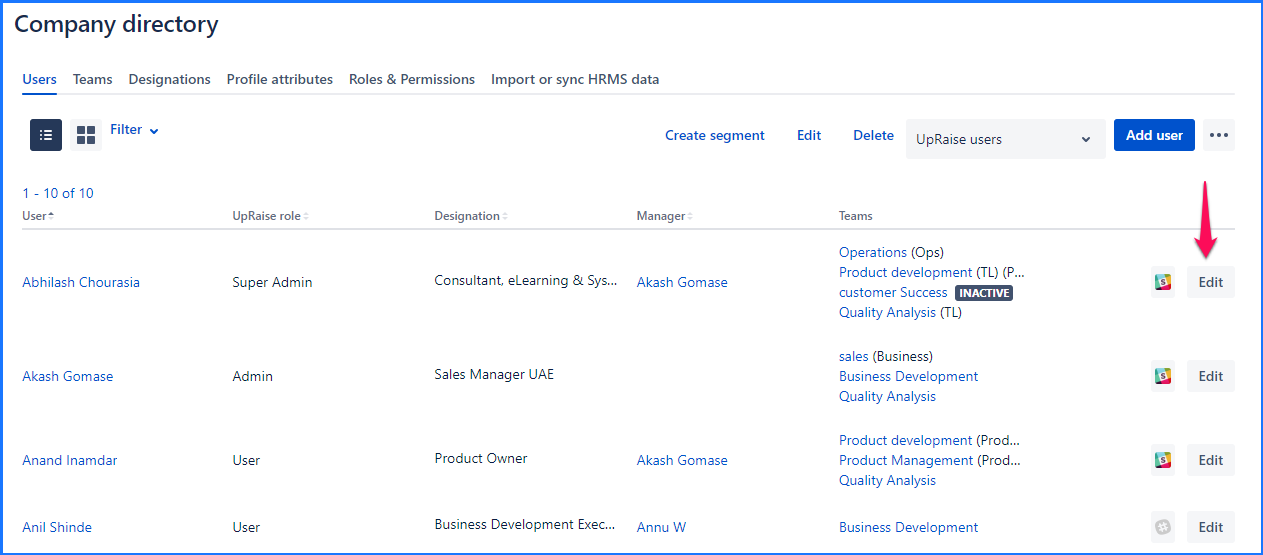 Image Added Image Added
|
|
|
In this section
Create custom rolesNaviagte to Company directory >> Roles and permissions >> Create New Role 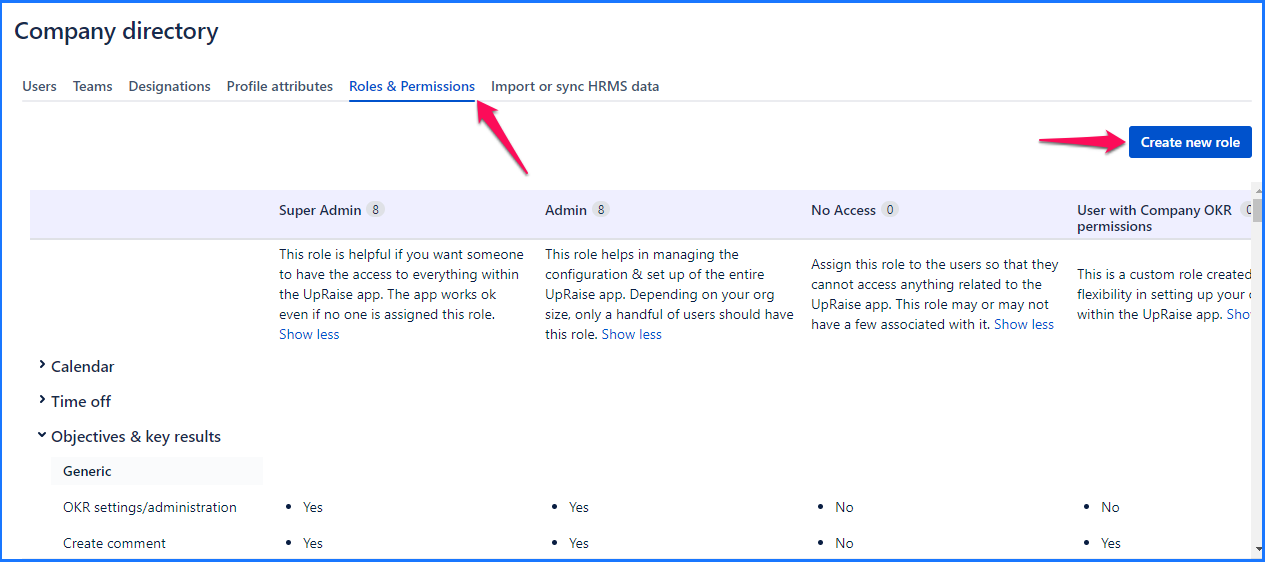 Image Added Image AddedCreate new role pop up has three feilds -
Once added above details click on Create. 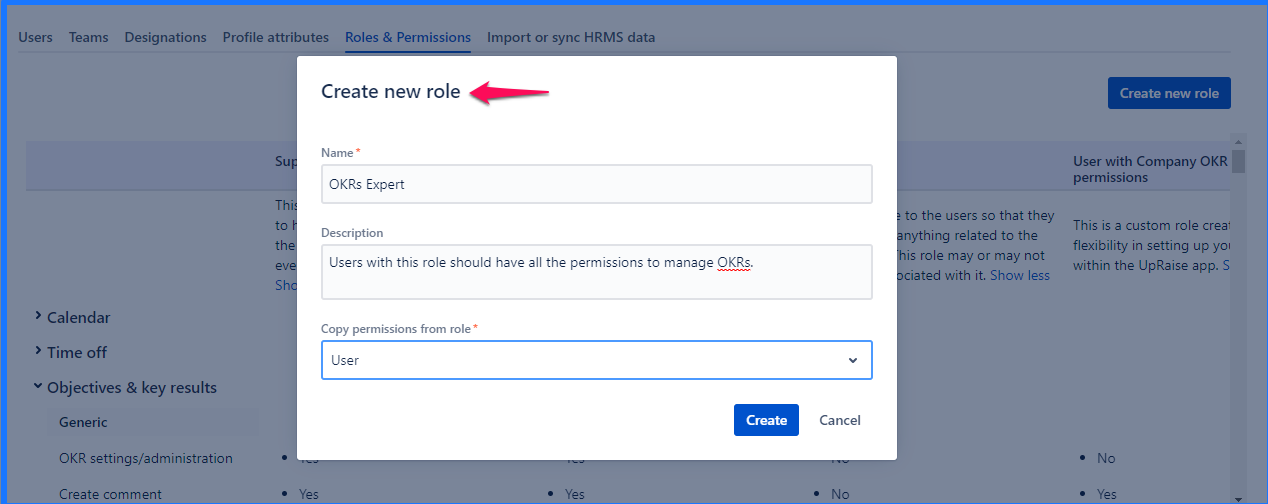 Image Added Image AddedUpRaise Roles and permissions set upUpRaise roles and permissions feature allows you to define your own set up of permissions for UpRaise users (default non-adminUpRaise role) and any other custom role created manually. This feature gives complete control over what data/features should be visible/editable to users with User role and other custom roles. UpRaise admin's and super admin’s permissions are defined by default and they are not editable. Also, No access role permissions are set by defult and cannot be edited. As shown in the image below, you can see different sections based on UpRaise modules. (Leaves and Calendar module is available for UpRaise People and Garrison) 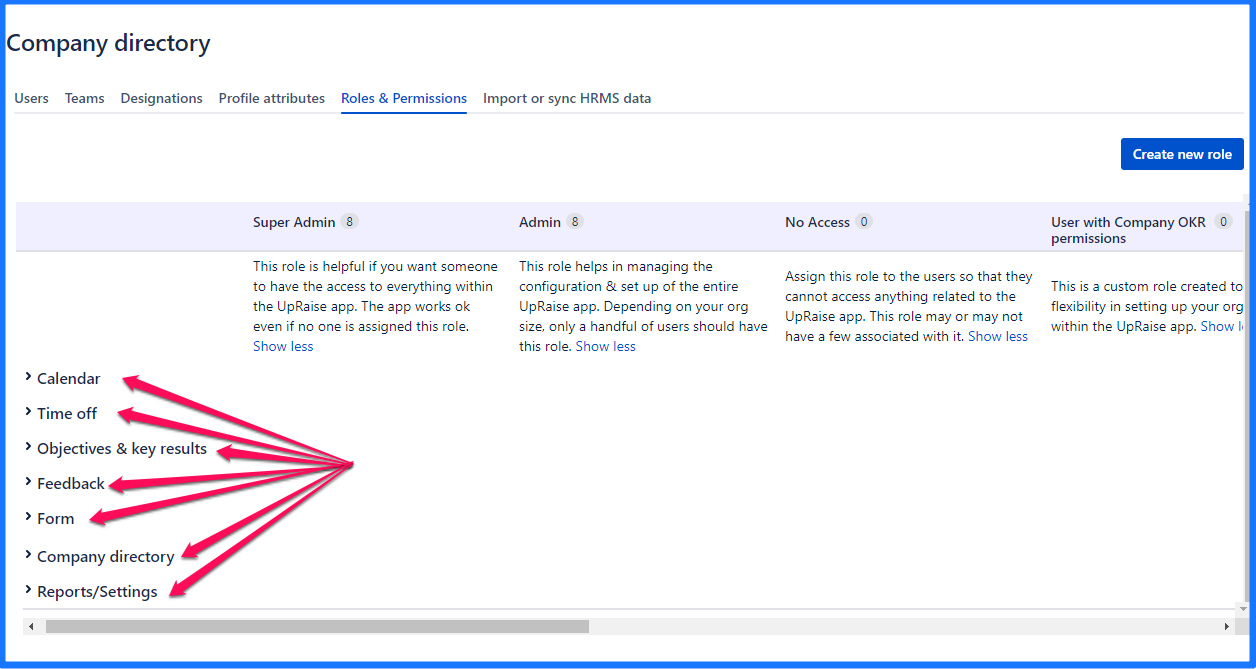 Image Added Image AddedClick on relevant section and edit permissions for UpRaise default roles or any other custom role. Simply mouse over in each row of permissions under the relevant use column and edit permissions set up. 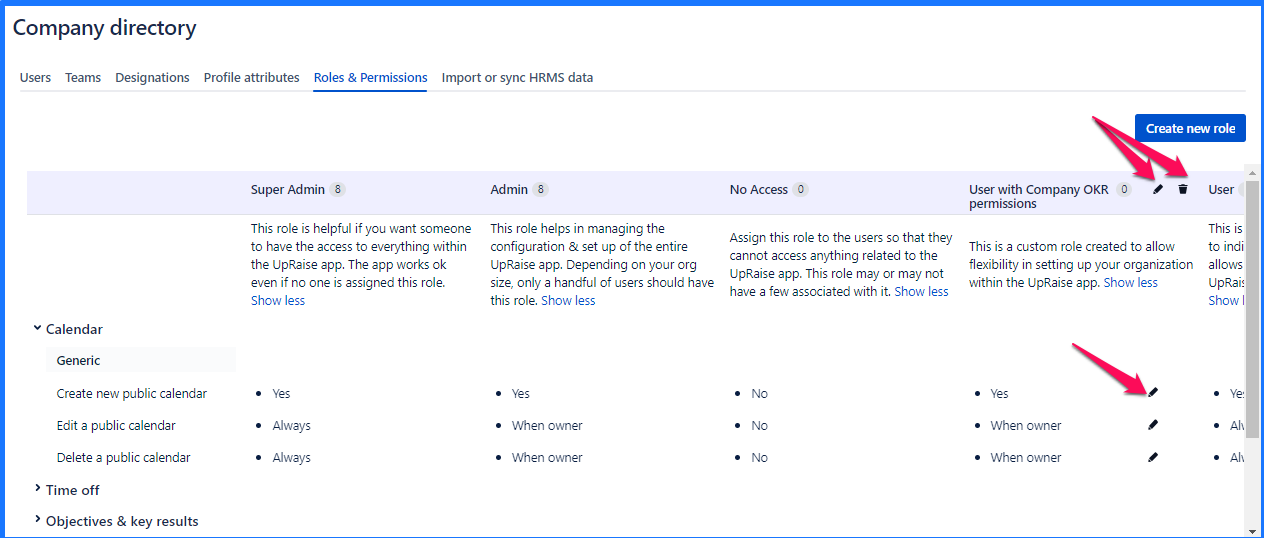 Image Added Image AddedAs shown in the above image, Edit and Delete options beside UpRaise roles are to edit or delete the roles. |
On this page | ||||||||||||
|---|---|---|---|---|---|---|---|---|---|---|---|---|
|
| Iframe | ||||||||||||
|---|---|---|---|---|---|---|---|---|---|---|---|---|
|