Versions Compared
Key
- This line was added.
- This line was removed.
- Formatting was changed.
Background
| Info |
|---|
This feature is available only for cloud version of the app. |
Currently all the emails generated by ARN are sent via our email address - autoreleasenotes@amoeboids.com
This is due to the fact that cloud version of Jira does not provide apps with access to its mail queue. This is unlike server version of Jira where apps send emails via Jira's mail queue. Using your own email address can be desirable for a number of reasons, such as corporate firewalls & need for personalisation personalization, etc.
It is possible to configure an email address from your own domain & use it to send emails generated by ARN.
Set up credentials
Jira administrators will be able to see the 'Configurations' page under Settings → Apps →As Jira admin, go to App Menu from Jira settings >> Configurations under Automated Release Notes section
>> SMTP tab
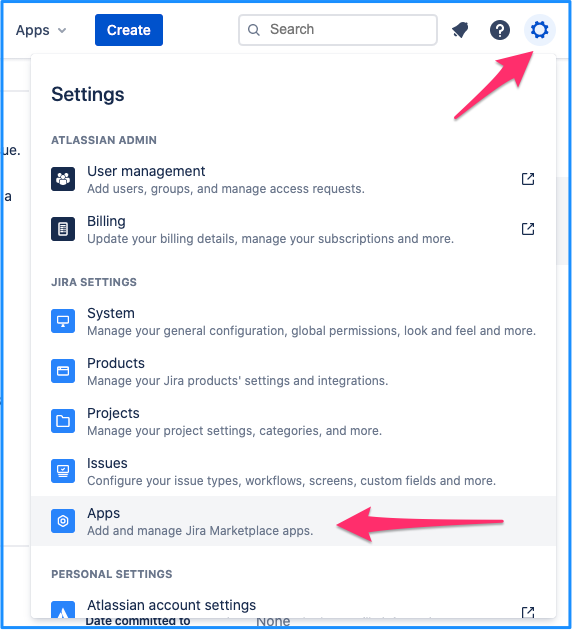 Image Removed
Image RemovedChoose the service provider - currently Gmail, Outlook, Office365, Sendgrid,
and Mailgun, Amazon SES (EU West 1).
Provide email & password before clicking on
Submit
. If the service provider along with credentials match, a success message will be displayed & this config will be available from within the rules.
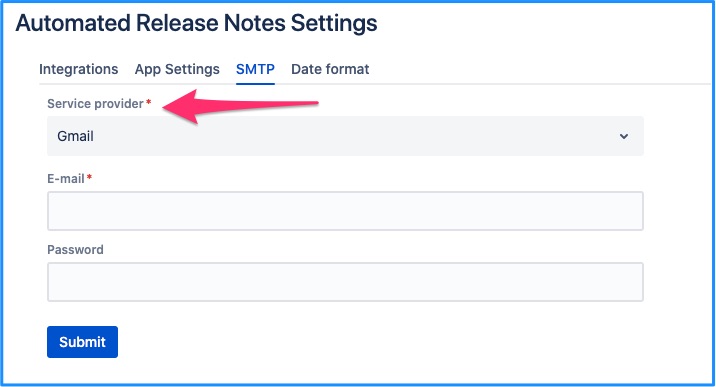 Image Removed
Image Removed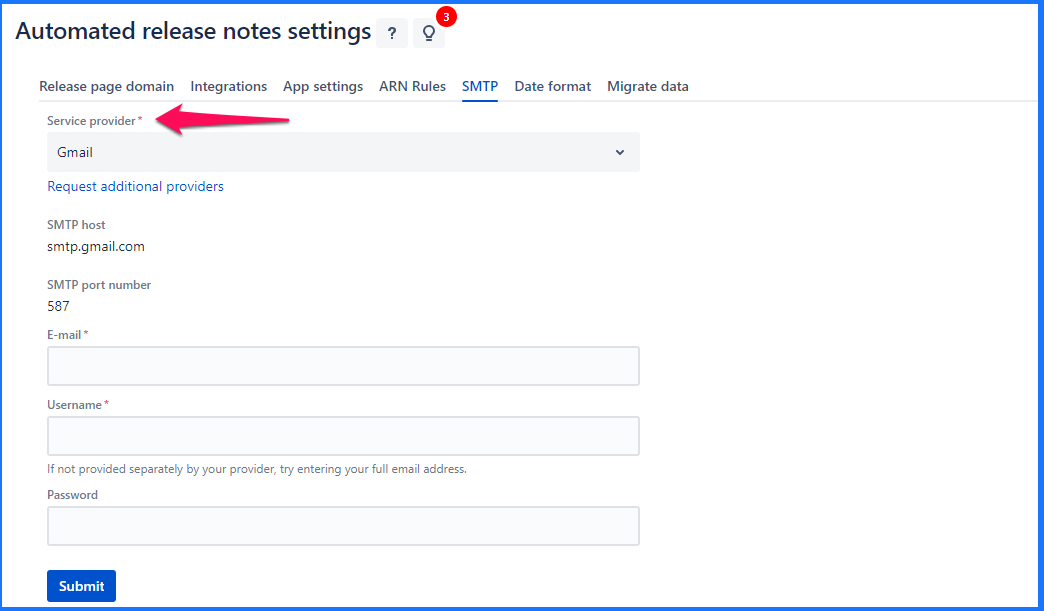 Image Added
Image AddedUse your own provider
You can even choose ‘Other’ option from the dropdownalso select Other option and add relevant credentials if your service provider is different that what is listed above. It lets you add your own configurations - , right from the SMTP host & port to your email & password.
| Note |
|---|
Important
|
Important thing to note while using Gmail id
If you are using your Gmail id for SMTP settings, use a ‘App password’ instead of your google account password. Refer below documentation to know the process to generate the app password from your google settings
| Info |
|---|
Further read |
On this page | ||||||||||||||
|---|---|---|---|---|---|---|---|---|---|---|---|---|---|---|
|
| Iframe | ||||||||||||
|---|---|---|---|---|---|---|---|---|---|---|---|---|
|