Versions Compared
Key
- This line was added.
- This line was removed.
- Formatting was changed.
This Employee Success UpRaise gadget helps you to find quick information about team OKRs in a specific objective cycle for select teams.
Setting up UpRaise objective cycle - team OKRs gadget
Once you add this gadget on your dashboard, it will appear in setting mode as shown in the image below. 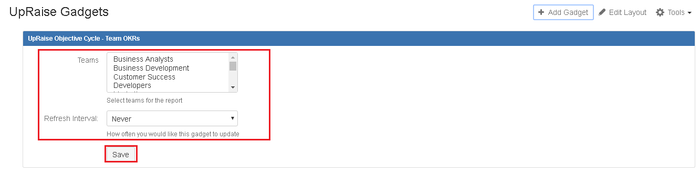 Image Removed
Image Removed
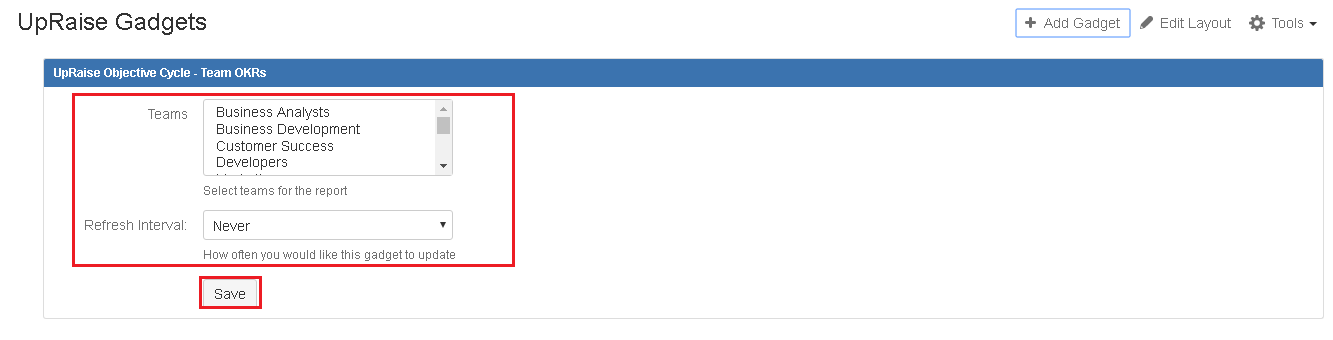 Image Added
Image Added
This allows you to select team/s so you will see team OKRs information of selected team/s. Once you add the gadget you will be able to see data as shown in this image. 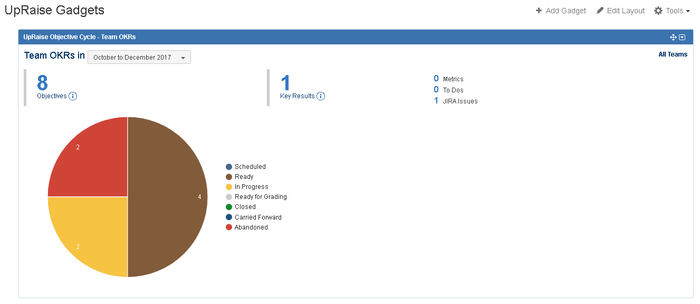 Image Removed
Image Removed
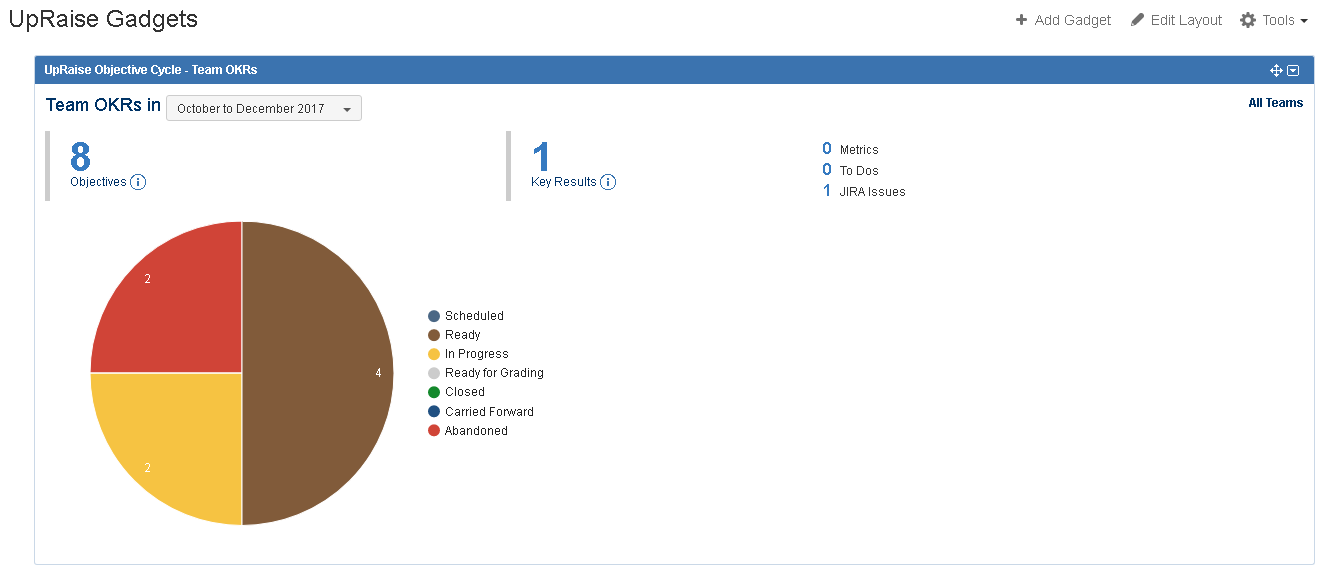 Image Added
Image AddedWhat all information is shown in this gadget?
| Info | ||
|---|---|---|
| ||
This gadget shows the team OKR data of objective cycle those are in active status. It shows the data irrespective of whether OKRs are visible to logged in user or not as it does not show any detailed information of OKRs. |
This gadget shows the number of team OKRs within selected objective cycle for selected team/s.
You can also see distribution of key results according to their type.
If there is only one active objective cycle, it will be automatically selected while loading the gadget.
If there are more than one active objective cycles, a filter within the gadget will allow you to select an objective cycle.
In the pie chart, distribution of objectives according to objective status is displayed i.e. Scheduled, Ready, In Progress, Ready for grading, Closed, Abandoned, Carried Forward
How to edit this gadget?
To change objective cycle
Click on objective cycle drop-down and select the objective cycle. (It shows only active objective cycles in list)
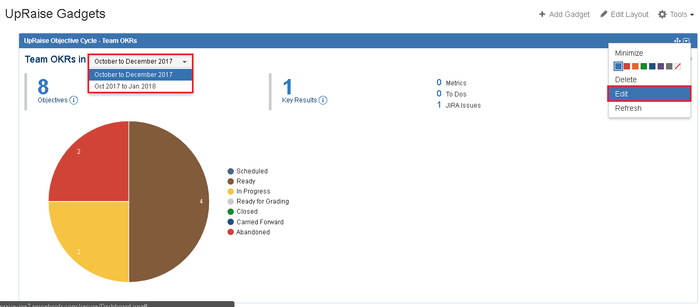 Image Removed
Image Removed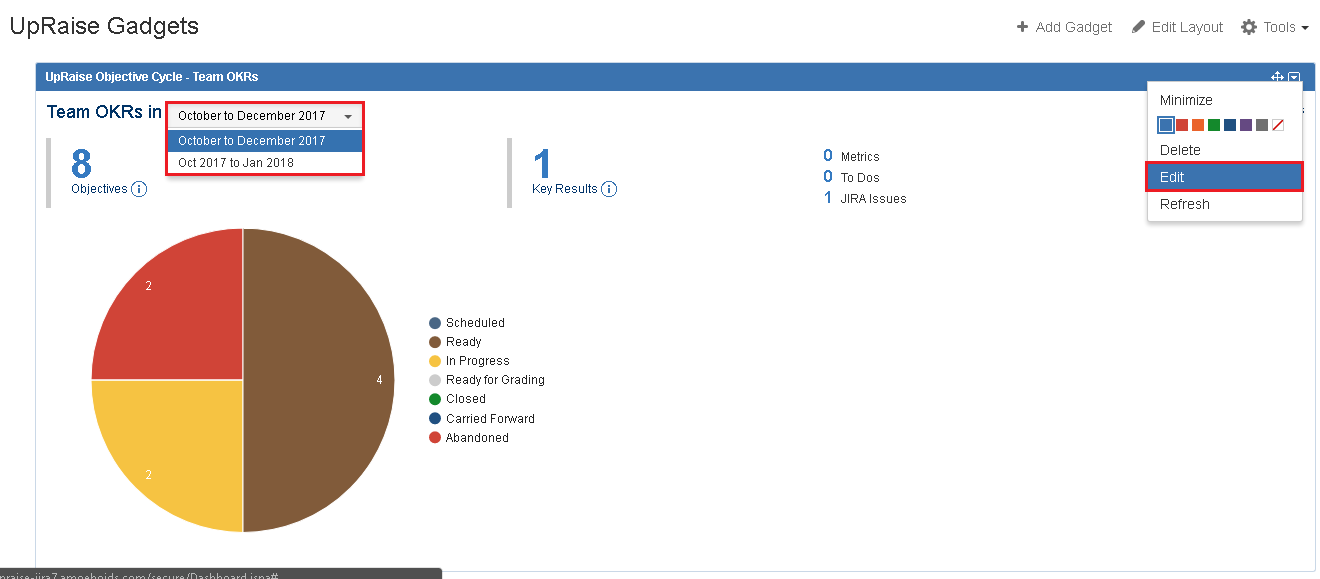 Image Added
Image AddedEditing team list
Click on a drop-down arrow at the right side of gadget window.
Click on edit.
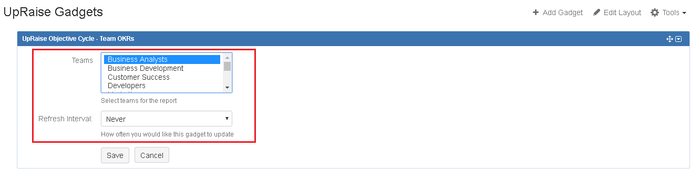 Image Removed
Image Removed Image Added
Image AddedHow to delete this gadget?
Click on the drop-down arrow at the right side of gadget window.
Click on delete.
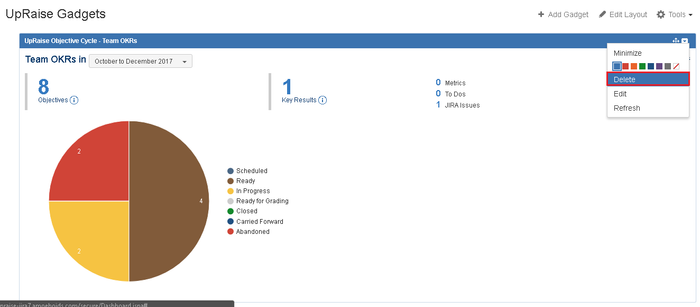 Image Removed
Image Removed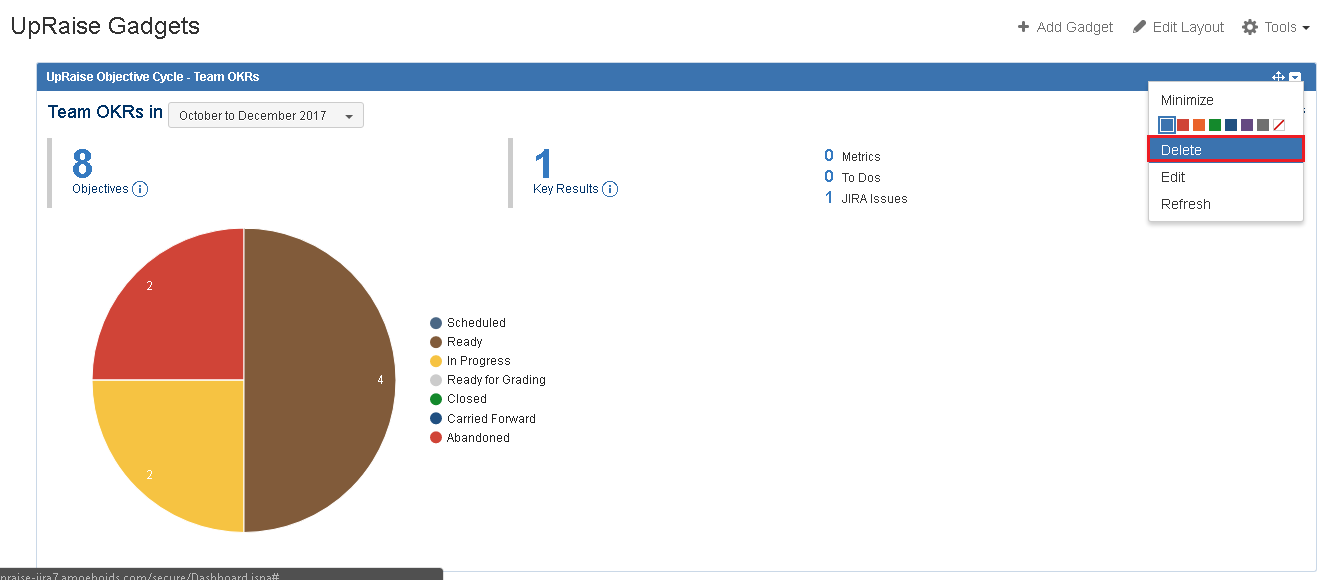 Image Added
Image AddedYou will be asked to confirm action.
Once clicked on OK, gadget will be deleted from your dashboard.
On this page
| Table of Contents |
|---|
In this section
| Child pages (Children Display) | ||
|---|---|---|
|