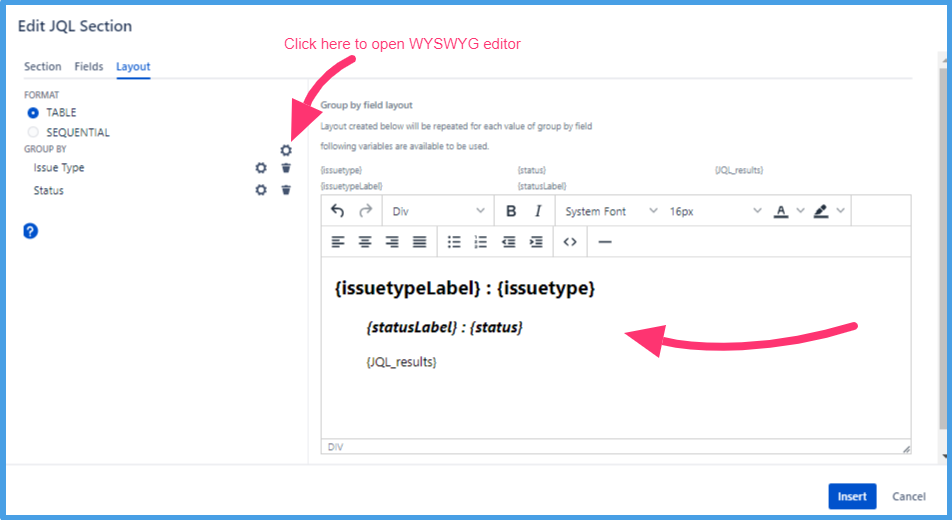Versions Compared
Key
- This line was added.
- This line was removed.
- Formatting was changed.
Templates can be customised with the help of following elements:
Static text - This is the text that is rendered as it is in the final release notes document generated by ARN
Output variables - These are some of the important data points regarding different Jira entities such as Project, Version, User & so on. These are replaced with actual values at the time of final release notes document generation
JQL sections - These are the configurable sections that determine which Jira issues are pulled into the final release document, what attributes (default as well as custom) for those issues are included & how the result should be laid out. This is the gist of ARN’s template visual builder
Stats - These are almost similar to the JQL sections, only difference being they end up showing a number of instead of actual Jira issues
Output variables
In order to make the templates generic, output variables are used. Majority of these output variables are available across all template types, however there are a few that will be specific to a given template type. Relevant information is highlighted at appropriate places below:
List of supported output variables
Project |
Version |
Sprint |
Date & Time |
Users |
Confluence |
releasePageURL (only available in ‘Release page notification’ template type) |
Above variables are available in below template types & fields -
Email
Email subject
Email body
PDF
Content
Confluence
Page title
Page content
JSON
Content
HTML
Content
Markdown
Content
JSD announcement
Announcement subject
Announcement message
JQL section
JQL section is the core of ARN release notes templates. Each JQL section represents a group of issues in Jira. Within the JQL section, you can provide additional configurations for each of the results.
We tweak Jira’s JQL a bit in ARN, so that it supports input variables such as [versionId], [versionName], [projectId], [sprintId], [sprintName]. You can always increase the number of input variables by simply appending 1, 2 & so on to their names.
e.g. if you need to create a template that generates release notes from 3 versions, simply use following inputs variables in the JQL - [versionId], [versionId1], [versionId2]. In this case, the template can accept 3 different versions as inputs.
| Info |
|---|
Read more about the possibilities of JQL here. |
There are a few variants of the JQL section. All of those are explained below. Variant 1 is the most prevalent common one.
| Expand | ||
|---|---|---|
| ||
This variant of JQL section creator/editor is available in -
Introduction 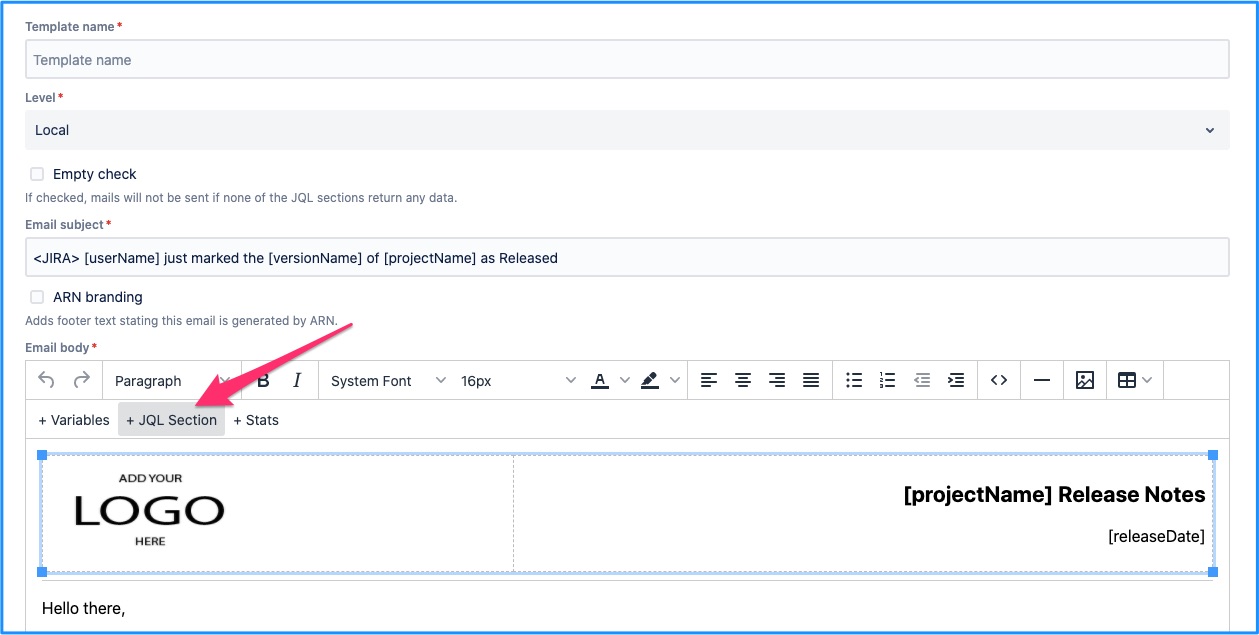 JQL determines what issues from Jira to include in the release notes. Note that by using variables in the JQL, we have tweaked it a little bit to suit ARN’s use case. 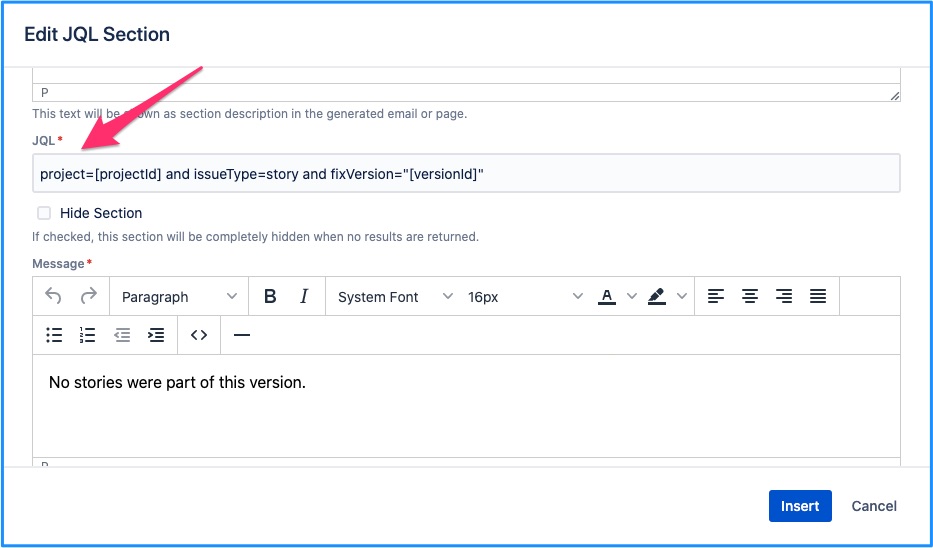 Issue fields selector dictates what information is shown in the release notes for the selected issues. You can choose default as well as custom fields from the dropdown. 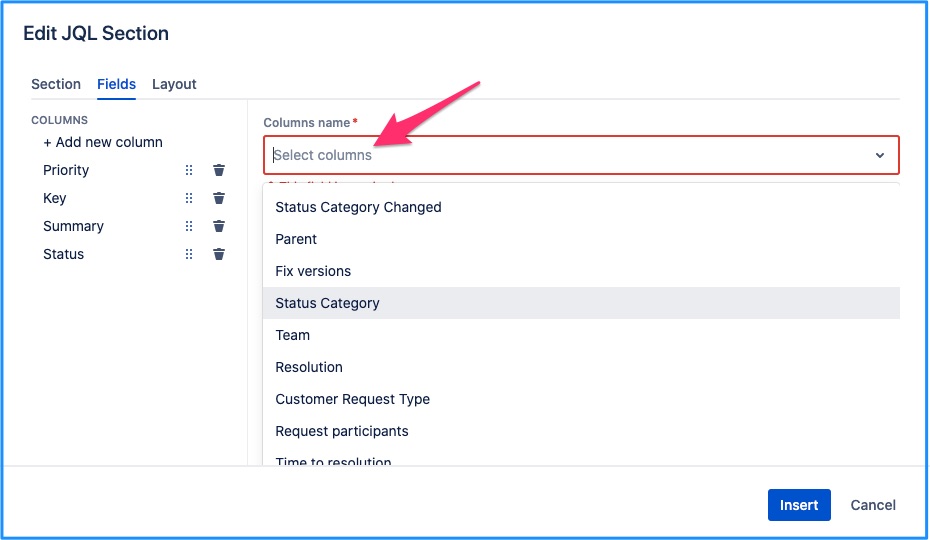 Field customisation Furthermore, each issue field that you’ve chosen to be a part of release notes can be further customised. Click on the already added field (or the gear icon beside it) & that will reveal the additional settings available for the field. e.g. clicking on issue key reveals following. 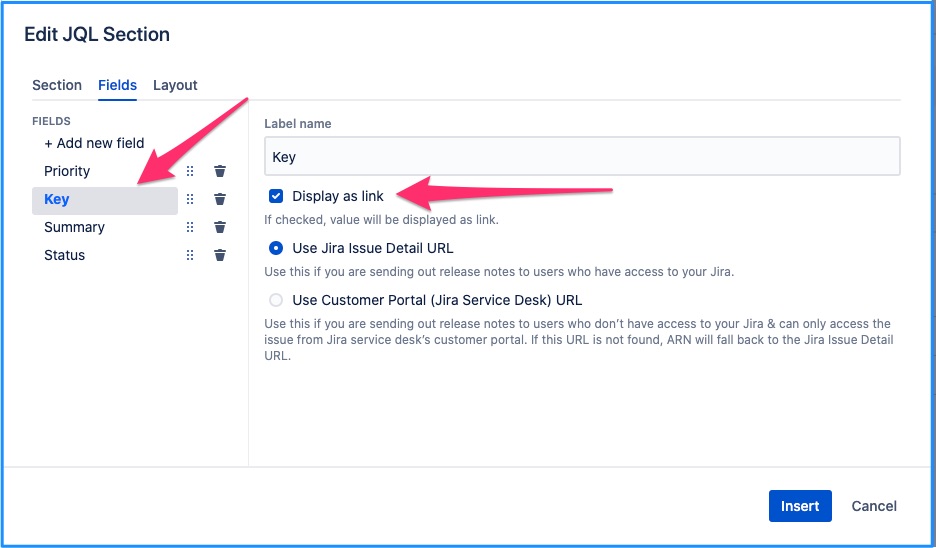 Grouping JQL section can return results grouped by any available field. You can add up to two fields in ‘group by’ configuration. When two ‘group by’ fields are added, issues returned by JQL will be grouped by second ‘group by’ field within each group created by first 'group by' field. 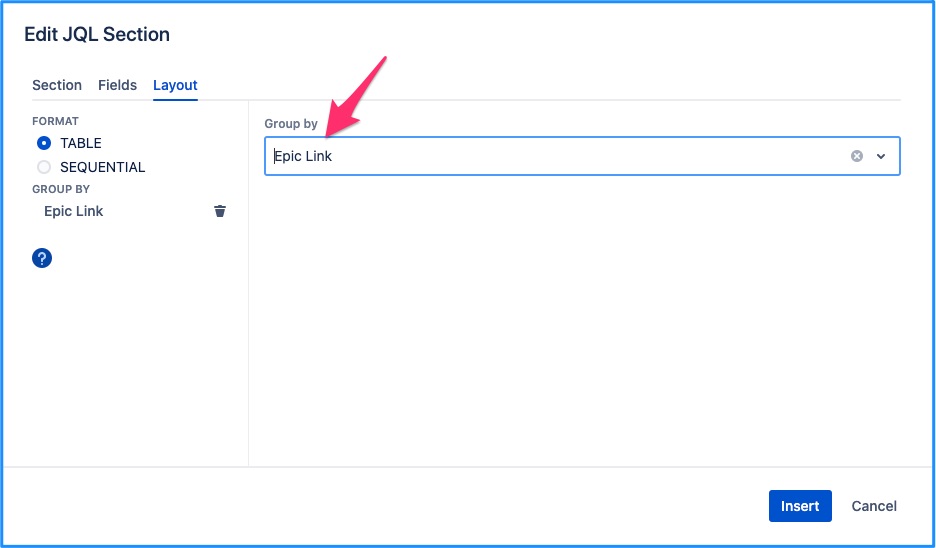 This group by field can be further configured by clicking on the left hand ‘Group by’ selection. 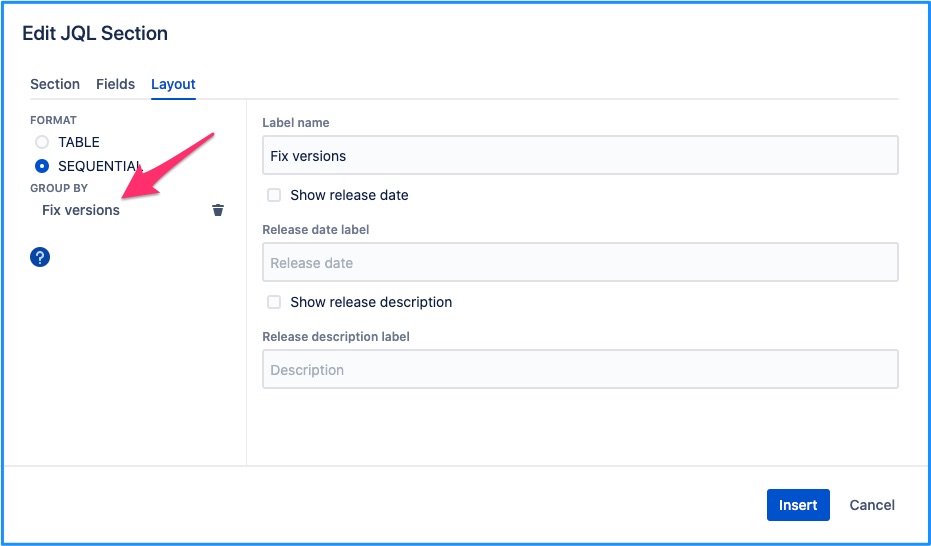 Grouping by Cascade Field A field type ‘Select List (Cascade)’ stores two values for an issue parent field and child field.  Customizing ‘Group by’ fields layout There are two approaches to customize ‘Group by' fields. For older templates, apply custom CSS styling to the label & value of Group by field. In this approach the group by field layout is hardcoded and cannot be modified. 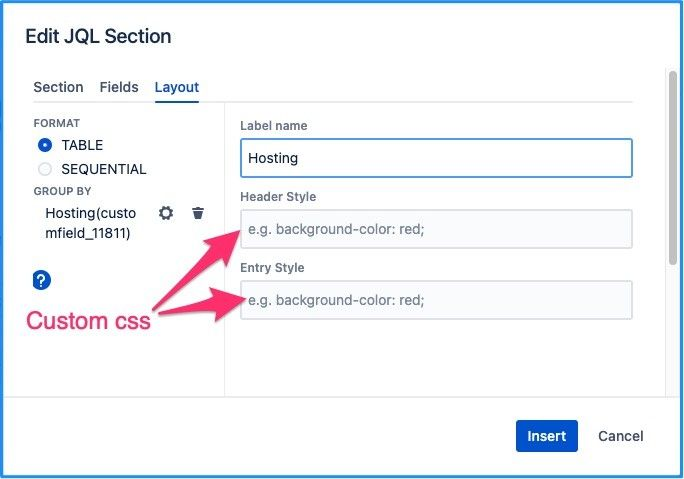 Image Removed Image RemovedNew ‘Group by’ WYSWYG editor New templates will see a new flexible way to customize ‘Group by’ fields and their layout. This editor can be accessed by clicking on customize option in ‘Group by’ section. Just like sequential layout editor, you can include field variables & apply customizations. Make sure {JQL_results} variable is added at the end which will be replaced by the Table/Sequential layout of the Jira issues data fetched by the JQL.
For older templates Apply custom CSS styling to the label & value of Group by field. In this approach the group by field layout is hardcoded and cannot be modified. 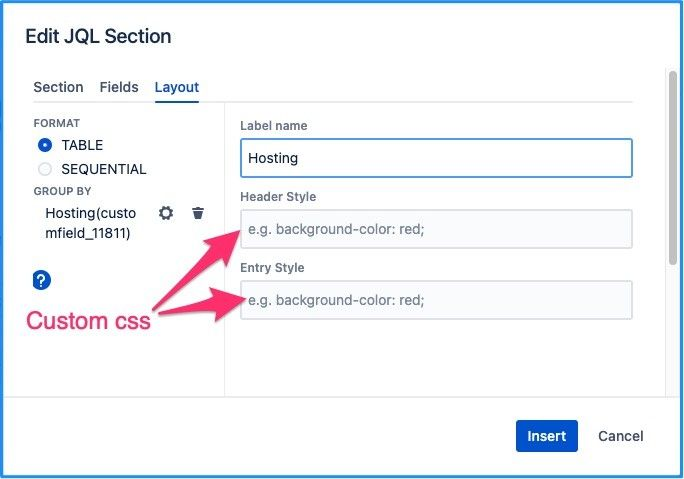 Image Added Image Added |
| Expand | ||
|---|---|---|
| ||
This variant of JQL section creator/editor is available in -
Introduction 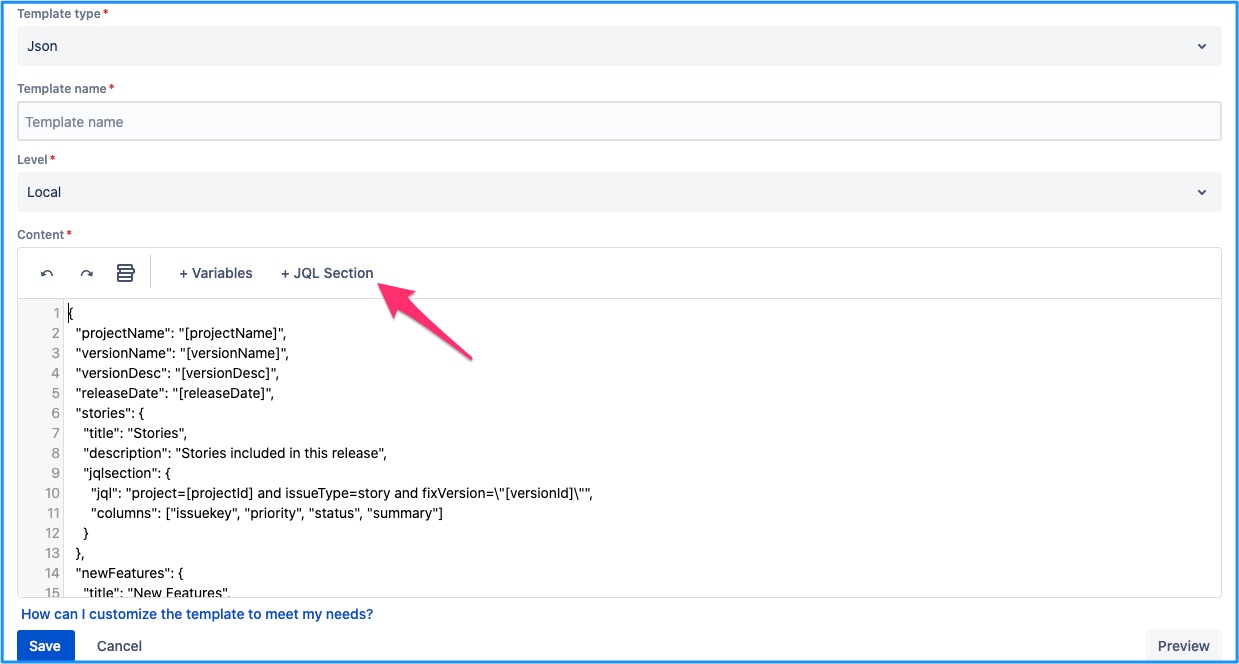 JQL determines what issues from Jira to include in the release notes. 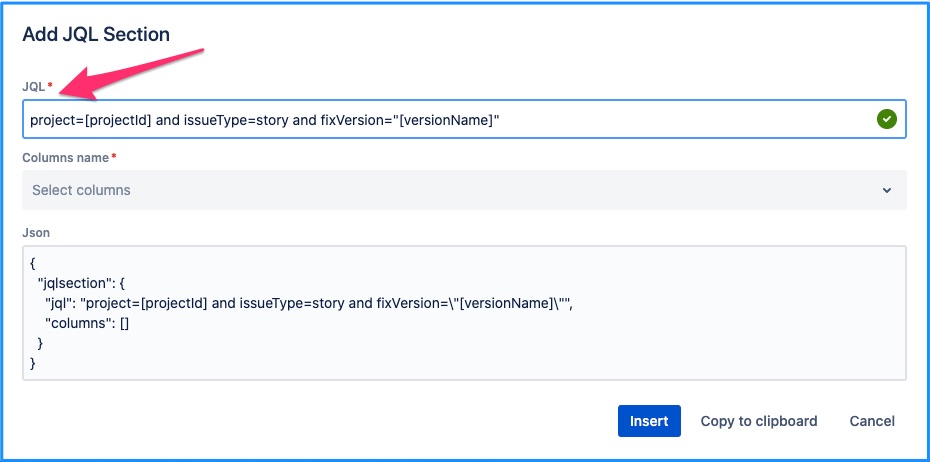 Issue fields selector dictates what information is shown in the release notes for the selected issues. You can choose default as well as custom fields from the dropdown. 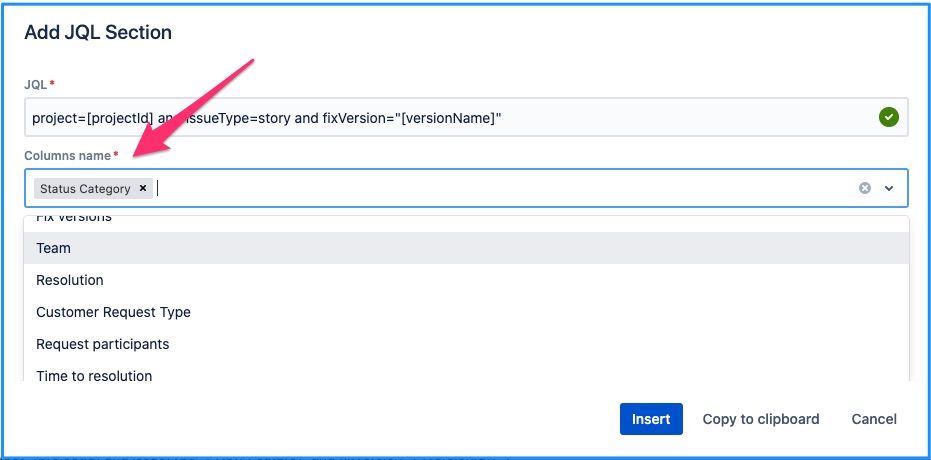 Field customisation JSON is a view-less, structured format & thus the customisation options are limited. One can modify the JSON structure, labels & ARN will echo the changes. Grouping Grouping is not possible within these this variant of the JQL sections. |
| Expand | ||
|---|---|---|
| ||
JSD announcements is essentially an HTML text along with a title. To cater to this specific behaviour, ARN provides simple visual builder for JSD announcement type of templates. 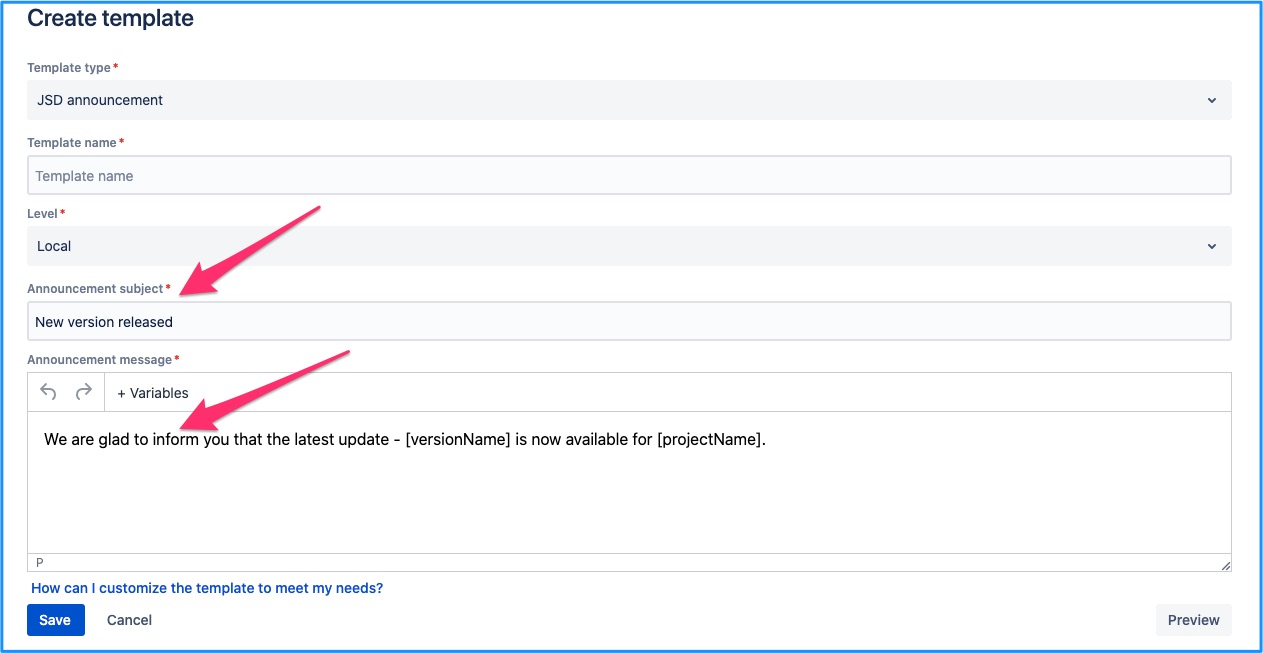 Both, announcement subject & message fields, allow for variables to be added to them. |
Stats
Read more here - Stats
On this page | ||||||||
|---|---|---|---|---|---|---|---|---|
|
| Iframe | ||||||||||||
|---|---|---|---|---|---|---|---|---|---|---|---|---|
|