Versions Compared
Key
- This line was added.
- This line was removed.
- Formatting was changed.
Employee Success UpRaise allows to pull up aggregate report against different distributions of all templates. Once the review process is completed, users may want to pull out some aggregated data & manipulate it further. In such case aggregate reports help you to get all reviews by different reviewers on a single page.
How to navigate to aggregate reports page?
To navigate to aggregate report, click on
'reports' in 'administration' section of Employee SuccessReports page of UpRaise menu.
Then click on aggregate reports option.
 Image Removed
Image Removed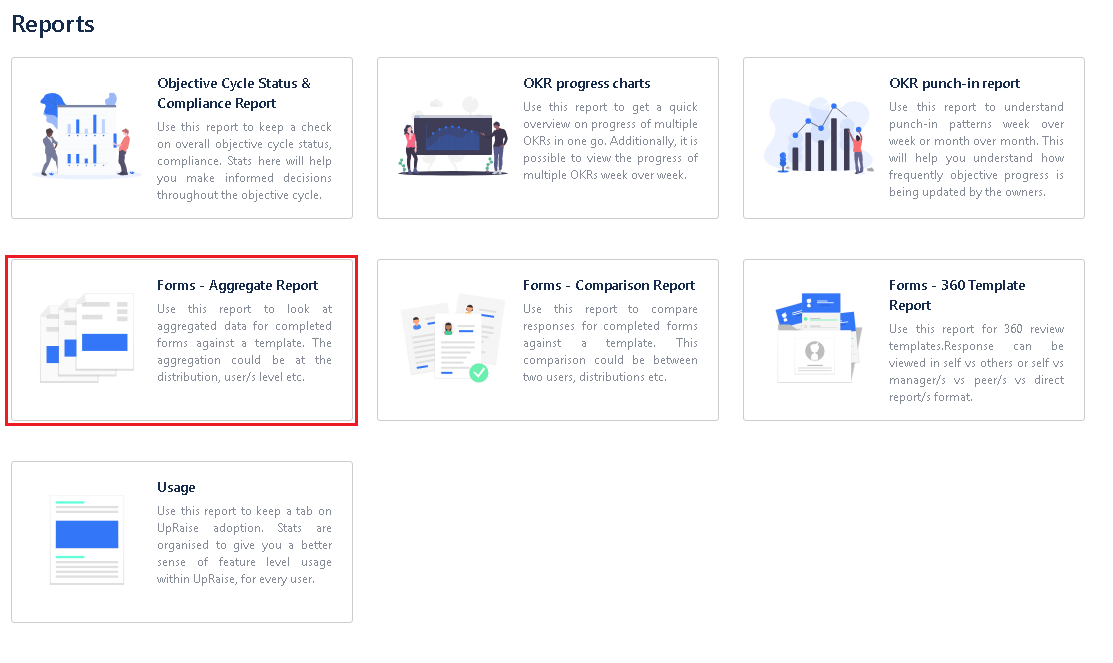 Image Added
Image AddedHow to create aggregate report?
On aggregate report page, you need to select 2 basic attributes i.e template name & distribution name and click on apply button. However, when you want to create a user specific report you can use search by and add user names in user search field. You can also do bulk user search by clicking on magnifier symbol.  Image Removed
Image Removed
 Image Added
Image Added
In the image below you can see the report is generated by selecting a template and one of the distributions of that template. 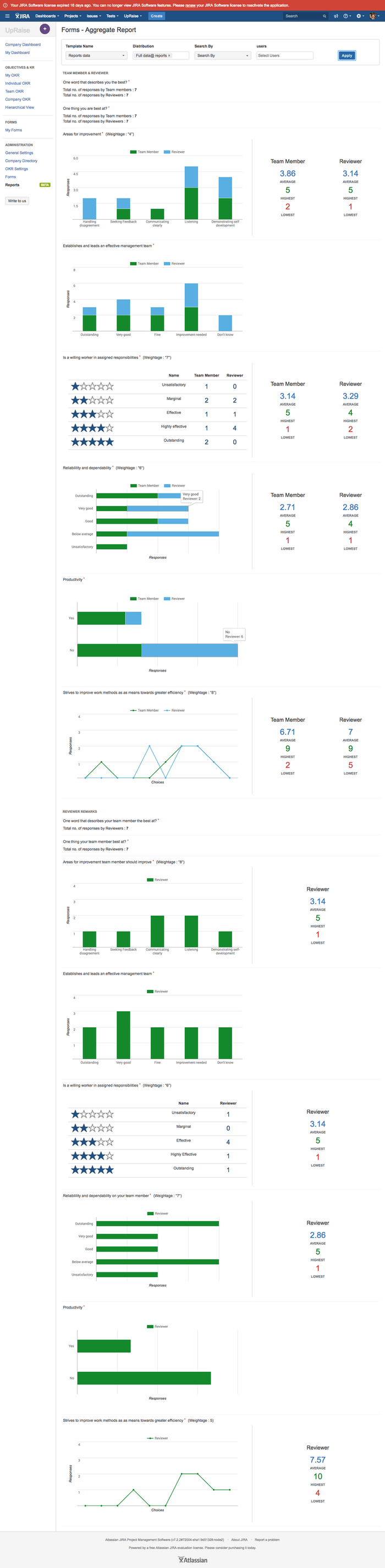 Image Removed
Image Removed
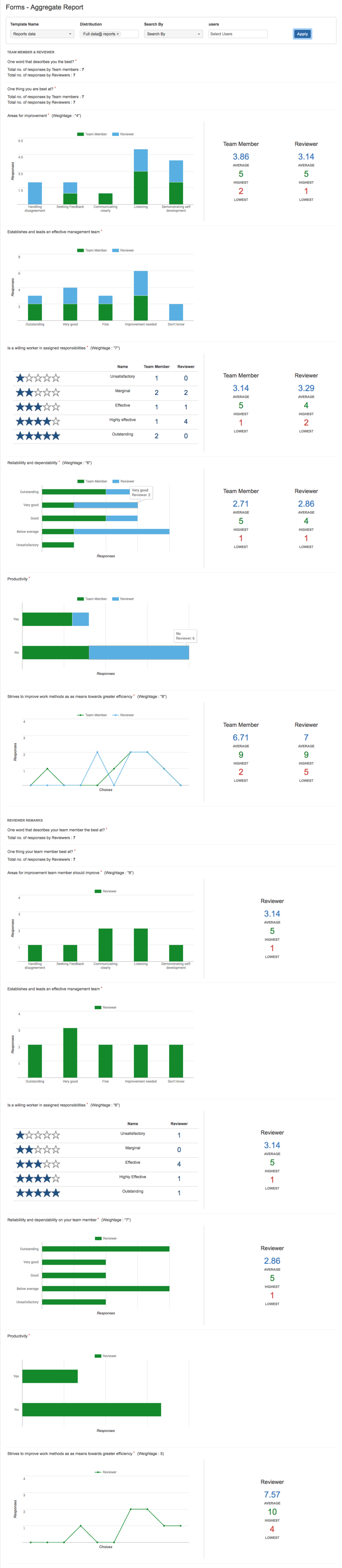 Image Added
Image AddedApart from this you can generate reports for a specific stake holder in the process by selecting individual/multiple user/s. Image Removed
Image Removed
 Image Added
Image Added
In the below image you can see a report gerated for 2 reviewers. 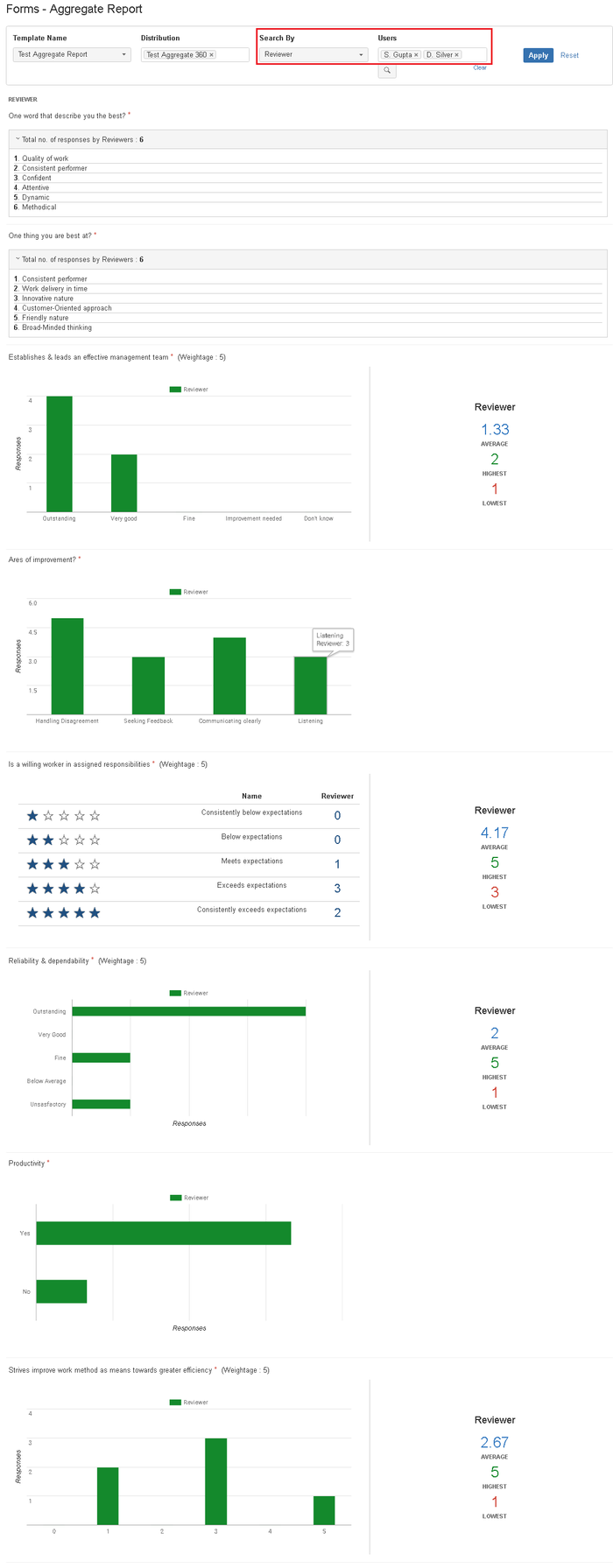 Image Removed
Image Removed
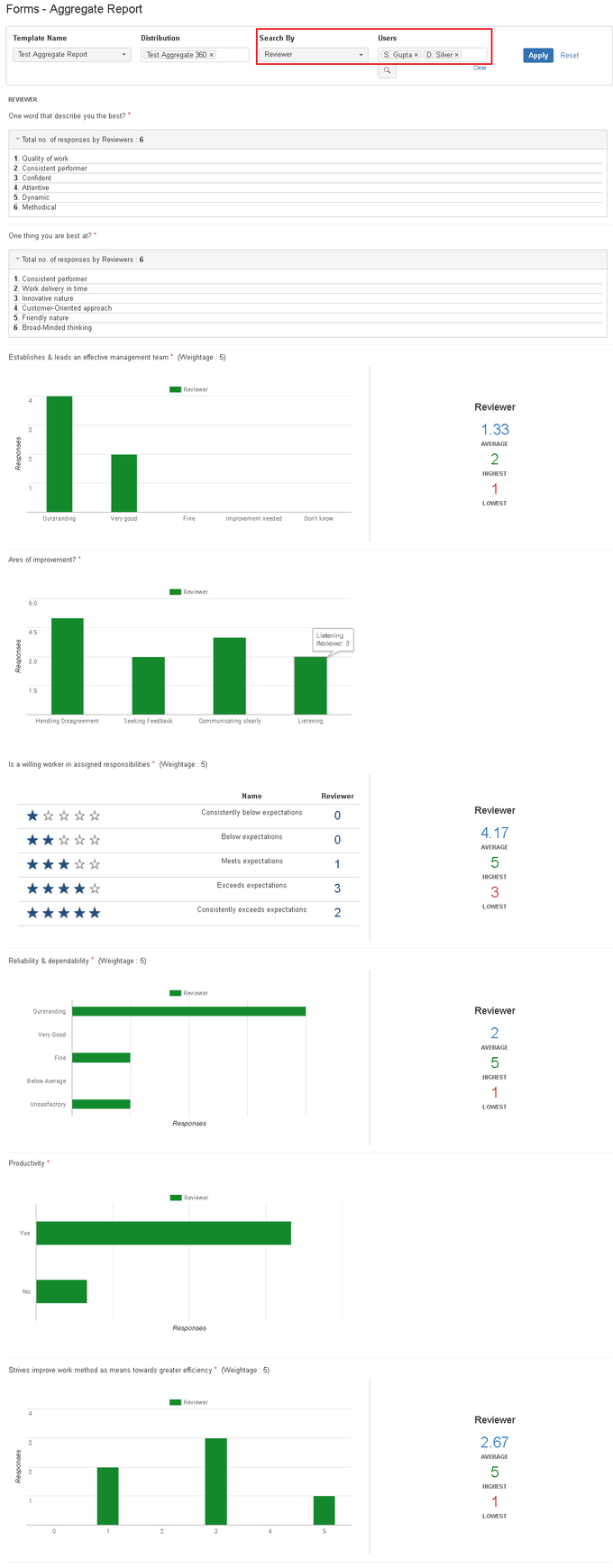 Image Added
Image AddedIn this way you can generate aggregated reports for different distributions of any template or against different users.
On this page
| Table of Contents |
|---|
In this section
| Child pages (Children Display) | ||
|---|---|---|
|