Versions Compared
Key
- This line was added.
- This line was removed.
- Formatting was changed.
| Note |
|---|
This feature is available only for the cloud version of ARN. |
Release pages
Release page is the easiest way to publish release notes or changelog on a public page. Once the release page set up is saved and rules are configured, the release page is updated whenever configured rules are triggered.
| Expand | ||
|---|---|---|
| ||
Refer to the Step by step guide to Release pages & Widgets |
| Expand | ||
|---|---|---|
| ||
Clicking on the name of the existing release page brings you to the edit screen. It is exactly the same as create, only that the existing data is pre-populated & can be modified. Note that, issue details in 'Release page content layout' section cannot be modified if there are one or more releases associated with that release page. Observe the message displayed below. 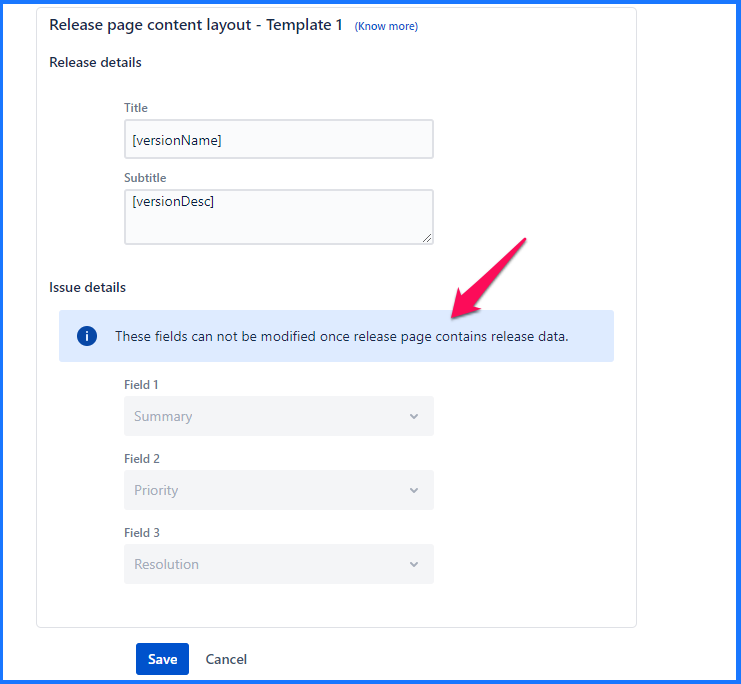 The only way to modify these fields is to delete existing releases from the release page & then come back to edit release page to update issue details. |
| Expand | ||
|---|---|---|
| ||
Clicking on the ‘Trash’ icon on the release pages listing section will trigger the ‘Delete’ action. Note that, the release page can be deleted only after it has been removed from any rule actions. Deleting a release page is irreversible. |
| Expand | ||
|---|---|---|
| ||
Release page subscription lets users subscribe to your release page updates. They stay informed through automated email notifications when new release is posted on the release page. To enable subscribe button on your release page, go to release page configurations page & enable ‘Allow new subscribers’ toggle. When user clicks on subscribe button on release page, they will be prompted to enter email address. User will get an email to confirm their subscription. Upon confirmation of subscription by the user, they will be added as active subscriber for your release page. 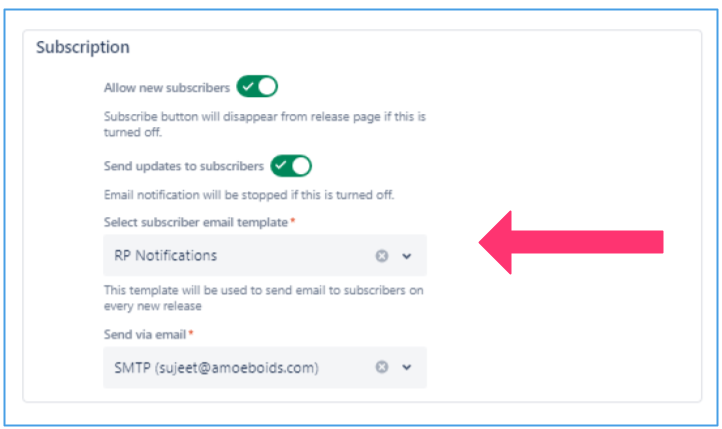 Automated notifications to subscribers You can enable automated email notifications to the subscribers by enabling ‘Send updates to subscribers’ toggle shown in above image. When you enable this toggle, you need to map a release page notification template and select send via email (default email Id or custom email configured through SMTP settings). Every time a new release is updated on the release page, an automated email notification will be sent to all active subscribers. Release page notifications email template For release page notifications, we have introduced a new type of email template called ‘Release page notifications’. This template can be added from templates tab. 'Release page notifications' template can be mapped in release page configurations explained above. This type of template shall not be available for mapping under any other rule actions. 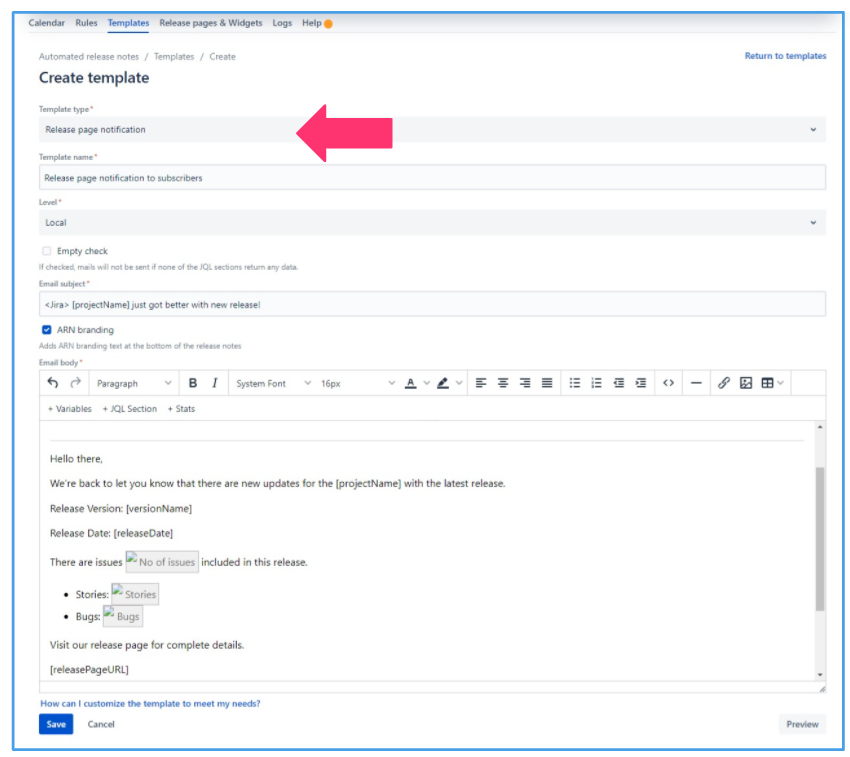 |
Widgets
Widget is a brand new way to communicate release notes directly with your customers. It lets you embed the release notes in the form of a widget, directly in your web or mobile app. Once configured, you get a Javascript snippet that can be added to any HTML page for the widget to appear.
| Expand | ||
|---|---|---|
| ||
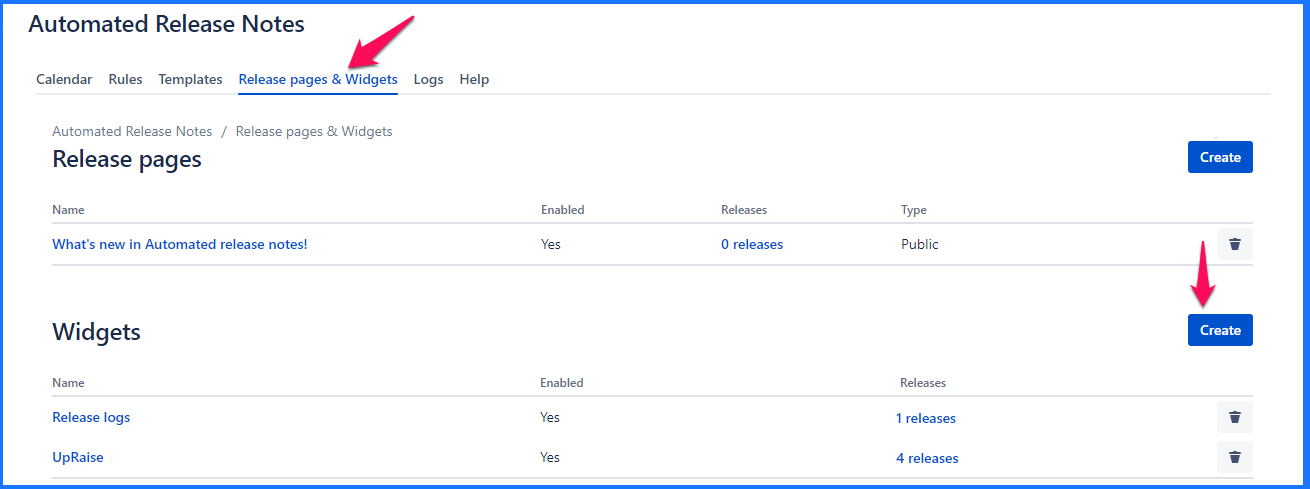 In the ‘Widget details’ section, add the following information for the widget. 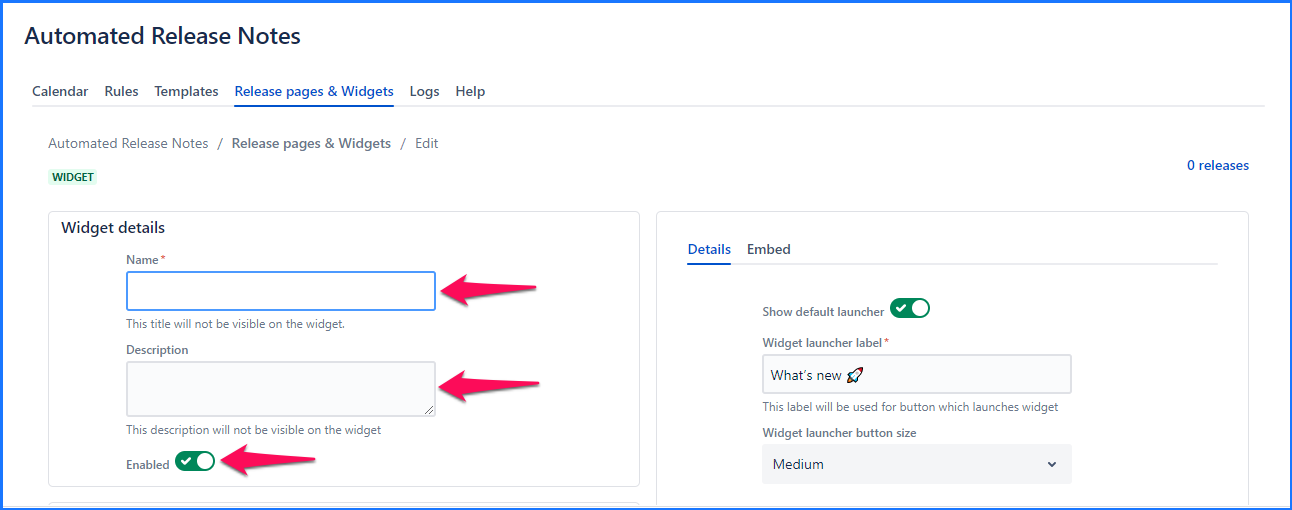
In the ‘Widget content layout - Template 1’ sections, add the following attributes 
Title & Subtitle can contain variables. Note that this section is not used anywhere currently. But we will enhance the issue layouts to make use of this information. Read Release page & Widget templates for more details. Additional details like look & feel are configured under the ‘Details’ tab of the right-hand side section. 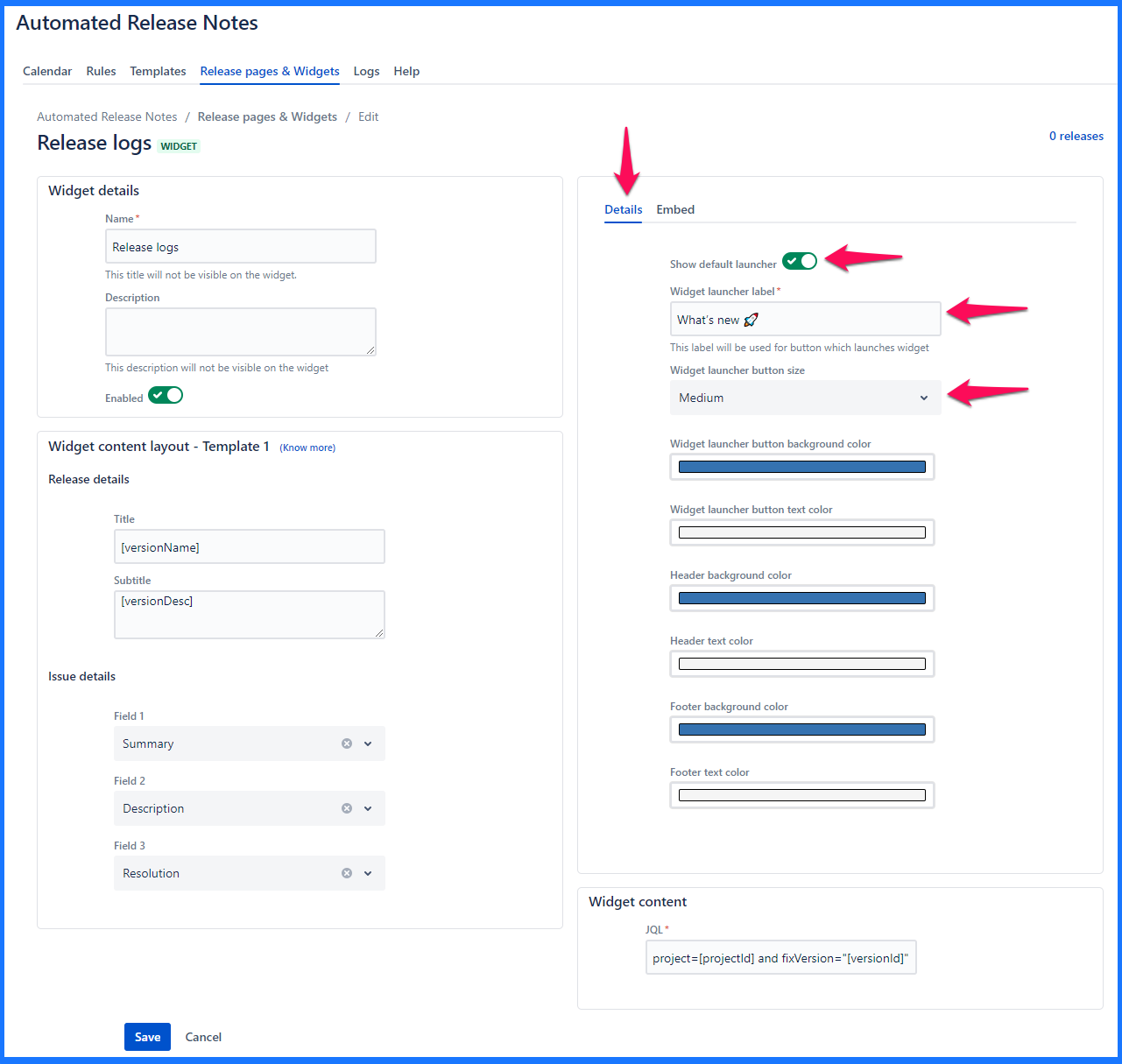
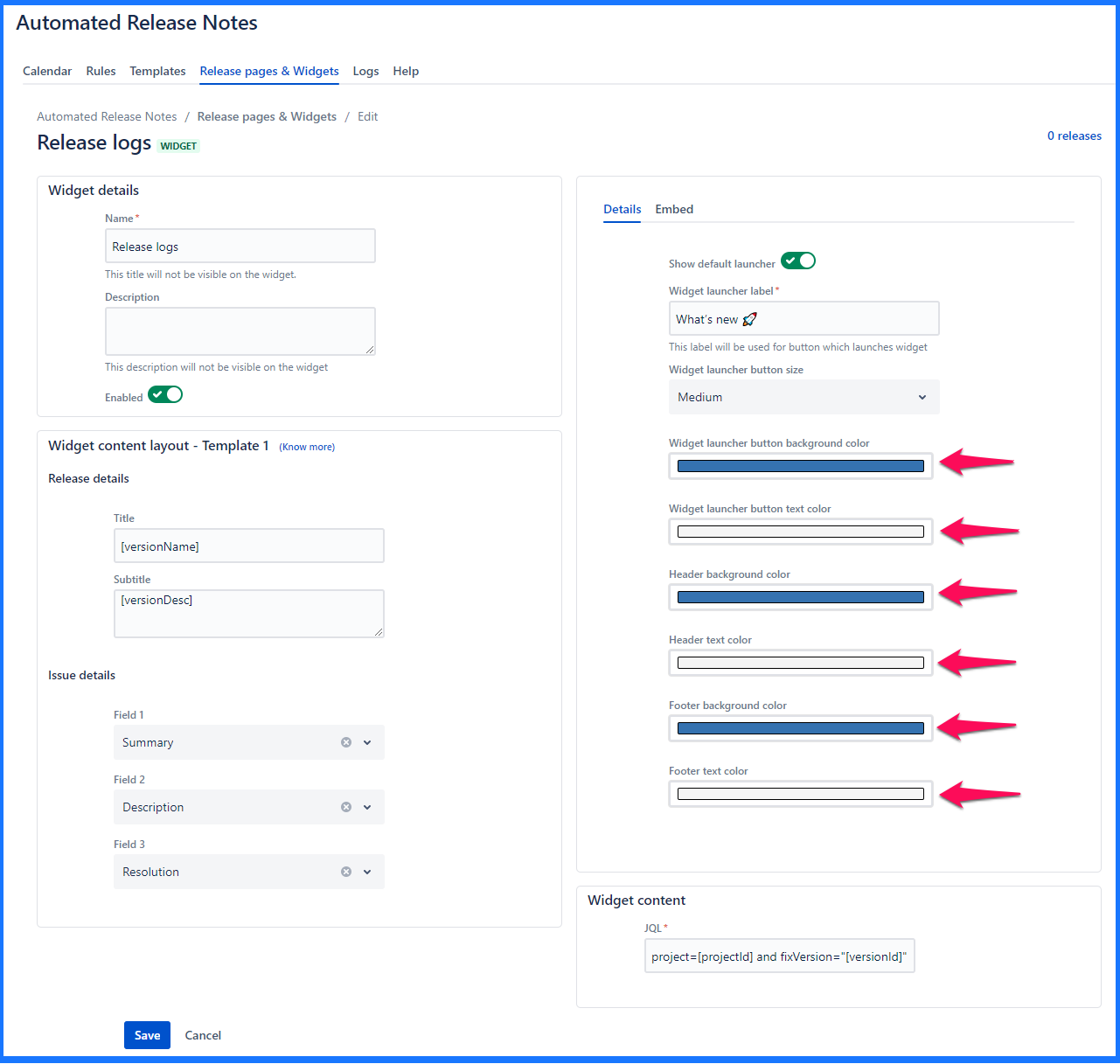 In the ‘Widget content’ a JQL is defined that that determines what data is populated within the widgets. Every time the widget action is triggered, it will look at the JQL & pull out the relevant issues. Similar to how the JQL section is configured, you can use variables in this text box. 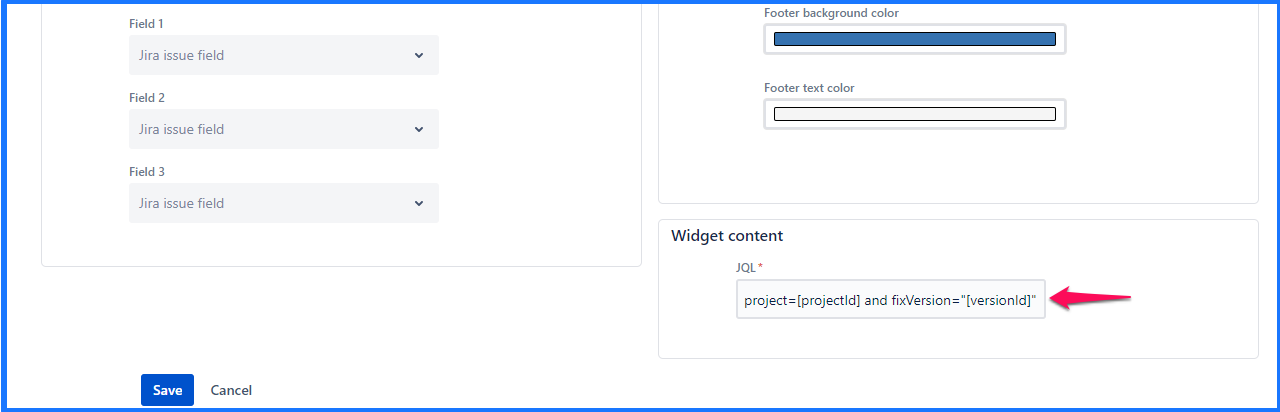 Once the JQL is added, click anywhere outside of the box & A sample JQL that can be used: Project = ARN AND issueType = “New Feature” AND fixVersion = “[versionName]” 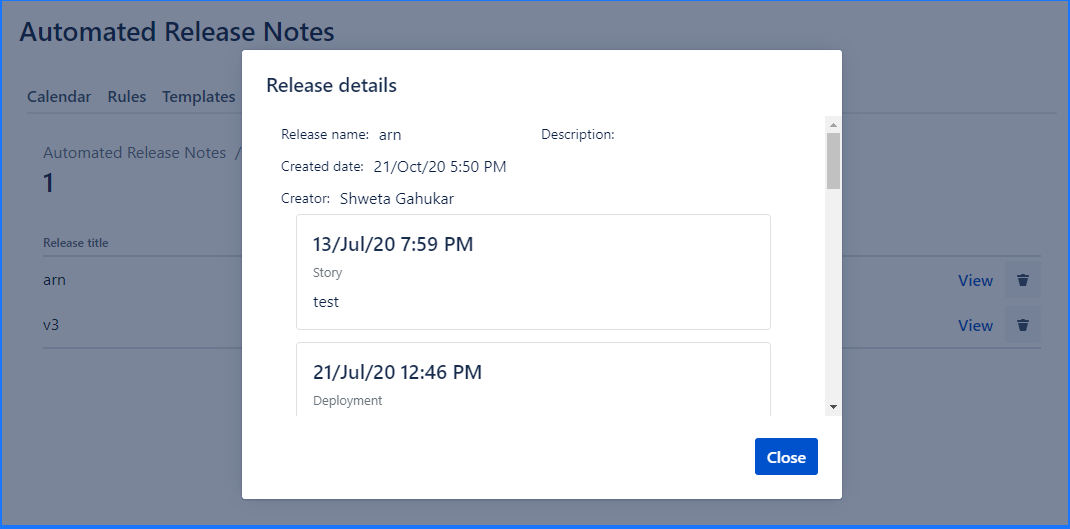 Embed code Once all the mandatory information is filled in & ‘Save’ button is clicked - the Embed code becomes available. 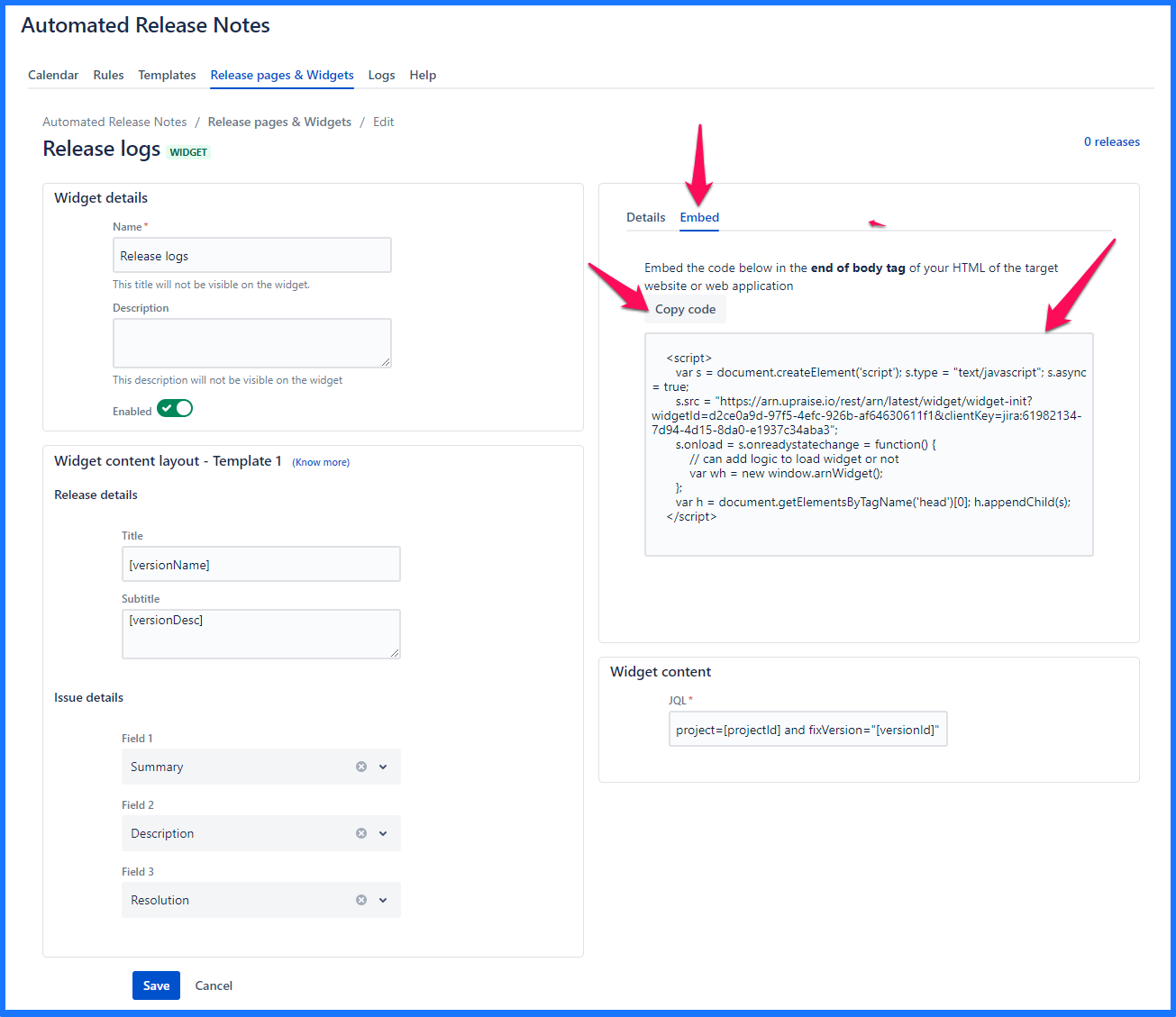 |
| Expand | ||
|---|---|---|
| ||
Clicking on the name of the existing widget brings you to the edit screen. It is exactly the same as create, only that the existing data is pre-populated & can be modified. Note that, template fields cannot be modified if there are one or more releases associated with this widget. Observe the message displayed below. 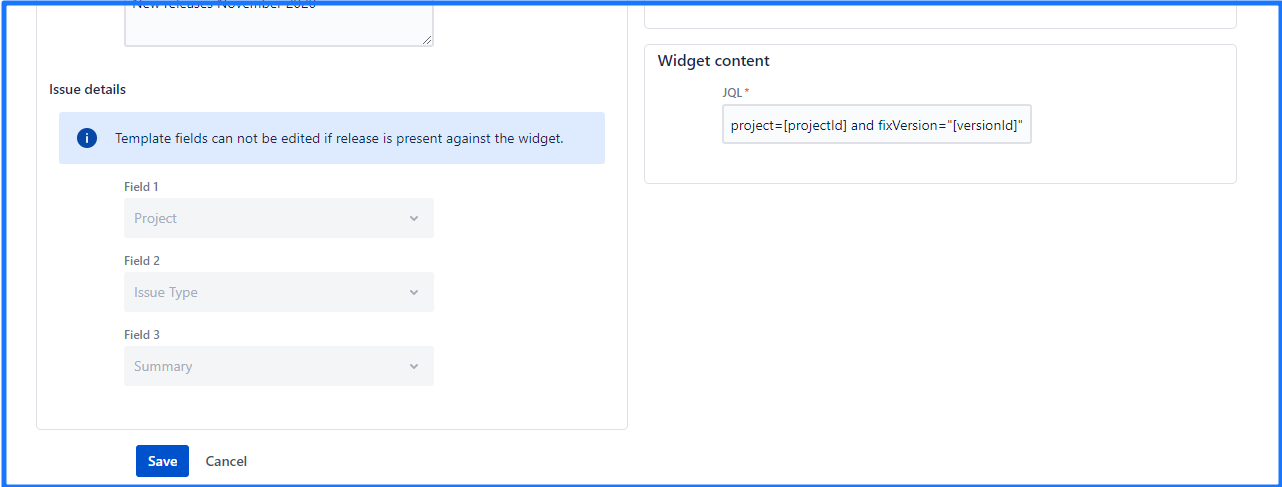 The only way to modify field mapping is to delete existing releases from the widget & then come back to update field mapping. |
| Expand | ||
|---|---|---|
| ||
Clicking on the ‘Trash’ icon on the widget listing section will trigger the ‘Delete’ action. Note that, the widget can be deleted only after it has been removed from any rule actions. Deleting a widget is irreversible. |
Further reading
| Child pages (Children Display) | ||
|---|---|---|
|
On this page | ||||||||
|---|---|---|---|---|---|---|---|---|
|
| Iframe | ||||||||||||
|---|---|---|---|---|---|---|---|---|---|---|---|---|
|