Versions Compared
Key
- This line was added.
- This line was removed.
- Formatting was changed.
If you want to check responses from users on distributed or closed forms, then click on view responses button.
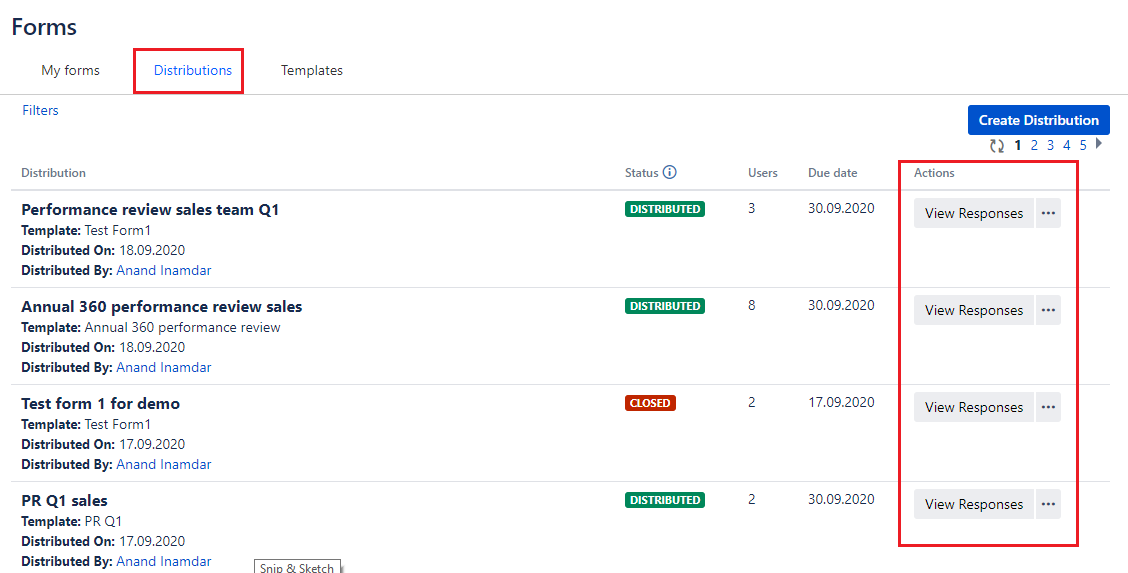
Overall distribution progress on view responses page
Once clicked on 'view response', Employee Success admin/super admin (one who has distributed form) can check the overall progress of the distribution. This page has three tabs:
Forms
Reports
Details
Forms
Form tab contains, progress status of distribution, list of all forms distributed amongst different users with current statuses all forms.
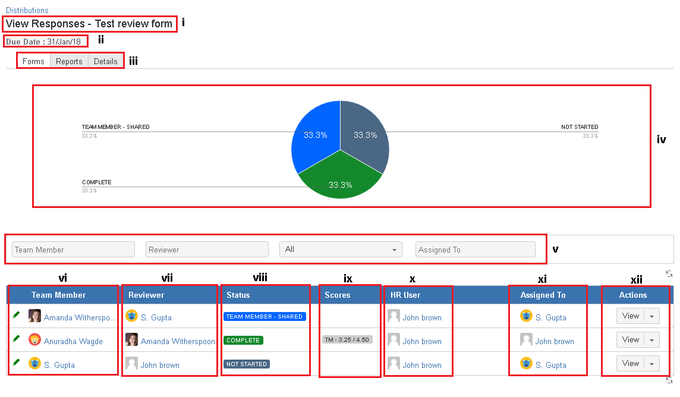 Image Removed
Image Removed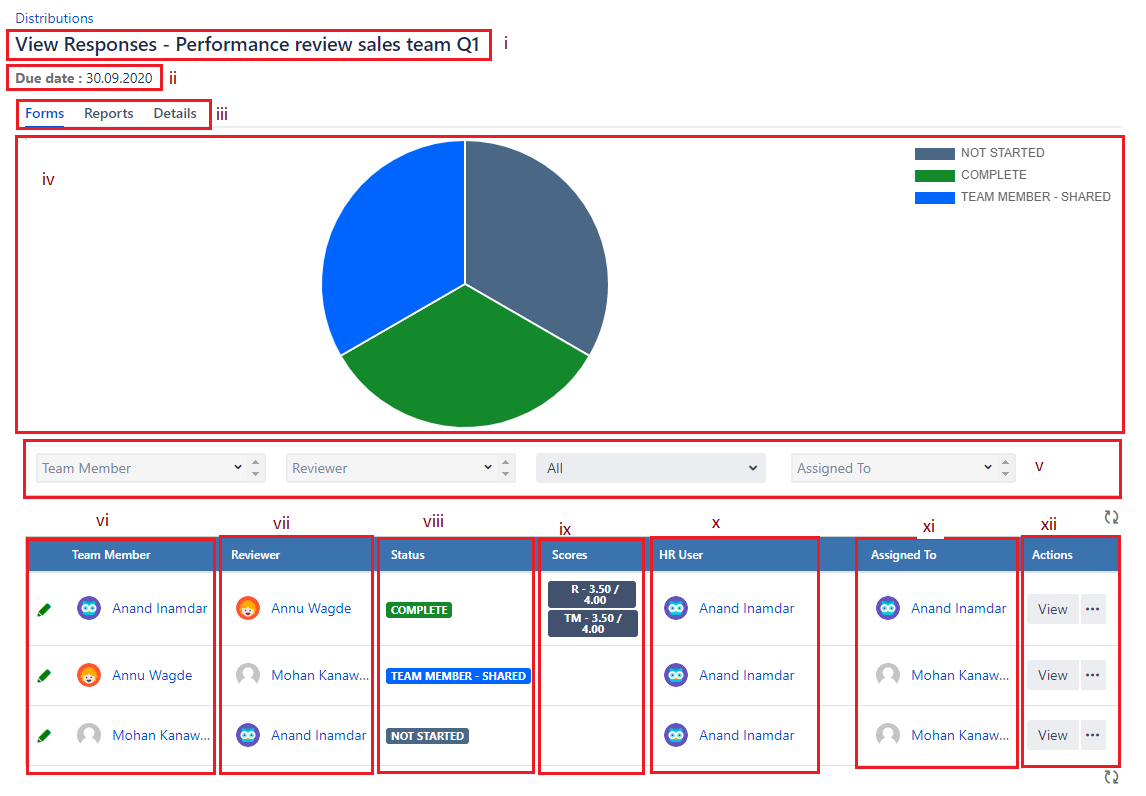 Image Added
Image Added
Starting from the top highlighted part in above image:
i - Test review form is distribution name.
ii - Process end date/due date of the review form.
iii - Tabs on the view resposes page.
iv - A pie chart that shows how much progress has been made on entire distribution.
v - Filter options with different search criteria like team member, reviewer, the status of the form according to the progress made by individuals and current assignee.
vi - Team member column shows names of the team members who is being reviewed.
vii - Reviewer column shows the list of user names who are involved in the process as reviewers.
viii - In the status column, you can check actions taken by individuals on their review forms. These statuses will change according to the workflows of the respective template.
ix - Scores column shows scores obtained by users involved in the distribution. Scores are shown as actual scores (obtained scores) against possible scores. Check How does score calculation work in all UpRaise forms?
| Note |
|---|
'Scores' column will be added only when scores are associated with the review form. Even if scores are associated, at least one form in the distribution should be in 'completed' status. |
x - HR user column lists all HR users involved in the review.
xi - Assigned to column shows the current assignee of the form.
xii - In the action column, click on 'view' to check answers given by reviewers. If the distribution is in closed status and you need to open the form again for an individual, you can use open option for that. Print option is simply to print the form. Refer image shown below ↓

Reports
Employee Success has a feature called 'reports' in administration to generate different reports around distributions and templates. However, this section on view responses page gives you a quick access to the respective distribution.
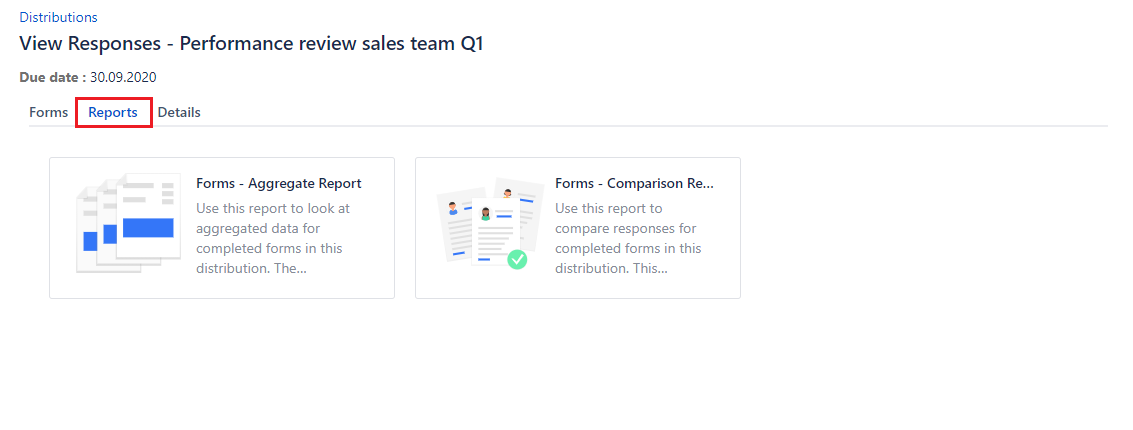
You just need to click on the report type and system generates a report against the respective distribution. Read What is aggregate report? & What is comparison report?.
Details
Details tab shows all information about what settings were made while distributing a form.
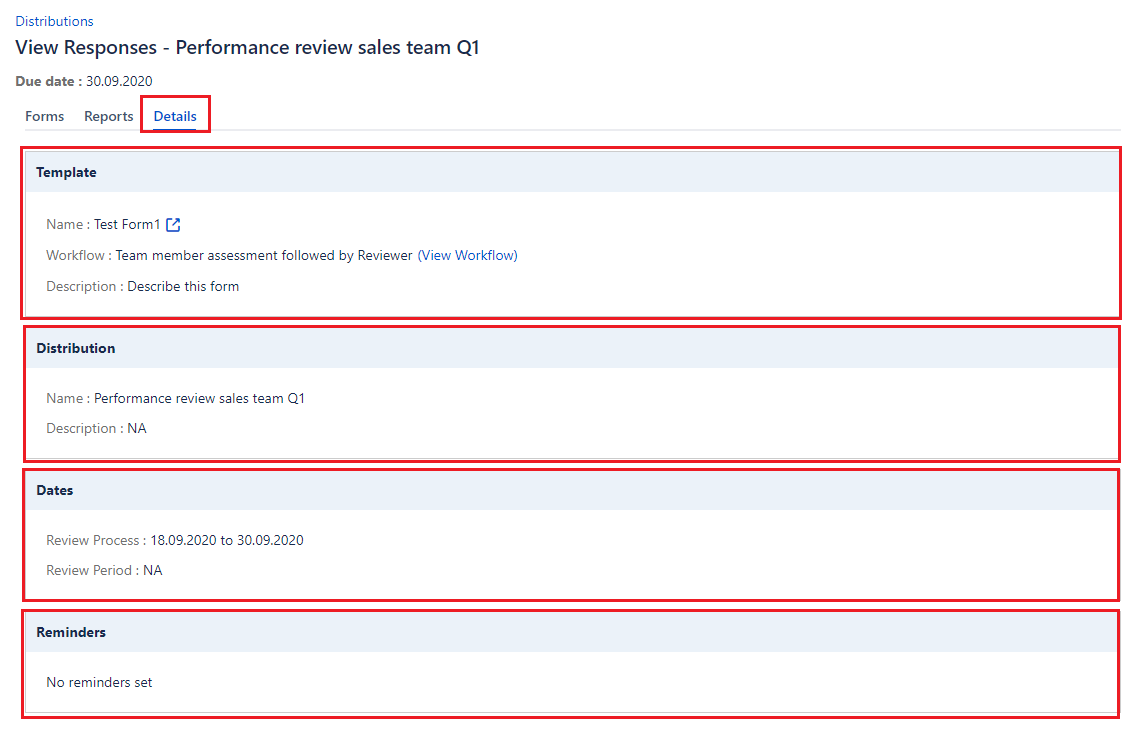
On this page
| Table of Contents |
|---|
In this section
| Child pages (Children Display) | ||
|---|---|---|
|