Versions Compared
Key
- This line was added.
- This line was removed.
- Formatting was changed.
Cross-project menu
| Note |
|---|
If you are unable to see ‘Automated release notes’ menu in the top navigation or seeing an error about unauthorised access, make sure correct configuration as outlined below. |
As a Jira admin access the ARN configuration screen as explained here. Within ‘App settings’ tab, set up Jira groups under ‘Access ARN cross project screen’. Users from these groups will have access to the cross-project menu.
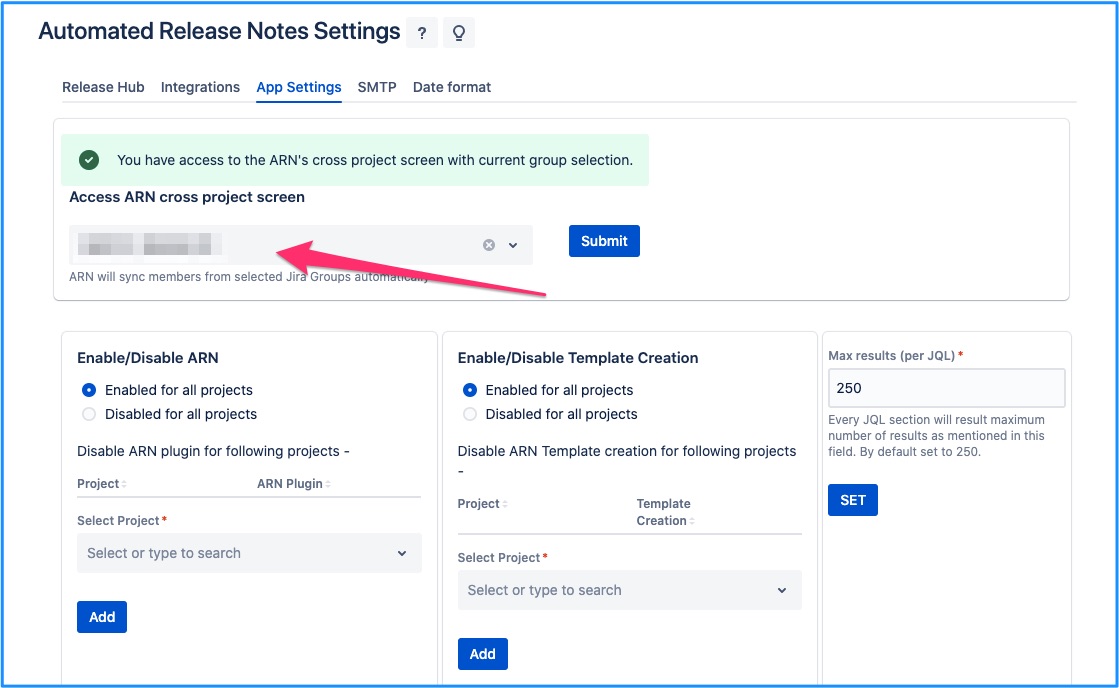
In-project menu
| Note |
|---|
If you are unable to see ‘Automated release notes’ menu in the project’s left navigation or seeing an error about unauthorised access, make sure correct configuration on - |
ARN menu in project navigation
Automated release notes screen can be accessed from within a Jira project’s left hand navigation.
But whether the menu is visible to you or not, can be controlled by the project restrictions & permissions. Both the concepts are explained below.
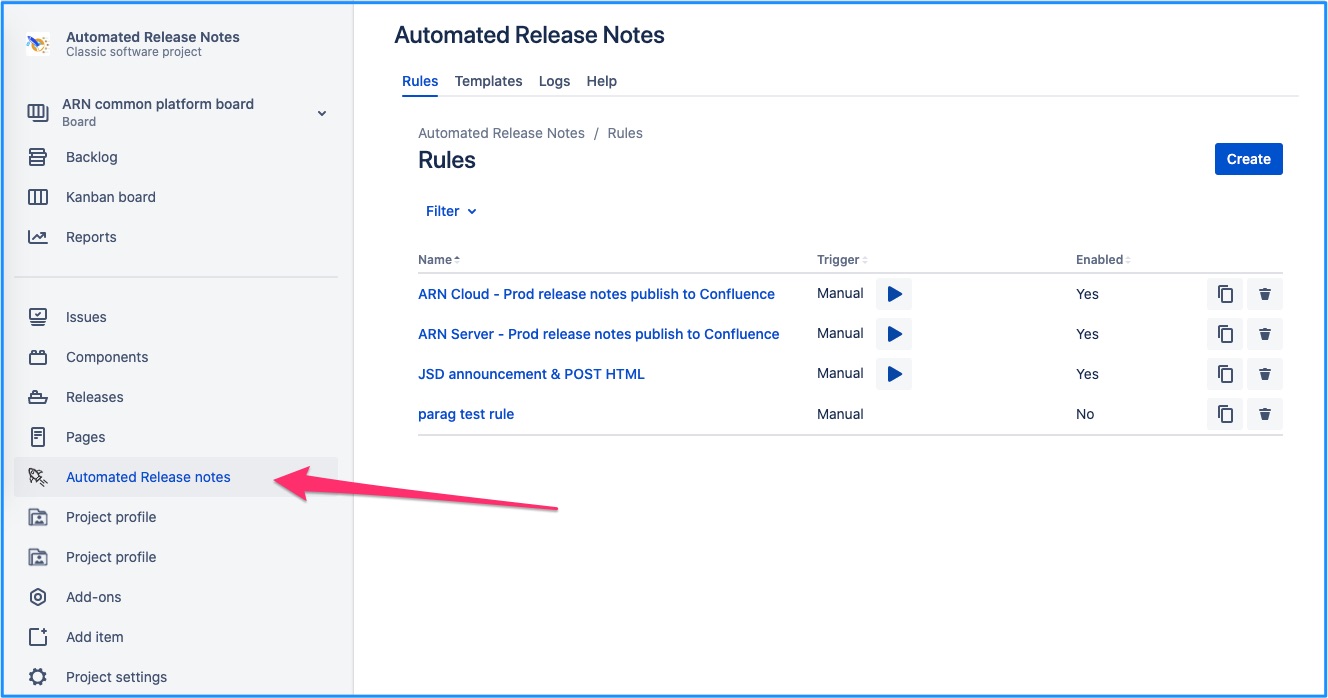
Project restrictions
There could be projects in Jira where you don’t need to use ARN. Or there could be a handful of projects, that are using ARN. Either way, the Jira admin can ensure the requirements are met using project restrictions setting.
This setting is available only to the Jira admins.
Default available
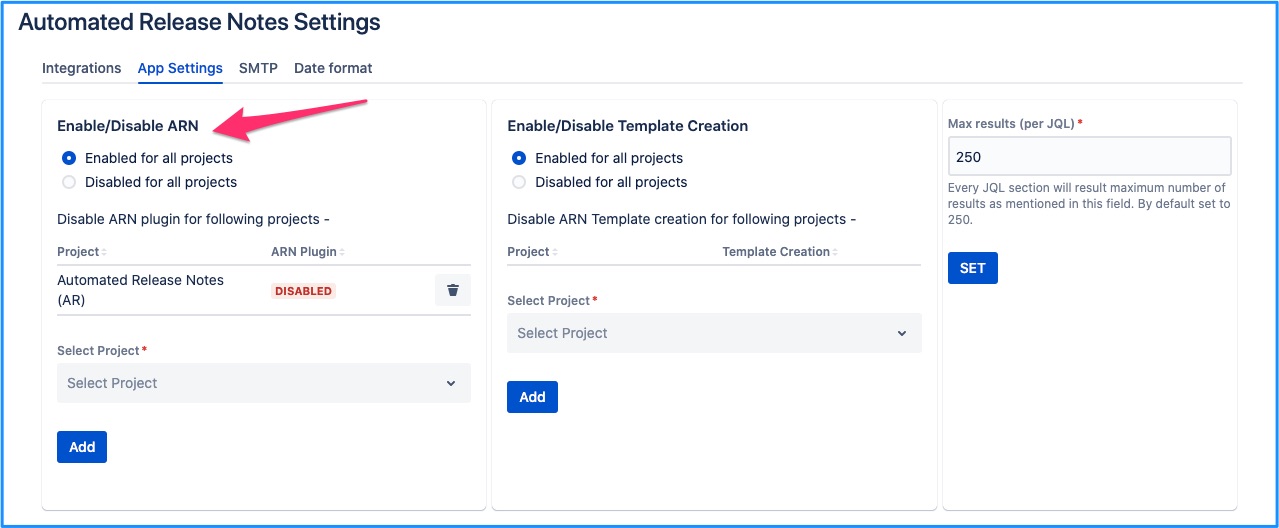
When the configuration is similar to above, that means - ARN menu is available on all projects by default. Except for projects that are added in the exception list.
e.g. in the above example, ARN menu will be available in all projects except ‘AR’.
Default unavailable
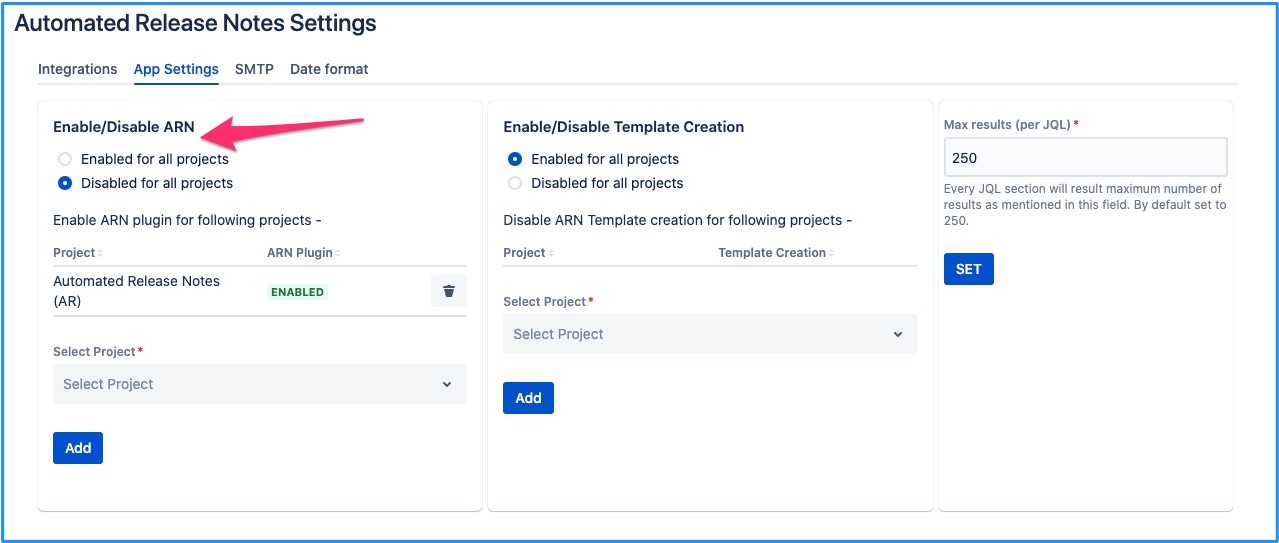
When the configuration is similar to above, that means - ARN menu is not available on any projects by default. Except for projects that are added in the exception list.
e.g. in the above example, ARN menu will not be available in any project except ‘AR’.
Project permissions
Proper project restrictions do not guarantee that you can view the ARN menu from project left navigation. It is further controlled by the project level permission.
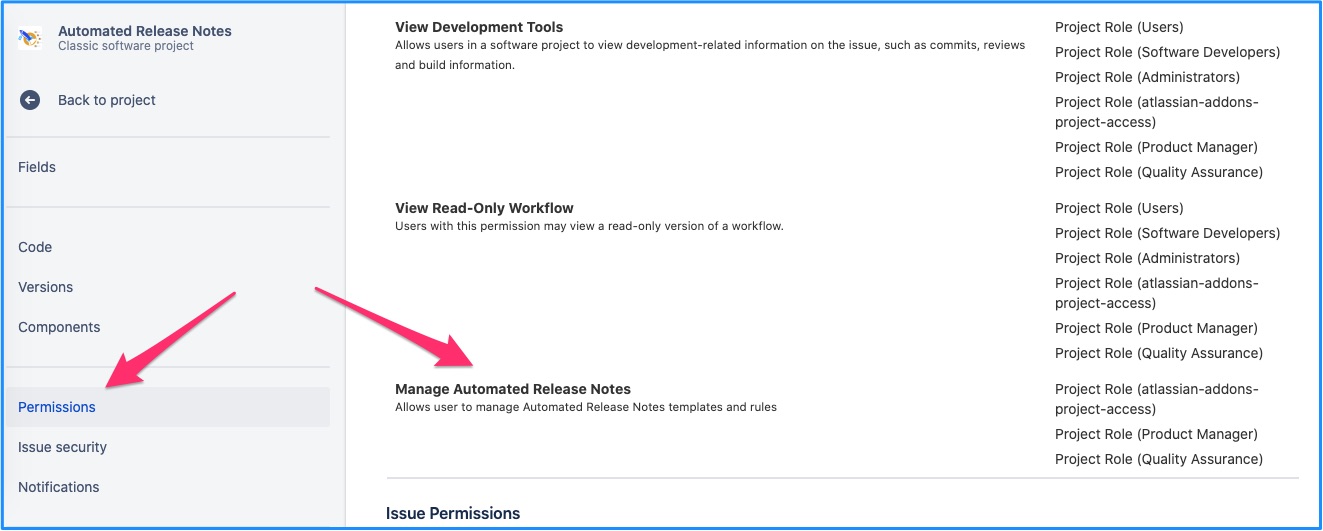
Ensure that right people have permissions to access the screen in the given project.
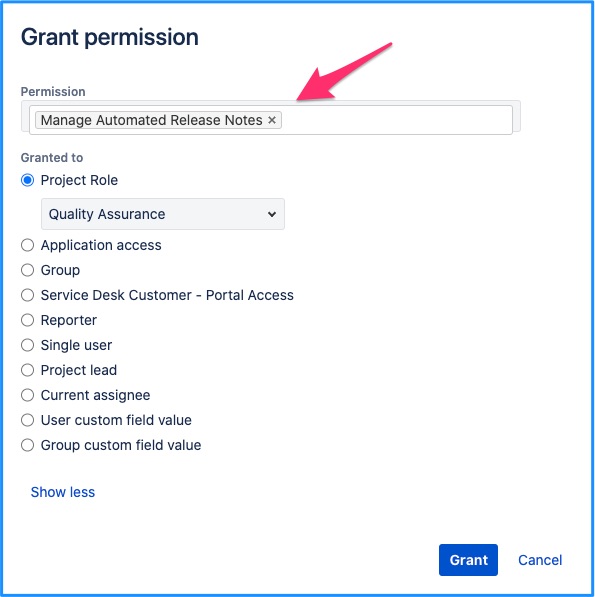
You can grant access to any user, group of users using different attributes that are available in the pop-up above.
ARN screen for Jira admin
Some configurations are only available for the Jira admins. This screen can be accessed by a Jira admin under Apps → Automated release notes → Configurations
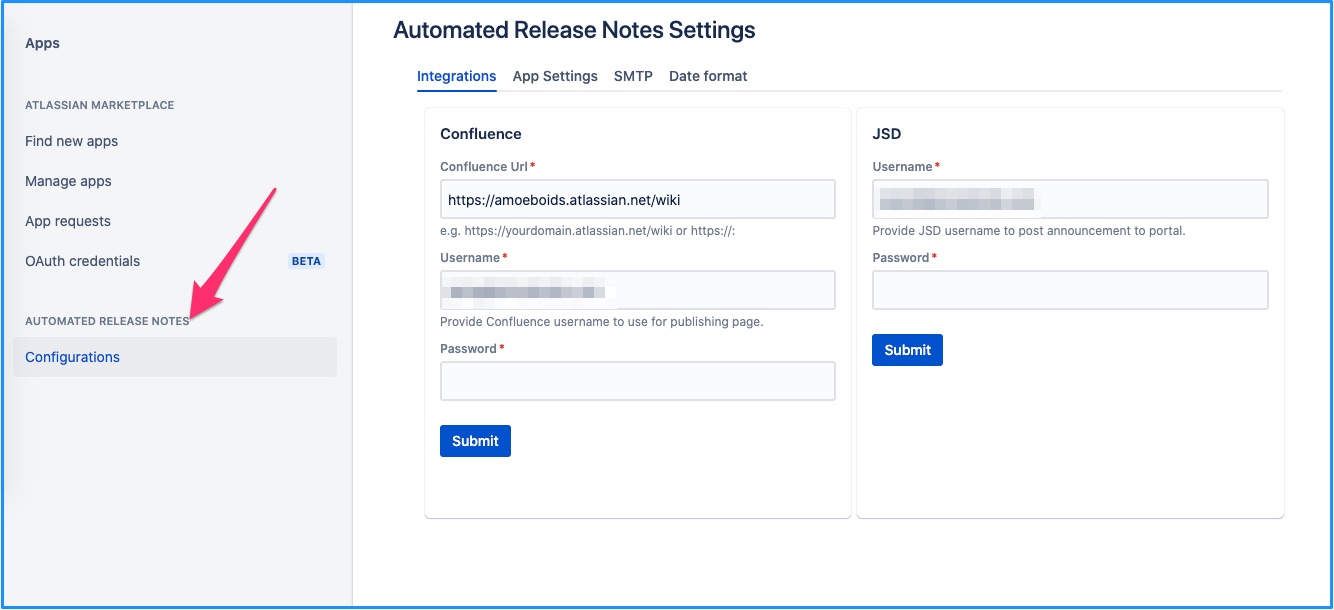
Create template permission
If the ARN app is utilised across multiple projects, then it becomes important to contain the template creation capabilities. e.g. to ensure compliance with corporate branding etc
That can be configured via the template creation permission. This setting is available only to the Jira admins.
Default available
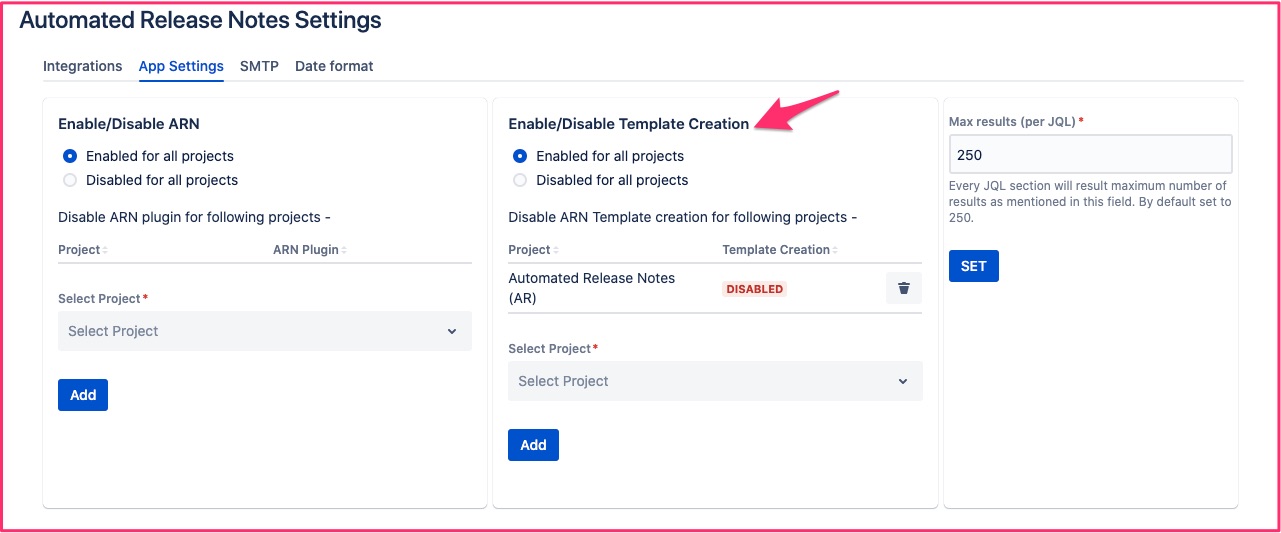
When the configuration is similar to above, that means - template creation is available on all projects by default. Except for projects that are added in the exception list.
e.g. in the above example, template creation will be available in all projects except ‘AR’.
Default unavailable
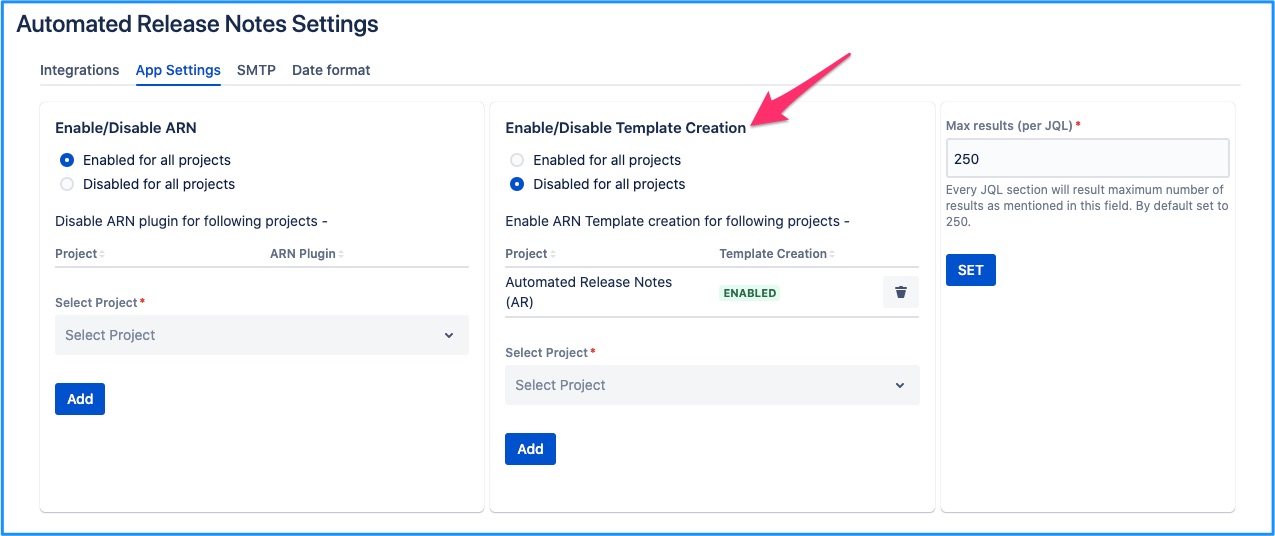
When the configuration is similar to above, that means - template creation is disabled on all projects by default. Except for projects that are added in the exception list.
e.g. in the above example, template creation will not be available in any projects except ‘AR’.
On this page | ||||||||
|---|---|---|---|---|---|---|---|---|
|
| Iframe | ||||||||||||
|---|---|---|---|---|---|---|---|---|---|---|---|---|
|