Versions Compared
Key
- This line was added.
- This line was removed.
- Formatting was changed.
To define the ARN access and permissions, as Jira admin, you need to manage settings at the app level that allows users to access ARN app within Jira and within the project. Another setting you need to manage is at Jira project level where you can define who should manage ARN Templates and Rules.
Jira project-level permissions
There are two types of Jira projects in Jira, based on that you can refer the relevant navigations explained below -
For company-managed project
Navigate to the Project settings in the left navigation under the relevant project
Navigate to Permissions in the left navigation again
Click on Actions in the right top corner >> Click on Edit permissions
Go to Manage Automated Release Notes section >> Click on Update

This project level setting will decide who will have the access to ARN menu. For eg. If a user does not have proper permission at Jira project level, in that case having access at the app level (explained below) will not allow them to access ARN menu in cross-project or in-project navigation.
As you can see in above image, you can grant access based on project roles, application access, group, etc. Based on these settings users will have access to ARN templates and rules.
For Team managed projects
Ensure that the relevant project role has app permission to use & update ARN. You can navigate to permissions settings using these steps -
Go to relevant team-managed Jira project
Navigate to Project settings option from the left navigation pane
Click on the Access menu
Click on Manage Roles button
Select relevant role/s
Go to App Permissions tab
Enable permissions specific to Automated release notes
App level access and permission settings
As Jira admin, navigate to Manage apps >> Automated Release Notes Configurations >> App settings tab
Cross - Project screen permission
On App setting tab there are two sections. In the first section called Access ARN cross-project screen, you can decide whether the cross-project screen will be enabled for all users or users from selected Jira group/s.
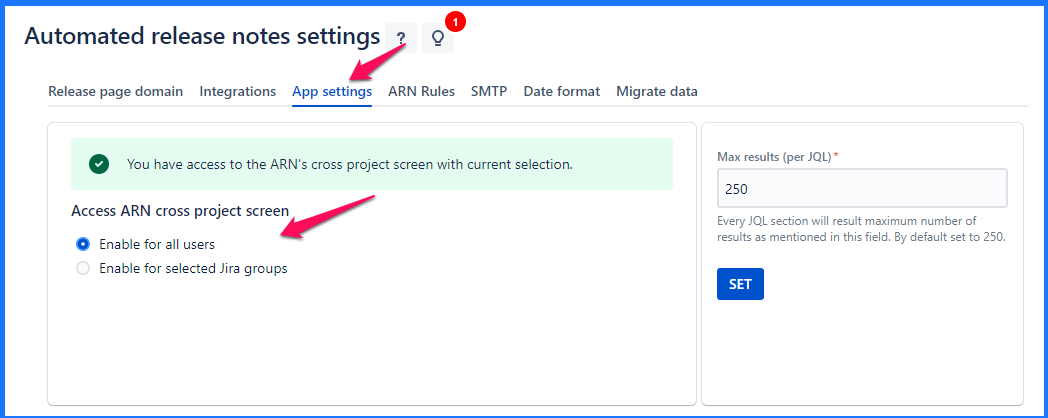
Cross project screen ARN app navigation
As the name suggests, the Cross-Project screen means that one can access ARN from the Apps option that is available in the Jira top menu.
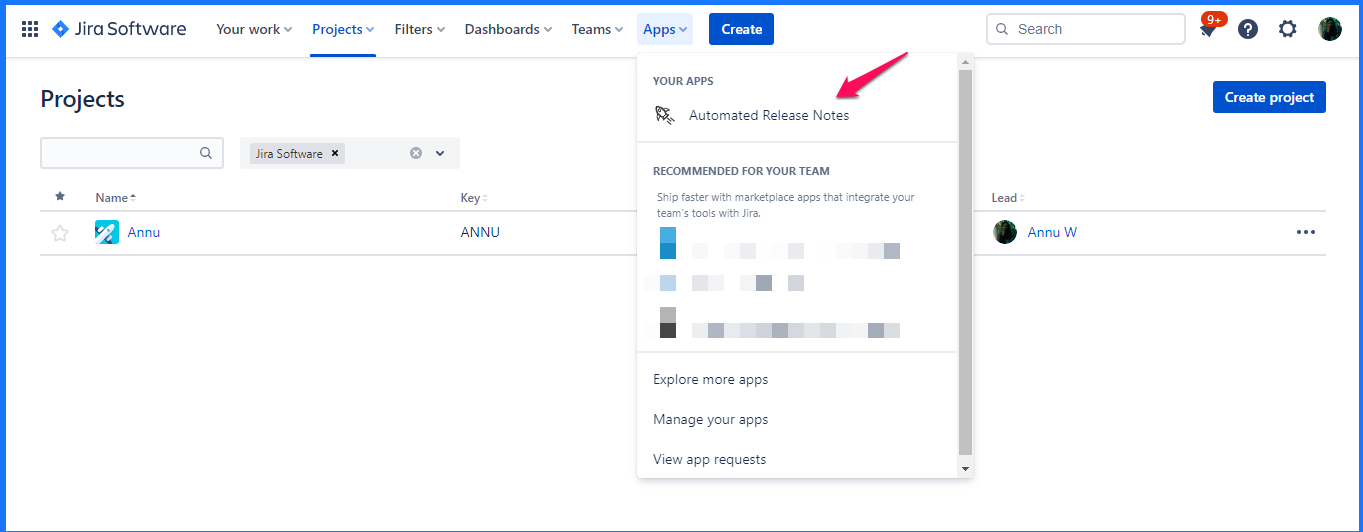
In project screen permission
The second section has multiple settings, as shown in the images below. For each type of permission, you can enable or disable access for users from all projects or selected projects.
This setting allows you to define whether the in-project screen will be enabled or disabled for users from all/selected projects.
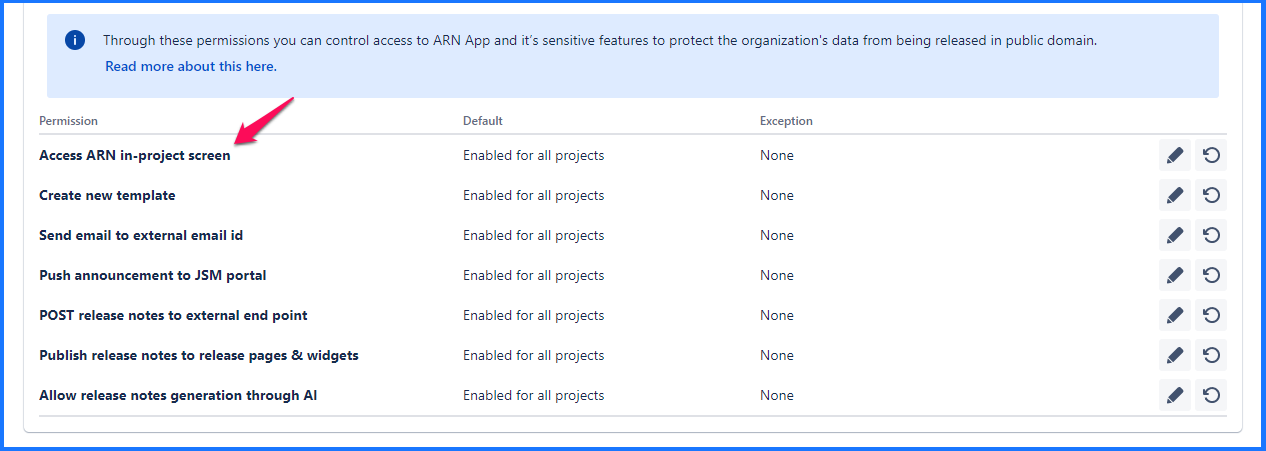
In project screen ARN app navigation
In project screen means the ARN screen will be visible from the respective project’s left navigation if the user has the relevant permissions we discussed above.
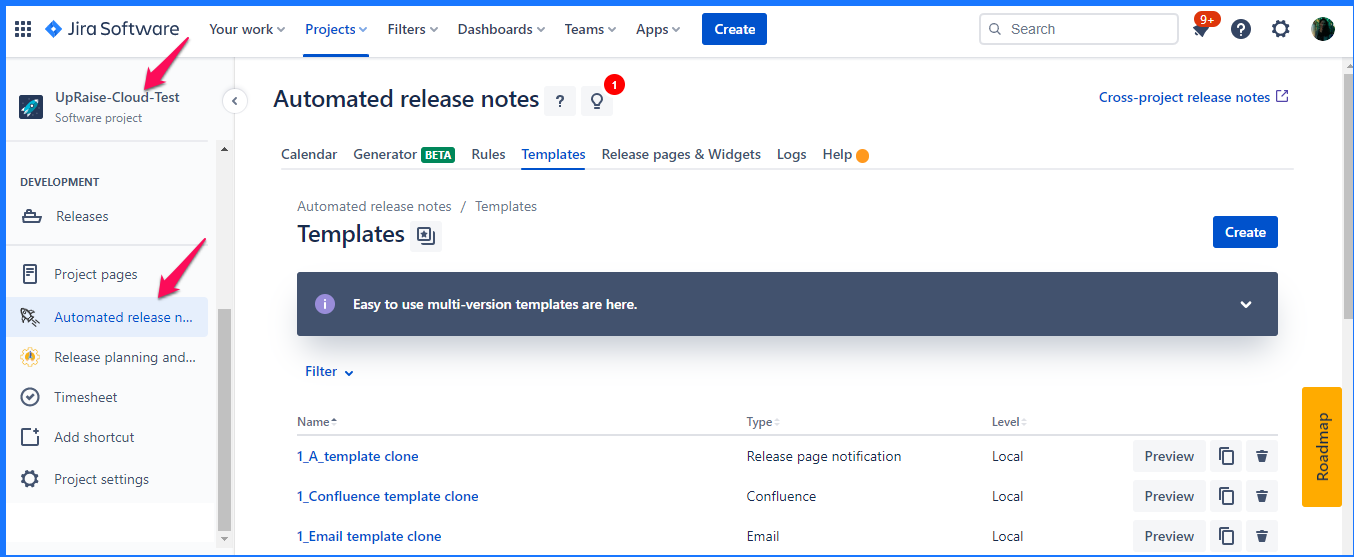 Image Removed
Image Removed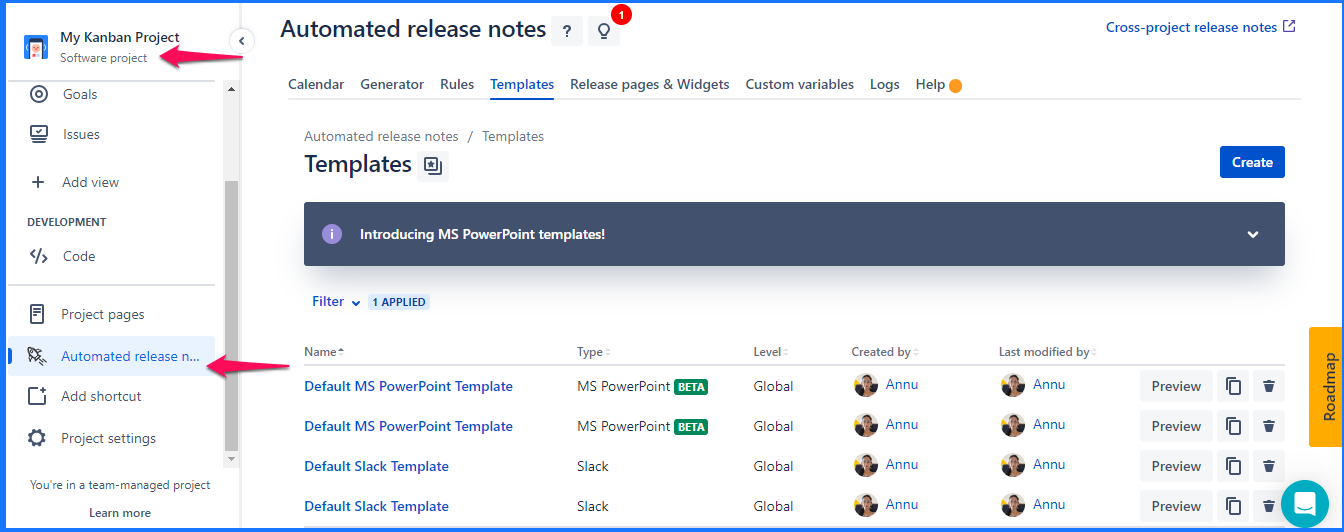 Image Added
Image AddedPermissions for granular control
These permissions under the app settings tab give Jira admins more control over sensitive features of ARN to protect the organization's data from being released in the public domain.
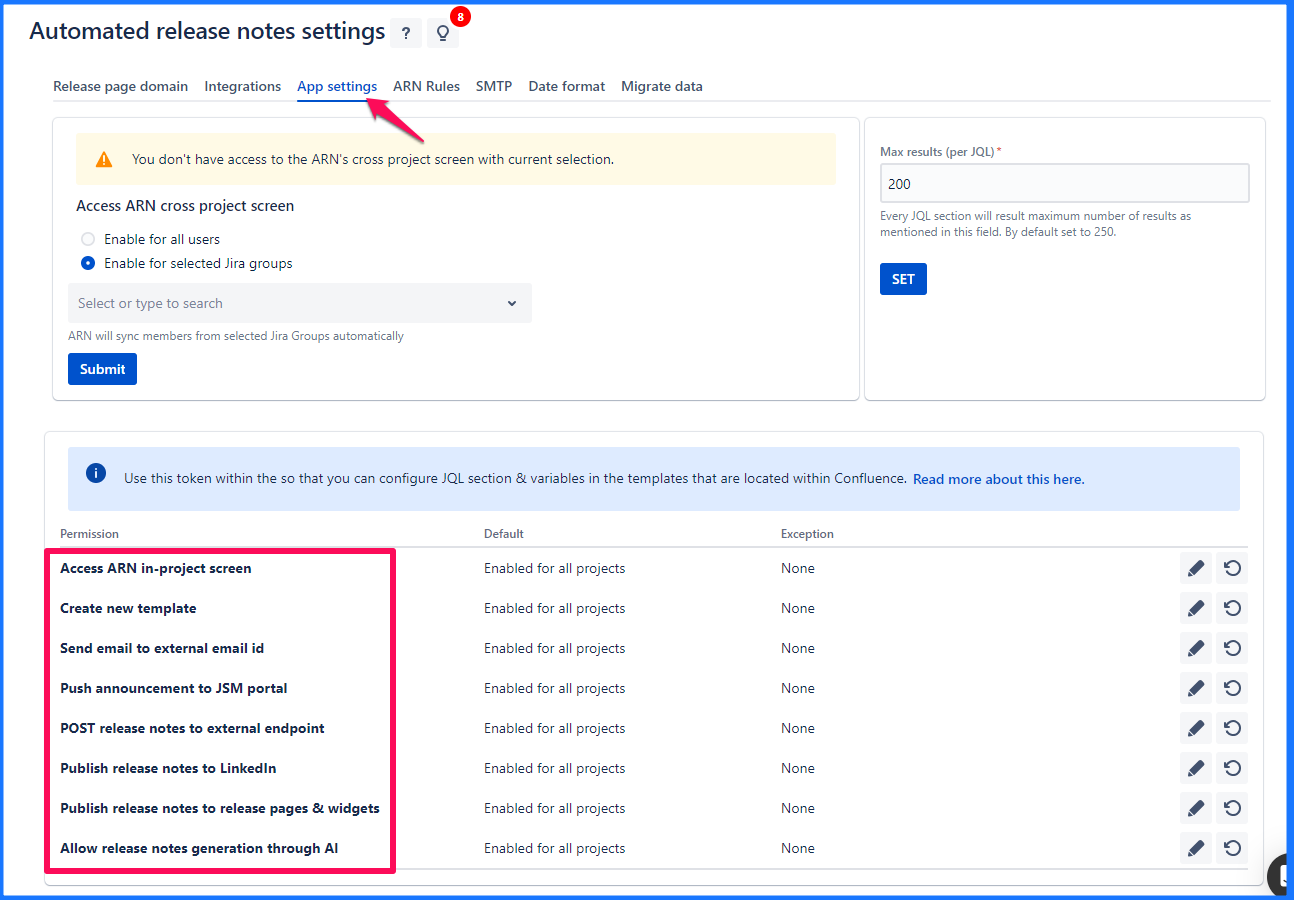
Access ARN in-project screen - If the ARN app is utilized across multiple projects, then this setting allows to decide for what all projects ARN’s in project screen (ARN in project’s menu) is displayed
Create new template - If the ARN app is utilized across multiple projects, then it becomes important to contain the template creation capabilities. e.g. to ensure compliance with corporate branding etc
That can be configured via the template creation permission. This setting is available only to the Jira admins.
Send email to external email id - Jira admin can disable saving of external addresses within email rule action to prevent release notes emails to be sent outside the organization.
Push announcement to JSM portal - Jira admin can disable publishing release notes to external end point through post-action to prevent release notes being sent to an external endpoint.
Post release notes to external endpoints - With this permission define for which all projects, https://amoeboids.atlassian.net/wiki/spaces/ARN/pages/304807972/Actions#POST-to-external-endpoint-pre-defined-url-(HTML%2C-JSON%2C-Markdown%2C-Slack) action should be available.
Publish release notes to Linkedin - This permission is to define for what all projects https://amoeboids.atlassian.net/wiki/spaces/ARN/pages/304807972/Actions#Publish-to-social-media action should be available.
Publish release notes to release pages & widgets - Release pages & Widgets can be potentially misconfigured to publish the data that is not supposed to be published. This permission ensures that Jira admins can control which projects have this feature enabled and which don’t.
| Info |
|---|
This permission is available only on cloud version of ARN since Server/DC version doesn’t have release pages/widgets feature. |
Allow release notes generation through AI - This permission ensures that Jira admins can control which projects have this feature enabled and which don’t.
| Info |
|---|
This permission is available only on cloud version of ARN (free & paid app) |
| Note |
|---|
It is important to know that disabling a configuration only prevents creation of new actions, already created actions will not be impacted by these configurations. e.g. if sending to external email addresses is disabled on a given project, users won’t be able to add a new email action where external email addresses are configured. However, if there are any existing email actions with external email addresses included - they will remain as they are. |
On this page | ||||||||||||||
|---|---|---|---|---|---|---|---|---|---|---|---|---|---|---|
|
| Iframe | ||||||||||||
|---|---|---|---|---|---|---|---|---|---|---|---|---|
|