Versions Compared
Key
- This line was added.
- This line was removed.
- Formatting was changed.
To customise content of the email template, read this - Customising Release Notes Contentrelease notes content
Create an email template
Navigate to the templates page on the ARN screen & click on the ‘Create’ button.
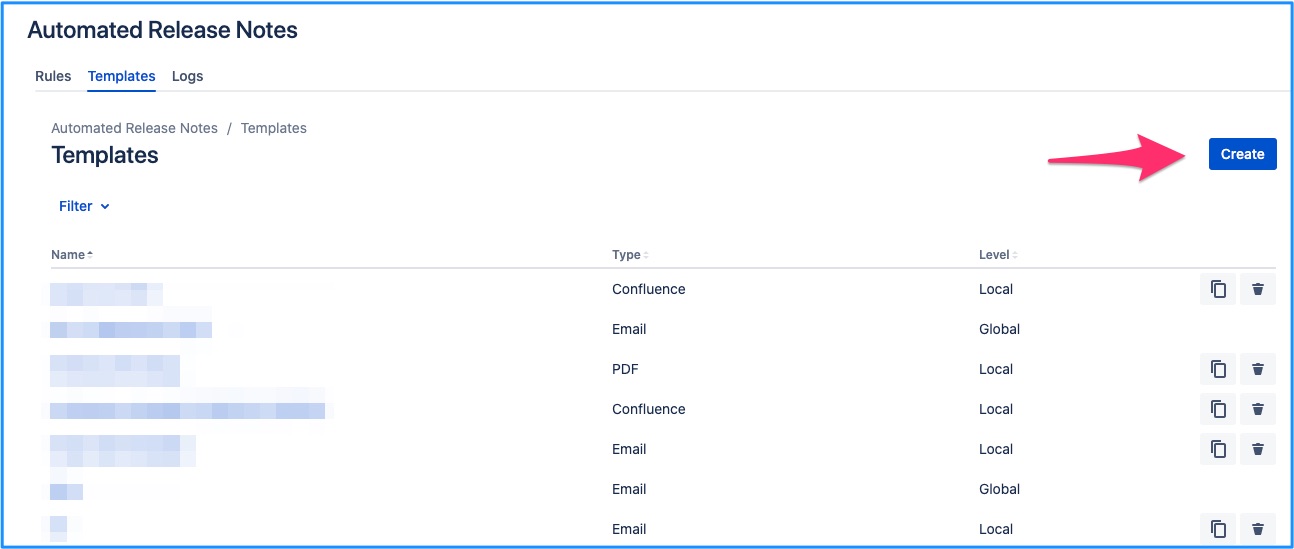
You will be brought to the template creation page where Email will be selected by default.
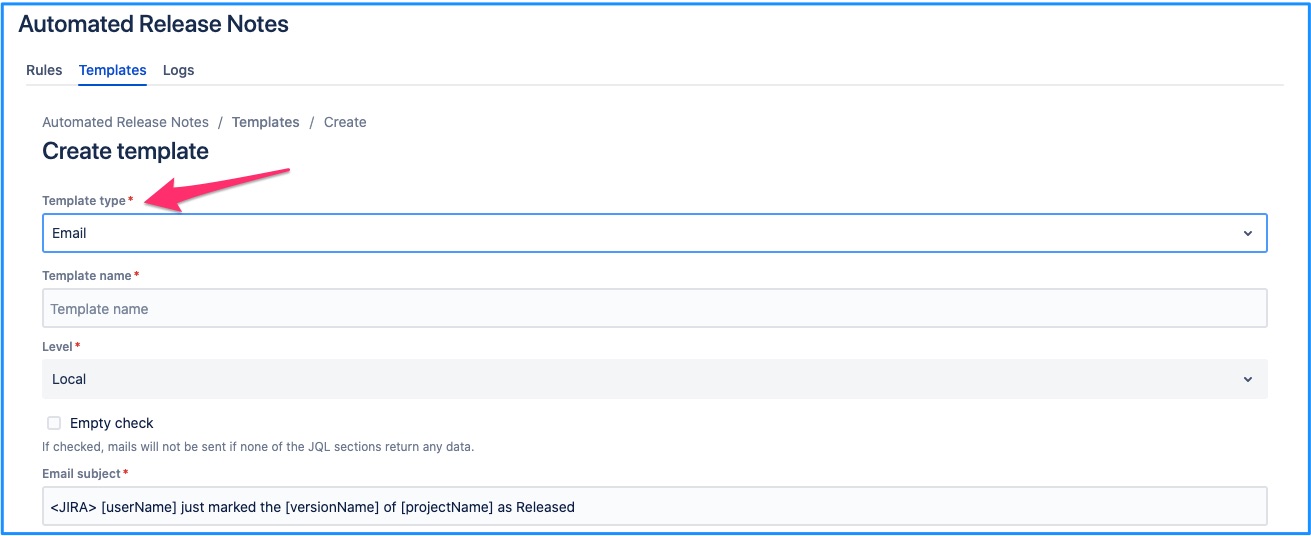
Default template will be populated. Make any required changes & save them to create a new template.
Edit an email template
An existing email template can be edited by clicking on the template name link from the list.
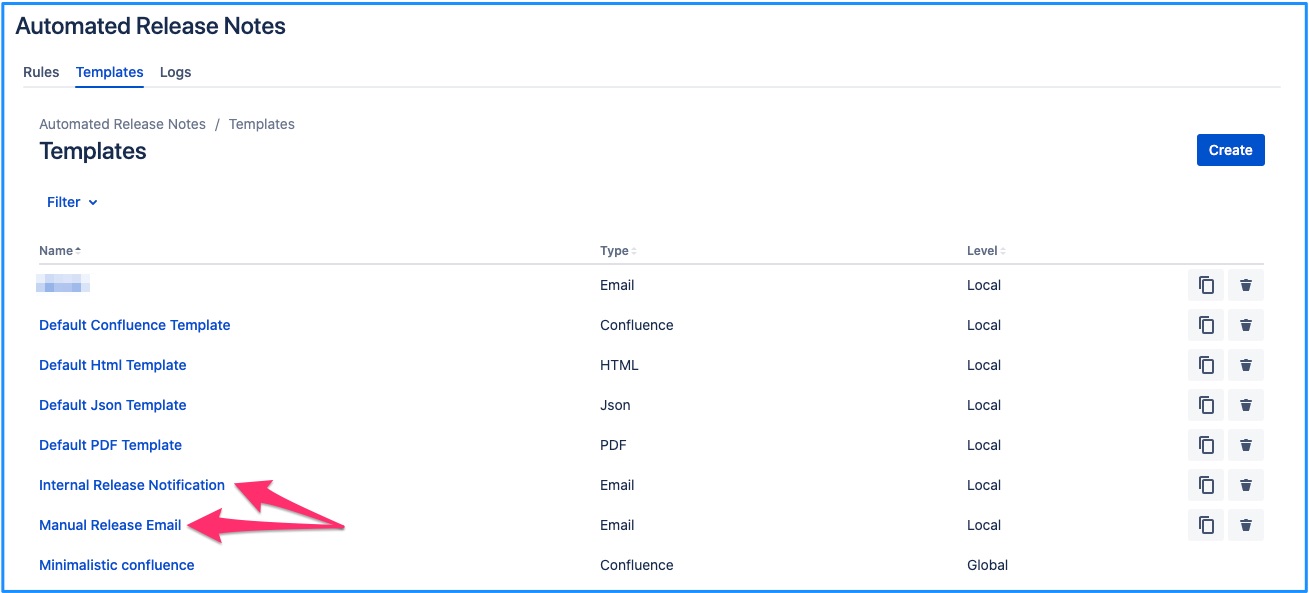
This will bring you to the template edit screen, which is same as that of create - except, data is pre-populated for the current template. Make any required changes, click on save and the template is updated.
Local level templates can always be edited right away. But whether a global template can be edited in the given project depends on where it was created. If it was created within the current project, then it can be edited otherwise it cannot be.
To know more about template levels, read this - https://amoeboids.atlassian.net/wiki/spaces/ARN/pages/204013600/Templates#What-are-template-levels---local-%26-global%3F
Template that can be edited
Template that you can edit will have ‘Save’ button at the left bottom of the screen.
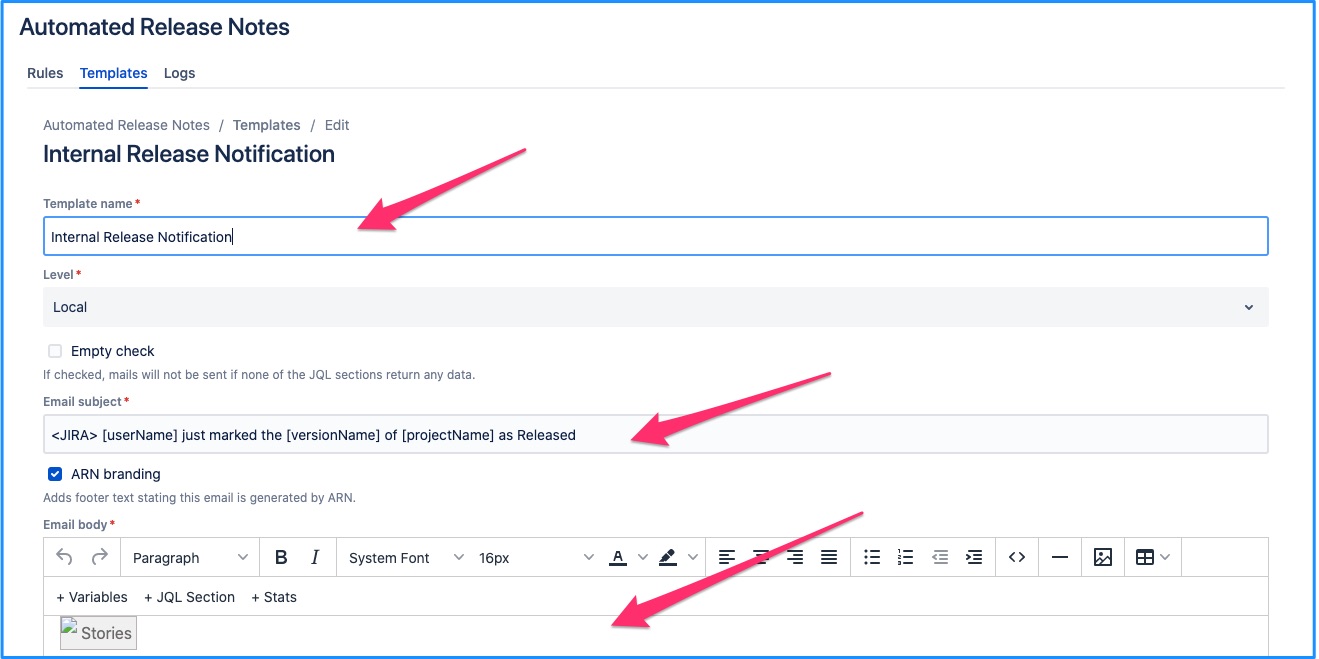
Template that cannot be edited
If the template was not originally created within the current project, then it cannot be edited here. ‘Save’ button will not be available in this case. And an additional message is displayed indicating the parent project for the template.

Delete an email template
An existing email template can be deleted by clicking on the delete icon from the list.
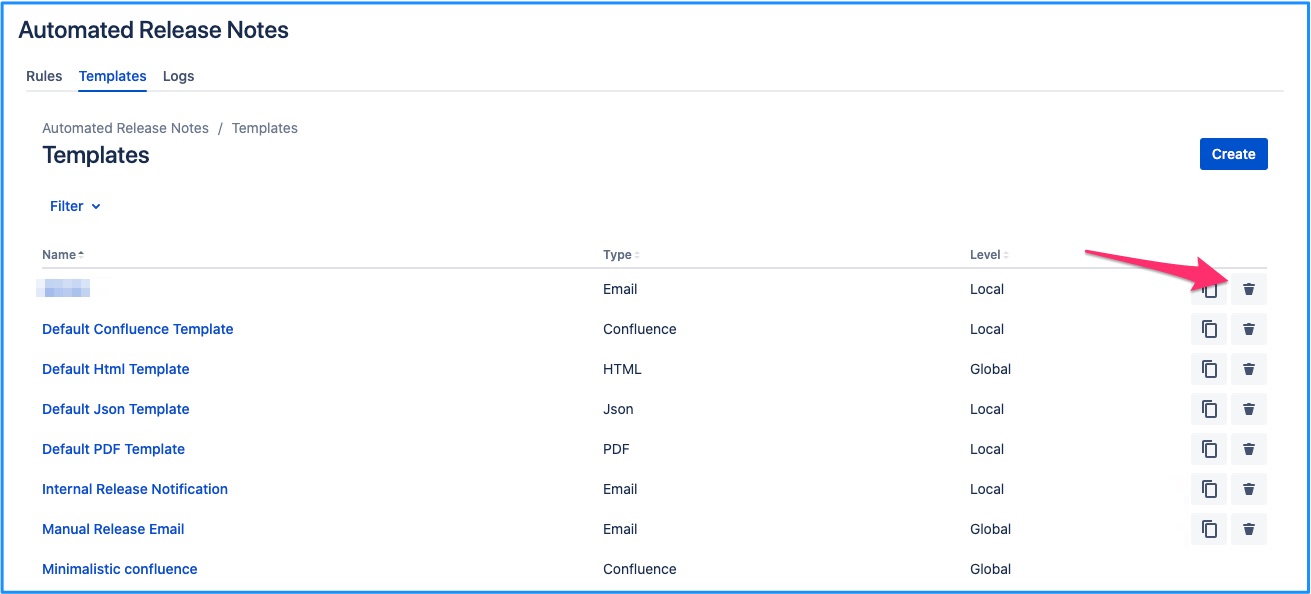
Local level templates can always be deleted right away. But whether a global template can be deleted in the given project depends on where it was created. If it was created within the current project, then it can be deleted otherwise it cannot be.
To know more about template levels, read this - https://amoeboids.atlassian.net/wiki/spaces/ARN/pages/204013600/Templates#What-are-template-levels---local-%26-global%3F
Template that can be deleted
Template that you can delete will have delete button in the right most column of the template list view.
Template that cannot be deleted
If the template was not originally created within the current project, then it cannot be deleted here. ‘Delete’ button will not be available in this case.
Preview an email template
When creating or editing an email template, it can be previewed immediately. Just click on the ‘Preview’ button, once desired changes have been done.
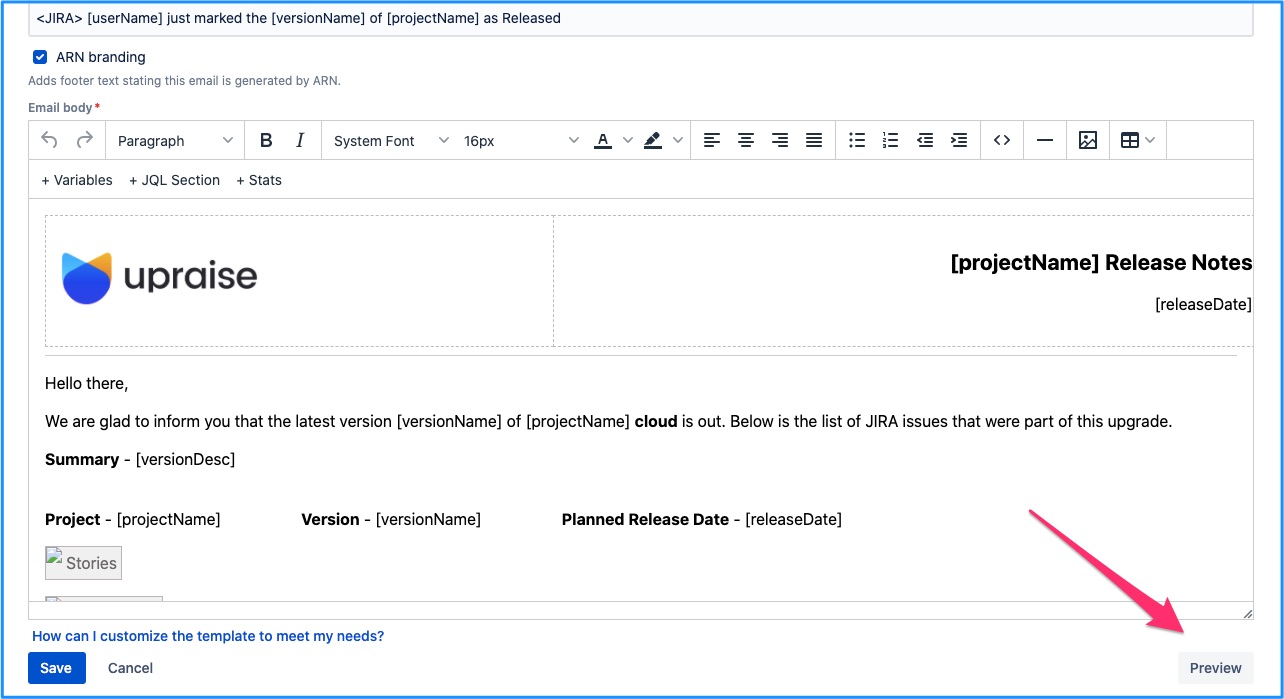
This will bring you to the preview page. Choose one or more versions and then click on preview.
Versions can be filtered based on their statuses in Jira - Unreleased, Released, Archived. By default, only ‘Unreleased' versions are displayed.
| Info |
|---|
Read on to know more about Using Multiple Versions in ARN Templates Generating release notes from multiple versions in a project and Adding issues from different projects to release notes |
This will generate the email template preview.
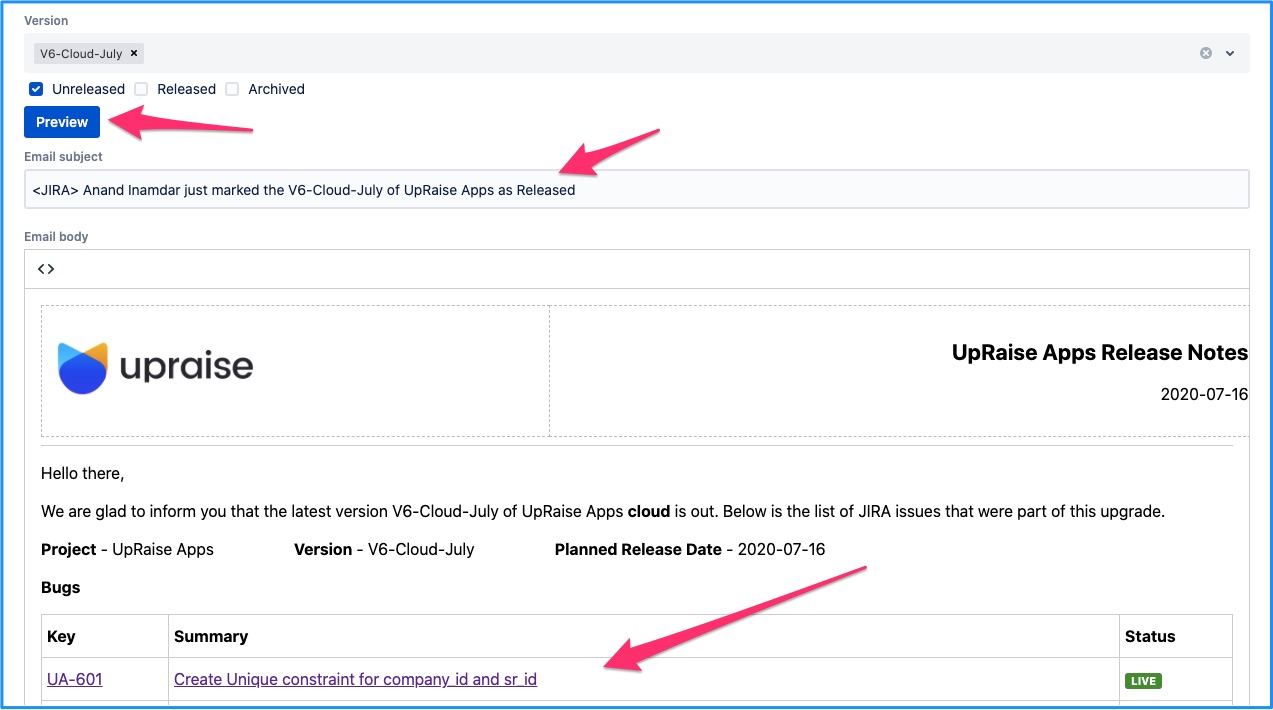
If what you see is the desired result, go back and save the template.
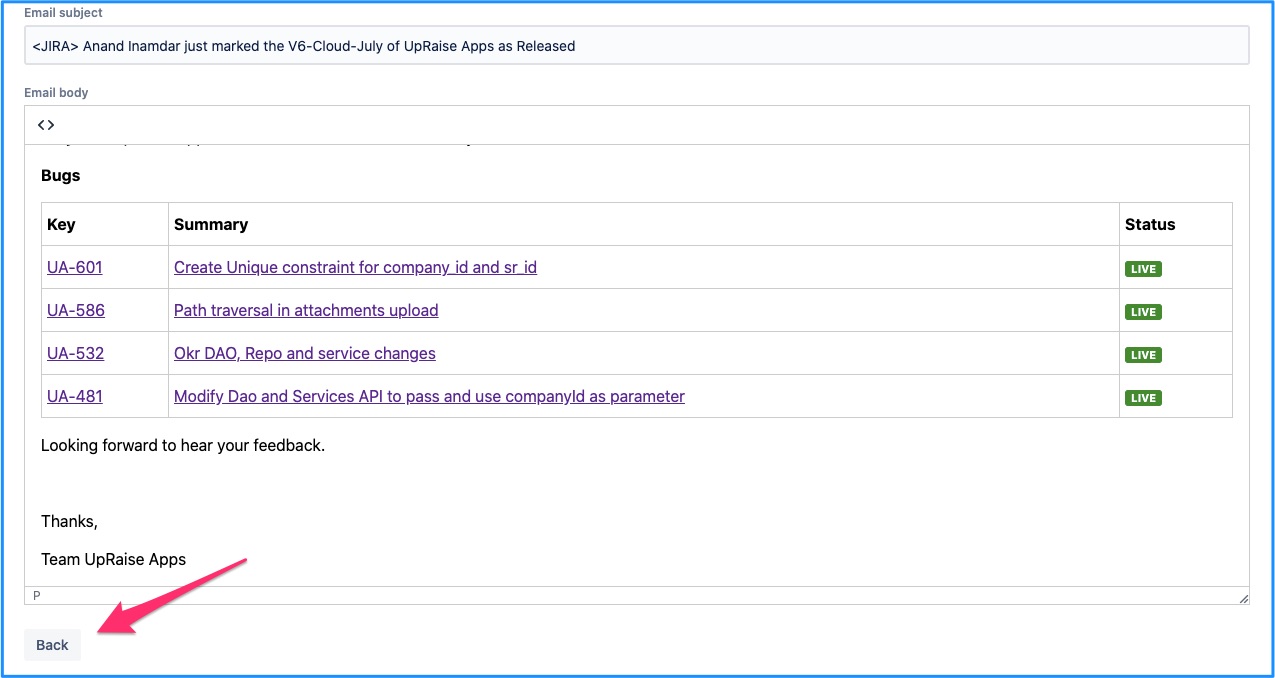
Email template fields
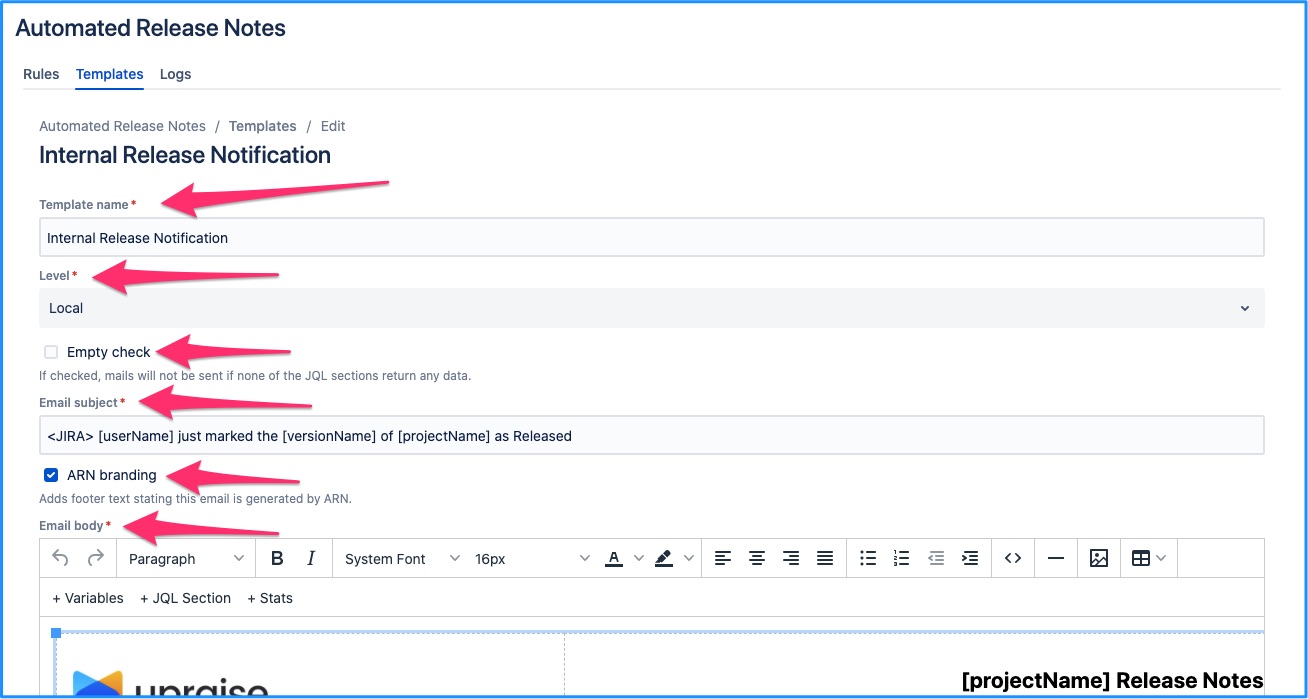
Template name
This is for internal reference & doesn’t show up in the actual release emails.
Level
Local or Global - Determines whether the email template is available to be used in other projects across Jira.
Empty check
If checked, the release email is not generated when none of the JQL sections return any Jira issues. e.g. Imagine if no issues have been tagged against given fix version & that version is mistakenly marked as released. If an ARN rule is executed (based on version release trigger), the email action won’t generate the release email.
Email subject
Subject of the release email that the system will generate. Variables are supported within the subject line. Follow the link below.
ARN branding
If checked, following line is added to the ARN generated emails at the bottom - ‘This email is generated by Automated release notes add-on for Jira.’
Email body
The actual release email content is generated within the email body. Follow below link to know more.
On this page | ||||||||
|---|---|---|---|---|---|---|---|---|
|
| Iframe | ||||||||||||
|---|---|---|---|---|---|---|---|---|---|---|---|---|
|