Versions Compared
Key
- This line was added.
- This line was removed.
- Formatting was changed.
| Info |
|---|
Cloud only This feature is available in ARN cloud apps (free and paid) only. |
Using the new ‘Generator ’ feature, you can easily generate release notes through AI by simply selecting an input Jira field. The system will read the contents of the selected field summarize or rephrase them and provide refined and meaningful release notes as an output. You can also choose the tone of your release notes.
Enable the ‘Generator’ feature
Your Jira admin shall have to enable this app setting -Allow release notes generation through AI. Admin can enable it from the ARN configurations screen that is available within the ‘Manage apps’ menu. Know more.
Navigation
Navigate to the ARN from the relevant Project’s in-project menu
Click on Generator tab
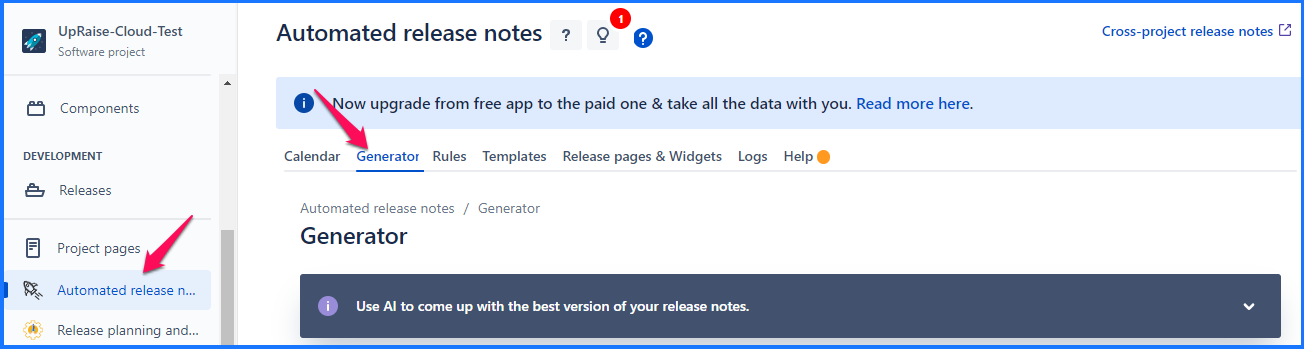
What all fields & options are available in the Generator tab?
Action - Define whether you wish to Summarise or Rephrase the content
Tone - Define the tone from given options like Professional, Casual, Hunorouse
Input Jira issue field - Jira issue field that will provide the input to AI generator
Output Jira issue field - Jira issue field that will be updated by suggested content from AI generator. Please note that any existing content in this field will be removed.
Currently ARN support multiline text and single line text Jira issue feilds for AI generated release notes.
JQL to fetch issues for which AI-assisted release notes are needed (Mandatory) - JQL to fetch issues that you want to update with the output suggested by the AI generator
Hide issues which have "Input Jira issue field" empty - Check this box if you wish to hide issues with no input data in the selected Jira issues field
Get release notes suggestions - Once all the above information is updated. click on this button to generate the suggestions.
Using AI Generator
Use case
Let us take a use case here. A product manager wants to Publish release notes using ARN. They have created all the necessary templates, rules & actions within ARN. In a Jira project, they have two description fields, 1st is Desciption which contains internal issue description. 2nd is Description for Public Release notes.
In this case, they only want to write the internal description and let the AI generator update the Description for Public Release notes. So it is published in release notes where they have used the custom field Description for Public Release notes in their ARN template.
Input in the AI generator fields

In the above image, notice different fields are selected like Action is Summarise, Tone is Professional. Maximum words are 100. Output language is English. The input field is the default issue description and the output field is Description for Public Release notes, a custom field.
In JQL - project = Configuration_settings AND fixVersion = 1.1, this JQL returned one issue from the given project and fix version.
Response by AI generator
When clicked on Get release notes Suggestions, it shows the columns and results as below -
Key - Issue key
Description column - Shows original description in the issue
Suggessions - Shows suggestions by AI generator.
My Input - Allows you to add input to the AI-generated content. If you make any changes, click on ✔️ icon and save.
Choice - It shows below options (Same is available as dropdown when one or more issues are selected as highlighted in below image)
Keep existing content - Keeps the original/existing content in the output field
Use suggestion as it is - Uses suggested content as it is in the output field
Use content from my input - Uses content you have updated in the output field
Below images shows the options we used in the Choice column.

One can select the choice column options one by one for all issues or in bulk from the dropdown available at the top and click on Update choices. Once updated, selected option updates the same choice for all listed updates. Check above image.
Update Jira issues action
Once all above steps are completed, click on Update Jira issues. The system updates the content and shows a success message.

If we check the Jira issues, it shows the updated content.
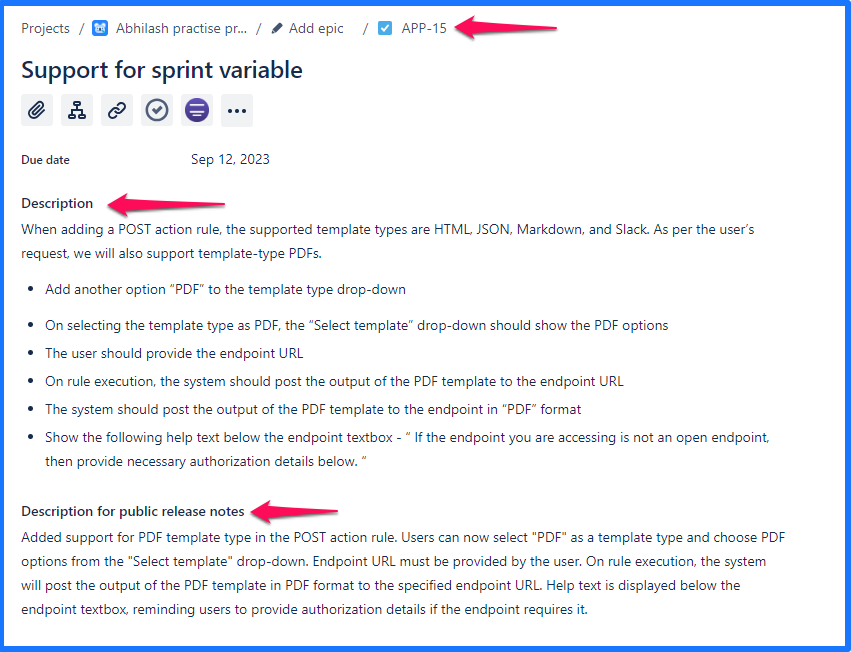
Once the Jira issue field is updated with AI-powered release notes, that field then can be utilized in ARN’s template for the final release notes document to be generated.
On this page | ||||||||||||||
|---|---|---|---|---|---|---|---|---|---|---|---|---|---|---|
|
| Iframe | ||||||||||||
|---|---|---|---|---|---|---|---|---|---|---|---|---|
|