Versions Compared
| Version | Old Version 7 | New Version Current |
|---|---|---|
| Changes made by | ||
| Saved on |
Key
- This line was added.
- This line was removed.
- Formatting was changed.
If the import OKRs option is added to form while designing a template, reviewer will be the very first assignee of the form to import OKRs in the form. Let us see how to import these OKRs in the form.
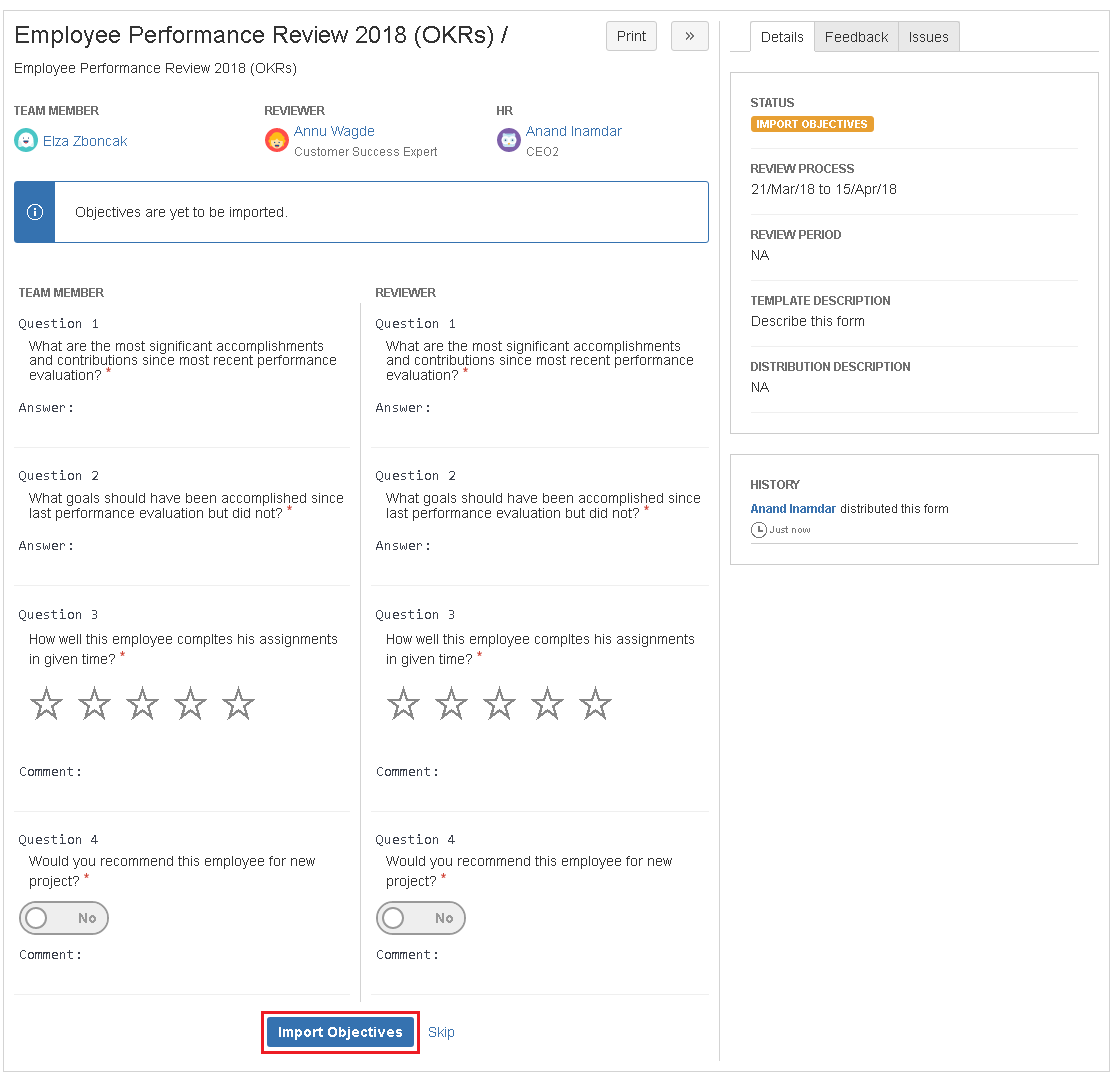 Image Removed
Image Removed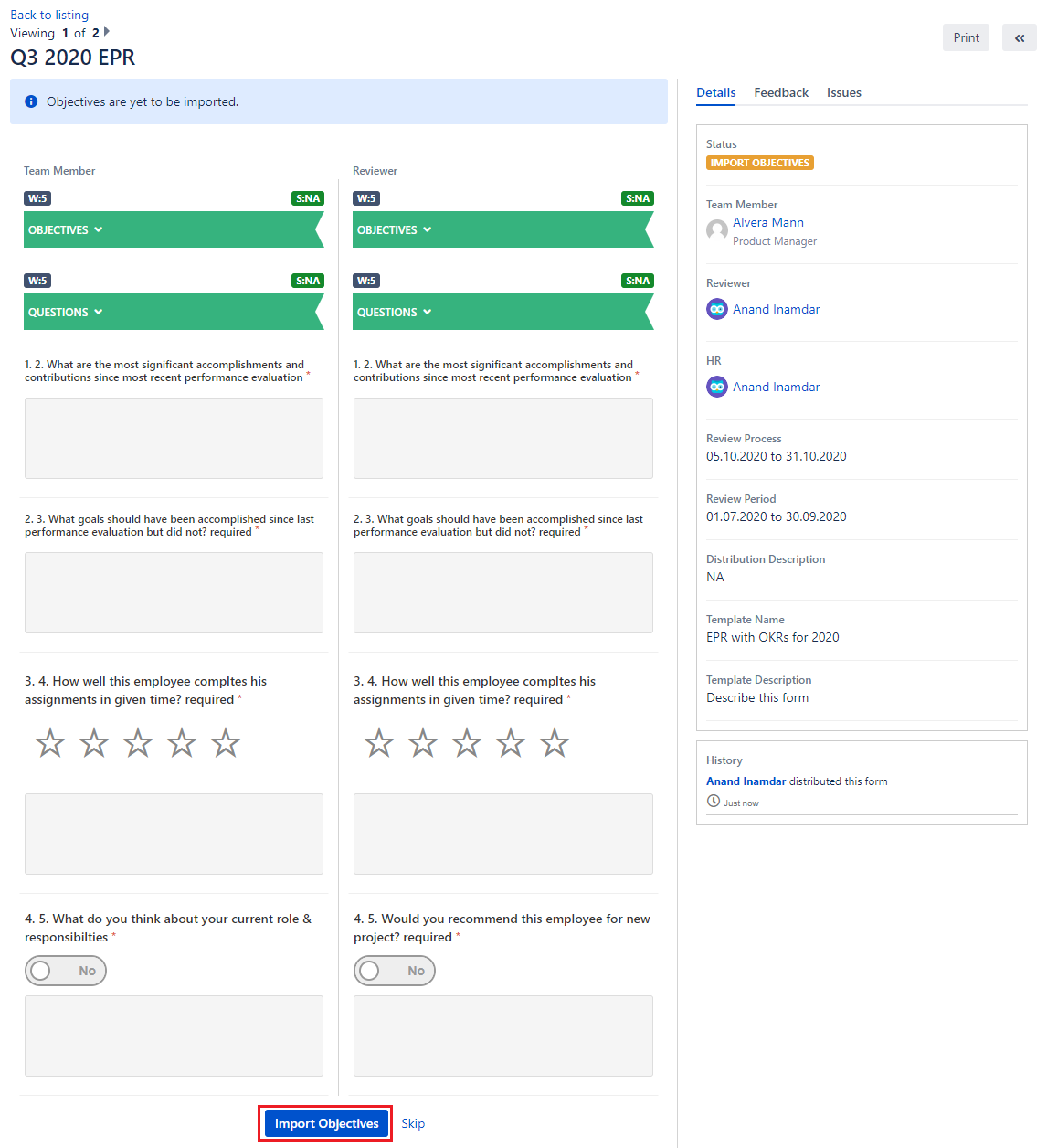 Image Added
Image AddedOpen the form from My forms page >> my inputes tab by clicking on view option.
At the bottom of the form, click on import OKRs
| Info |
|---|
Import objectives: A new form status has been introduced when OKRs import is pending and form is assigned to the reviewer. If you want you can skip the OKRs import and form will be assigned to team member for self-assessment only with other questions in the form. |
Selecting objectives to import
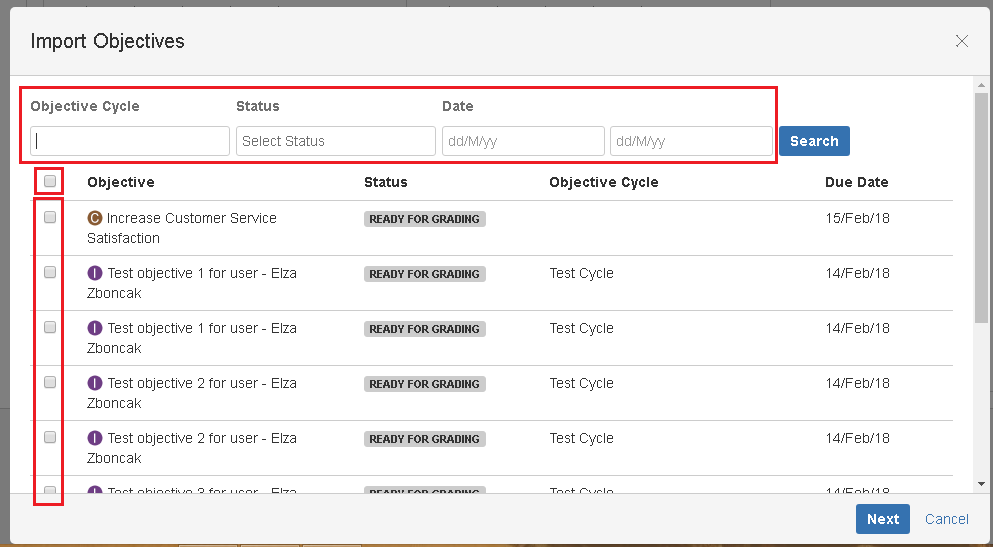 Image Removed
Image Removed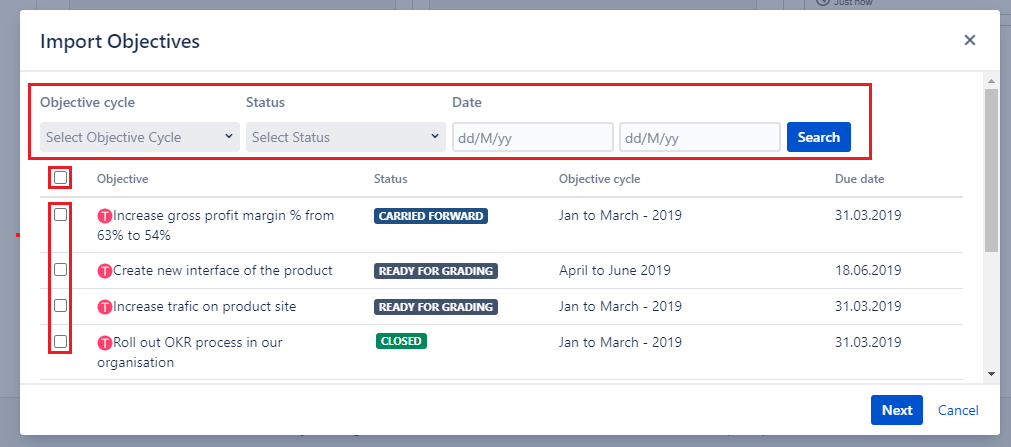 Image Added
Image AddedSelect objectives from this pop-up.
You can make use of filters:
Filter by objective cycle
Filter by objective status
Filter by Date range
Click on 'Next'.
| Info |
|---|
System will list down all OKRs of a team member those are in closed, ready to close, ready for grading, carried forward & Abandoned. |
Add weightages to selected objectives
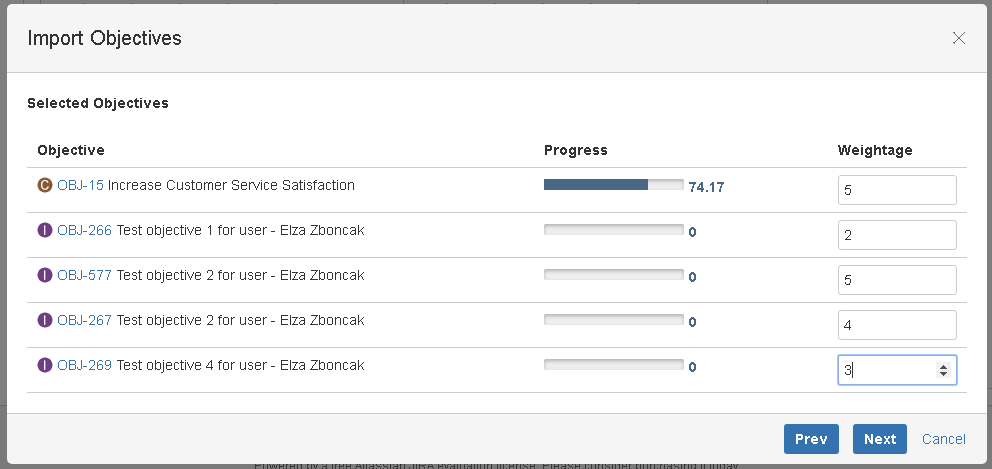 Image Removed
Image Removed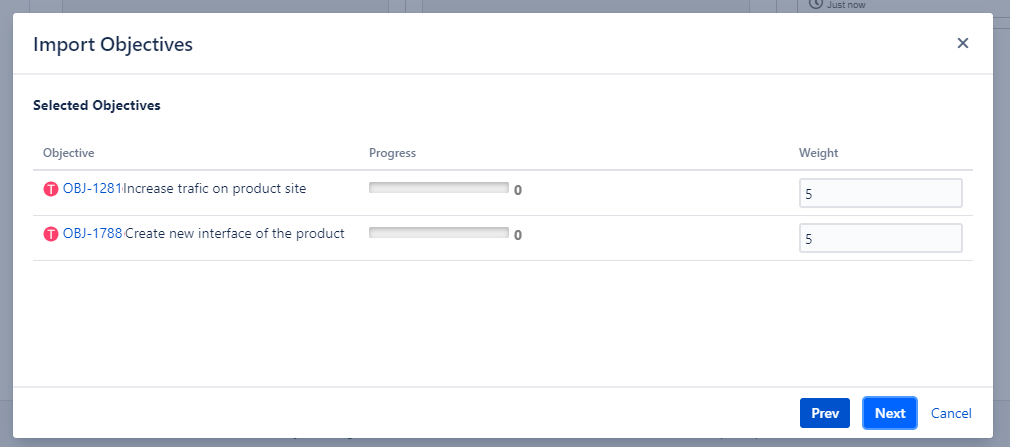 Image Added
Image AddedThe next step is to assign weightage to selected OKRs so system would calculate the score of objectives when you rate them while responding a form.
Click on 'Next'.
Finalize objectives
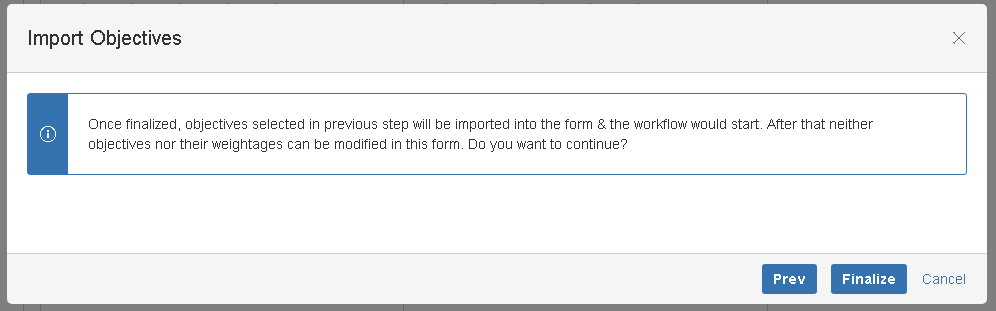 Image Removed
Image Removed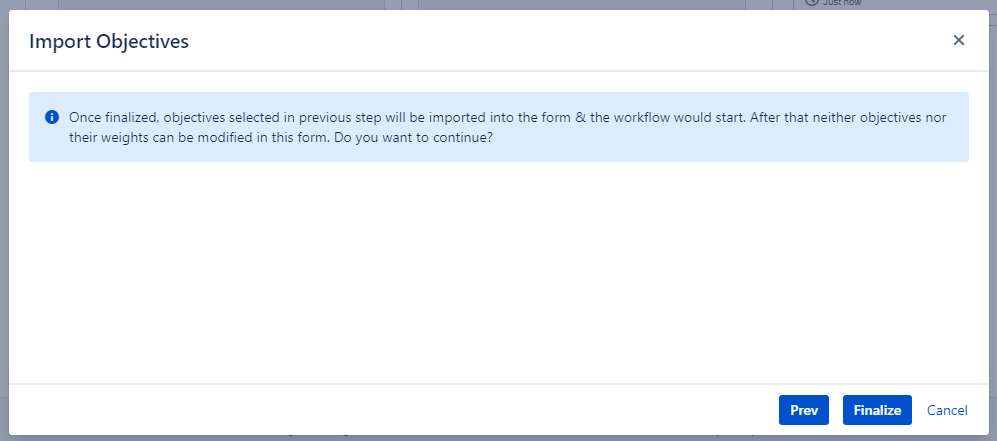 Image Added
Image AddedSystem will ask you to finalize objective selection & weightage, once you finalize, you can not edit them.
After finalizing objectives & weightages, form will be assigned to the team member for self assment of other questions and self grading of objectives. Form will be executed according the normal workflow now from the not started status.
On this page
| Table of Contents |
|---|
In this section
| Child pages (Children Display) | ||
|---|---|---|
|