Versions Compared
| Version | Old Version 7 | New Version Current |
|---|---|---|
| Changes made by | ||
| Saved on |
Key
- This line was added.
- This line was removed.
- Formatting was changed.
Create a team that is synced with Jira groups
UpRaise allows you to create team/s those can be synced with your existing Jira group/s. Let us see how to create teams synced with Jira group/s.
Navigate to company directory >>> teams tab
Click on add team.
On add team pop-up -
Type team name
Click on Jira groups field and select group/s from the drop-down those you want to sync with UpRaise team.
You can select multiple Jira groups for one team
When Jira Groups are selected you cannot manage members at team level.
Select a user as team lead, this team lead has to be the one from the Jira group members & that is mandatory.
Select parent team, you can select any UpRaise team here irrespective of if it is synced with Jira groups or not
Add team type and description.
Click on save.
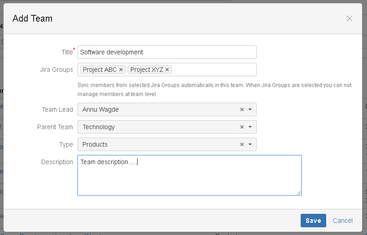 Image Removed
Image Removed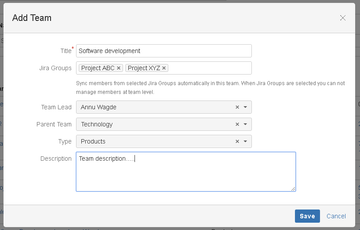 Image Added
Image AddedThings you should know when you sync UpRaise team/s with Jira group/s
You cannot add or remove users manually in/from such team/s. Every user who is Jira group member will be the UpRaise team member.
If you want add or remove users in/from these teams you should edit your Jira group and that will be synced with UpRaise team.
In the list view & tree view, team/s those is./are synced with Jira groups is/are visually highlighted.
List view
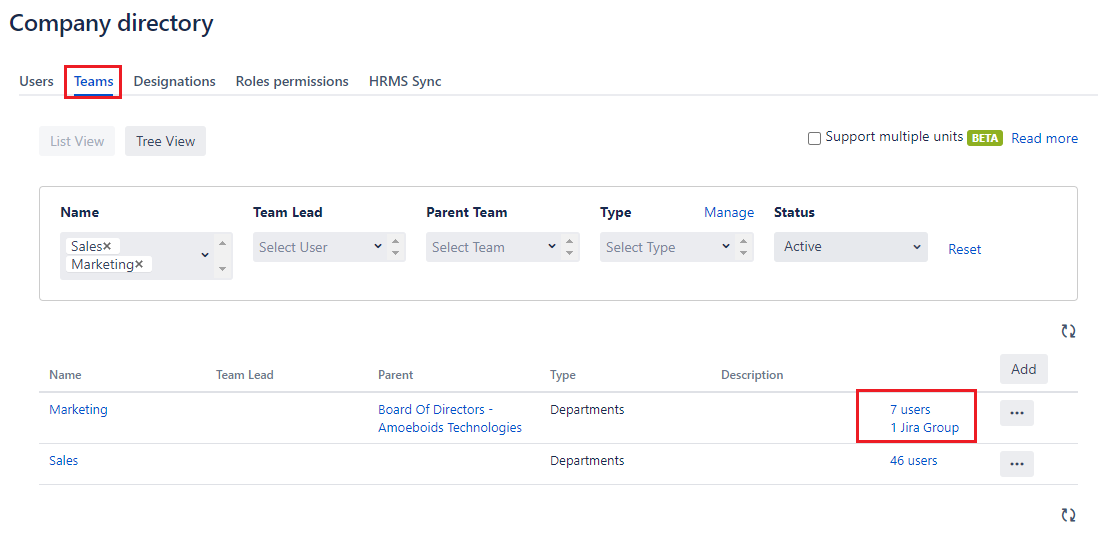
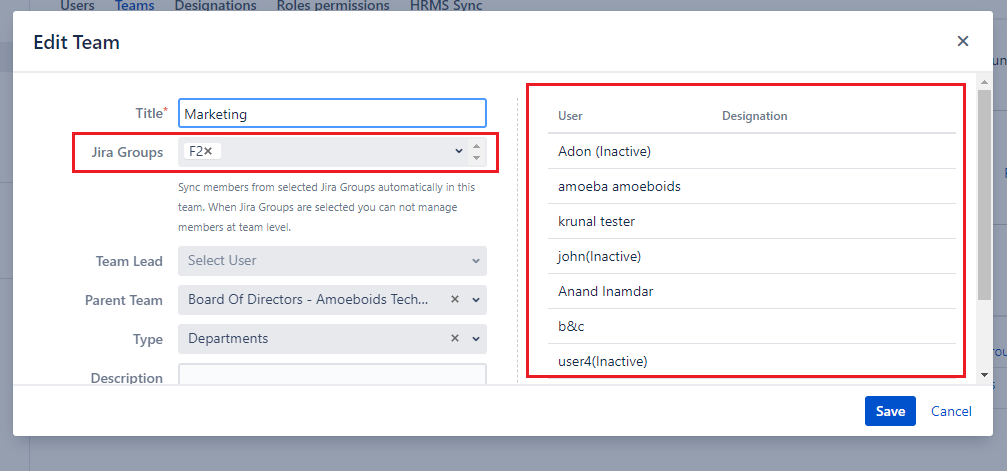
Tree View
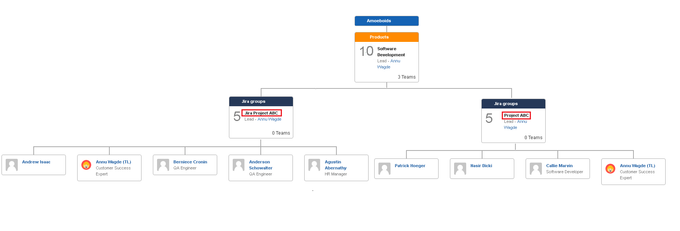
Teams those are synced through Jira groups, their members are not modifiable even through HRMS sync.
While editing the team, if user changes the Jira user group - existing members are flushed out and users from the updated Jira group will be populated as members.
On the similar lines, if I want a team to be no more synced with a Jira user group - all existing team members will be flushed out.
Similarly, when an existing team (not yet synced with any Jira group/s) is being updated to sync with Jira user group/s then users from the updated Jira group/s are populated as members and previous team members from the team those are not related to any Jira group are flushed out.
Whenever there are changes in the group members, same is synced to corresponding UpRaise teams.
On this page
| Table of Contents | ||||
|---|---|---|---|---|
|
In this section
| Child pages (Children Display) | ||
|---|---|---|
|