Versions Compared
Key
- This line was added.
- This line was removed.
- Formatting was changed.
Only Employee Success admin or super admin can change Employee Success roles from company directory tab under administration. Just hover over current Employee Success UpRaise roles can be managed by admins or users depending on your UpRaise roles and permissions settings. If you have sufficient Just hover over on the current UpRaise role in front of each user’s name and click on the 'pencil icon' and select the desired role from drop-down and click on update. Updated user will get an email notification about his/her role change.
 Image Removed
Image Removed
| Note |
|---|
|
| Warning |
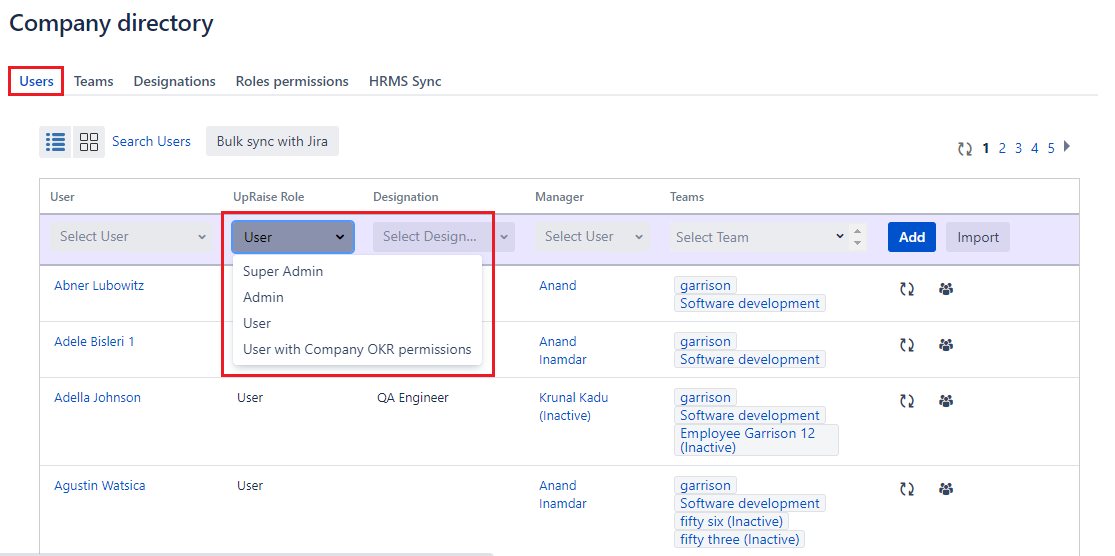 Image Added
Image Added
On this page
| Child pages (Children Display) | ||
|---|---|---|
|