Versions Compared
Key
- This line was added.
- This line was removed.
- Formatting was changed.
Creating a company objective
Company objectives can be added by Employee Success UpRaise administrators or the select users who have permission to do so. Read more about these permissions.
Navigate to browse OKRs. Irrespective of the permissions you'd see a button 'add objective' in the top right corner. Permissions are validated depending on the type of selected objective level & owner that is selected, while creating the objective.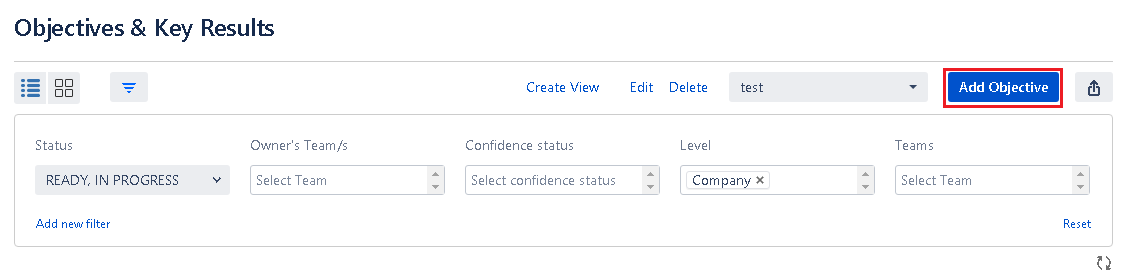 Image Removed
Image Removed
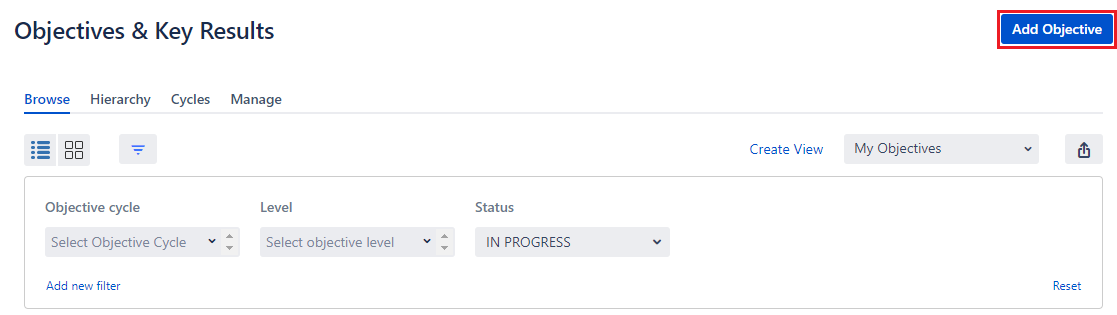 Image Added
Image AddedClicking on 'add objective' opens the following pop-up.
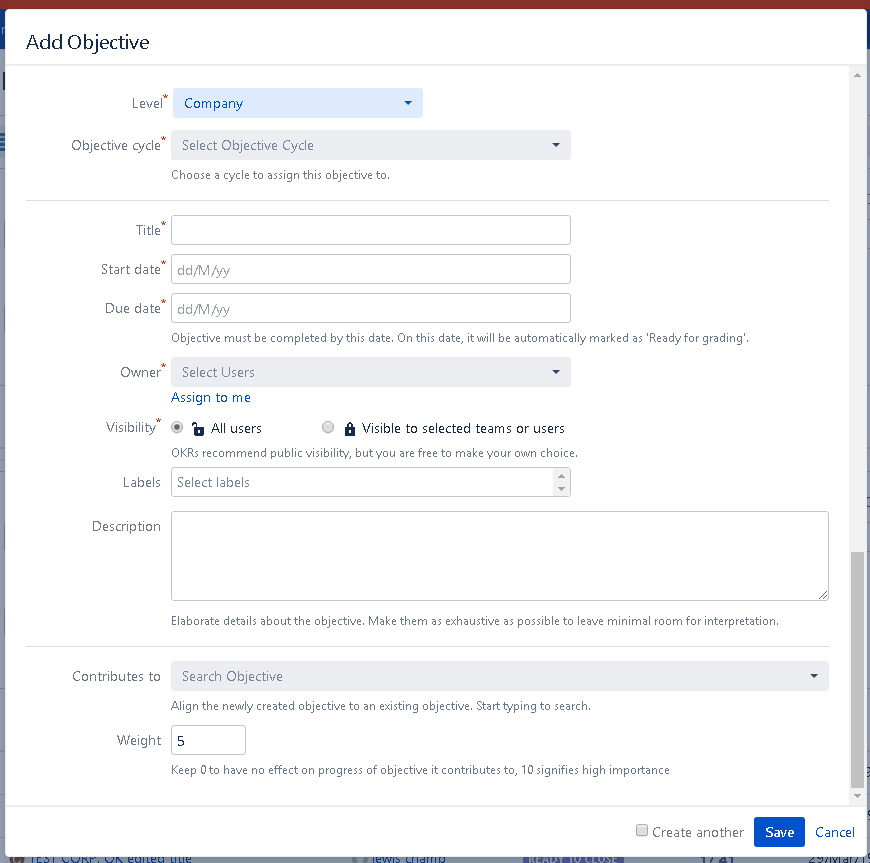 Image Removed
Image Removed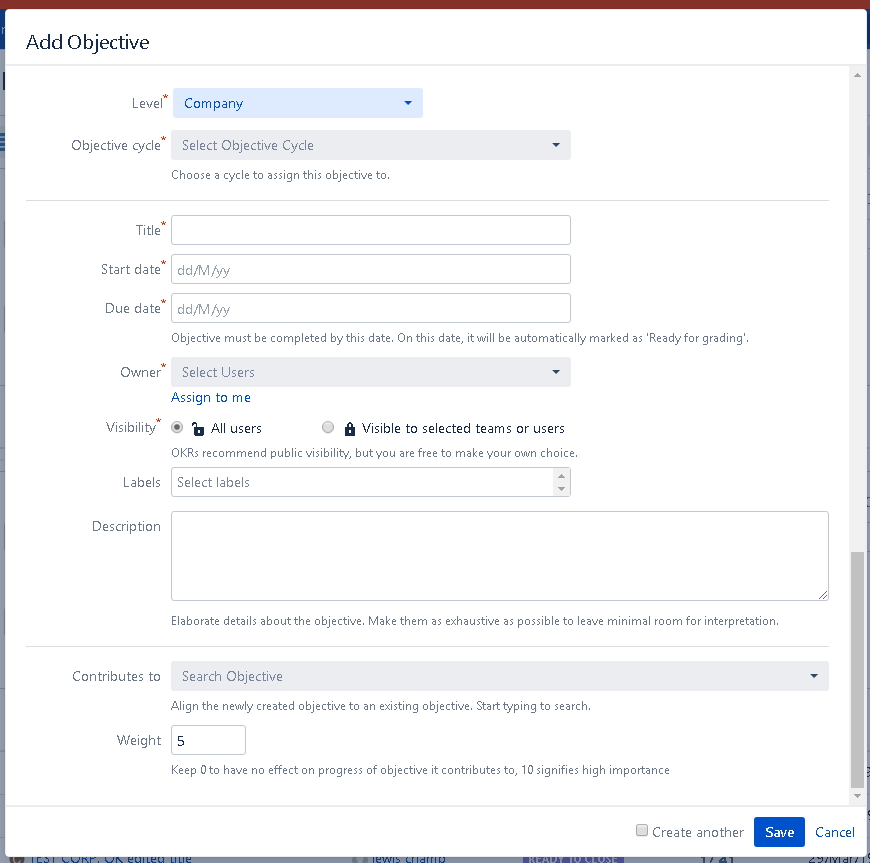 Image Added
Image Added| Info |
|---|
As shown in the image above, you can create a contributing alignment right from add objective pop-up. As it is not a mandatory step you can skip that part and add an alignment later from objective detail page. |
Except for labels, all other attributes are mandatory while creating a company objective.
Editing a company objective
Company objectives can be viewed from a number of places such as company OKR, all OKR - both list & thumbnail views, objective detail page. A user with sufficient permissions can see 'edit' action.
All OKRs - list view
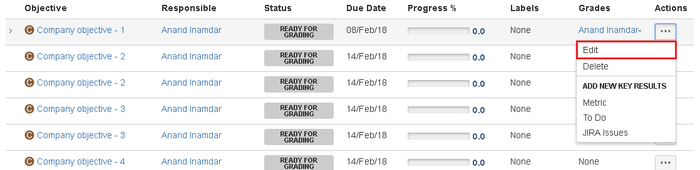 Image Removed
Image Removed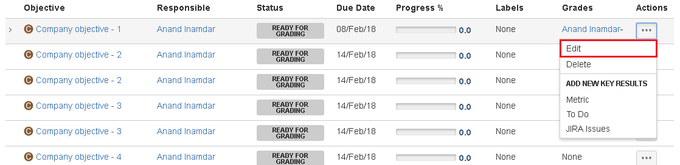 Image Added
Image AddedAll OKRs - thumbnail view
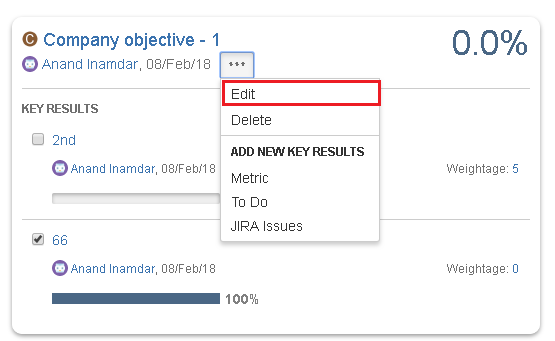 Image Removed
Image Removed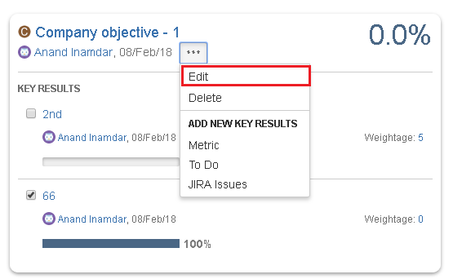 Image Added
Image AddedObjective detail page
 Image Removed
Image Removed Image Added
Image AddedDeleting a company objective
Company objectives can be viewed from a number of places such as company OKR, all OKRs - both list & thumbnail views, objective detail page. A user with sufficient permissions can see 'delete' action.
| Warning | ||
|---|---|---|
| ||
Note that deleting an objective also deletes all associated key results as well as any alignments this objective was involved in. |
All OKRs - list view
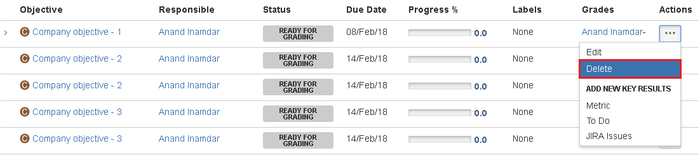 Image Removed
Image Removed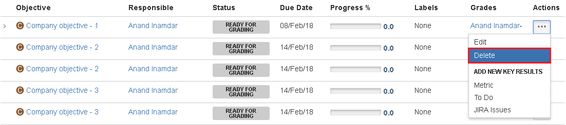 Image Added
Image Added
All OKRs - thumbnail view
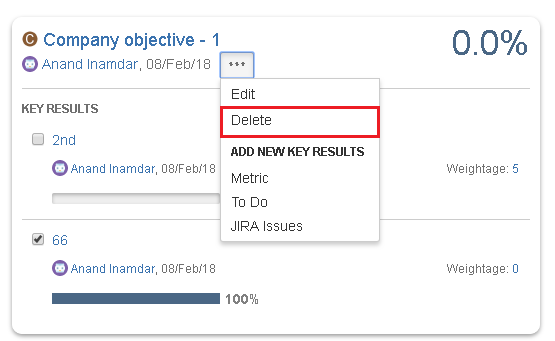 Image Removed
Image Removed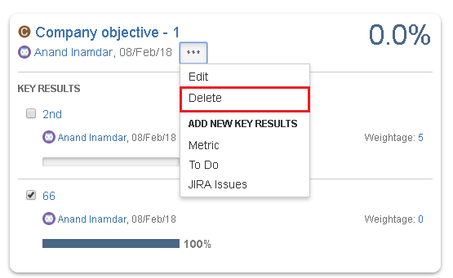 Image Added
Image Added
Objective detail page
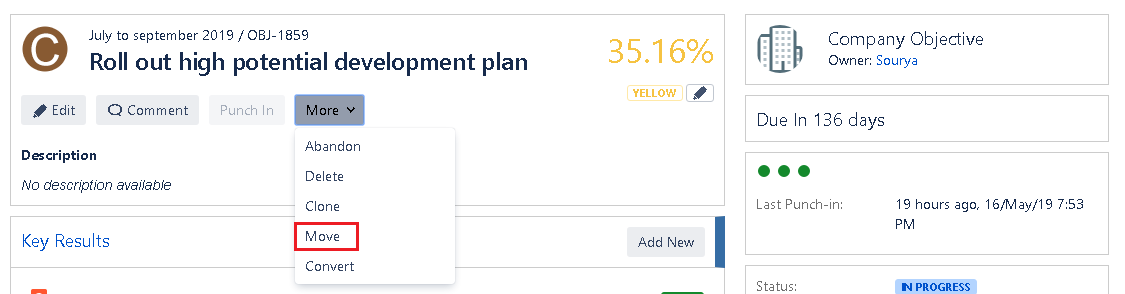 Image Removed
Image Removed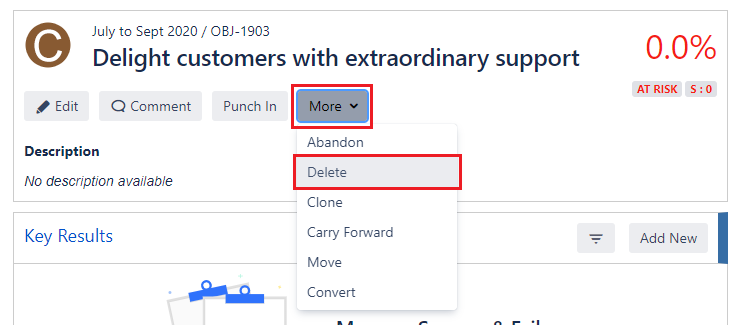 Image Added
Image AddedOn this page
| Table of Contents |
|---|
In this section
| Child pages (Children Display) | ||
|---|---|---|
|