Versions Compared
Key
- This line was added.
- This line was removed.
- Formatting was changed.
Create a key result
Depending on your permissions on the specific objective, you would have the ability to create new key results. The key result types are same for all 3 levels of objectives, as explained here.
Key results can be added from the list view, thumbnail view as well as objective detail page. If you don't have relevant permissions on the objective, you wouldn't see the actions highlighted below
Objective detail page
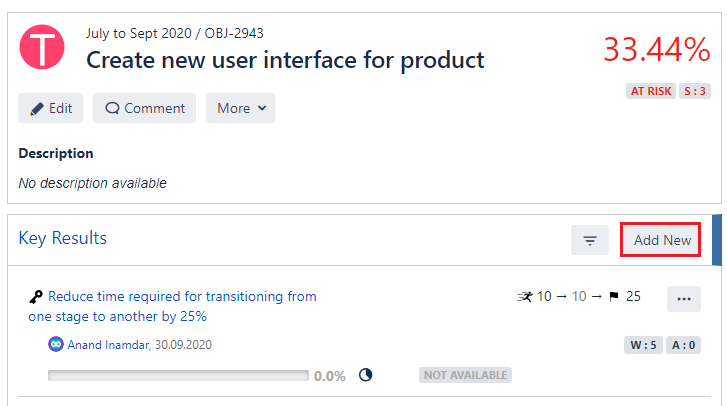
List view
 Image Modified
Image ModifiedThumbnail view
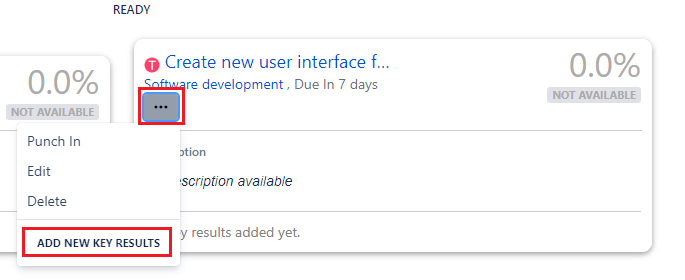 Image Modified
Image ModifiedWhatever way you choose to create a KR, once clicked on add new key result option, you'd get the pop up to select the KR type as shown in the image below.
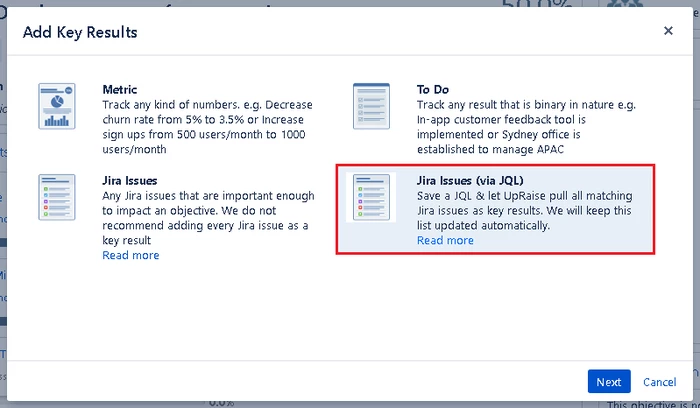
Read When to use each type of KR - To do, Metric, Jira issue & Jira issue via JQL? for more details.
Edit or delete key result
A user who has permission to edit & delete a key result will see 'edit' & 'delete' actions on objective detail as well as in list and thumbnail view on browse OKR page. Images below show how can you edit or delete KRs from each view.
Objective detail page
Edit & delete options available in actions of each specific KR section.
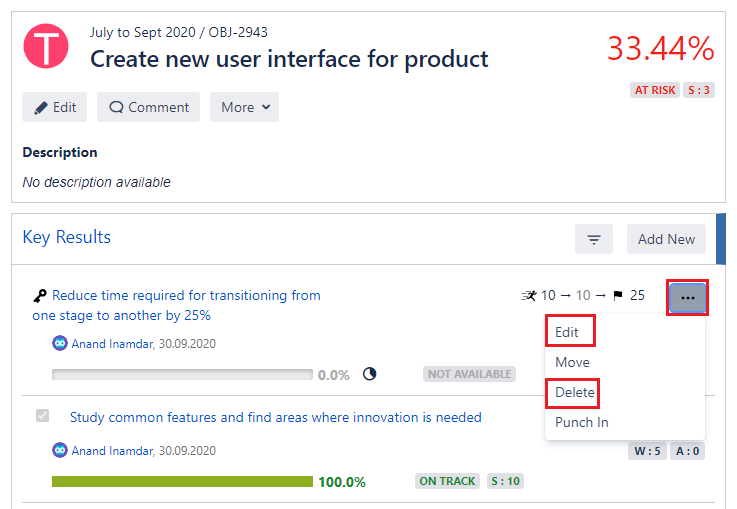
List view
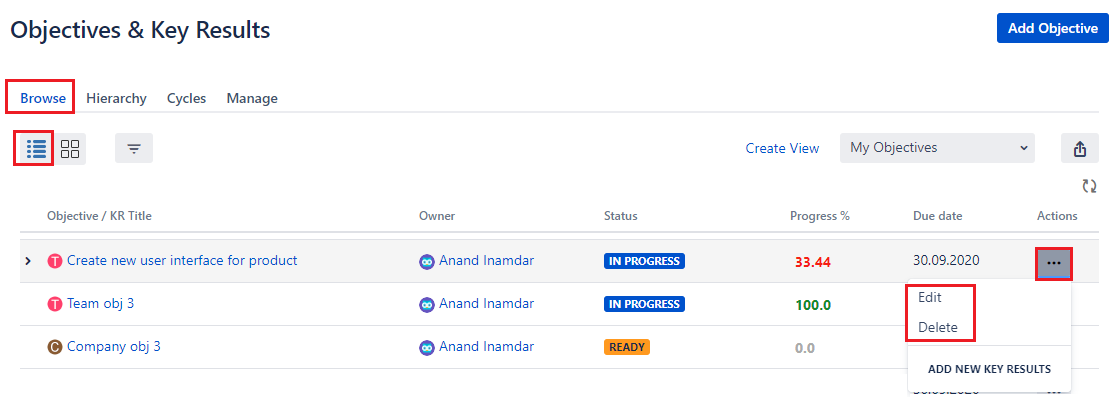
Thumbnail view
Edit & delete options available on mouseover on KR.
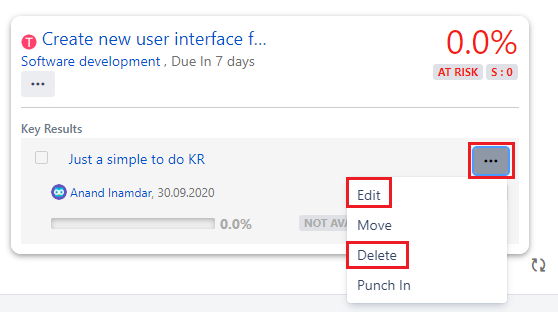
| Info |
|---|
Jira issue that is added as a key result or Jira issue added as a key result via JQL can only be removed as a key result, there is no edit action possible on Jira issue from UpRaise. |
On this page
| Table of Contents |
|---|
In this section
| Child pages (Children Display) | ||
|---|---|---|
|