Versions Compared
Key
- This line was added.
- This line was removed.
- Formatting was changed.
Through its lifecycle, an objective can go through multiple statuses. Depending on the path the objective has taken, change of its status will be reflected in the history.
Statuses explained below are equally applicable to all three levels of objectives - company, team & individual.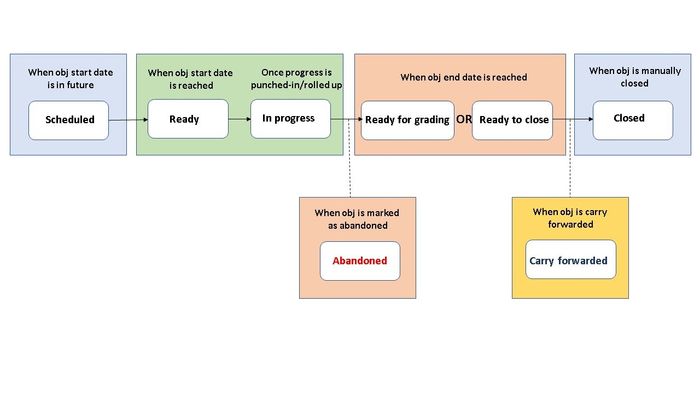 Image Removed
Image Removed
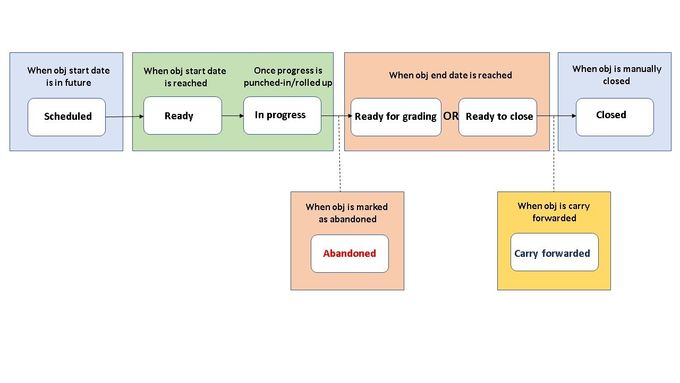 Image Added
Image AddedScheduled - When an objective's start date (or objective cycle's start date) lies in future, its status is automatically set to scheduled. Progress updates cannot be made on a scheduled objective.
Ready - When the objective start date (or objective cycle's start date) is reached, the system automatically updates its status to 'ready'. Ready objectives can be updated for logging progress.
In Progress - An objective whose status is ready, when receives a punch-in or its progress is updated through an auto roll up - turns into 'in progress'.
Ready for Grading - On reaching the objective end date, system auto-updates
itsit is status to 'ready for grading'. End users have 'grade & close' option available when the objective is in this state. (If in OKR settings grading type is set to opinion scale or radio button)
Ready to close - On reaching the objective end date, system auto-updates
itsit is status to 'ready to close'. End-users have to 'close' option available when the objective is in this state. (If in OKR settings grading type is set to 'none')
Carried Forward - When an objective has been worked upon in a cycle and is not yet fully achieved, but still it is important enough to be executed in another cycle - in this case, one can 'carry forward' that objective. Carried forward is the original objective from which another copy is created in the intended cycle. Newly created objective will follow normal lifecycle of an objective whereas carried forward will remain in its original cycle.
Closed - Objective owner or any other user can close the objective either by completing or skipping the grading process. Once closed the objective cannot be edited. If reopened, objective is brought back to ready for grading status.
Abandoned - Apart from the ones in the chart above, there is 'abandoned'. As the name suggests, Employee Success users can set the objective to abandoned any time a decision is made that the corresponding objective will not be pursued anymore. Do note that, similar to closed - abandoned objectives cannot be edited.
On this section
| Child pages (Children Display) | ||
|---|---|---|
|
Past versions