Versions Compared
Key
- This line was added.
- This line was removed.
- Formatting was changed.
Once due date of an objective is met, it automatically moves into 'ready for grading' status. In 'ready for grading', action 'Grade & Close' is available on the objective detail page.
Clicking on 'grade & close' will bring you on grading page where you can rate your efforts on the objective as well as all the associated KRs. In addition, you can add assessments surrounding what helped & what didn't, along the way.
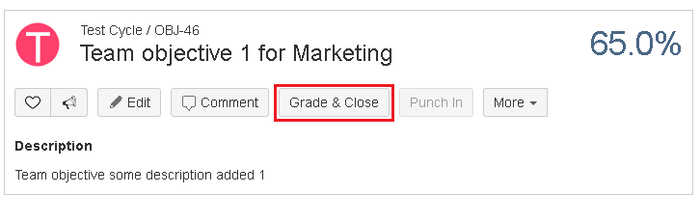 Image Removed
Image Removed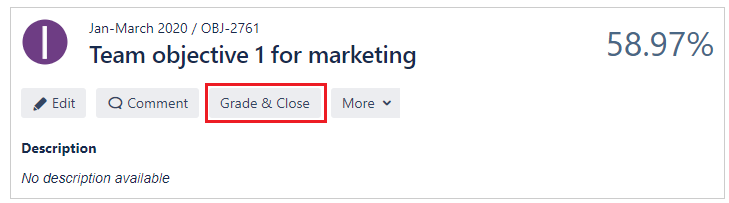 Image Added
Image Added
This is how the 'grading' page will look like.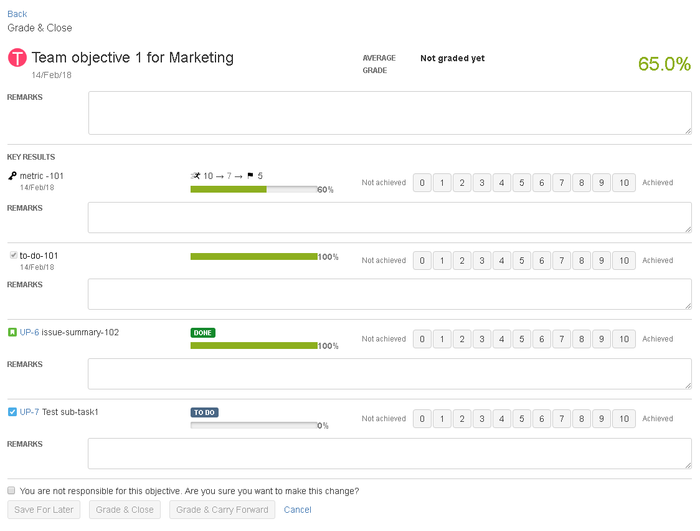 Image Removed
Image Removed
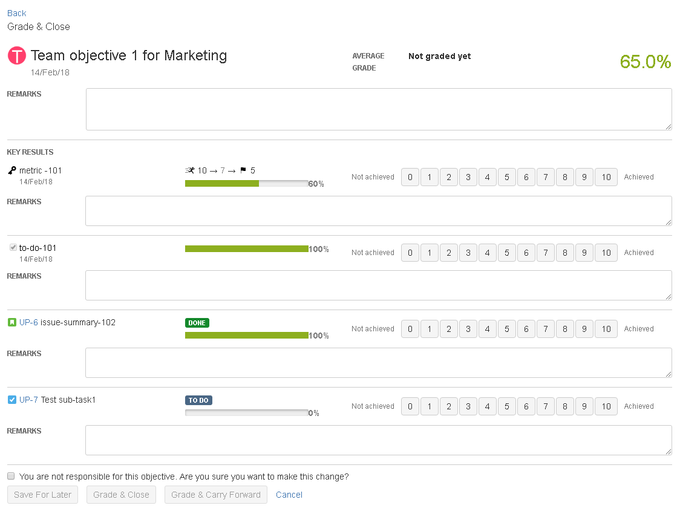 Image Added
Image AddedThen In key results section, grade all key results and write relevant comments in the given comment box. As soon as you start grading KRs, you will see average grades are displayed at the top. Once you are done with grading KRs, You can 'save for later' if you want to save your grading and remarks as a draft. Else you can click on 'grade and close' and the objective will be closed.
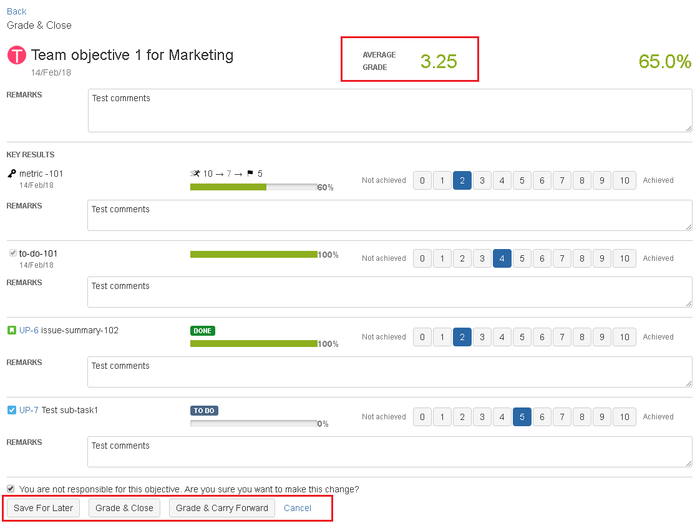 Image Removed
Image Removed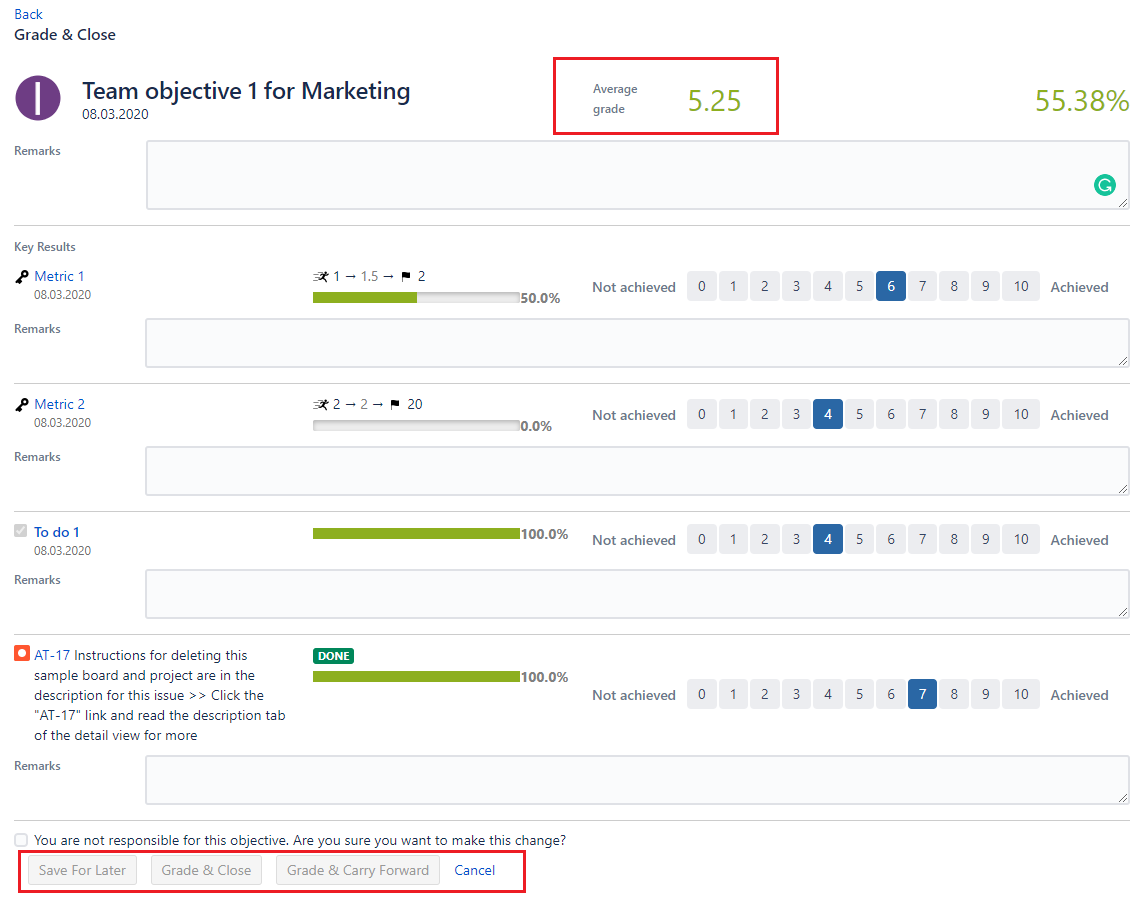 Image Added
Image Added| Note |
|---|
| icon | false |
|---|
Grade & carry forward option will be available on this pop up only when you are grading Individual & team level objectives. |
Once grading is done, grades & remarks of the objective will be shown now in a newly created tab called 'grade' under activity section. If needed one can also edit grading later, using edit option right there under Grades tab.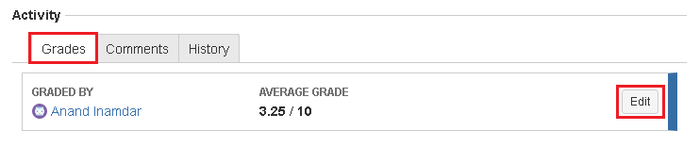 Image Removed
Image Removed
 Image Added
Image AddedIf you click on box that shows grades, it expands the box and shows grades in detailed view.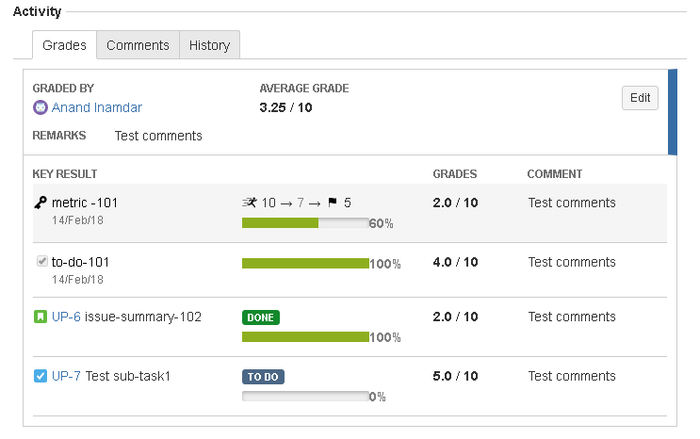 Image Removed
Image Removed
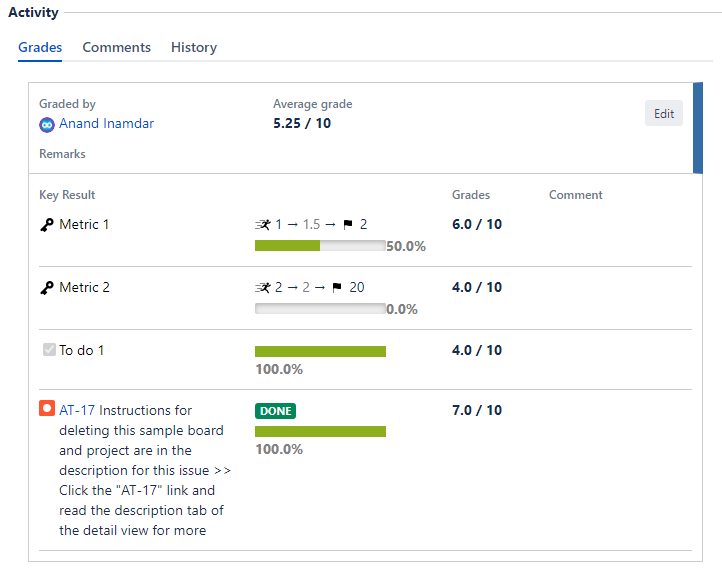 Image Added
Image AddedIf the objective is already graded and closed by someone else, you can still add your grades. Open the relevant objective, on the objective details page >> activity section >> click on grade button. This takes you to the grading page where you can grade all KRs and get the final average grade of the objective. 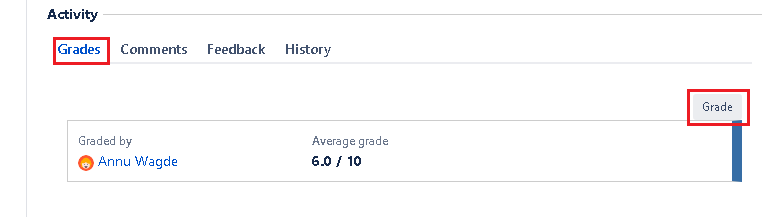 Image Removed
Image Removed
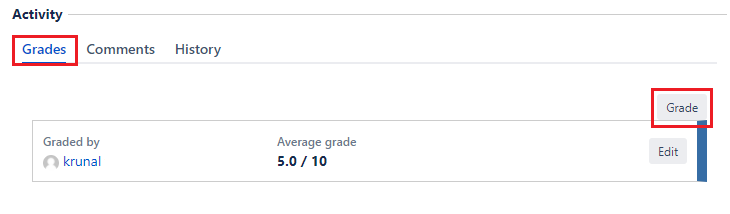 Image Added
Image AddedThese grades can be made visible on your OKR views if the grades column is added in the view.
In this section
| Child pages (Children Display) | ||
|---|---|---|
|
Past versions