Versions Compared
Key
- This line was added.
- This line was removed.
- Formatting was changed.
Open a distribution
Opening up a closed distribution, will make the involved form start accepting inputs. Option to open the distribution is available in the drop-down arrow on View Responses button on distribution tab under Forms section of administrationpage.  Image Removed
Image Removed
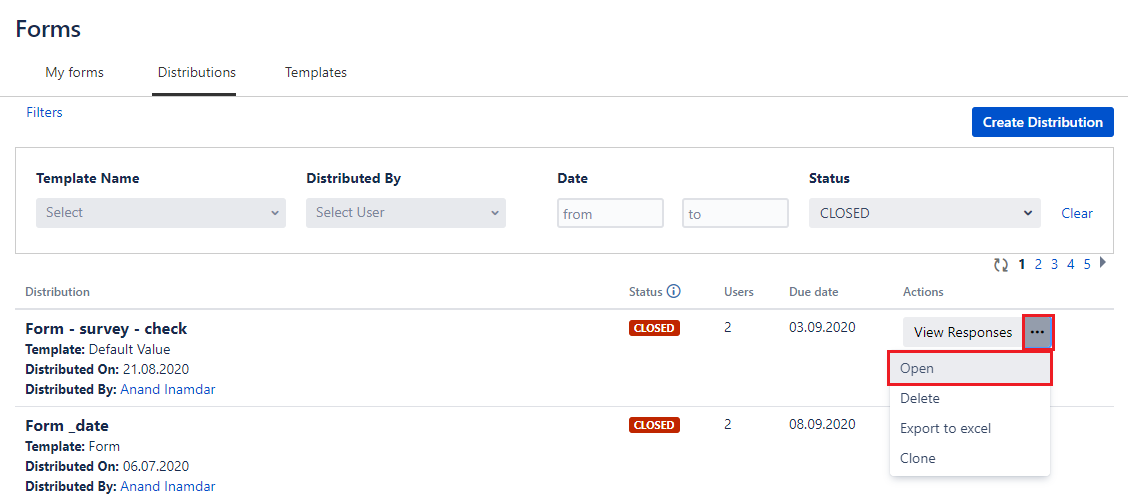 Image Added
Image Added| Note | |
|---|---|
| false | Option to open distribution is only available for distributions those are in Closed status. This is useful when a number of involved users are yet to complete their questionnaires. If you only want to open questionnaires only for a handful of users, you can open them from the view responses screen under administration. |
Close a distribution
There can be multiple use cases for closing the distribution. One can close the form manually because the End Date Of Review Process is met and the option of "Automatically close the distribution" was unchecked while distributing form. Another possible use case can be of closing distribution forcefully for any reason like added wrong users in distribution, etc. In such case, distributed form can be closed.
Option to close the distribution is available in the drop-down arrow on View Responses button on distribution Distributions tab under Forms section of Administrationpage.  Image Removed
Image Removed
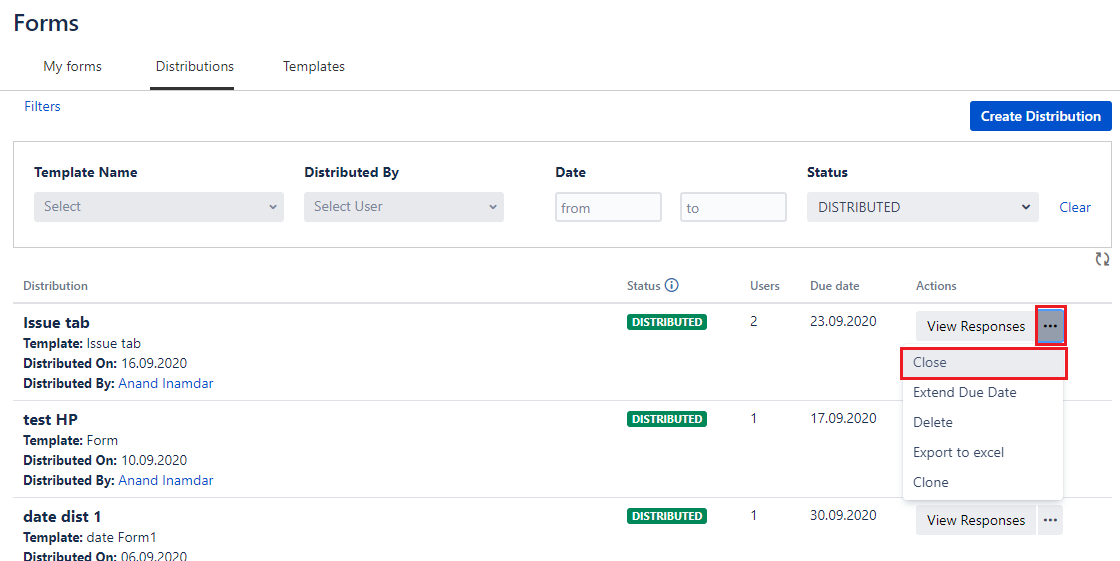 Image Added
Image Added| Note |
|---|
Option to close the distribution is only available for distributions |
that are in distributed status. |
| Note |
|---|
| icon | false |
|---|
|
|
|
On this page
| Table of Contents |
|---|
In this section
| Child pages (Children Display) | ||
|---|---|---|
|