Versions Compared
Key
- This line was added.
- This line was removed.
- Formatting was changed.
There are two ways a template can be distributed:
1 - While designing the template, if you click on 'save & next', you'd be automatically navigated to distribute page.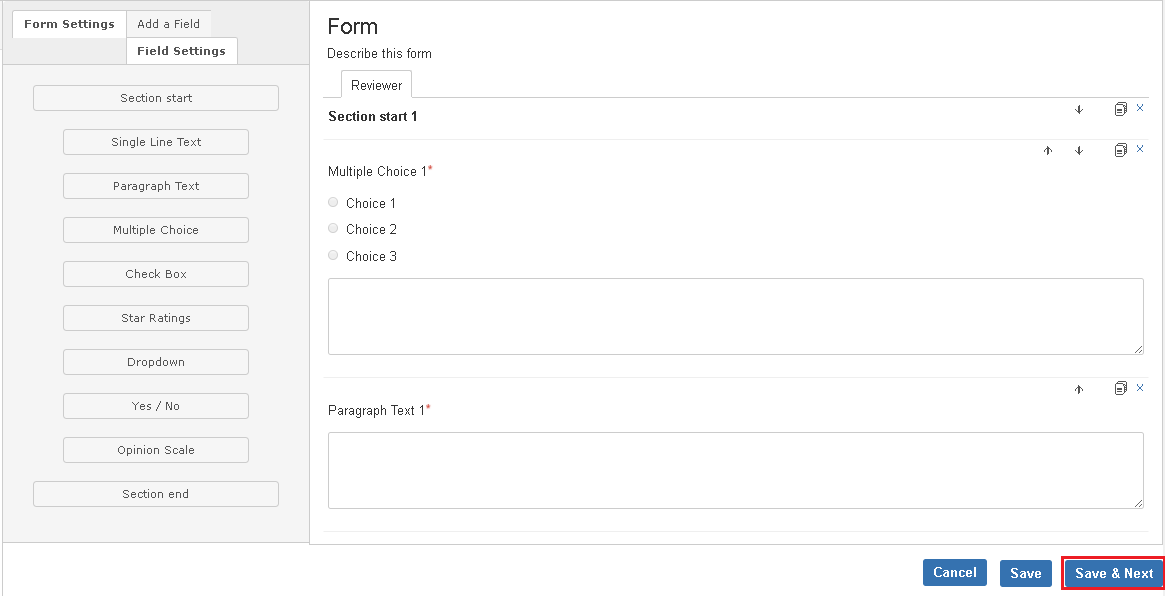 Image Removed
Image Removed
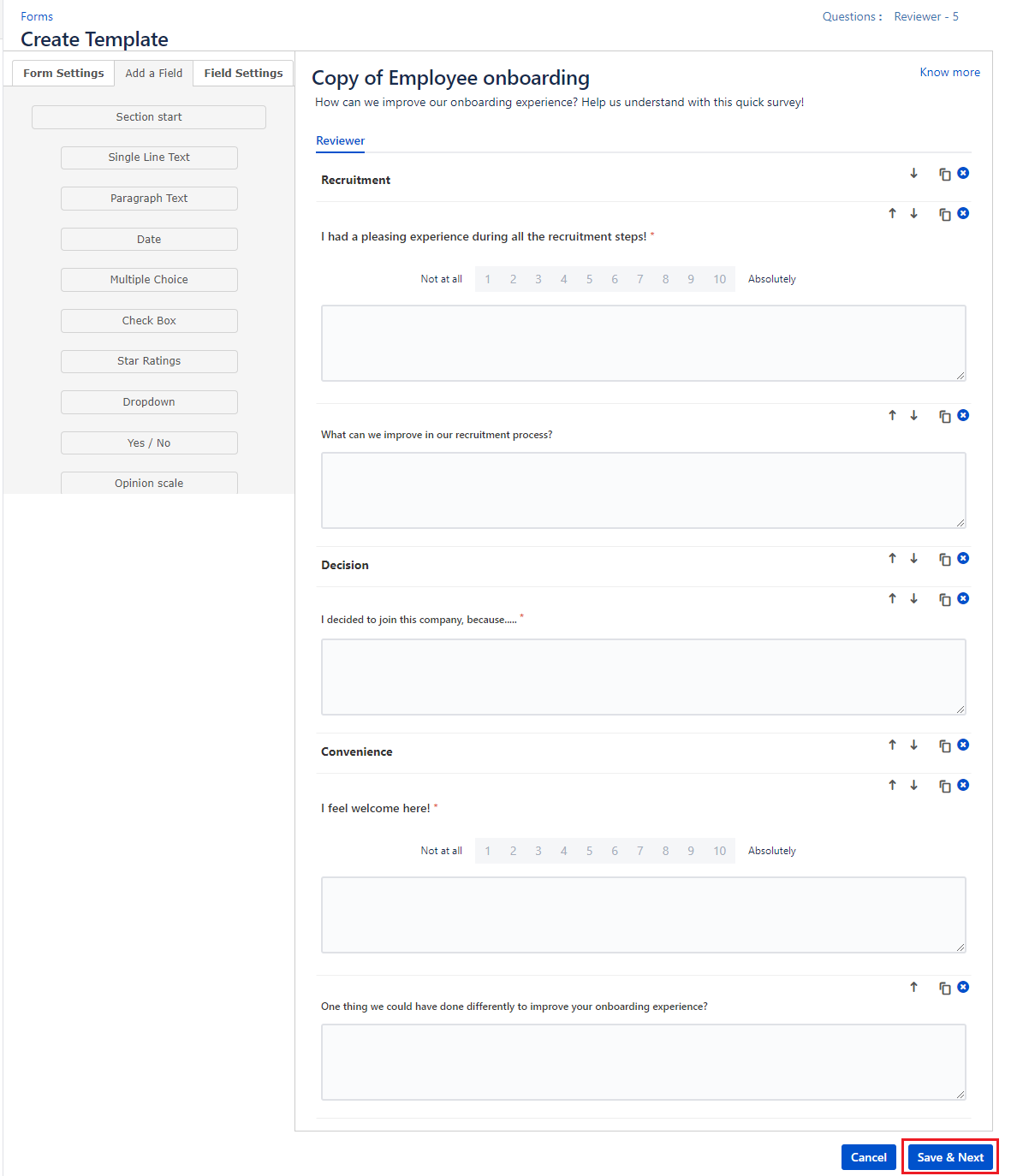 Image Added
Image Added2 - or you can click on 'distribute' button that exists in front of every template in 'template' listing page & would be brought to distribute page.
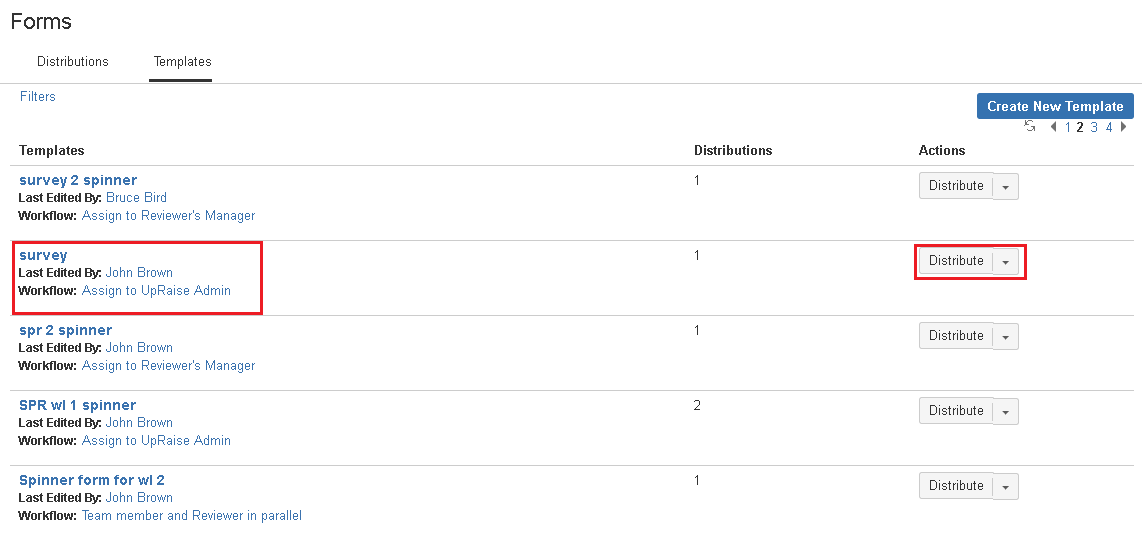 Image Removed
Image Removed
You can click on distribute button in front of each template. As highlighted in above image you can also see the type of workflow for each saved template.
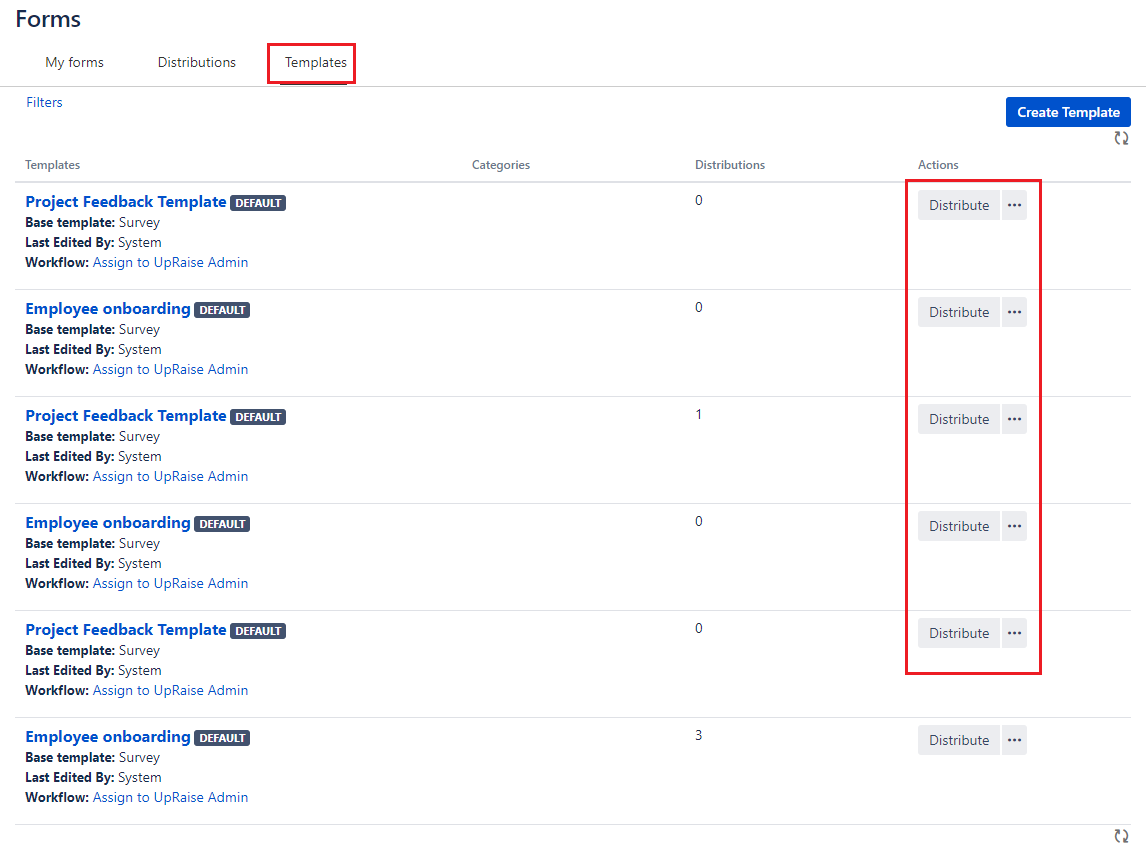 Image Added
Image AddedDistribution settings
| Note | |
|---|---|
| false | From version 3.7.3.1, distribution settings function is improved and given a complete new and organised look. |
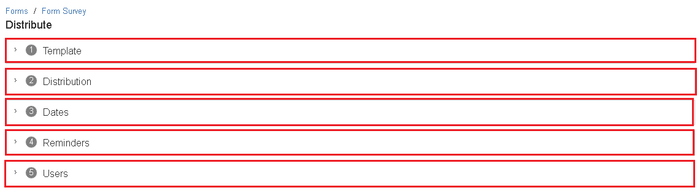 Image Removed
Image Removed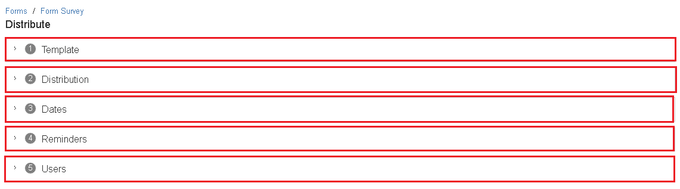 Image Added
Image AddedBrief description of all parameters in all sections
Template
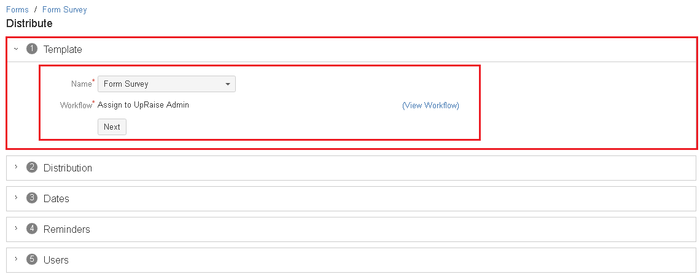 Image Removed
Image Removed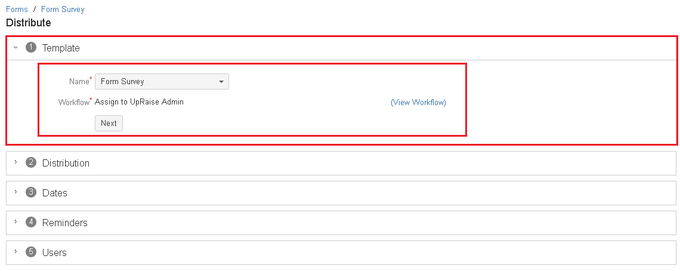 Image Added
Image Added
Template name - Select a template from the drop-down list. This list includes all templates.
Worklflow - This is a read-only parameter & reflects the workflow that was selected at the time of template creation.
View workflow - Click on this link to see workflow diagram/image.
Next - Click to move on to next section.
Ditribution
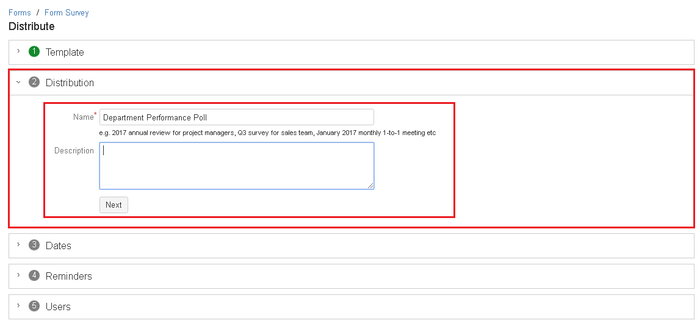 Image Removed
Image Removed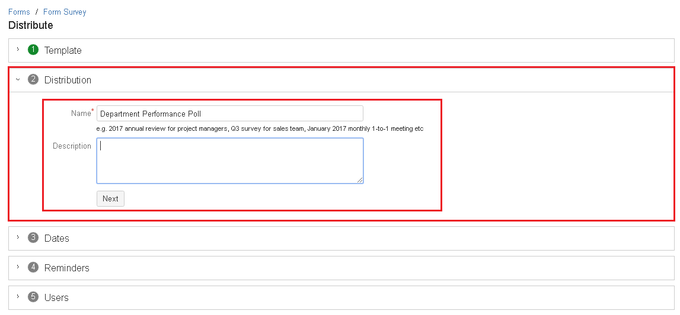 Image Added
Image Added
Name - Name for the distribution e.g. Q2 Performance Review. Mandatory.
Description - Additional information about the distribution. Optional.
Next - Click to move on to next section.
Dates
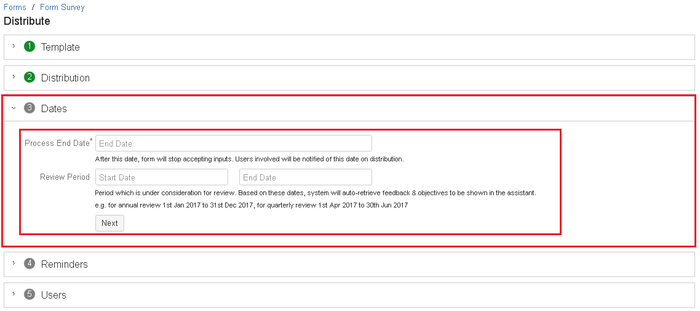 Image Removed
Image Removed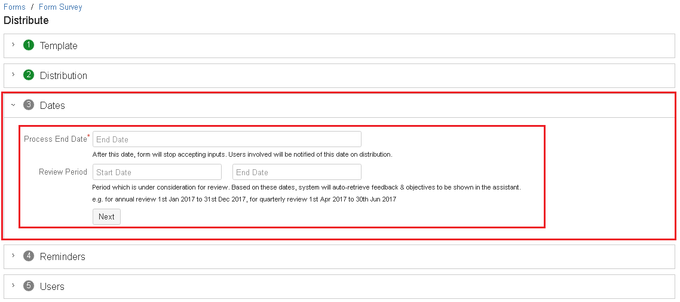 Image Added
Image Added
Process end date - This is the date on which forms should be completed latest. This date is mandatory as it is used by the system to send email notifications & reminders to users.
Review period - Start date and end date. e.g. For Department Performance Poll, this would be, 1st Apr to 30th June. Optional.
Automatically close the distribution - This attribute is deprecated from version 3.7.3.1.
Next - Click to move on to next section.
Reminders
| Note | |
|---|---|
| false | This function has been added in 3.7.3.1 version. This section allows you to add to add email reminders (maximum 9) to to prompt users to complete the form who are involved in the process and have not completed the form. Click on to get more details about adding reminders. |
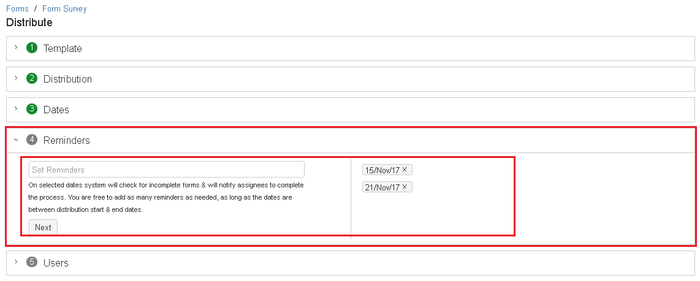 Image Removed
Image Removed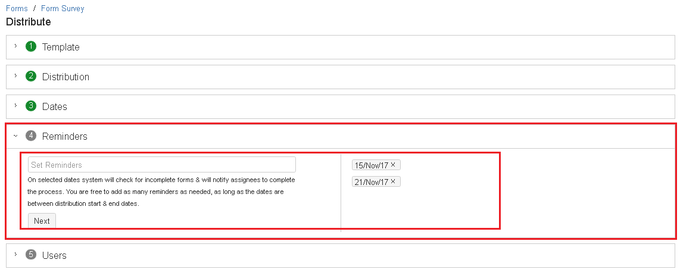 Image Added
Image AddedSet reminders - Click on set reminders field and and add dates to send email reminders.
Users
One can do user selection in two different ways. Clicking on '+' allows adding users one by one. Whereas clicking on 'magnifier / search sign' allows adding bulk users in distribution using different search parameters.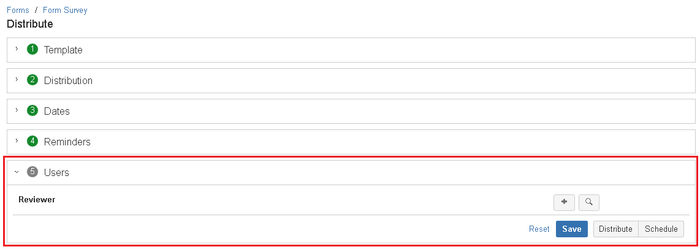 Image Removed
Image Removed
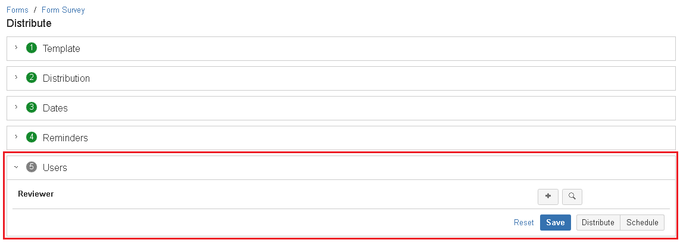 Image Added
Image AddedReviwer - In this type of form, reviewer is someone who responds survey questions.
Adding users manually
One can add user manually to this distribution set. By selecting the appropriate usernames in 'reviewer' column, you can add a number of users in the distribution list.
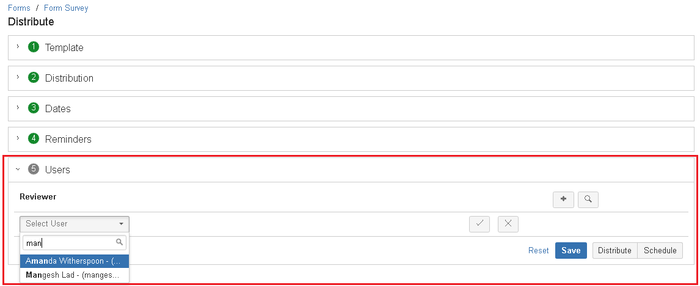 Image Removed
Image Removed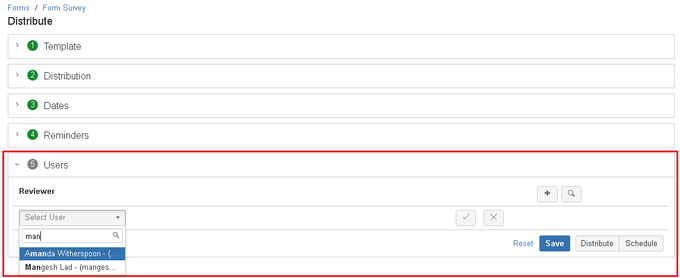 Image Added
Image Added
Selecting users in bulk
Clicking on 'search' button opens up the bulk user selector. One can check the first box that exists before user column to select all users. For the select set of users, you can check boxes randomly or use search options like 'user containing text, has manager, has designation, has team' to select the specific set of users.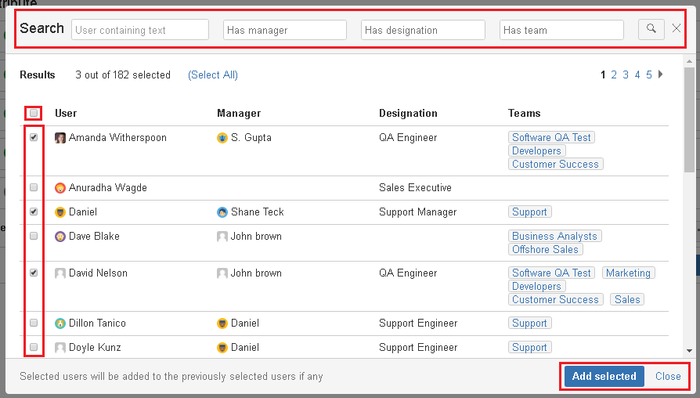 Image Removed
Image Removed
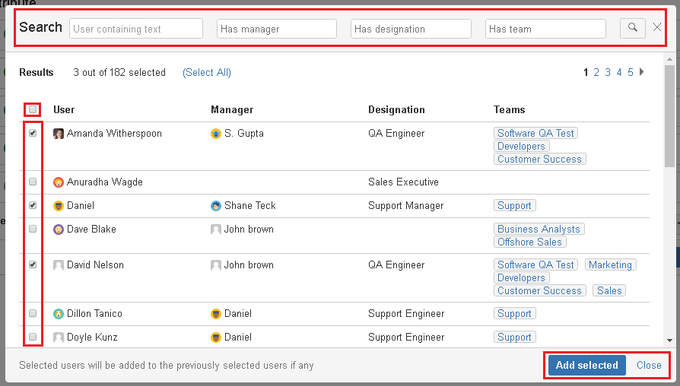 Image Added
Image AddedOnce you are done with the user selection, by clicking on 'add selected' button you can add selected users to the distribution list and click on the close option to close user selection pop-up.
In the attached example, we've selected some random users from the list. System fetches all users with Emplouee Success access (excluding ones which have been deleted/inactive).
As long as the username is distinct, the system will allow distribution of the template. e.g. in the above example, if you try to add the same username 'Daniel' as 'reviewer' - the system will block you from doing that.
Once all the users are entered, click on 'distribute' and after a confirmation, the template distribution will be queued. All the reviewers will receive an email notification.
| Note |
|---|
Once a template is distributed, new users cannot be added or existing users cannot be removed from it. A distribution can only be deleted or closed/opened. |
On this page
| Table of Contents |
|---|
| Child pages (Children Display) | ||
|---|---|---|
|