Versions Compared
| Version | Old Version 8 | New Version Current |
|---|---|---|
| Changes made by | ||
| Saved on |
Key
- This line was added.
- This line was removed.
- Formatting was changed.
While giving feedback one has the ability to tie it with a specific Jira issue, it is not mandatory though. Whether issue issues from certain projects are available to be associated with continuous feedback will be dependent on project restriction settings under administration.
While searching a Jira issue in basic mode, one can use keywords in summary & description.
 Image Removed
Image RemovedWhereas in the advanced mode one can use JQL query to find out a Jira issue.
 Image Removed
Image Removeddone by your admin/s.
As shown in the image below, clicking on give feedback option opens up a pop-up. Select Jira issue as feedback type.
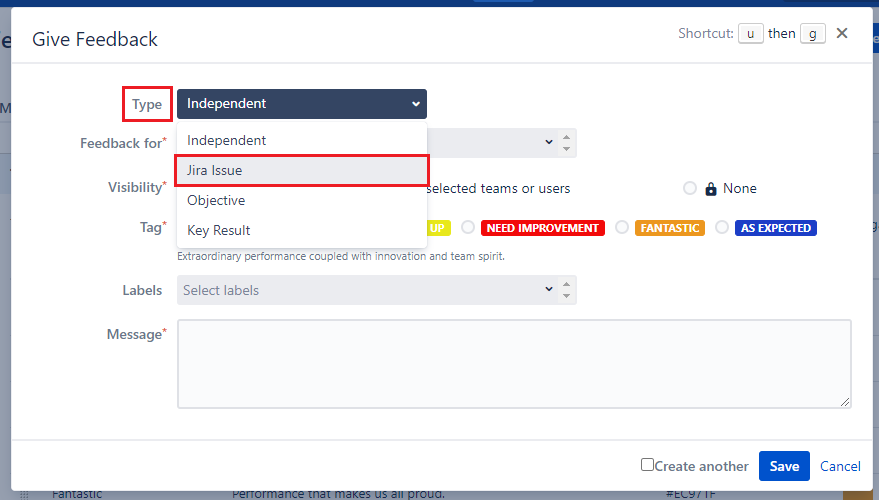 Image Added
Image Added
After selecting Jira issue as type, issue field is displayed on the pop-up. Search for an issue with issue id in basic search or with JQL in advanced search mode.
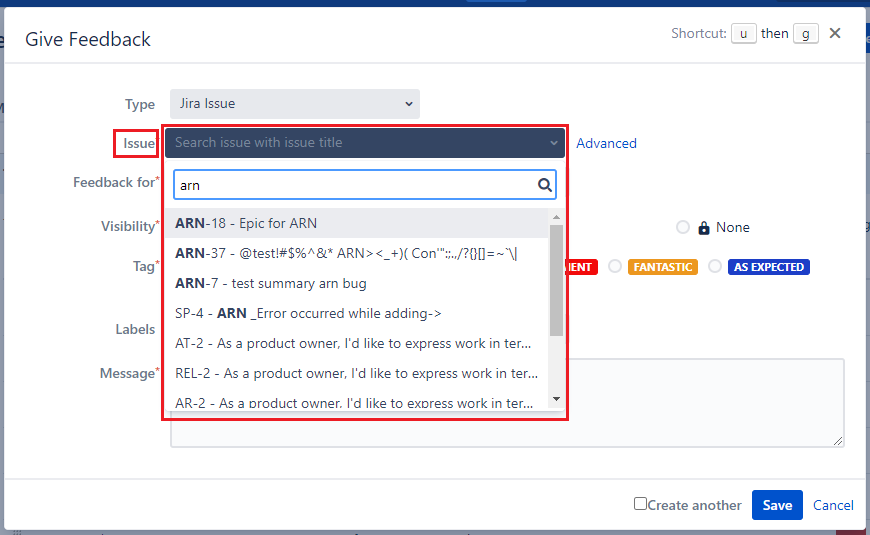 Image Added
Image AddedThen search for the user name in feedback by field. Define the visibility of the feedback. Select feedback tag & label. Write your feedback message and save it.
Once associated with a Jira issue, these feedback exchanges are also shown to the relevant users on the corresponding issue detail page under the Employee Success panel (Employee Success tab for the cloud version)UpRaise panel.
 Image Removed
Image Removed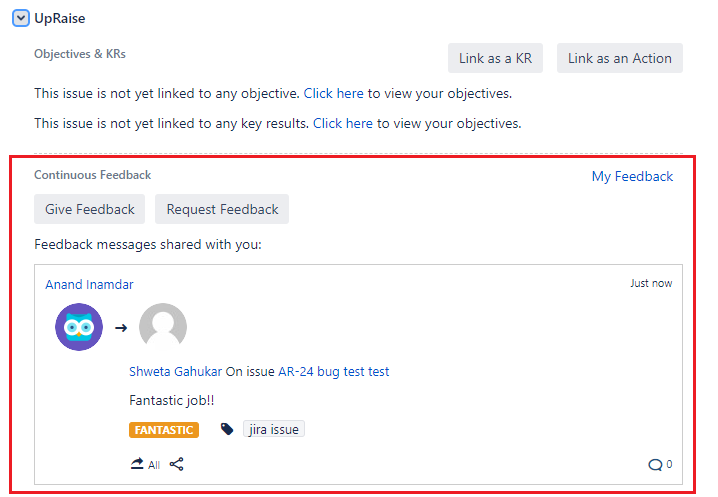 Image Added
Image AddedIn this section
| Child pages | ||
|---|---|---|
|