Versions Compared
Key
- This line was added.
- This line was removed.
- Formatting was changed.
My forms page shows all the forms you are involved in, directly or indirectly. It has three different tabs:
All
Need my inputs
Others
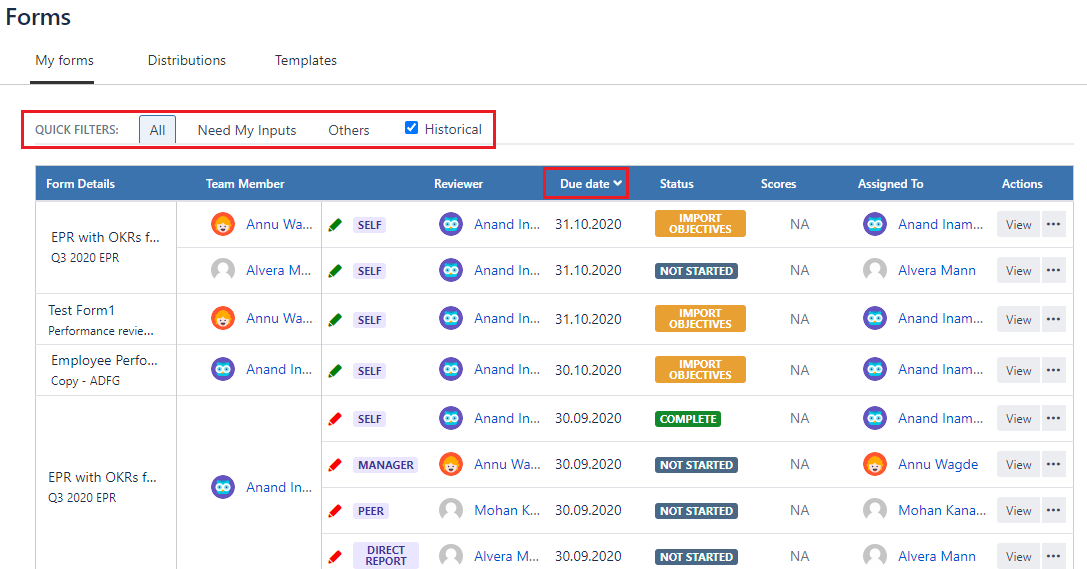 Image Added
Image Added
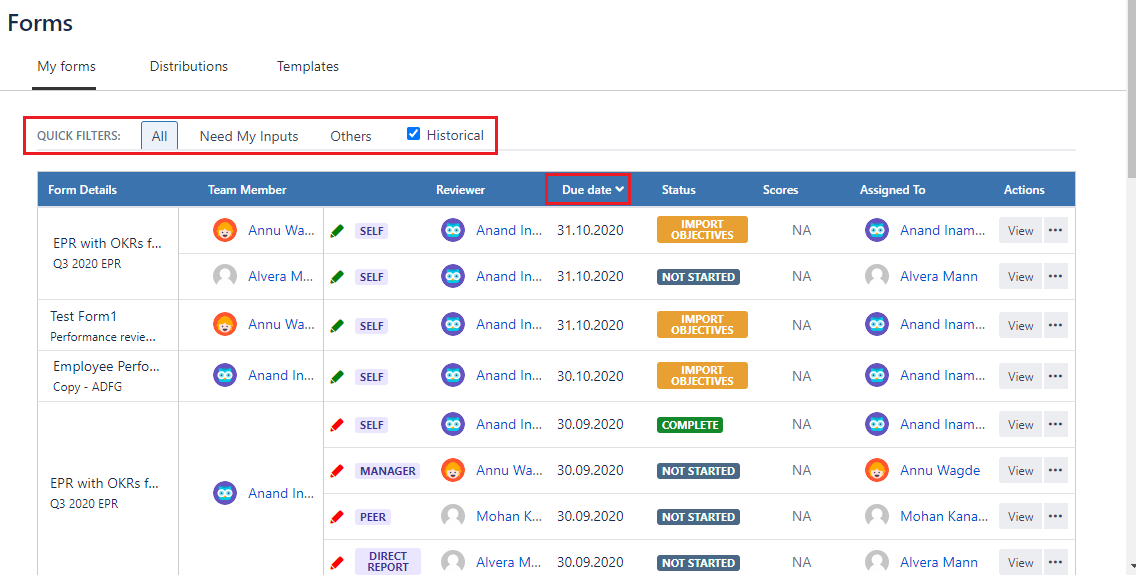 Image RemovedAll
Image RemovedAll
This tab will list all forms that are you are involved in.
Need my inputs
This tab lists down all forms where you (as logged in user) need to take next action.
Others
In this tab you can see all those forms where the form is visible to you but next action lies with someone else. For example, a form is shared with logged-in user just to keep him/her informed about the review process.
Other attributes of my form page
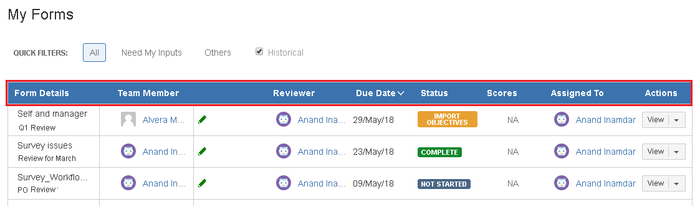 Image Removed
Image Removed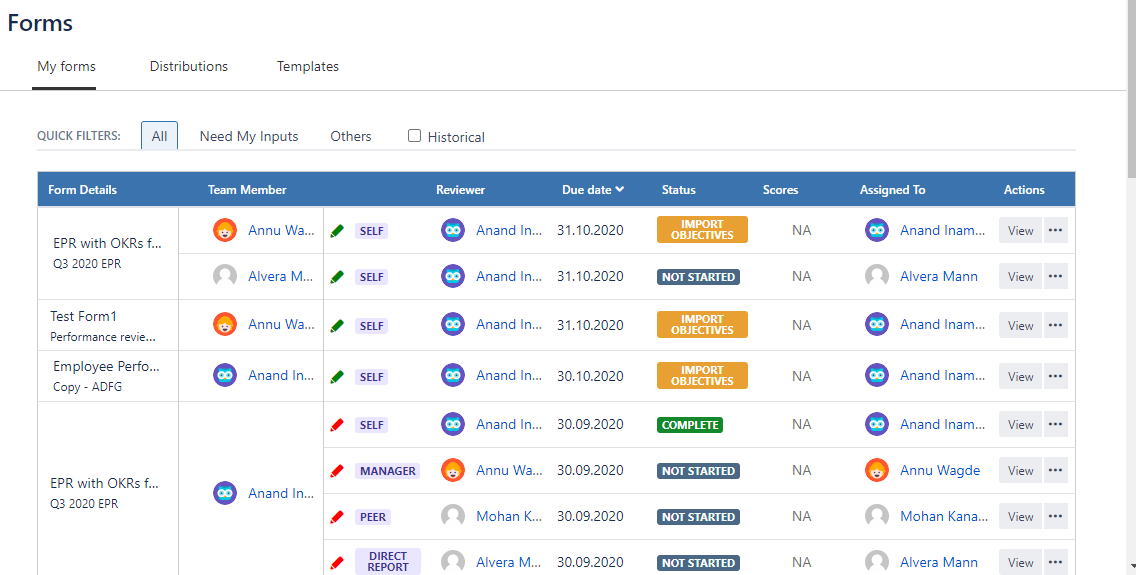 Image Added
Image AddedForm details: This column lists form details like name of template, distribution name & process end date.
Team member: This column lists the name of the team member, that was entered during distribution.
Green/red pencil: This icon indicates lists name of the team member, that was entered during distribution.
Reviewer: This column lists the name of the reviewer, that was entered during distribution.
Due date: This column helps you to sort your forms according to the due dates.
Status: This column lists statuses of the forms according to the current stage of its workflow.
Scores: This column shows the scores obtained by users involved in the distribution.
Assigned to: According to the current status and workflow, this column identifies a user with whom the next step lies.
Actions: This column will show what actions logged in user can take according to permissions/role in the form.
Historical
 Image Removed
Image Removed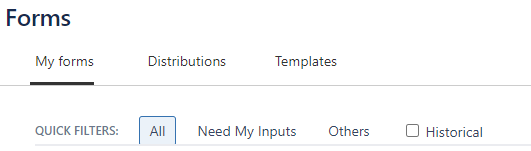 Image Added
Image AddedAll forms whose due date is past 6+ weeks , will be automatically marked as historical. By default, historical forms will be hidden. One can view them by checking the 'Historical' checkbox.
On this page
| Table of Contents |
|---|
In this section
| Child pages (Children Display) | ||
|---|---|---|
|