Versions Compared
Key
- This line was added.
- This line was removed.
- Formatting was changed.
Once the UpRaise is installed, all Jira admins would see 'get started' option in the top Jira menu. Get started option is to complete the initial set up of UpRaise & it can be completed by any Jira admin regardless of who has installed it on the Jira instance. Sometimes, one Jira admin installs the app and another may complete the setup, in such case, if the other Jira admins want to make themselves an admin or super admin of UpRaise , they can make use of the option called 'UpRaise admins' available on the Marketplace.
Click on add-ons within Jira administration.
On marketplace page, if left navigation, click on UpRaise admins options.
Click on one of the add options depending on the role you want to get for yourself (admin/super admin)
Search for your name or relevant user's name if you are providing this access to some other Jira user.
Click on add.
When you navigate to this page, you'd be able to see the list of current admins and super admins. Once you add yourself as admin or super admin, you would get the access to UpRaise as per selected role. You can make use of this option even if you have access to UpRaise as a user. As Jira admin, even if you are not supposed to be an UpRaise admin/super admin, you can provide these roles to other relevant users.
| Info |
|---|
When you make changes in your role, an auto-generated email is sent to all other admins and super admins in the list. |
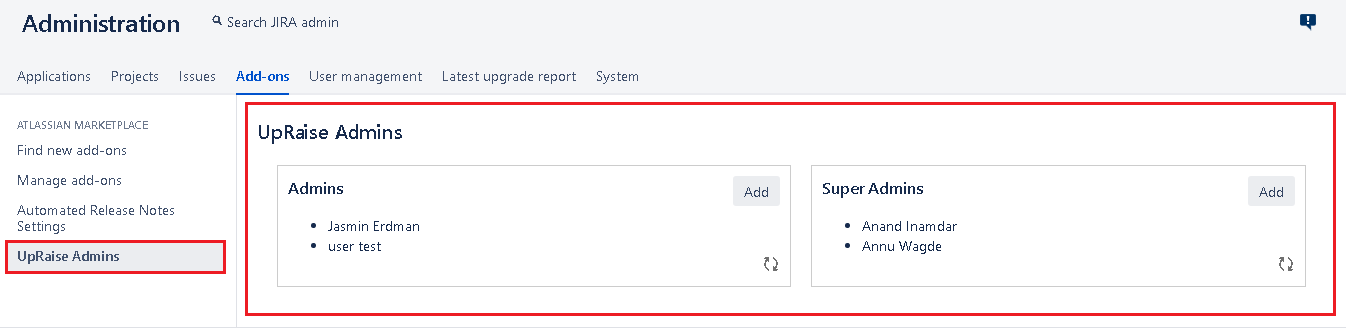
In this section
| Child pages (Children Display) | ||
|---|---|---|
|