Versions Compared
Key
- This line was added.
- This line was removed.
- Formatting was changed.
Background
As of now, Employee Success UpRaise allowed users to add one Jira issue or an epic as one KR at a time. However, we came across a lot of use cases from our existing customers where they wanted to add multiple Jira issues or epics as one KR. Also, they wanted it to be synced with a JQL, where once the JQL is saved, system auto-updates the list of those related issues in the objective.
Hence, from v3.8.4 we introduced adding Jira issues/epics via JQL. This feature will allow you to create one KR that contains multiple Jira issues or epics and the calculation will be done on the basis of progress calculation configurations set by Employee Success adminsUpRaiseadmins.
How to add Jira issues &/or epics as KR via JQL?
Click on add new KR (you can add KRs from objective detail page, list or thumbnail view on browse OKRs page). Read how to create a KR?
Click on Jira issues (via JQL) & next.
 Image Removed
Image Removed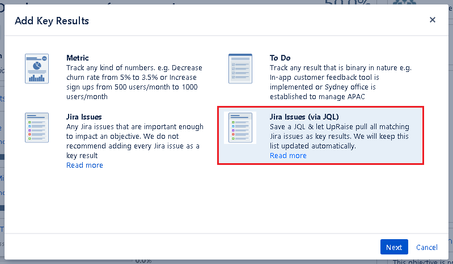 Image Added
Image AddedWrite down a title of the KR
Add a correct JQL for relevant Jira issues/epics you want to add as KR
Add weightage of the KR against the main objective
Click on save.
 Image Removed
Image Removed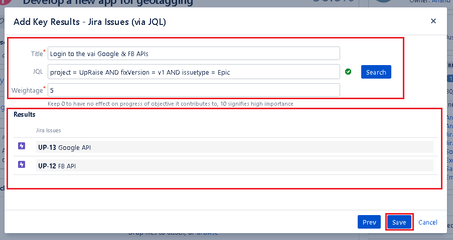 Image Added
Image AddedOnce saved, you'd see the KR added in your objective. If you click on the KR title, system navigates you the Jira search issue page with search results according to the JQL you have added while creating Jira issue KR via JQL.
| Note | ||
|---|---|---|
| ||
Although Jira issues are connected with the objective as Jira issue KR (Via JQL), the respective objective will not be visible to all Jira issue assignees. The reason being that one might add 1000s of issues via JQL and the list will be dynamic, in such case, it isn't a good idea to update the shared with list every time. |
How does the progress calculation work for Jira issue KRs via JQL?
Progress calculation of these KRs depends on the number of subtasks under Jira issue or Jira issues within an epic as well as their resolution. Read How does the progress calculation of Jira issues and epics works? for more details. Also, check How to manage progress calculation settings for Jira epics & issues as KRs? for Jira issue KR progress calculations.
In above image, there are 2 Jira epics added in the KR. The image below shows how it a Jira issue via JQL KR looks like on the objective detail page when you save the KR. 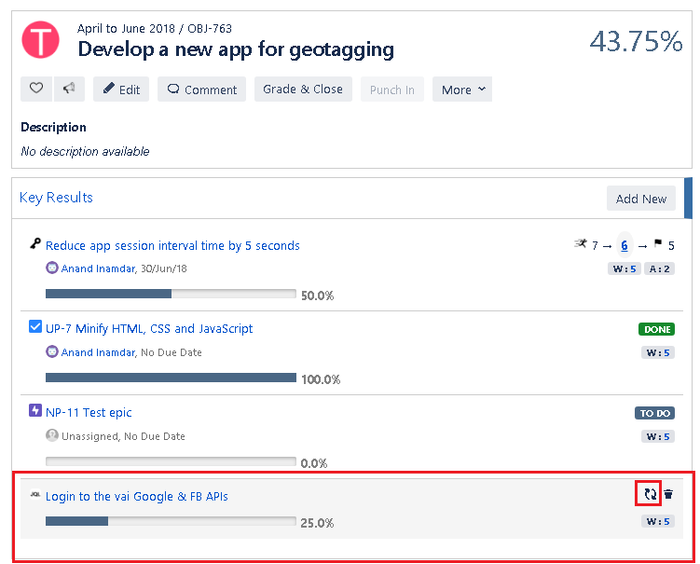 Image Removed.
Image Removed.
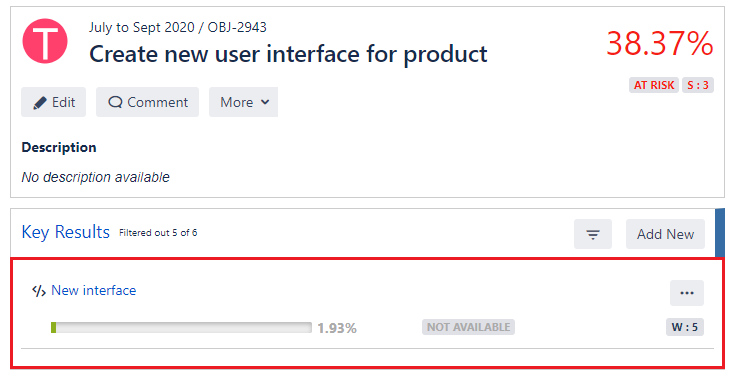 Image Added
Image Added
From actions -
You can refresh the and see the updated progress of JQL.
Update confidence scores
Delete the KR
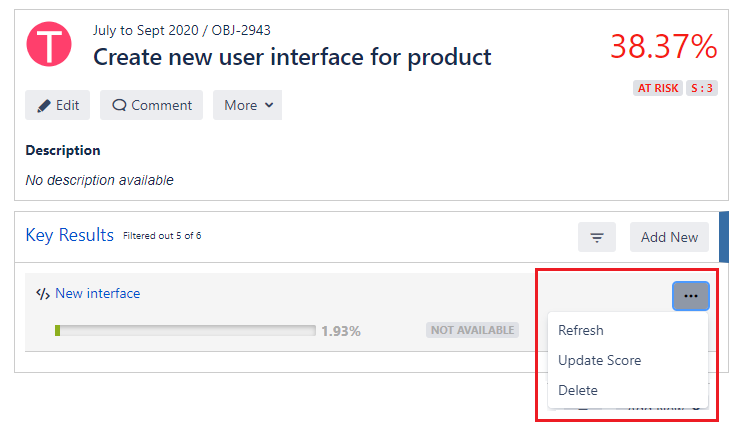 Image Added
Image Added
When you click on the KR title here, 'Login to the app via Google & FB APIs', system takes you to the Jira page where you can see issues/epics contained in this KR as per JQL query.
As mentioned above, depending on the key result configurations setting, system would show you the progress percentage of the Jira issue (via JQL) KR.
| Note |
|---|
When you add a Jira issue KR via JQL, system calculates the real-time progress% by default. When any changes happen in Jira issues statuses, system has to recalculate that progress. This job is run 4 times in a day (this is default setting, you can change the job frequency from OKRs advanced setting ). However |
, in actions, you can use the refresh option (refer image above) |
. This triggers the progress recalculation job manually. |
Example
Let us say, we have added two epics in the Jira issue KR via JQL. One of the epics has no issues or subtask in it, whereas another has 2 issues in it. Refer the image below to understand the calculation of progress calculation. 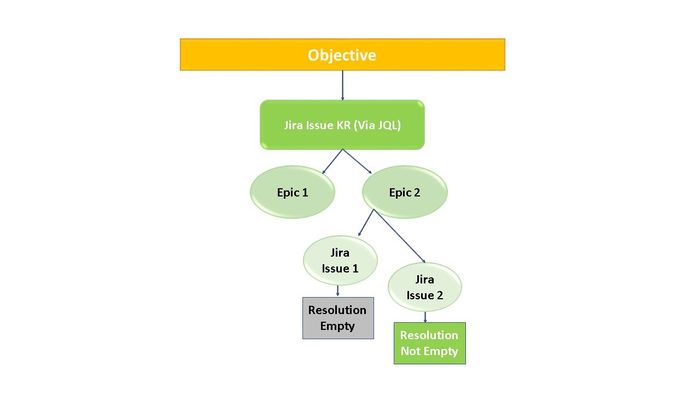 Image Removed
Image Removed
 Image Added
Image AddedAs per this image, A Jira issue KR contains two epics hence, system considers each of the epics progress contribution as 50% (100 divided by number of issues/epics within KR ). Same goes for the progress contribution from each issue within epic or subtask within Jira issue. Here, Epic 2 has two Jira issues within it hence each issue holds 25% progress contribution towards epics progress (total progress contribution of an epic divided by Number of issues, here 50/2 = 25% each).
So when one of the Jira issue has its resolution as 'Not empty' the progress would be considered as 25% for the entire Jira issue KR. If both the Jira issues had a resolution as not empty then the progress of the KR would have 50%.
| Note |
|---|
Above example is only for your understanding |
. Progress calculation and end results can be different based on the KR configuration settings. Read How to manage key result configurations? |
Difference between Jira issues as KRs and Jira issues as KR via JQL
Jira issue as KR/actions | Jira issues as KR/actions via JQL |
|---|---|
You can add only one Jira issue or epic as KR at a time | You can add multiple Jira issues or epics as one KR. |
When you click on KR title, you are navigated to the Jira issue detail page | When you click on the KR title, you are navigated to the search issue page along with a list of Jira issues as per JQL. |
Progress calculation of the Jira issues or epics is in real-time for the first time and recalculated after daily one time job. No option to refresh, you need to wait until system recalculates the data. | Progress calculation of the Jira issues or epics is in real-time for the first time and recalculated after a daily job that is 4 times in a day. Or it can be run manually at any time. |
When Jira issue is added as KR, the objective is shared and made visible to Jira issue assignee. | When Jira issue is added as KR via JQL, the objective is not shared or made visible to Jira issue assignee/s. |
On this page
| Table of Contents |
|---|
In this section
| Child pages (Children Display) | ||
|---|---|---|
|