Versions Compared
Key
- This line was added.
- This line was removed.
- Formatting was changed.
Once you start creating and adding new templates, you would have a long list of templates after some time. To make that list easy to use or to organize it in a better way, we have introduced a new option to categorise templates. Let us see how to use this option.
Navigate to forms
in administration>> templates.
Click on actions in front of the template that you want to
categorisecategorize.
Click on
categorisecategories.
 Image Removed
Image Removed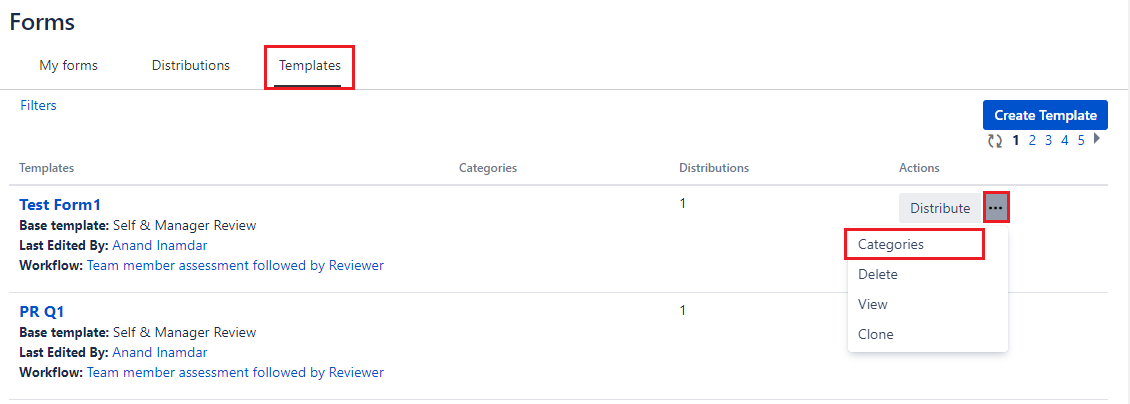 Image Added
Image AddedAdd the relevant category or select it from existing ones.
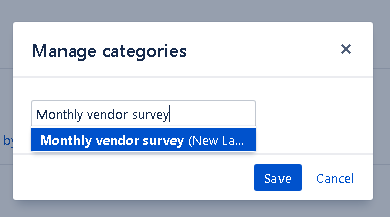 Image Removed
Image Removed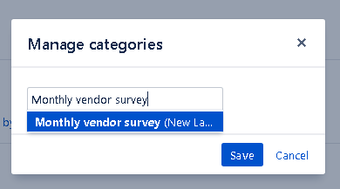 Image Added
Image AddedClick on save.
Using these categories, one can easily organise form templates. It also becomes easy to find the relevant template as they can also be filtered using these categories. One can follow the same steps to remove these categories or to add multiple categories to the same template.
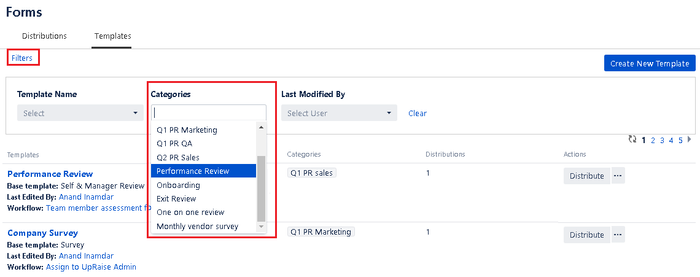 Image Removed
Image Removed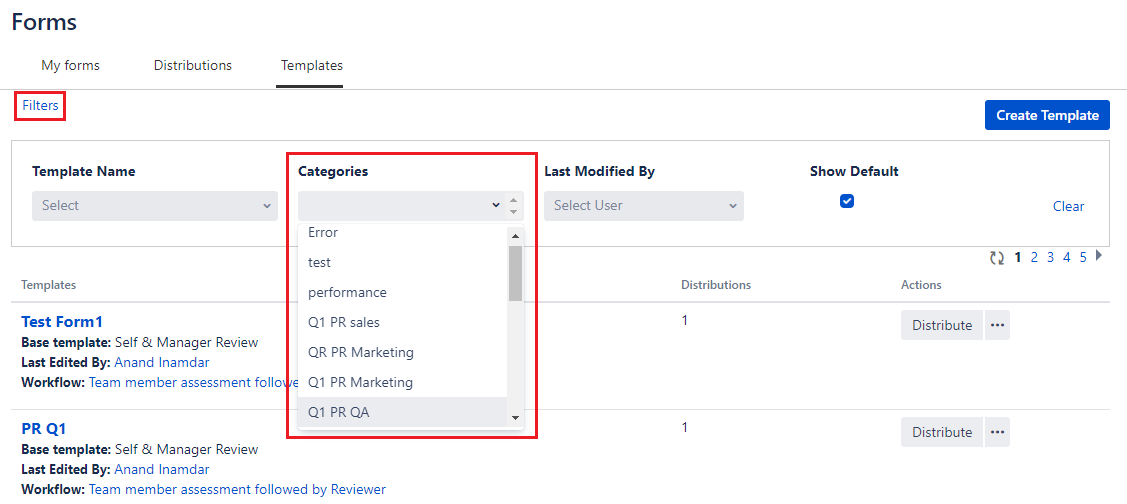 Image Added
Image Added
A few typical examples of the template categories are - Exit form, onboarding form, general review form, monthly survey for vendor support, etc.
In this section
| Child pages (Children Display) | ||
|---|---|---|
|