Versions Compared
Key
- This line was added.
- This line was removed.
- Formatting was changed.
To customise content of the Confluence template, read this - Customising Release Notes Content
Create a JSD announcement template
Navigate to the templates page on the ARN screen & click on the ‘Create’ button.
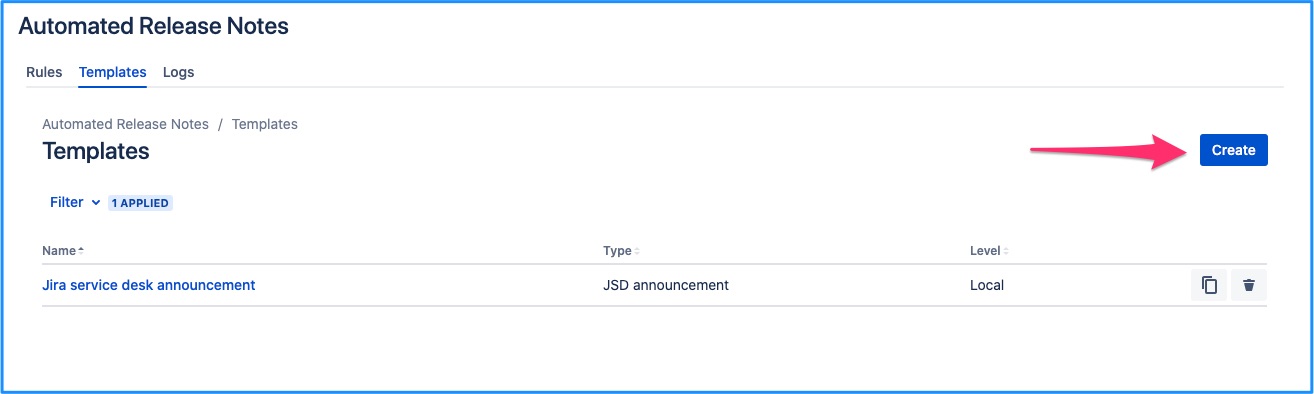
You will be brought to the template creation page where Email will be selected by default. Change the dropdown selection to ‘JSD Announcement’.
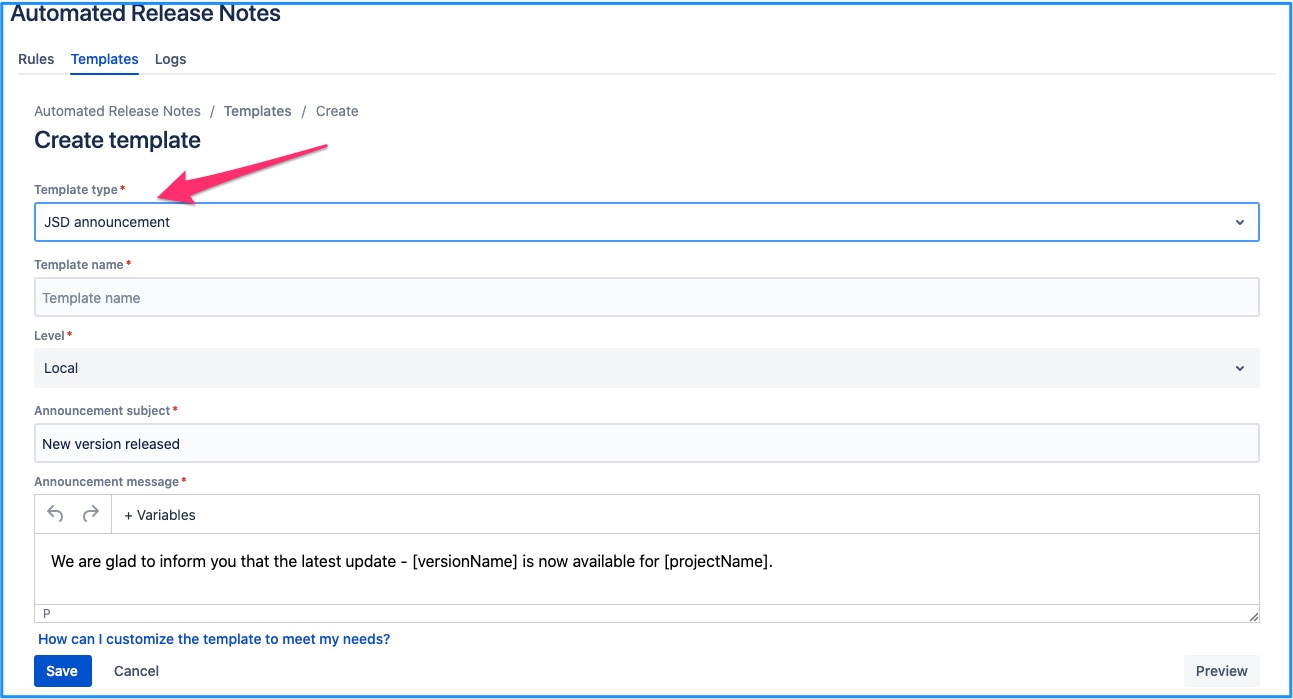
Default template will be populated. Make any required changes & save them to create a new template.
Edit a JSD announcement template
An existing JSD announcement template can be edited by clicking on the template name link from the list.
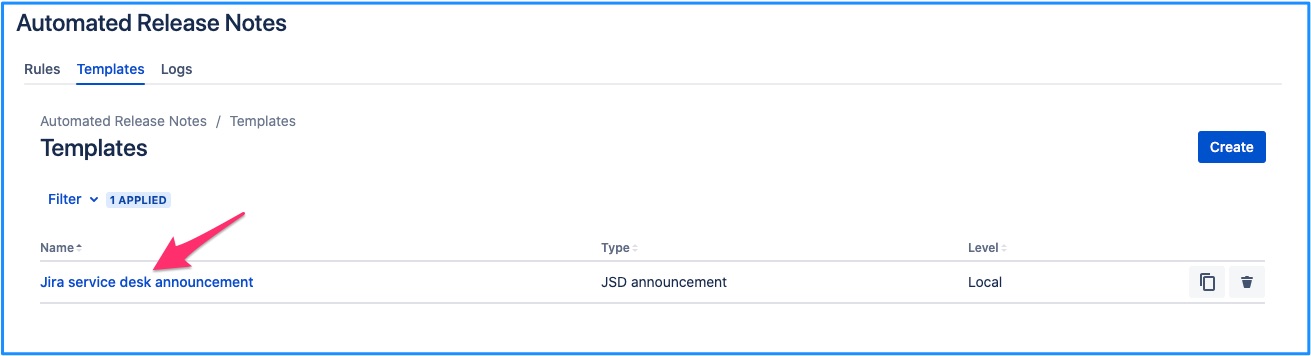
This will bring you to the template edit screen, which is same as that of create - except, data is pre-populated for the current template. Make any required changes, click on save and the template is updated.
Local level templates can always be edited right away. But whether a global template can be edited in the given project depends on where it was created. If it was created within the current project, then it can be edited otherwise it cannot be.
To know more about template levels, read this - Template levels - Global vs Local https://amoeboids.atlassian.net/wiki/spaces/ARN/pages/204013600/Templates#What-are-template-levels---local-%26-global%3F
Template that can be edited
Template that you can edit will have ‘Save’ button at the left bottom of the screen.
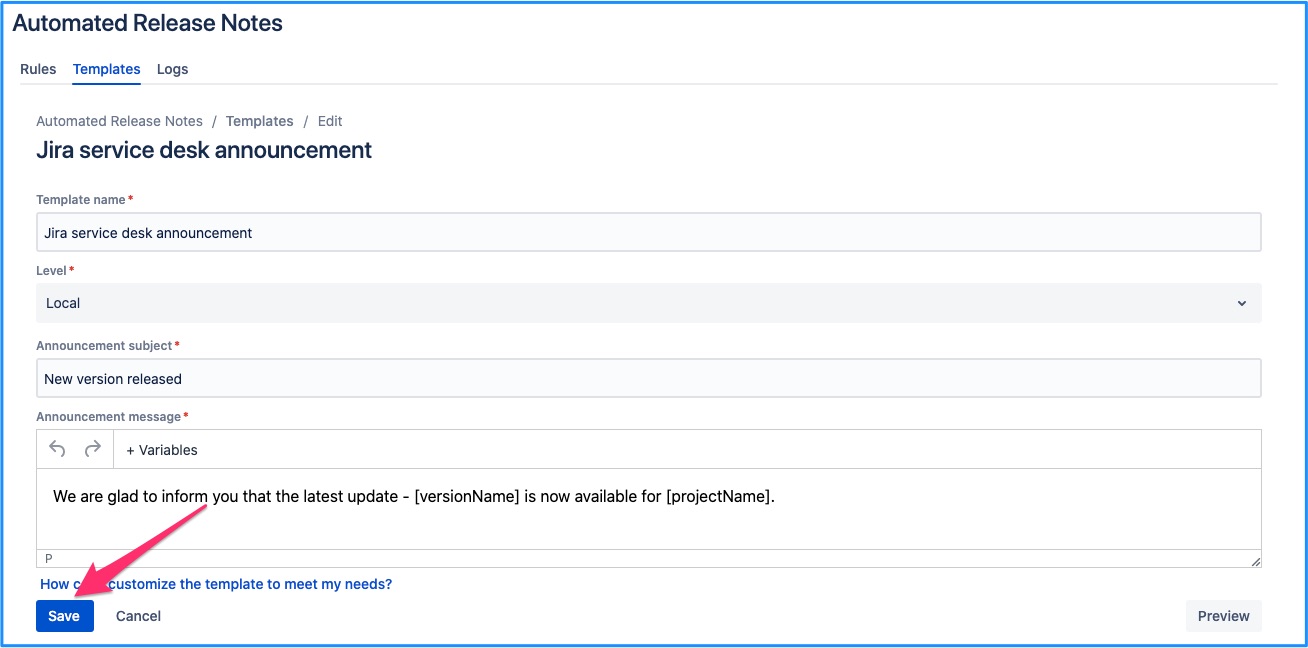
Template that cannot be edited
If the template was not originally created within the current project, then it cannot be edited here. ‘Save’ button will not be available in this case. And an additional message is displayed indicating the parent project for the template.

Delete a JSD announcement template
An existing Confluence template can be deleted by clicking on the delete icon from the list.
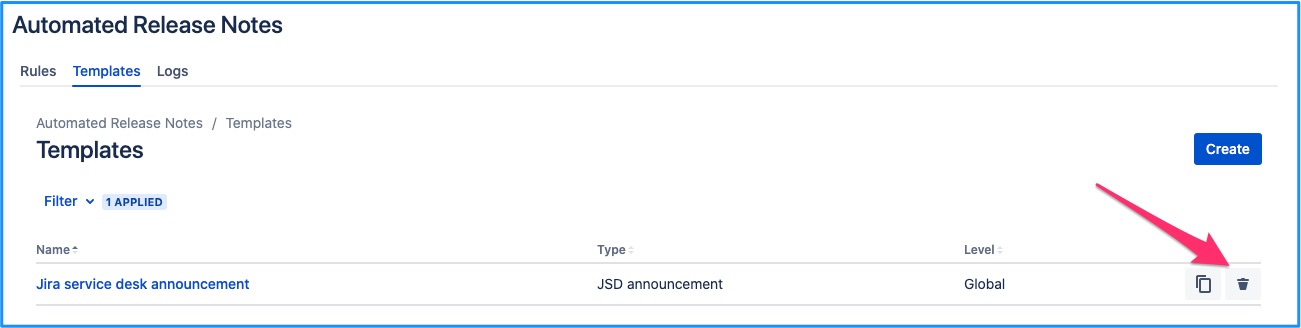
Local level templates can always be deleted right away. But whether a global template can be deleted in the given project depends on where it was created. If it was created within the current project, then it can be deleted otherwise it cannot be.
To know more about template levels, read this - Template levels - Global vs Local https://amoeboids.atlassian.net/wiki/spaces/ARN/pages/204013600/Templates#What-are-template-levels---local-%26-global%3F
Template that can be deleted
Template that you can delete will have delete button in the right most column of the template list view.
Template that cannot be deleted
If the template was not originally created within the current project, then it cannot be deleted here. ‘Delete’ button will not be available in this case.
Preview a JSD announcement template
When creating or editing a JSD announcement template, it can be previewed immediately. Just click on the ‘Preview’ button once desired changes have been done.
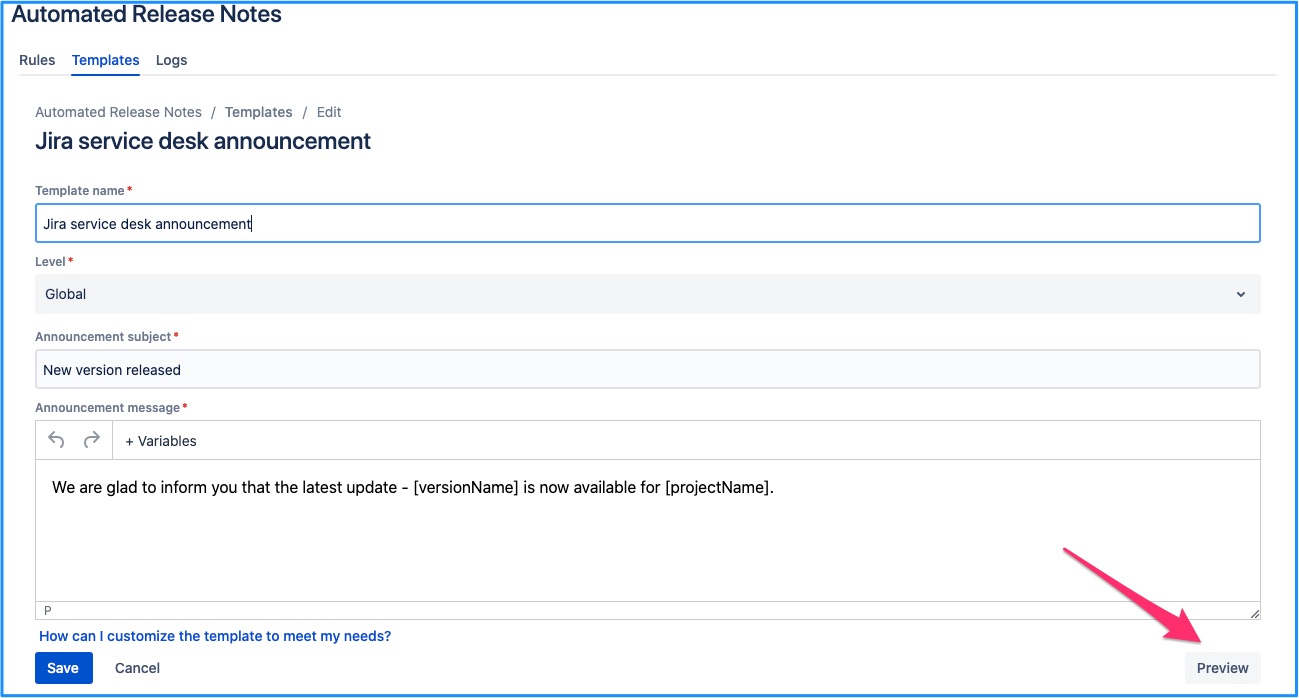
This will bring you to the preview page. Choose one or more versions and then click on preview.
Versions can be filtered based on their statuses in Jira - Unreleased, Released, Archived. By default, only ‘Unreleased' versions are displayed.
| Info |
|---|
Read on to know more about Using Multiple Versions in ARN Templates |
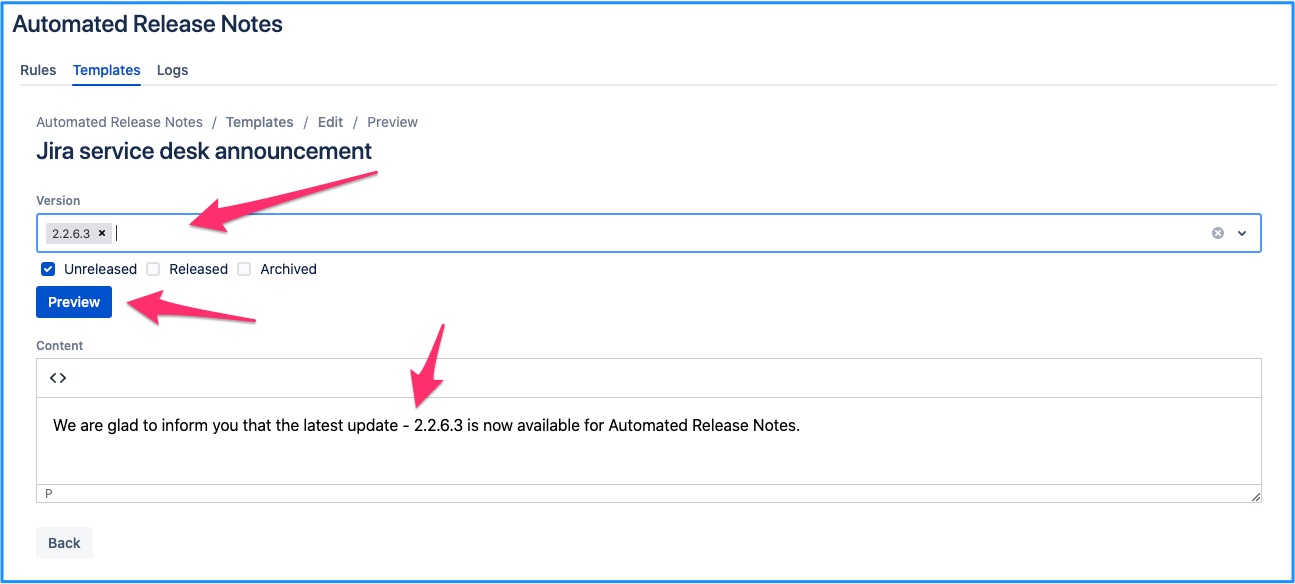
This will generate the JSD announcement template preview in your browser.
If what you see is the desired result, save the template.
JSD announcement template fields
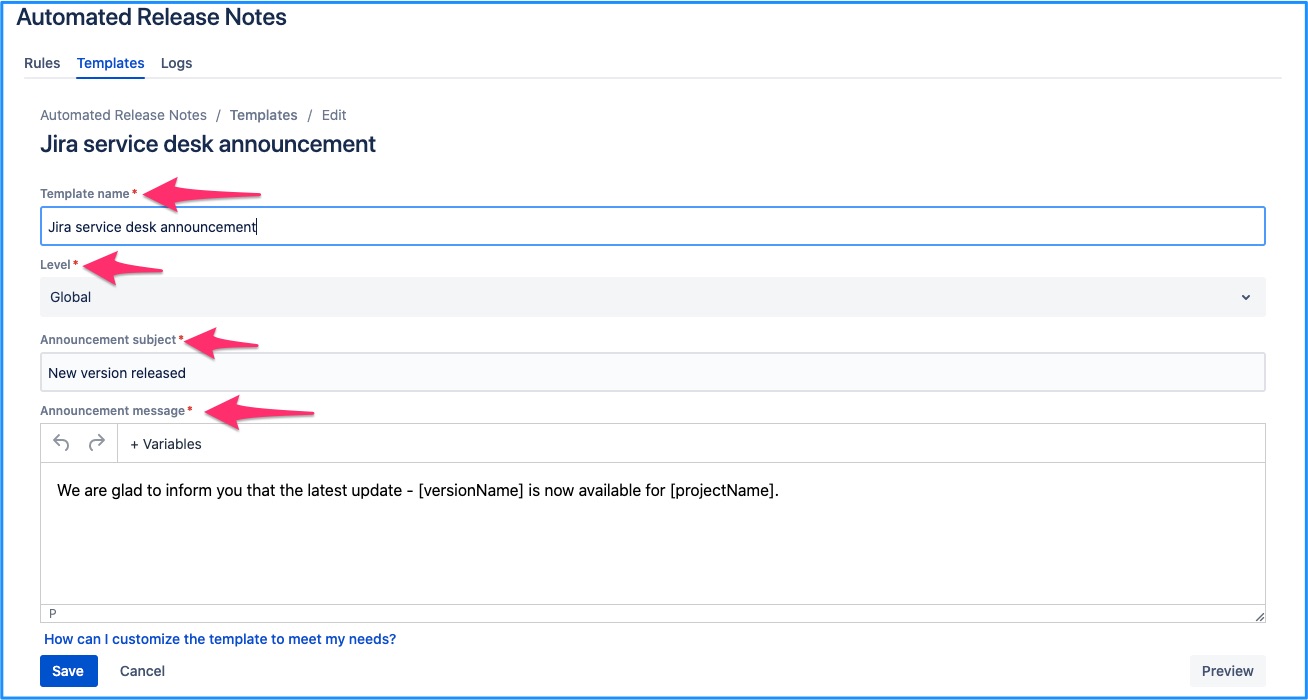
Template name
This is for internal reference & doesn’t show up in the actual release announcements.
Level
Local or Global - Determines whether the JSD announcement template is available to be used in other projects across Jira.
Announcement subject
Title of the announcement that is displayed within the Jira service desk customer portal. Variables are supported within the announcement subject. Follow the link below.
Announcement message
The actual announcement message content is generated within this field. Follow below link to know more.
On this page | ||||||||
|---|---|---|---|---|---|---|---|---|
|
| Iframe | ||||||||||||
|---|---|---|---|---|---|---|---|---|---|---|---|---|
|