Versions Compared
Key
- This line was added.
- This line was removed.
- Formatting was changed.
Sometimes it is necessary to move KRs from one objective to another. Now you can move metric and to do type KRs. Option to move KRs is only available to user who has editing permission for both the objectives(source objective and target objective).
Move KR action is available on the following pages
KR detail page
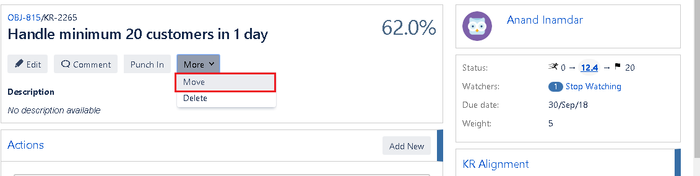 Image Removed
Image Removed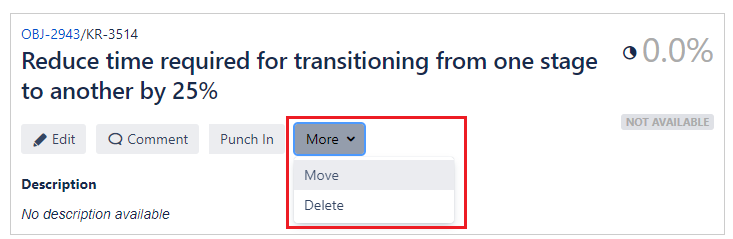 Image Added
Image Added
Browse OKRs page(actions column - list and thumbnail views)
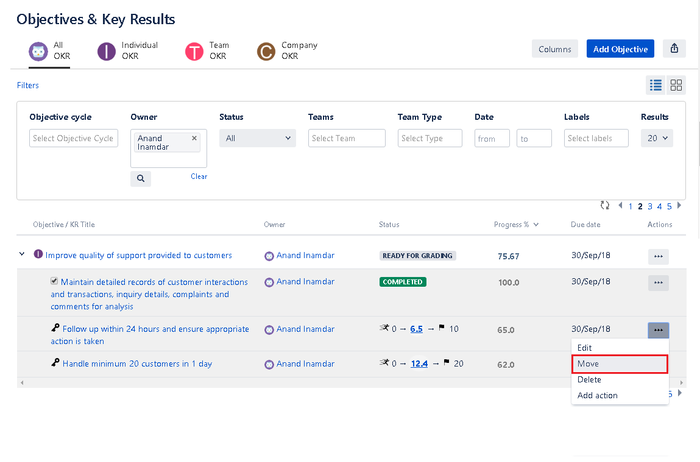 Image Removed
Image Removed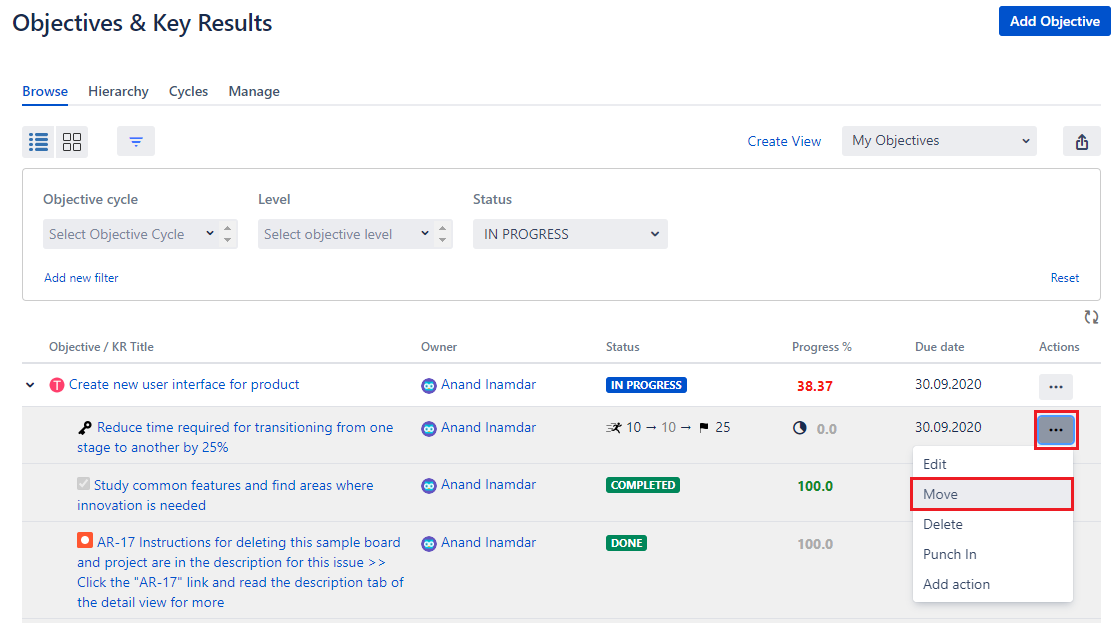 Image Added
Image Added
Objective detail page
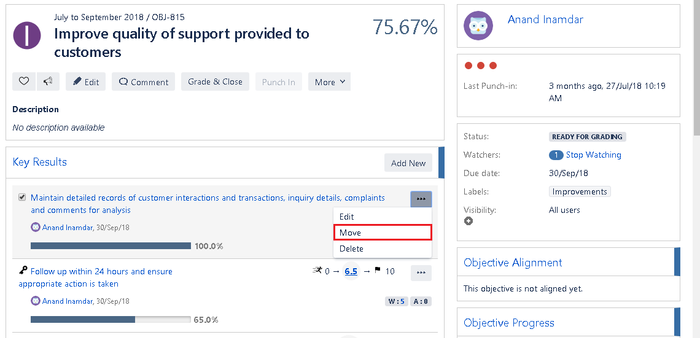 Image Removed
Image Removed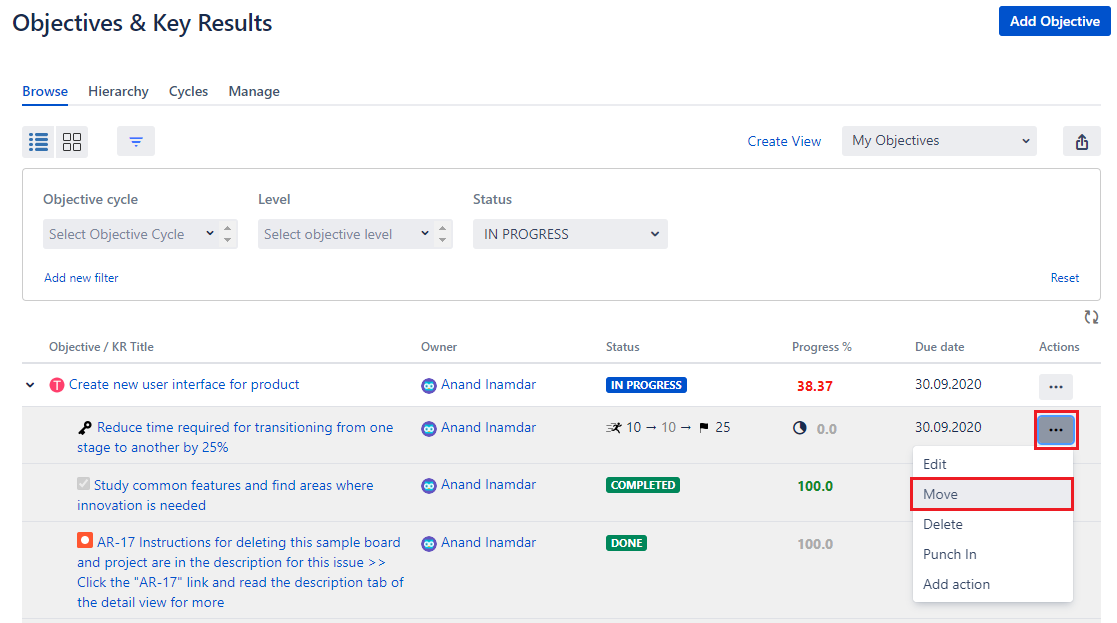 Image Added
Image Added
User profile page
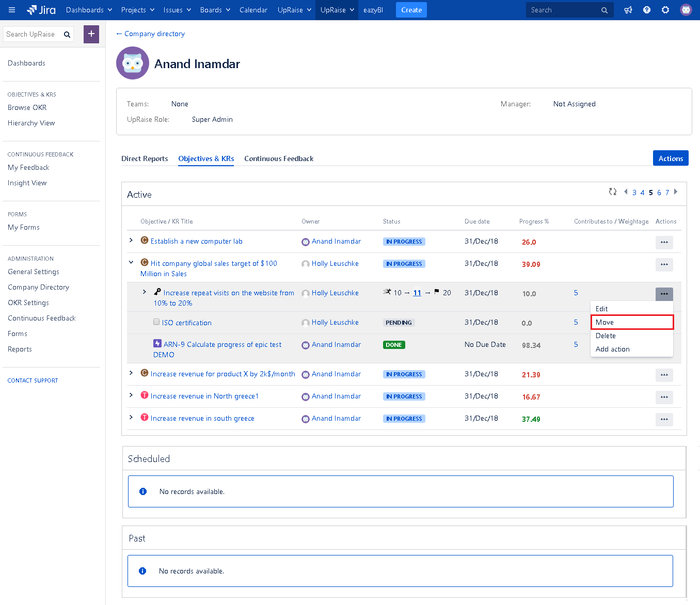 Image Removed
Image Removed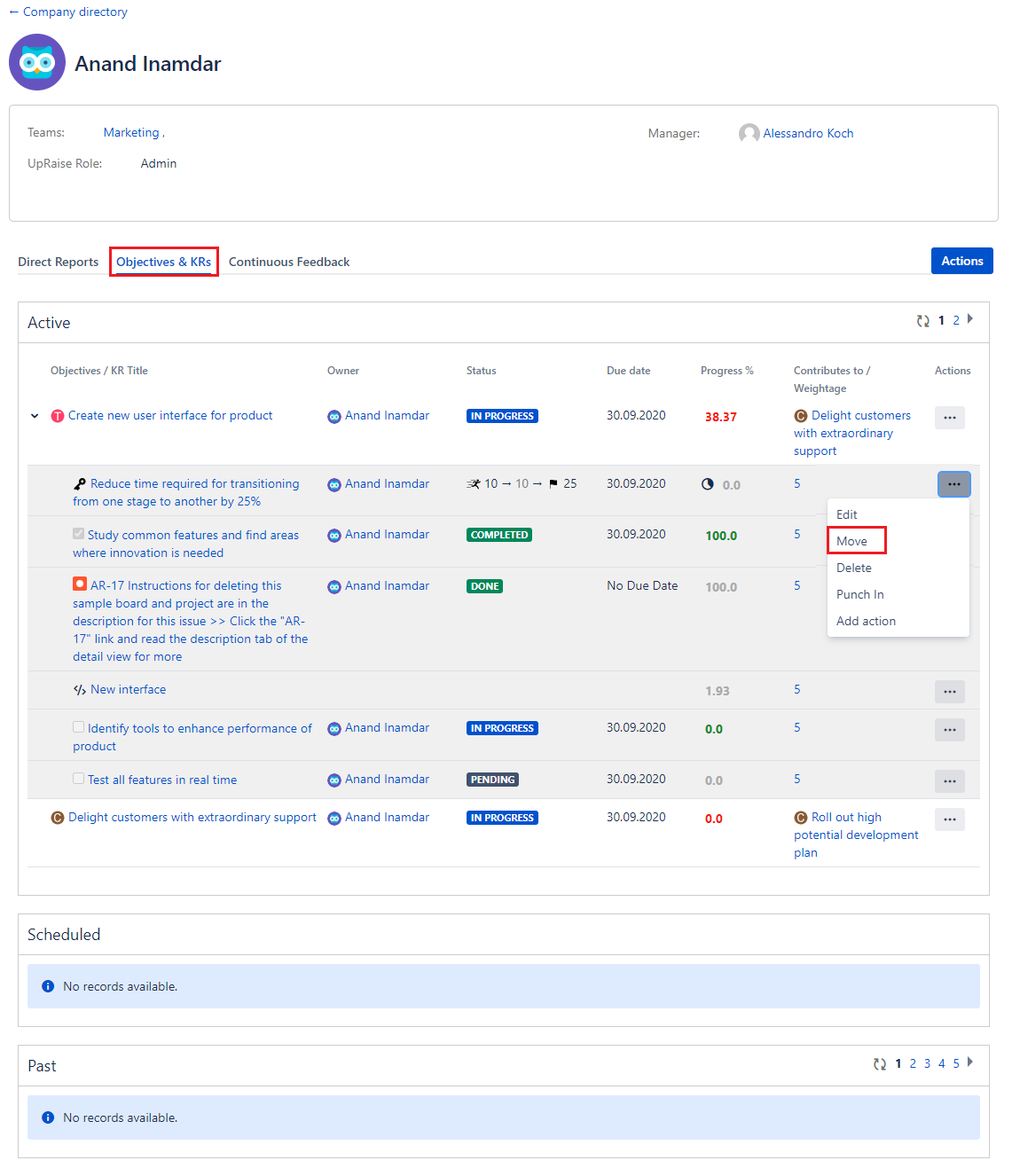 Image Added
Image AddedTeam profile page
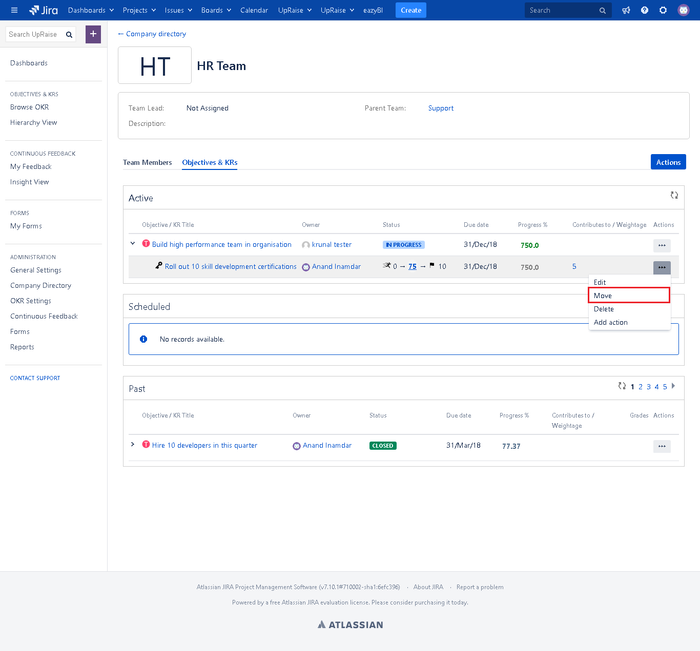 Image Removed
Image Removed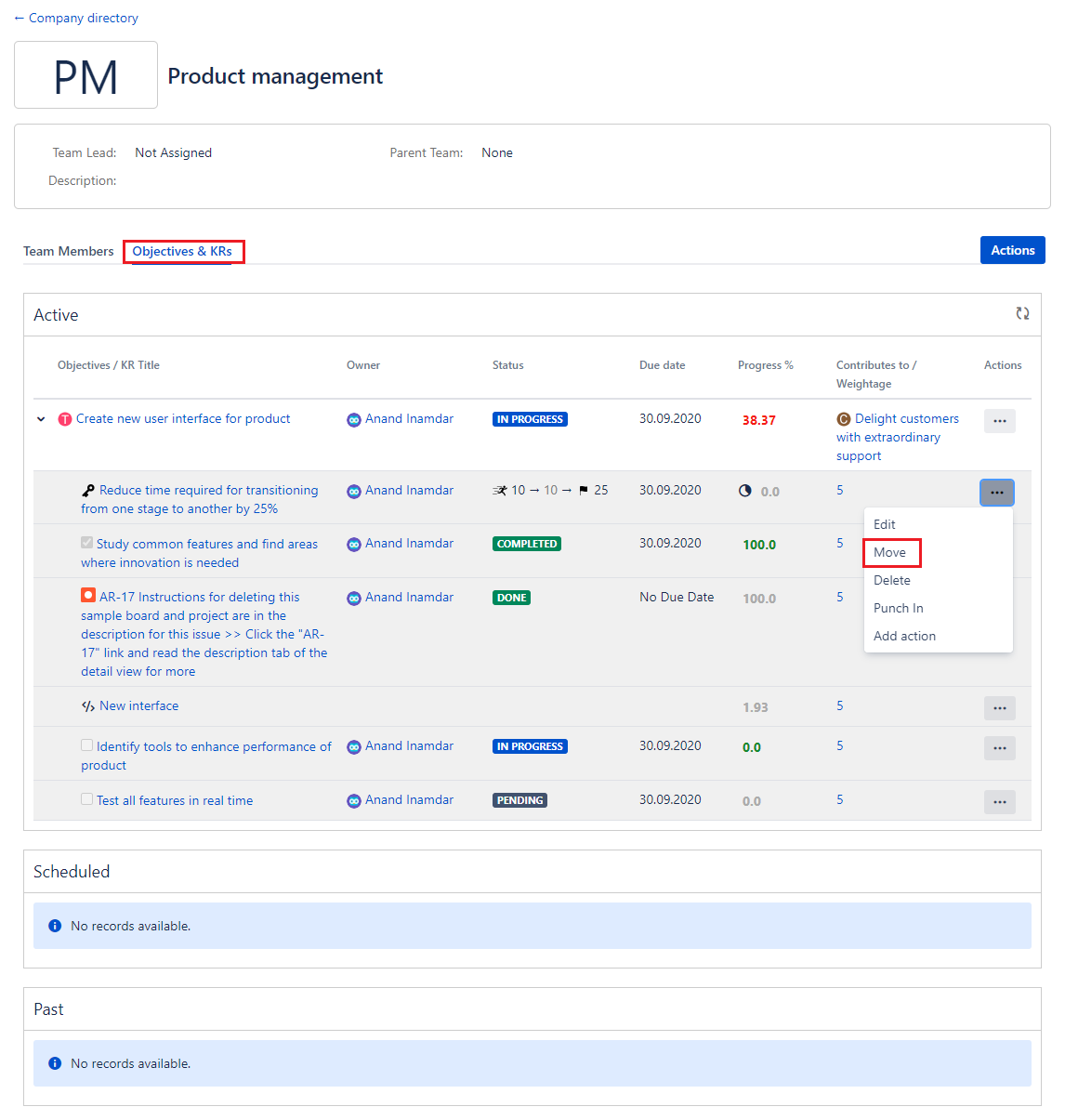 Image Added
Image AddedFrom these places, you can execute move KRs action.
Click on move option from any of the above pages.
Select the target objective and click on move.
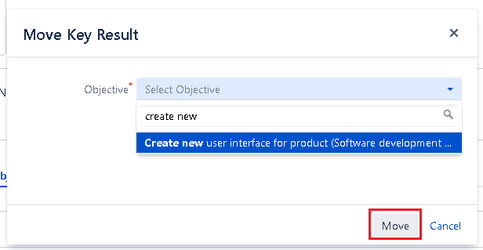 Image Removed
Image Removed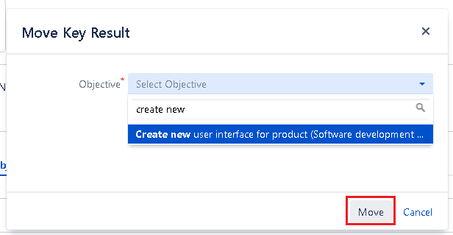 Image Added
Image AddedQuick facts about move KR action
To move KR/s, source and target objective can be of any level.
Once the KR is moved, history of both source and target objective will be updated with relevant records.
Target & source objective's progress will be updated according to the progress of moved KR.
If the source objective was in ready for grading status and the moved KR was graded, those grades will be deleted and drafted grades of
thatsource objective will get recalculated.
In target objective, moved KR will be added as ungraded, you can grade it if/when the source objective is in ready for grading status.
All these changes will be recorded in objective and KR history.
| Info | ||
|---|---|---|
| ||
|
On this page
| Table of Contents |
|---|
In this section
| Child pages (Children Display) | ||
|---|---|---|
|