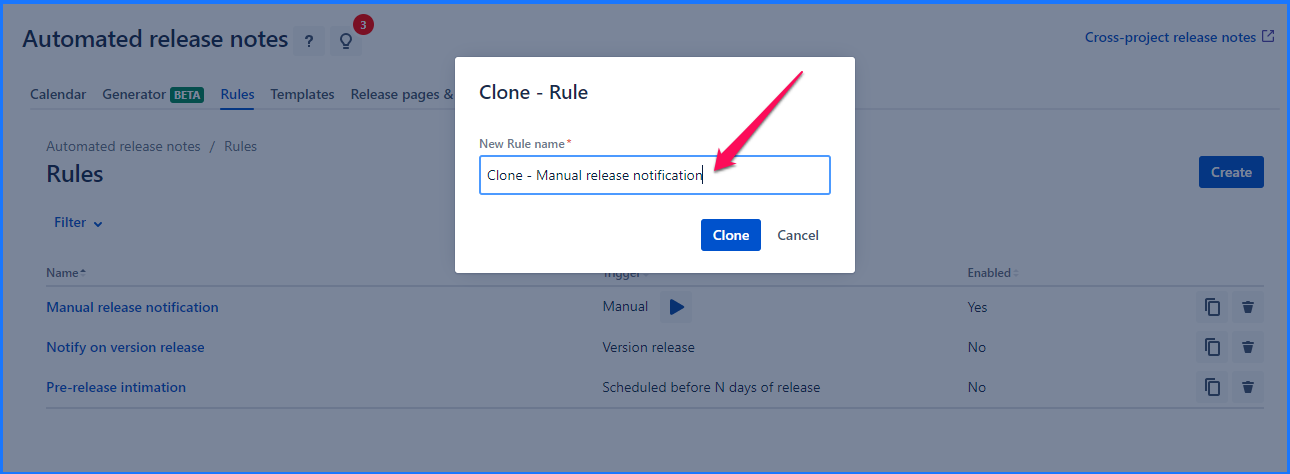What are rules?
Rules is how you automate the release notes generation process.
In essence rules are a collection of actions tied together by a trigger. Each rule can have one trigger & multiple actions. There can be multiple rules in in-project as well as on the cross-project screen.
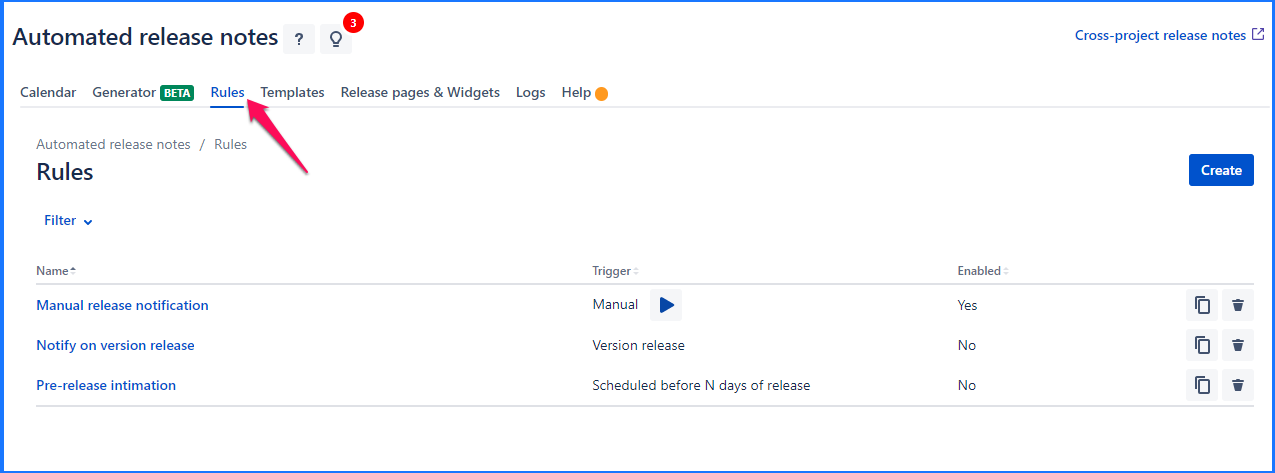
Each rule will have Rule details - a Name, a flag that identifies if the rule is enabled & a corresponding Trigger.
Rules by themselves don’t do much. Know more about Triggers Actions |
Rules can only be created at the local & cross-project level. That is:
|
In-project vs Cross-project
|
Create a rule
Click on the Create button from the Rules tab on the ARN screen.
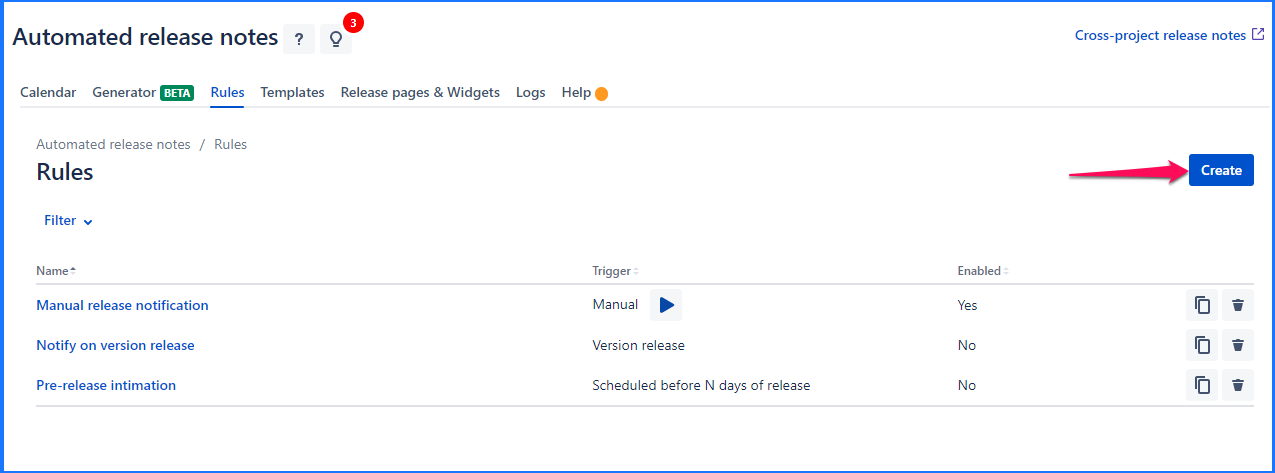
You will be brought to the create rule screen. Add relevant information, along with one or more actions & save the rule.
When you add actions, these actions are executed in the sequence of the order you have organized them. For eg. There is rule with actions like Email, Confluence, LinkedIn announcements, and publish-to-release notes. Based on their order rules are executed You can reorder them by simple drag and drop.
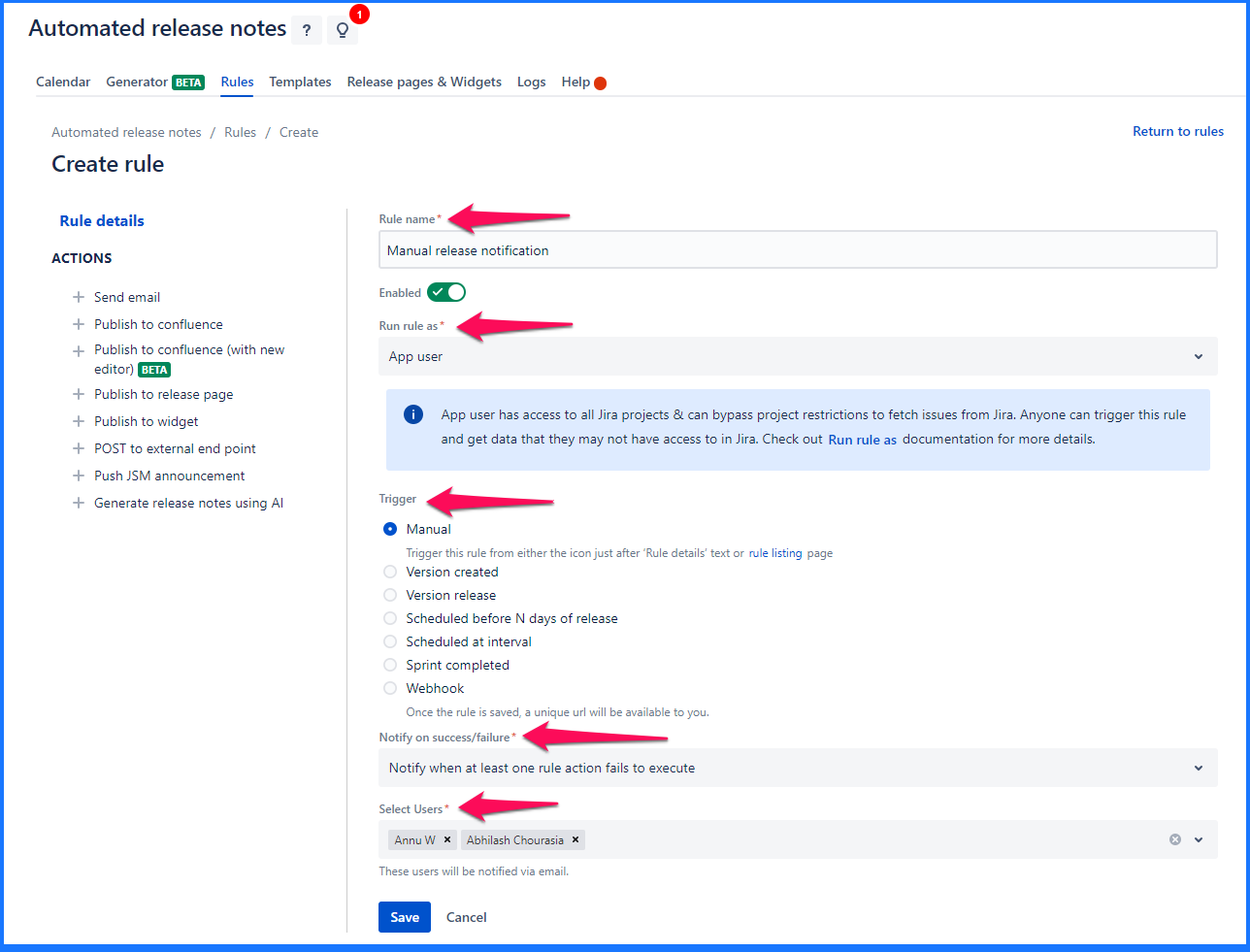
Do note that, actions can only be added after the rule is saved. |
Set up email notifications in case of Rule action failure
Read Email notification set up on rule action failure for more details about this setting.
Edit a rule
An existing rule can be edited by clicking on the rule name link from the list.
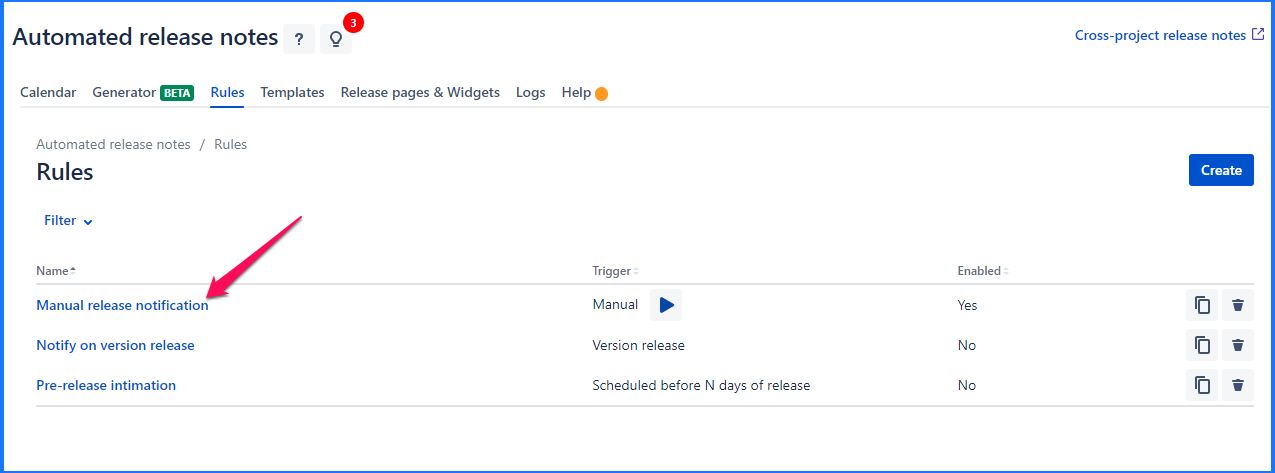
This will bring you to the rule edit screen, which is the same as that of create - except, data is pre-populated for the current rule. Make any required changes in the rule or actions and click on Save both rule and actions based on where you made changes.
Delete a rule
An existing rule can be deleted by clicking on the delete icon from the list.
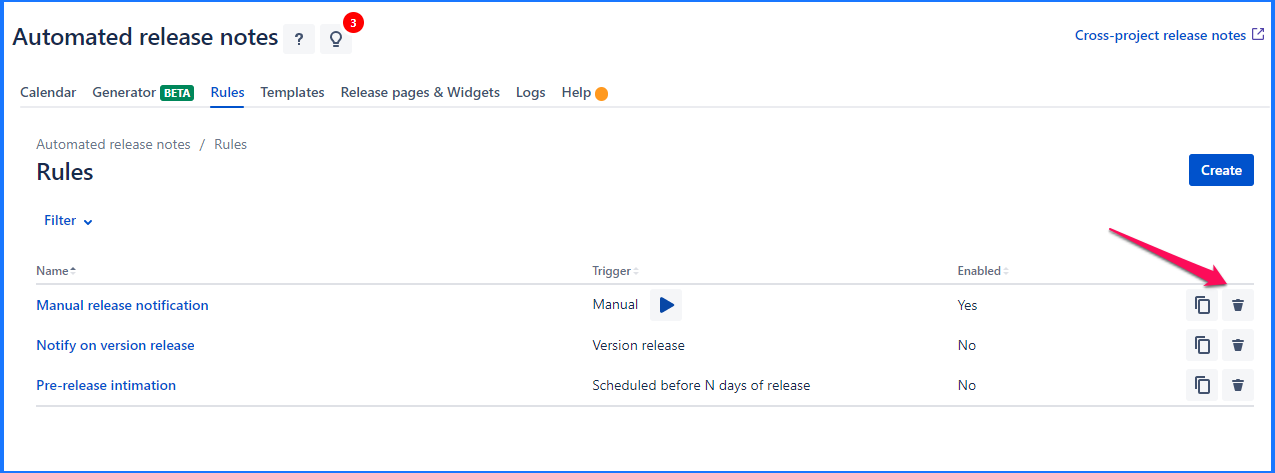
Clone a rule
Click on the Clone icon available for a rule.
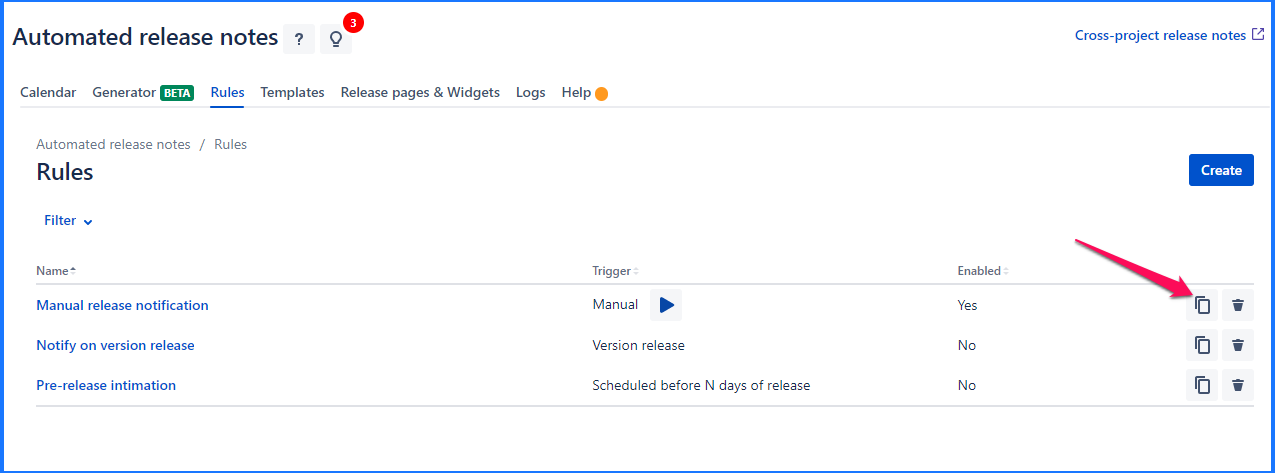
This will open a pop-up where rule of the new name can be dictated. By default, Clone text is appended to the original rule’s name.