How to move an objective? (Before v3.9.5)
Moving an objective helps you to get rid of hassles like copy and pasting the data from one objective cycle to another objective cycle. It's a matter of a few clicks and you will get your objective moved to another timeframe.
Move option is available only for team & individual objectives.
How to move an objective
Open an objective detail page.
Click on 'more' option at the top and select 'move'.
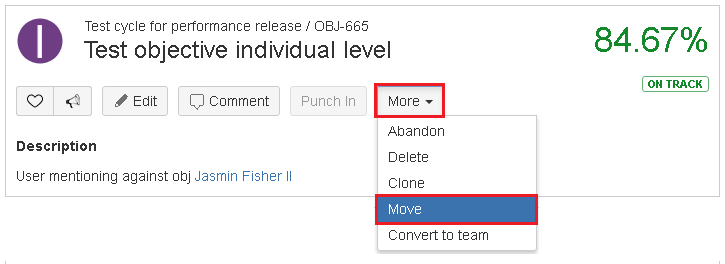
3. On move objective pop up.
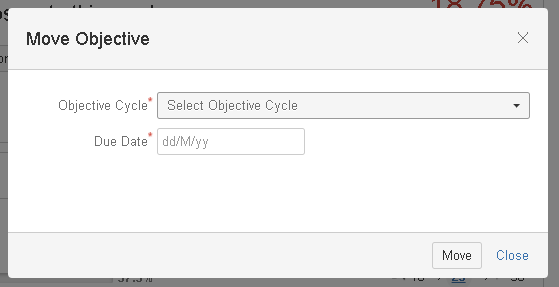
- Select the new objective cycle and due date.
4. Click on 'move'.
Important points to note
Option for moving an objective will be available only on objective detail page.
Employee Success allows moving objectives only at individual & team level.
All users who have access to the OKR or who are in 'shared with' list will have the ability to move objectives. However, that user. should also have permission to edit objective in the objective cycle where she wants to move this objective.
You can move objective to any objective cycle that is predefined and available in drop-down list on move objective pop-up.
Start & due dates of key results will be updated same as start & end dates from the parent objective.
In the history tab, the latest item will be 'moved' objective from objective cycle X to Y.
Relevant users (users of shared with list & owner/responsible users) will be notified that objective has been moved to another cycle.
On this page