Versions Compared
Key
- This line was added.
- This line was removed.
- Formatting was changed.
To customise content of the JSON template, read this - Customising release notes content
To add the JSON action in a rule, read this - Actions
Create a Json template
Navigate to the templates page on the ARN screen & click on the ‘Create’ button.
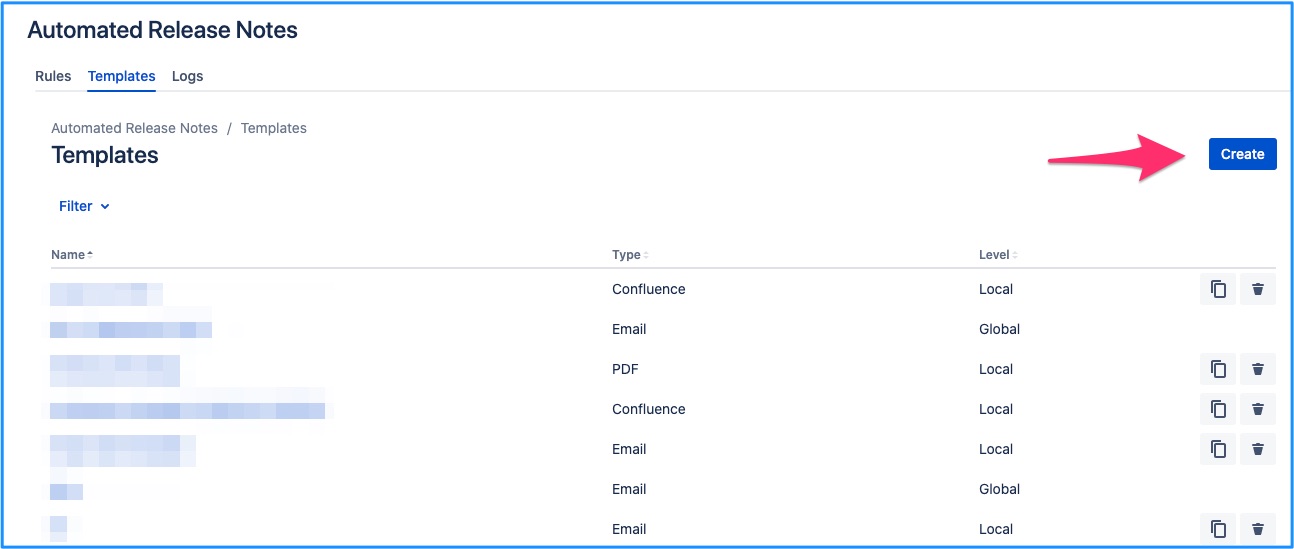 Image Modified
Image ModifiedYou will be brought to the template creation page where Email will be selected by default. Change the dropdown selection to ‘Json’.
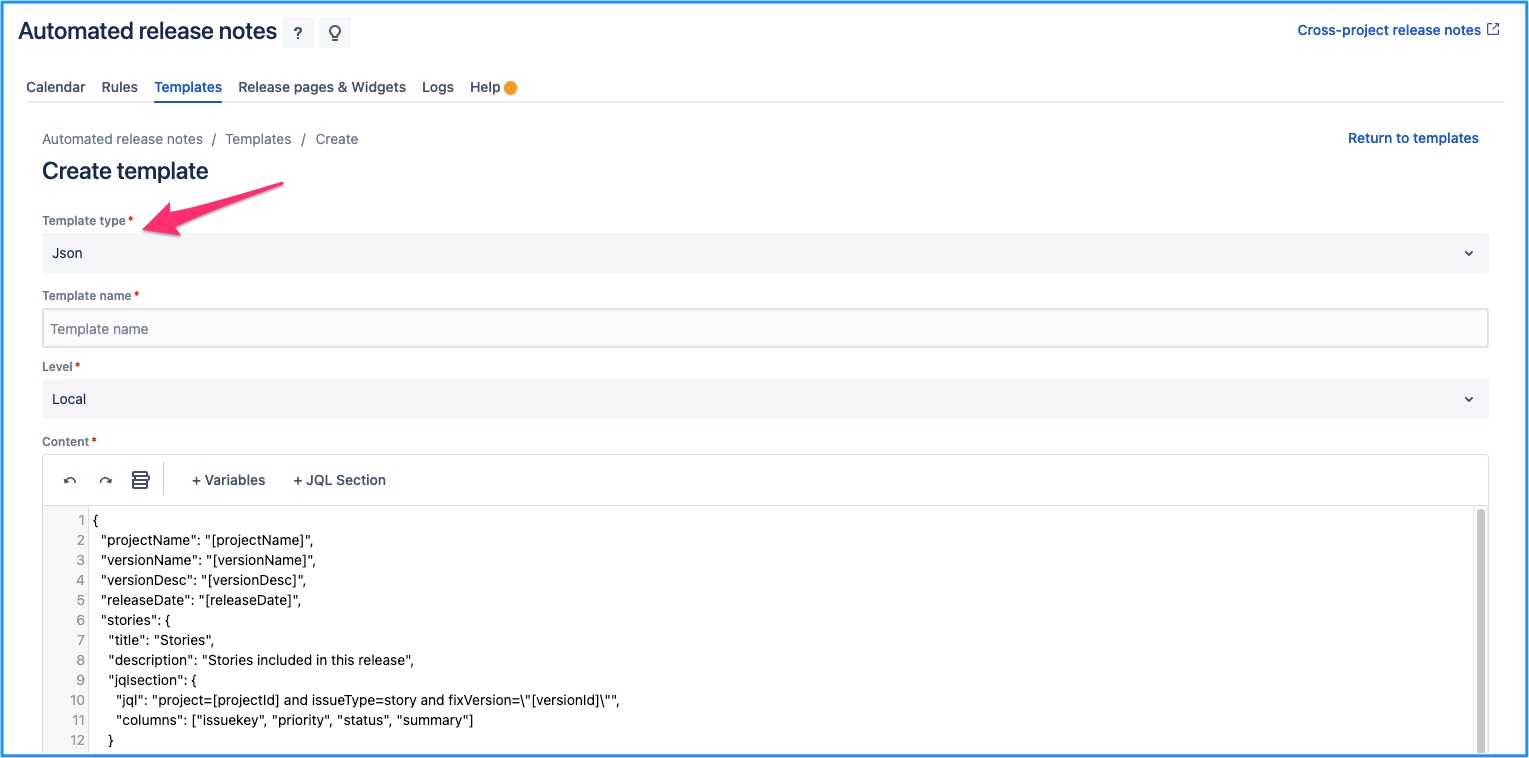 Image Added
Image AddedDefault template will be populated. Make any required changes & save them to create a new template.
Edit a Json template
An existing Json template can be edited by clicking on the template name link from the list.
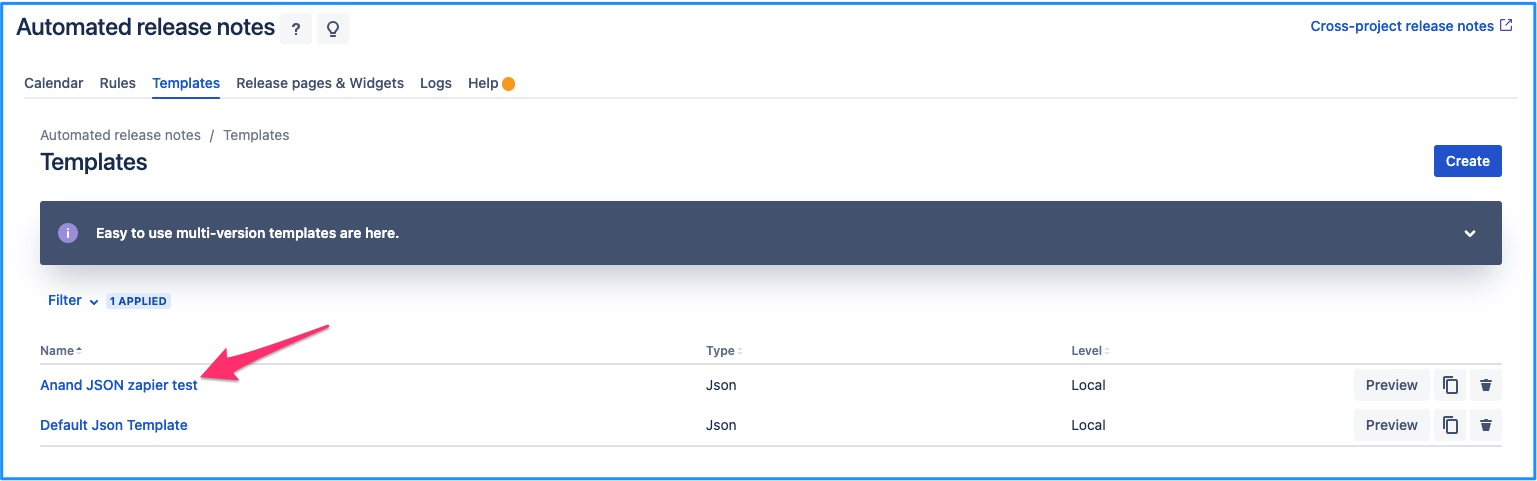 Image Added
Image AddedThis will bring you to the template edit screen, which is same as that of create - except, data is pre-populated for the current template. Make any required changes, click on save and the template is updated.
Local level templates can always be edited right away. But whether a global template can be edited in the given project depends on where it was created. If it was created within the current project, then it can be edited otherwise it cannot be.
To know more about template levels, read this - https://amoeboids.atlassian.net/wiki/spaces/ARN/pages/204013600/Templates#What-are-template-levels---local-%26-global%3F
Template that can be edited
Template that you can edit will have ‘Save’ button at the left bottom of the screen.
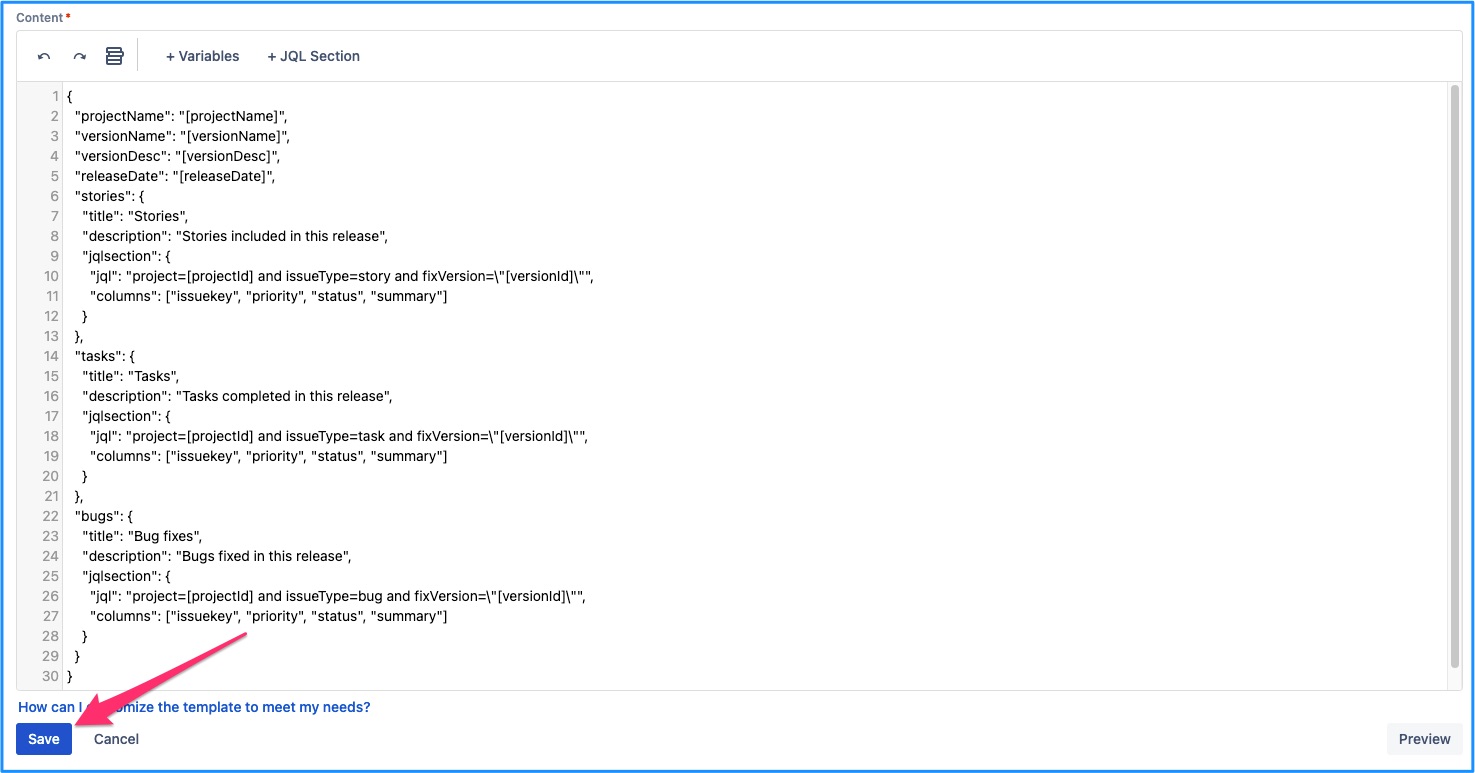 Image Added
Image AddedTemplate that cannot be edited
If the template was not originally created within the current project, then it cannot be edited here. ‘Save’ button will not be available in this case. And an additional message is displayed indicating the parent project for the template.
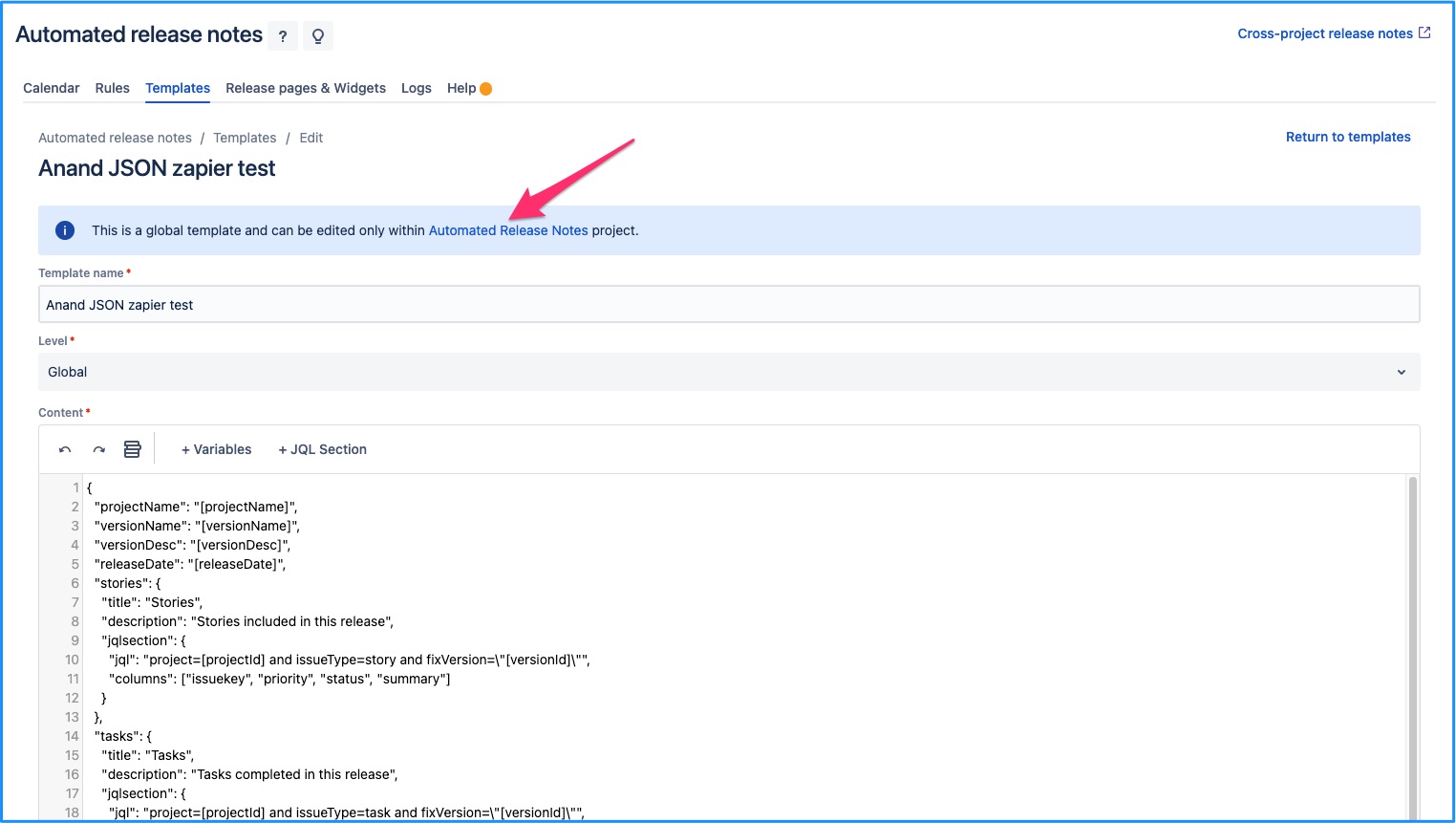 Image Added
Image AddedDelete a Json template
An existing Json template can be deleted by clicking on the delete icon from the list.
 Image Added
Image AddedLocal level templates can always be deleted right away. But whether a global template can be deleted in the given project depends on where it was created. If it was created within the current project, then it can be deleted otherwise it cannot be.
To know more about template levels, read this - https://amoeboids.atlassian.net/wiki/spaces/ARN/pages/204013600/Templates#What-are-template-levels---local-%26-global%3F
Template that can be deleted
Template that you can delete will have delete button in the right most column of the template list view.
Template that cannot be deleted
If the template was not originally created within the current project, then it cannot be deleted here. ‘Delete’ button will not be available in this case.
Preview a Json template
Json template fields
Here JQL section is added in Json format. One can only add a JQL section from the button. Edit & delete actions are only possible from within the JSON only. The JQL section pop-up is different than in case of other formats & just generates a Json formatted counterpart of JQL section.
...
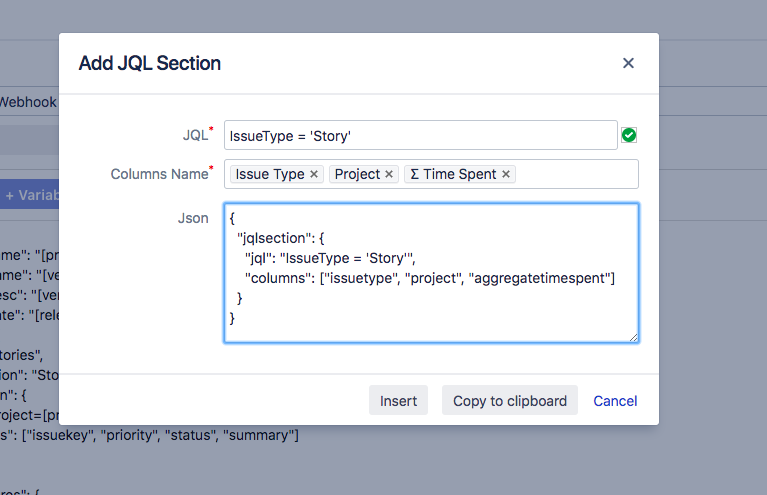 Image Added
Image AddedA sample Json can be generated by clicking on preview & then selecting a version.
...
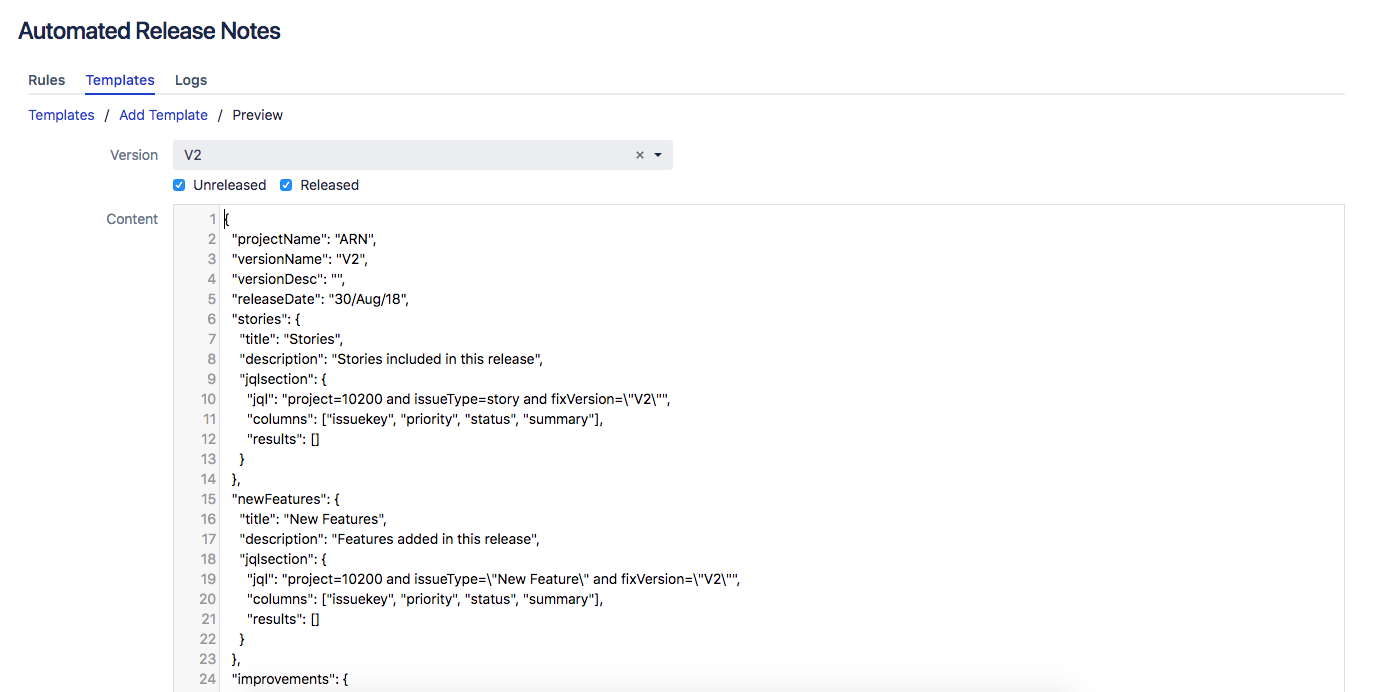 Image Added
Image AddedOn this page | ||||||||
|---|---|---|---|---|---|---|---|---|
|
| Iframe | ||||||||||||||||
|---|---|---|---|---|---|---|---|---|---|---|---|---|---|---|---|---|
|