Versions Compared
compared with
Key
- This line was added.
- This line was removed.
- Formatting was changed.
While you are still figuring out how the widget is going to look from the end user’s point of view, here is a simple trick to help you test the widget. That too, without needing any help from a developer.
Follow these steps:
Add following HTML code in the HTML section
| Code Block | ||
|---|---|---|
| ||
<!DOCTYPE html>
<html>
<head>
<title>Test page</title>
</head>
<body>
<div>
<h1> This is a test page </h1>
</div>
(Add Javascript snippet from your ARN widget configuration here.
Make sure that <script> </script> tags appear only once)
</body>
</html> |
Now get the Javascript snippet from ARN Embed tab on widget configuration screen & paste it just before the </body> tag.
Now the widget will load in the preview section. Click to expand.
Now you can make any changes to the widget configuration, save & just refresh the test page on codepen. That’s it.
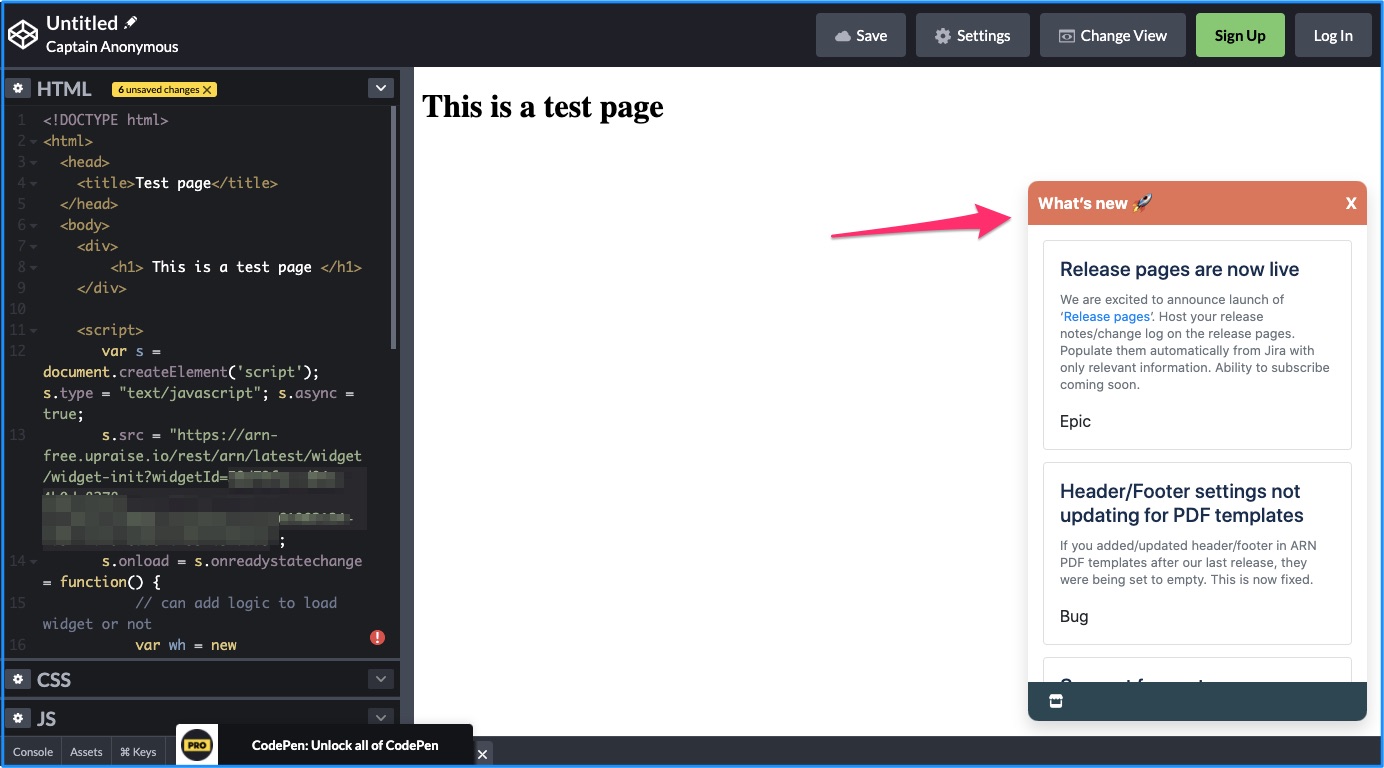 Image Modified
Image ModifiedOn this page
| Iframe | ||||||||||||
|---|---|---|---|---|---|---|---|---|---|---|---|---|
|