Versions Compared
| Version | Old Version 7 | New Version 8 |
|---|---|---|
| Changes made by | ||
| Saved on |
Key
- This line was added.
- This line was removed.
- Formatting was changed.
...
...
...
...
...
...
...
...
...
...
...
...
...
...
...
...
...
...
...
...
...
...
...
...
...
...
...
...
...
...
...
...
...
...
...
...
...
...
...
...
...
...
...
...
...
...
...
...
...
...
...
...
...
...
...
...
...
...
...
...
...
...
...
...
...
...
...
...
...
...
...
...
...
...
...
...
...
...
...
...
...
...
Managing users is one of the most vital functions in UpRaise for Employee Success. At the moment, each user can have following attributes - Name & Profile
...
Pic (populated from
...
Jira profile),
...
UpRaise for Employee Success role,
...
designation,
...
manager,
...
teams. As the number of users grows, we recommend periodically checking your user list and making the necessary updates; or allowing your team members to update their profile information themselves via self service.
| Note |
|---|
|
...
|
| Info |
|---|
For both - Server & Cloud versions, whenever a user navigates to one of the UpRaise for Employee Success pages his/her entry is created in the UpRaise for Employee Success tables, if it doesn't exist already. This can help |
...
administrators reduce their load by not needing to add each & every |
...
Jira user to UpRaise for Employee Success manually. Simply send a common email to all the users, include a link to UpRaise |
...
for Employee Success dashboard in that email. When the users navigate to the dashboard they are automatically added to |
...
UpRaisefor Employee Success. Note that this works only if |
...
UpRaise for Employee Success access is set to all users. |
All the users who are added to
...
Jira post
...
UpRaise for Employee Success Installation are inserted into
...
its data tables when they navigate to any of the UpRaise for Employee Success screens. If
...
admin or super admin notices any discrepancy in users' data he can manage them by navigating to the 'users' tab
...
under company directory.
Adding New User
...
Admin or super admin can add new users from the highlighted section below. User box when clicked searches for
...
Jira users - through username, display name as well as email address.
Cannot find a user? Check this out for troubleshooting.
...
 Image Added
Image Added
While adding new user, admin or super admin has to decide the role of this user by clicking on UpRaise for Employee Success role option. If user based access is set and you are
...
admin then you can assign role of
...
user,
...
admin,
...
no access. If you are a
...
super admin then all four roles i.e.
...
user,
...
admin,
...
super admin &
...
no access will be available in dropdown. For more details, read how UpRaise for Employee Success roles are managed.
Clicking on the designation dropdown opens up the list of designations that can be searched through, by typing.
...
Admin or super admin can not only select any of the existing designations, but also create new ones on the fly (refer to the screenshot below). When you start typing a designation that does not exist in
...
UpRaise for Employee Success data tables, it tells you (in brackets) that this designation will be newly created along with the user. Note that, if you do not go through the process of adding user - new designation will not be added.
As soon as a designation is created, it will appear under designation tab for managing designations.
 Image Modified
Image Modified
While trying to make someone as manager of another user, it is important to note that the user should be first added into the UpRaise for Employee Success data tables. Essentially, while the user select box searches the users in
...
Jira data tables - manager select box searches the users in UpRaise for Employee Success data tables.
| Note |
|---|
|
One user can be a part of multiple teams. Thus the Teams search box allows searching & selecting multiple teams at a time. If the team does not yet exist,
...
admin or
...
super admin can create one on the fly - similar to how a new designation can be created.
 Image Modified
Image Modified
Editing Existing User
...
Admin or super admin can search and edit existing users from the highlighted section below. The search results are filtered as you type along any of the parameters. You can either search the users through
...
their Jira display name, their role, their designation, their manager or the
...
teams they belong to.
 Image Modified
Image Modified
...
Admin or super admin can select any of the users for editing from the list. Just click on the 'pencil' icon that appears on mouse over for each user row.
One can observe that while editing, User box is disabled deliberately. This ensures that only the selected user's profile attributes are updated and not the user herself.
...
UpRaise for Employee Success role, designation, manager & team editing is same as that of while adding a new user.
| Info |
|---|
When a user is a team lead of any team, he cannot be directly removed from the team. First he needs to be removed as the team lead from the team tab. |
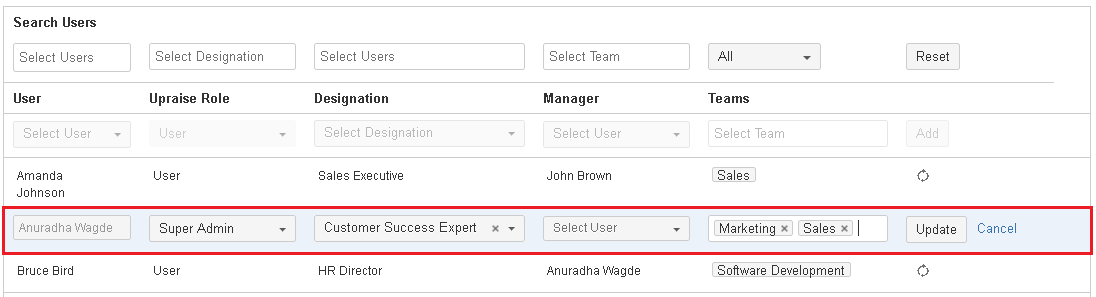 Image Modified
Image Modified
Deleting Existing User
There might arise a situation where someone is removed from
...
Jira and thus will need to be removed from UpRaise for Employee Success data tables as well.
...
It automatically updates users when they are either deactivated or deleted from
...
Jira. Such users appear in company directory → user listing with (
...
deleted) or (
...
deactivated) suffix. Of course, UpRaise for Employee Success does not allow attributes update for these users.
 Image Modified
Image Modified
On this page
| Table of Contents | ||||
|---|---|---|---|---|
|
In this section
| Child pages (Children Display) | ||
|---|---|---|
|