Versions Compared
Key
- This line was added.
- This line was removed.
- Formatting was changed.
Employee Success provides two options for objective sharing (or visibilityvisibility settings(previously called as 'share with' settings)
- All users
- Shared with selected teams or users
All users
Any user who has access to Employee Success will be able to view these objectives.
 Image Removed
Image Removed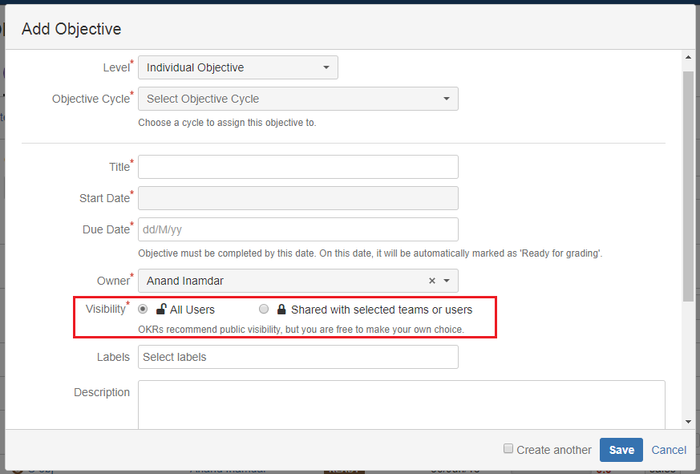 Image Added
Image Added
When you want to share an objective with all Employee Success users, simply select an option of all users while creating an objective. When you select all users option, the objective will be shared with all Employee Success users by default. Everyone will be able to see all the activities, comments or history, as well as, they will be able to mark progress and write comments, grade objective at the end, edit grades, etc. Of course, whenever needed you can change visibility settings from edit objective.
Shared with selected teams or users
By sharing with a team - you are keeping the visibility dynamic. Anytime a user is added to that team, that user will automatically get visibility & vice versa. Whereas when shared made visible directly with to users, it doesn't matter what team these users belong to. Do notice that if needed, one can add sharing options in both the boxes. Image Removeduse both options (select teams & select users) at the same time.
Image Removeduse both options (select teams & select users) at the same time.
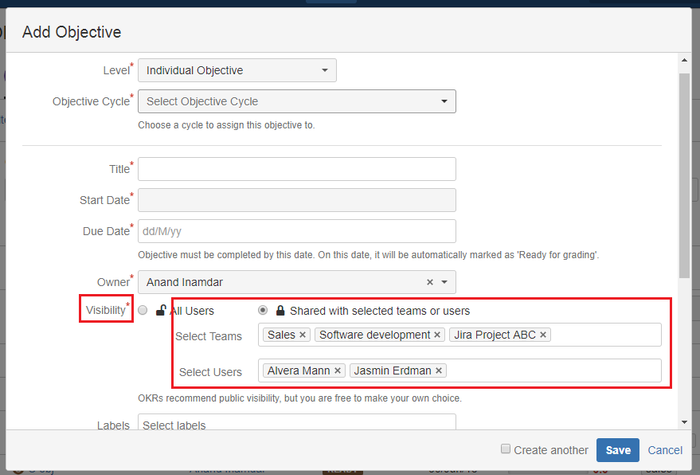 Image Added
Image Added
| Info | ||
|---|---|---|
| ||
Objective sharing visibility settings are same for all objective levels. |
On this page
| Table of Contents |
|---|
In this section
| Child pages (Children Display) | ||
|---|---|---|
|