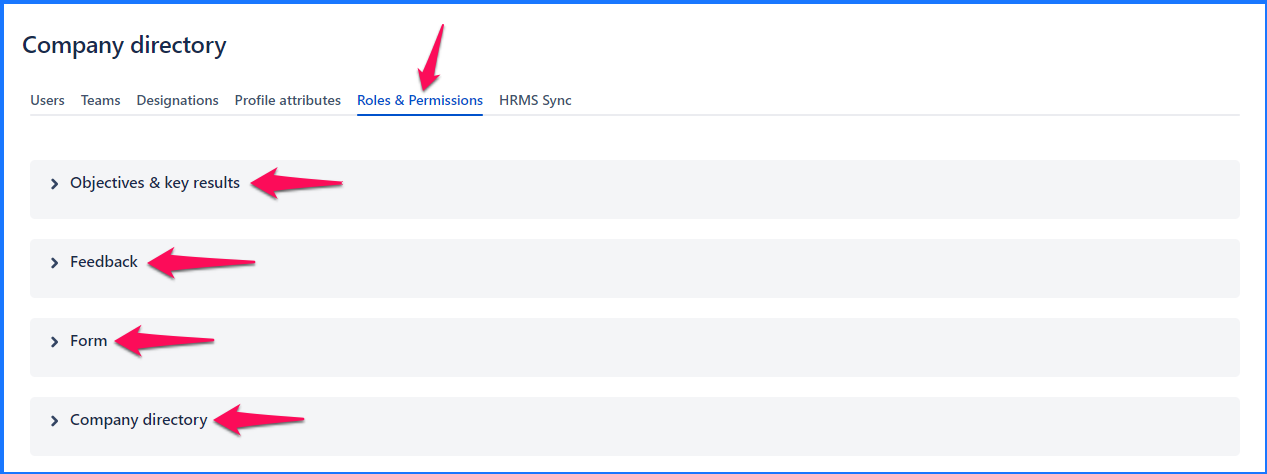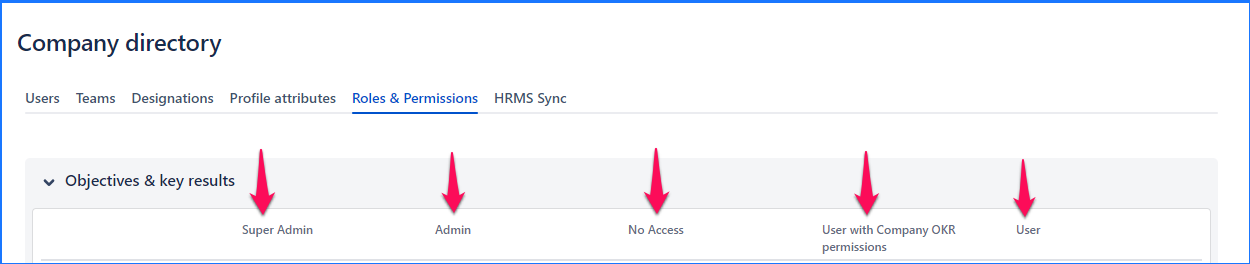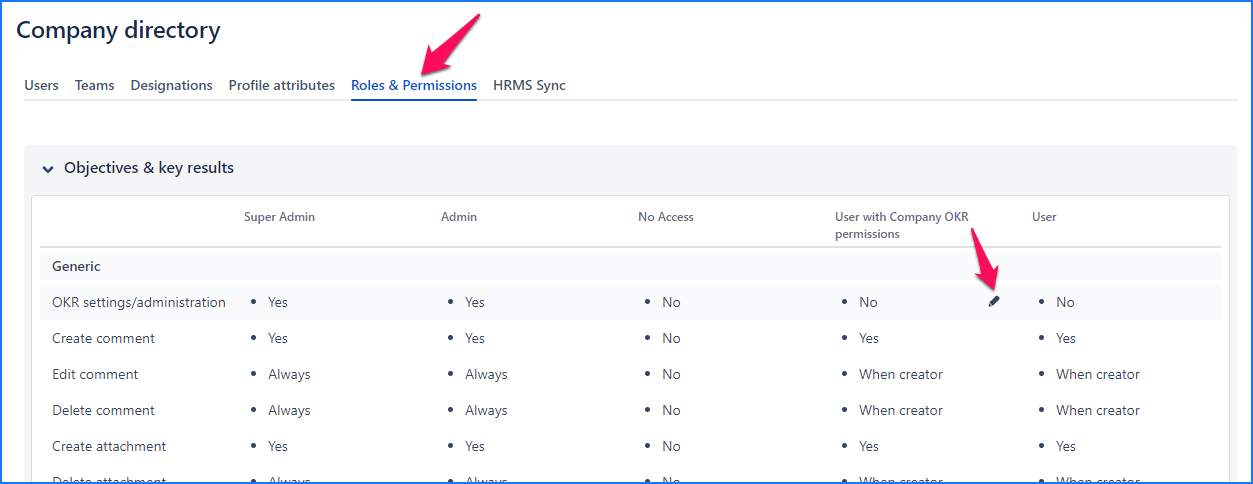Permissions | Possible value | Description |
|---|
Create team | Yes Always When team lead When team member When indirect team lead
| Yes - If always, user with given role can create team objectives for any team within UpRaise. If when team member, user with given role can create team objectives only for his team only if he is a team lead. If when team member, user with given role can create team objectives as team member for team/s they belong to If when indirect team lead, user with given role can create team objective for child team/s as indirect team lead (team lead of parent team)
|
| |
View team objective | Yes Always When creator When owner When team lead When team member When indirect team lead When shared
| Yes - If always, user with given role can view any team objective. If when creator, user with given role can view team objectives they have created. If when owner, user with given role can view team objectives they own If when team lead, user with given role can view team objectives of team/s they are team lead of If when team member, user with given role can view team objectives of team/s they belong to If when indirect team lead, user with given role can view team objectives of team/s they are indirect team leads of(indirect team lead is a team lead of your parent team)
|
| |
Edit team objective | Yes Always When creator When owner When team lead When team member When indirect team lead
| Yes - If always, user with given role can edit all team objectives. If when creator, user with given role can edit team objectives that they have created If when owner, user with given role can edit team objectives they own If when team lead, user with given role can edit team objectives of team/s they are team lead of If when team member, user with given role can edit team objectives of team/s they belong to If when indirect team lead, user with given role can edit team objectives of team/s they are indirect team leads of (indirect team is a team lead of your parent team)
|
| |
Delete team objective | Yes Always When creator When owner When team lead When team member When indirect team lead
| Yes - If always, user with given role can delete all team objectives. If when creator, user with given role can delete team objectives that they have created If when owner, user with given role can delete team objectives they own If when team lead, user with given role can delete team objectives of team/s they are team lead of If when team member, user with given role can delete team objectives of team/s they belong to If when indirect team lead, user with given role can delete team objectives of team/s they are indirect team leads of (indirect team is a team lead of your parent team)
|
| |
Punch-in team objective | Yes Always When creator When owner When team lead When team member When indirect team lead
| Yes - If always, user with given role can punch-in all team objectives. If when creator, user with given role can punch-in team objectives that they have created If when owner, user with given role can punch-in team objectives they own If when team lead, user with given role can punch-in team objectives of team/s they are team lead of If when team member, user with given role can punch-in team objectives of team/s they belong to If when indirect team lead, user with given role can punch-in team objectives of team/s they are indirect team leads of (indirect team is a team lead of your parent team)
|
| |
Reopen team objective | Yes Always When creator When owner When team lead When team member When indirect team lead
| Yes - If always, user with given role can reopen all closed team objectives. If when creator, user with given role can reopen closed team objectives that they have created. If when owner, user with given role can reopen closed team objectives they own. If when team lead, user with given role can reopen closed team objectives of team/s they are team lead of. If when team member, user with given role can reopen closed team objectives of team/s they belong to. If when indirect team lead, user with given can reopen closed team objectives of team/s they are indirect team leads of (indirect team is a team lead of your parent team).
|
| |
Add team objective grades | Yes Always When creator When owner When team lead When team member When indirect team lead
| Yes - If always, user with given role can add grades to all ready for grading team objectives. If when creator, user with given role can add grades to ready for grading team objectives that they have created. If when owner, user with given role can add grades to ready for grading team objectives they own. If when team lead, user with given role can add grades to ready for grading team objectives of team/s they are team lead of. If when team member, user with given role can add grades to ready for grading team objectives of team/s they belong to. If when indirect team lead, user with given role can add grades to ready for grading team objectives of team/s they are indirect team leads of (indirect team is a team lead of your parent team).
|
| |
Abandon/close without grading/close & carry forward team objective | Yes Always When creator When owner When team lead When team member When indirect team lead
| Yes - If always, user with given role can Abandon/close without grading/close & carry forward team objective. If when creator, user with given role can Abandon/close without grading/close & carry forward team objectives that they have created. If when owner, user with given role can Abandon/close without grading/close & carry forward team objectives they own. If when team lead, user with given role can Abandon/close without grading/close & carry forward team objectives of team/s they are team lead of. If when team member, user with given role can Abandon/close without grading/close & carry forward team objectives of team/s they belong to. If when indirect team lead, user with given role can Abandon/close without grading/close & carry forward team objectives of team/s they are indirect team leads of (indirect team is a team lead of your parent team).
|
| |
Create team key result | Yes Always When creator of parent objective When owner of parent objective When team lead of parent objective When team member of parent objective When indirect team lead of parent objective
| Yes - If always, user with given role can create key results in any team objective. If when creator of parent objective, user with given role can add key results as creator of the parent (the objective to which KR belongs to) team objective If when owner of the parent objective, user with given role can add key results as owner of parent (the objective to which KR belongs to) team objective If when team member of parent objectives, user with given role can create key results as team member of the team to which parent (the objective to which KR belongs to) objective belongs to If when indirect team lead of parent objectives, the user with given role can create key results as team lead of the team to which parent (the objective to which KR belongs to) objective belongs to
|
| |
Edit team key result | Yes Always When creator When owner When creator of parent objective When owner of parent objective When team lead of parent objective When team member of parent objective When indirect team lead of parent objective
| Yes - If always, user with given role can edit key results in any team objective. If when creator, user with given role can edit key results they have created. If when owner, user with given role can edit key results from the team objectives they own. If when creator of parent objective, user with given role can edit key results from the team objectives they have created. If when owner of the parent objective, user with given role can edit key results as owner of parent (the objective to which KR belongs to) team objective If when team lead of parent objectives, the user with given role can edit key results as team lead of the team to which parent (the objective to which KR belongs to) objective belongs to If when team member of parent objectives, user with given role can edit key results as team member of the team to which parent (the objective to which KR belongs to) objective belongs to If when indirect team lead of parent objectives, the user with given role can edit key results as indirect team lead of the team to which parent (the objective to which KR belongs to) objective belongs to
|
| |
Delete team key result | Yes Always When creator When owner When creator of parent objective When owner of parent objective When team lead of parent objective When team member of parent objective When indirect team lead of parent objective
| Yes - If always, user with given role can delete key results in any team objective. If when creator, user with given role can delete KR as creator of KR from for team objective If when owner, user with given role can edit KR for team objectives they ow If always, user with given role can delete key results in any team objective. If when creator of parent objective, user with given role can delete key results as creator of the parent (the objective to which KR belongs to) team objective If when owner of the parent objective, user with given role can delete key results as owner of parent (the objective to which KR belongs to) team objective If when team member of parent objectives, user with given role can delete key results as team member of the team to which parent (the objective to which KR belongs to) objective belongs to If when indirect team lead of parent objectives, the user with given role can delete key results as team lead of the team to which parent (the objective to which KR belongs to) objective belongs to
|
| |
Punch-in team key result | Yes Always When creator When owner When creator of parent objective When owner of parent objective When team lead of parent objective When team member of parent objective When indirect team lead of parent objective
| Yes - If always, user with given role can punch-in key results in any team objective. If when creator, user with given role can punch-in KR as creator of KR from for team objective If when owner, user with given role can punch-in KR for team objectives they own If when creator of parent objective, user with given role can punch-in key results as creator of the parent (the objective to which KR belongs to) team objective If when owner of the parent objective, user with given role can punch-in key results as owner of parent (the objective to which KR belongs to) team objective If when team lead of parent objectives, the user with given role can punch-in key results as team lead of the team to which parent (the objective to which KR belongs to) objective belongs to If when team member of parent objectives, user with given role can delete key results as team member of the team to which parent (the objective to which KR belongs to) objective belongs to If when indirect team lead of parent objectives, the user with given role can delete key results as indirect team lead of the team to which parent (the objective to which KR belongs to) objective belongs to
|
| |
Add/Delete team key result action | Yes Always When creator of key result When owner of key result When creator of parent objective When owner of parent objective When team lead of parent objective When team member of parent objective When indirect team lead of parent objective
| Yes - If always, user with given role can Add/Delete team key result action in any team objective. If when creator, user with given role can Add/Delete team key result action as creator of KR from for team objective If when owner, user with given role can Add/Delete team key result action for team objectives they ow If when creator of parent objective, user with given role can Add/Delete team key result action as creator of the parent (the objective to which KR belongs to) team objective If when owner of the parent objective, user with given role can Add/Delete team key result action as owner of parent (the objective to which KR belongs to) team objective If when team lead of parent objectives, the user with given role can Add/Delete team key result action as team lead of the team to which parent (the objective to which KR belongs to) objective belongs to If when team member of parent objectives, user with given role can Add/Delete team key result action as team member of the team to which parent (the objective to which KR belongs to) objective belongs to If when indirect team lead of parent objectives, the user with given role can Add/Delete team key result action as indirect team lead of the team to which parent (the objective to which KR belongs to) objective belongs to
|
| |