Versions Compared
Key
- This line was added.
- This line was removed.
- Formatting was changed.
Once due date of an objective is met, it automatically moves into 'ready for grading' status. In 'ready for grading', action 'Grade & Close' is available on the objective detail page.
Clicking on 'grade & close' will bring you on grading page where you can rate your efforts on the objective as well as all the associated KRs. In addition, you can add assessments surrounding what helped & what didn't, along the way.
 Image Modified
Image Modified
This is how the 'grading' page will look like.
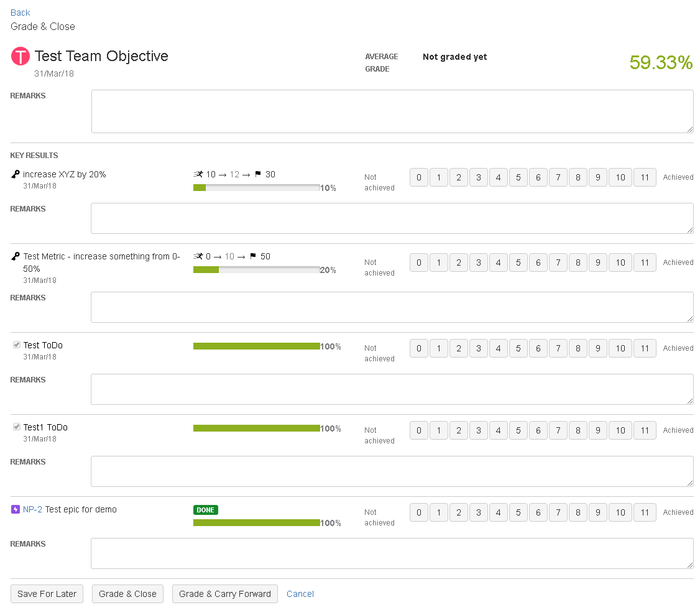 Image Modified
Image Modified
Then In key results section, grade all key results and write relevant comments in the given comment box. As soon as you start grading KRs, you will see average grades are displyed at the top. Once you are done with grading KRs, You can 'save for later' if you want to save your grading and remarks as a draft. Else you can click on 'grade and close' and the objective will be closed.
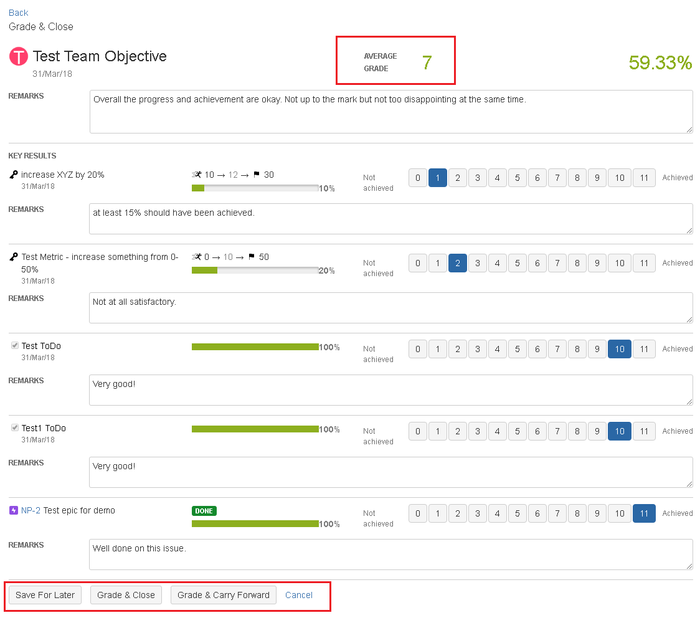 Image Modified
Image Modified
Once grading is done, grades & remarks of the objective will be shown now in a newly created tab called 'grade' under activity section. If needed one can also edit grading later, using edit option right there under Grades tab.
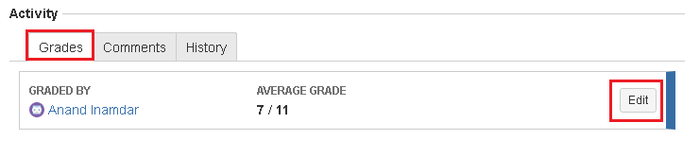 Image Modified
Image Modified
If you click on box that shows grades, it expands the box and shows grades in detailed view.
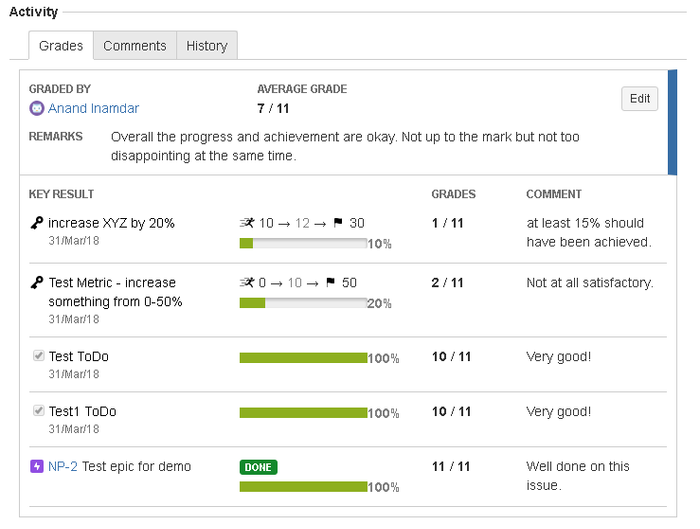 Image Modified
Image Modified
In this section
| Child pages (Children Display) | ||
|---|---|---|
|