Version 3.8.1 & before
Annu
Once due date of an objective is met, it automatically moves into 'ready for grading' status. In 'ready for grading', action 'Grade & Close' is available on the objective detail page.
Clicking on 'grade & close' will bring you on grading page where you can rate your efforts on the objective as well as all the associated KRs. In addition, you can add assessments surrounding what helped & what didn't, along the way.

This is how the 'grading' page will look like.
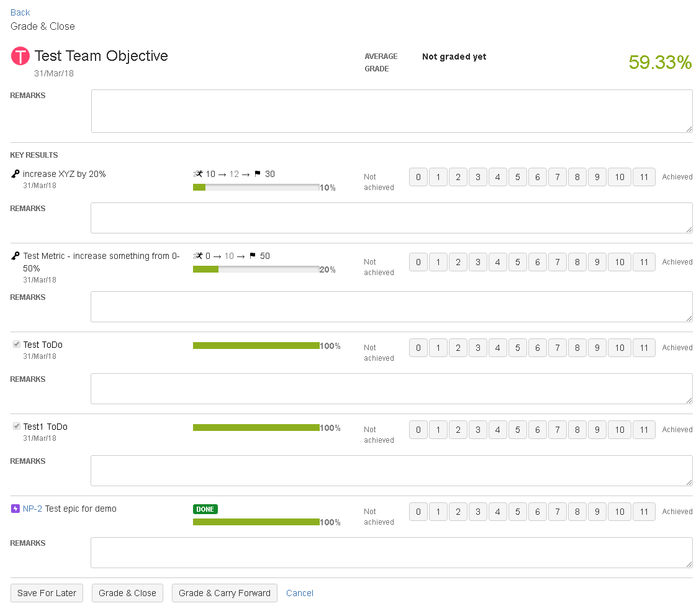
Then In key results section, grade all key results and write relevant comments in the given comment box. As soon as you start grading KRs, you will see average grades are displyed at the top. Once you are done with grading KRs, You can 'save for later' if you want to save your grading and remarks as a draft. Else you can click on 'grade and close' and the objective will be closed.
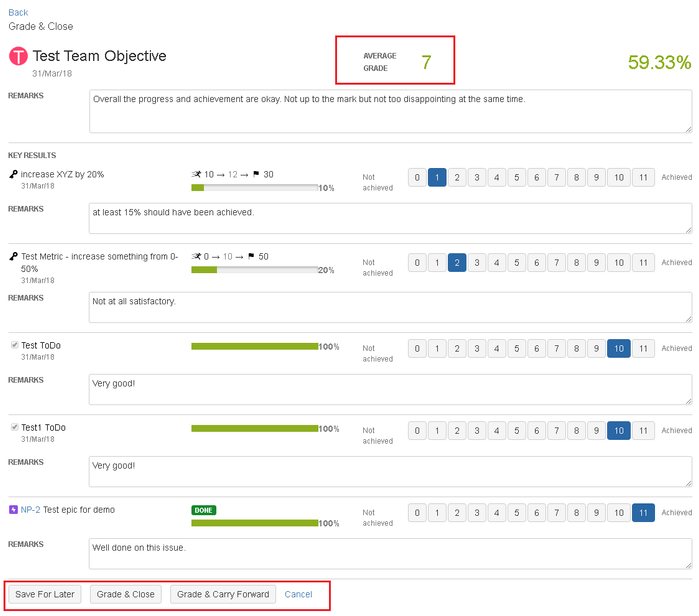
Once grading is done, grades & remarks of the objective will be shown now in a newly created tab called 'grade' under activity section. If needed one can also edit grading later, using edit option right there under Grades tab.
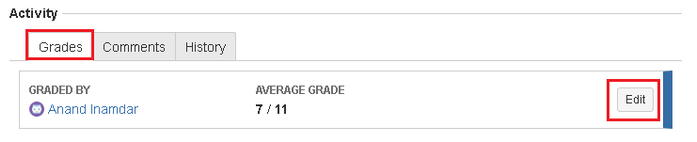
If you click on box that shows grades, it expands the box and shows grades in detailed view.
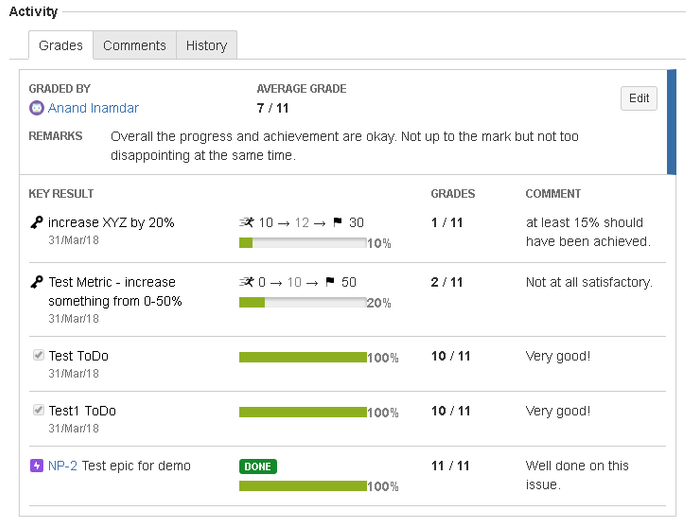
In this section
- How to add KR punch-in reminders?
- How does automatic confidence score calculation work?
- What are different OKR confidence statuses(default) in UpRaise?
- Default confidence status calculations
- How to use KR progress automation?
- How to move Key results?
- Use cases for Browse OKR filters
- Create, edit or delete objectives
- How to browse through your OKRs from browse OKRs page?
- Concepts - Objectives, Key Results, Punch-ins, Alignment, Weightage, Grading, Labels
- How do I add & delete objective alignments?
- How do I adjust weightage of a KR?
- How do I create, edit & delete key results?
- How do I grade my OKRs?
- How do I mark progress on objectives or key results?
- How does progress roll up work in alignment?
- How does the progress calculation of Jira issues and epics works?
- How does weightage of a KR impact the objective progress?
- How to add Jira issue KR via JQL?
- How to add Jira issues as actions in metrics and to do KRs?
- How to carry forward an objective?
- How to clone an objective?
- How to convert objective from one level to another?
- How to move an objective?
- How to use objective details page?
- Is alignment possible only for objectives?
- What are different objective statuses?
- What is hierarchy view & how does it work?
- What is KR detail page?
- What is objective cycle?
- What is the impact of objective visibility on alignment?
- What type of KRs are possible in Employee Success?
- What type of objective visibility options are available?
- When to use each type of KR - To do, Metric, Jira issue & Jira issue via JQL?
- Why I can't create / edit company level, team level or individual level objectives?
- Why isn't the punch-in action available on my objective?