Versions Compared
Key
- This line was added.
- This line was removed.
- Formatting was changed.
In the release version 3.6, we made available the on-boarding wizard for the server version. It lets the Jira admin make informed decisions and set up UpRaise for Employee Success app for Jira in just 4 steps. The primary reasoning behind this change was to reduce friction & number of steps required to get you up n running.
Once installed, all the Jira administrators will be able to see 'UpRaise - Getting Started' menu. Idea is, any Jira admin - irrespective of whether he has installed UpRaise for Employee Success or not, can log in & just complete the setup. Main UpRaise for Employee Success menu will be available only after the initial setup is complete.
| Info | ||
|---|---|---|
| ||
Until all the steps in the setup are not complete, users who are not Jira administrators - will not see the 'UpRaise - Get Started' option. |
A quick walkthrough of the onboarding wizard
Just after Employee Success is installed, this 'Get Started' menu will be visible to all Jira administrators.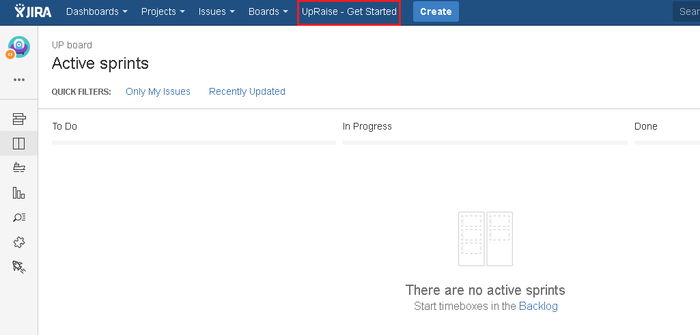 Image Removed
Image Removed
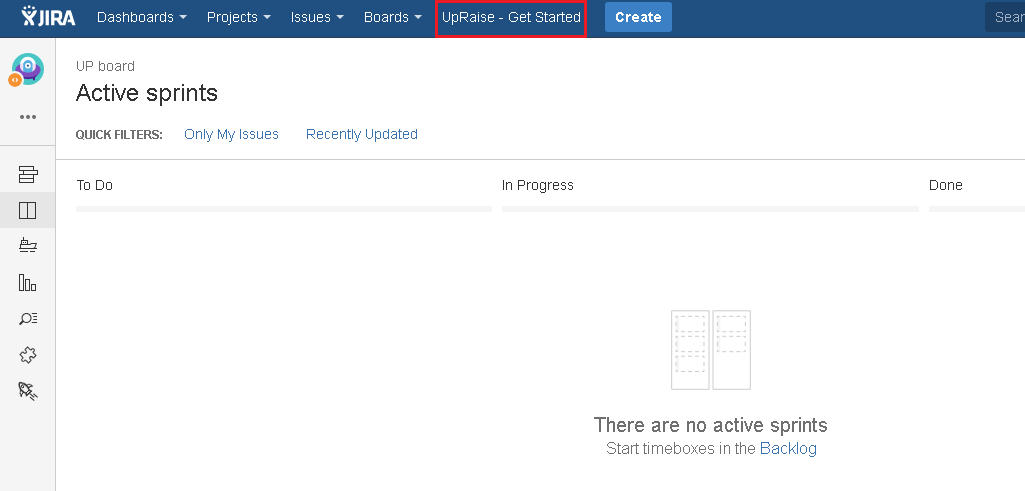 Image Added
Image AddedClicking on 'Get Started' takes you to the first step of the multi-step wizard.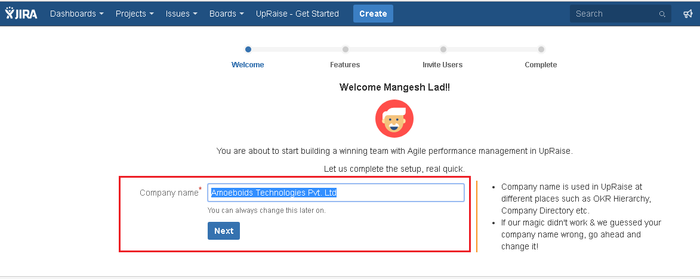 Image Removed
Image Removed
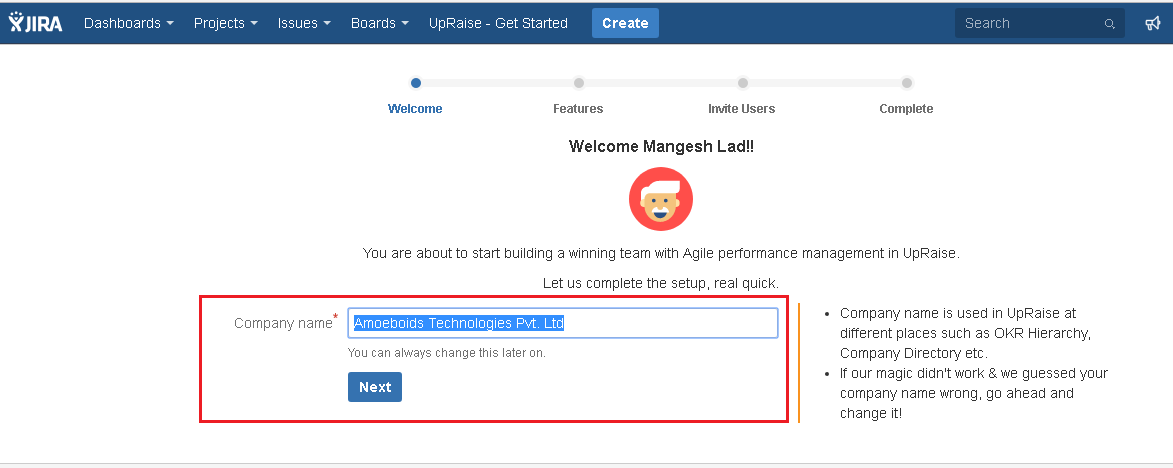 Image Added
Image Added1st step
Employee Success automatically populates the company name from your license. You can update the name here or modify it later.
2nd step
Click Next and in the you have the opportunity to select which features you'd want to use. By clicking on the respective boxes, you will enable/disable corresponding menu items & sections. Of course, this selection can be changed later on as well.
 Image Removed
Image Removed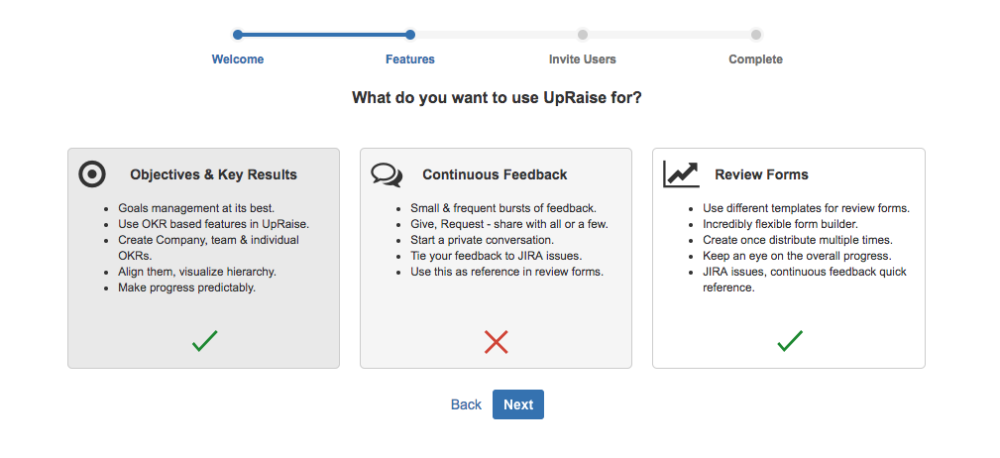 Image Added
Image Added
3rd step
Setup user access & roles. Here you can add Employee Success administrators & standard users, who should initially have access. Of course you can just make yourself admin & continue. After the setup is completed, you can always navigate to company directory to set up users.
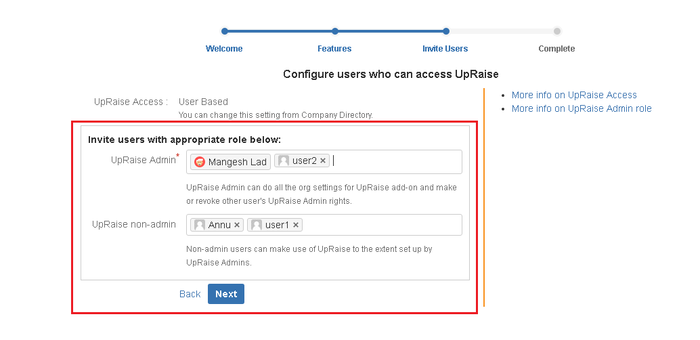 Image Modified
Image ModifiedDuring on-boarding, Employee Success access is set at the user level. It can be changed any time once the setup is complete, via company directory page.
Once Next is clicked, the set up is complete & you will get a quick set of links to get started.
4th step
Click on any of the link to navigate to the Employee Success.
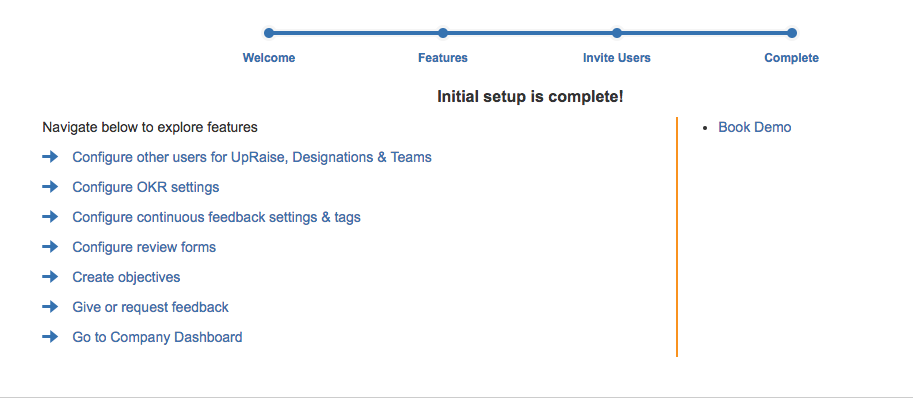 Image Removed
Image Removed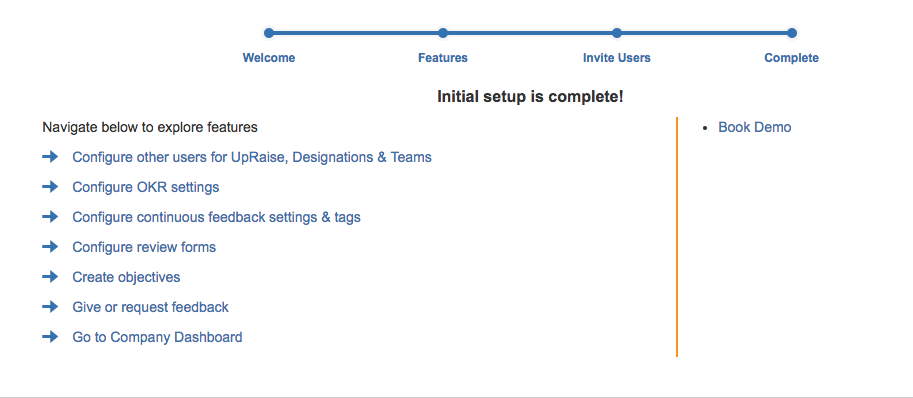 Image Added
Image AddedOn this page
| Table of Contents |
|---|
In this section
| Child pages (Children Display) | ||
|---|---|---|
|