Versions Compared
Key
- This line was added.
- This line was removed.
- Formatting was changed.
| Note |
|---|
From V4.0 these settings are now deprecated and are moved to UpRaise roles and permissions with some enhancements. |
Depending on processes in your team, who can create & edit team OKRs can be customized. Different attributes on this page can be used to dictate settings at the team OKR level.
Important to note that team & individual OKRs are contained within an objective cycle. So the settings of an objective cycle will impact all the associated team & individual OKRs. 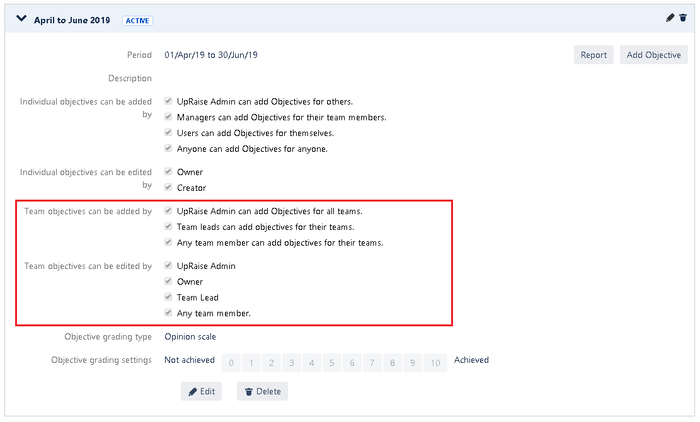 Image Removed
Image Removed
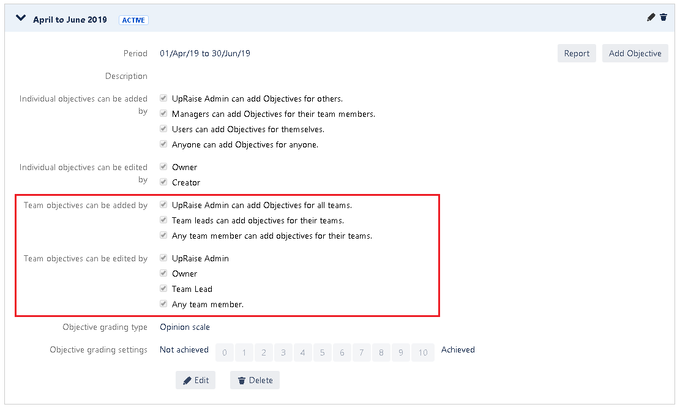 Image Added
Image AddedNavigate to permission settings
Click on OKRs setting in the main menu
Click on team and individual OKRs settings
Click on edit on option of the relevant objective cycle
Start editing team level OKR permissions.
In the first step, you will get a chance to set some basic parameters like title of objective cycle, start and end dates and a description box. Once you are done with that, click on next to move to update permission settings of team and individual OKRs.
Parameters of setting permissions for Individual OKRs
Team objectives can be added by - By default, Employee Success admin & super admin are given the ability to create team OKRs & it cannot be revoked.
In addition, if you need the team leads & any team members to be able to create team level OKRs for their own teams check this box.
Team objectives can be edited by - Here again, by default Employee Success admin & super admin are given the ability to update team OKRs & it is irrevocable.
In addition, Team leads, responsible user, as well as any team members (associated with respective team objective), can be given the edit access. We recommend having all the 4 of these checked true, so that the user responsible for team OKRs, team lead & team members of the corresponding team & Employee Success admin/super admin - all of them have edit right.
Since the system keeps a log of every change that happens to OKRs, one can always refer to the history to check if any unwanted changes were done along the way.
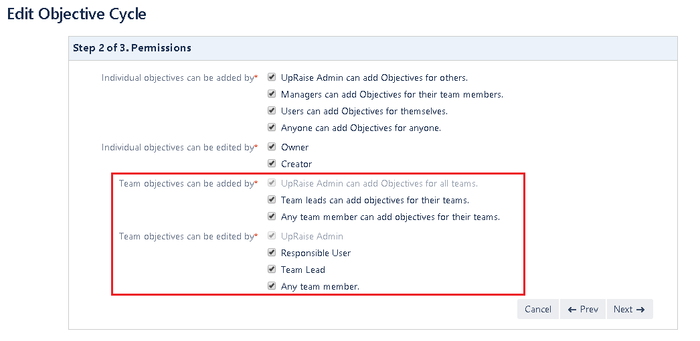 Image Removed
Image Removed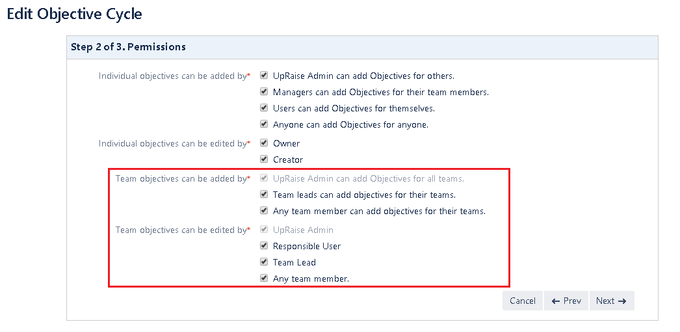 Image Added
Image AddedOn this page
| Table of Contents |
|---|
In this section
| Child pages (Children Display) | ||
|---|---|---|
|
Past versions
| Child pages (Children Display) | ||||
|---|---|---|---|---|
|