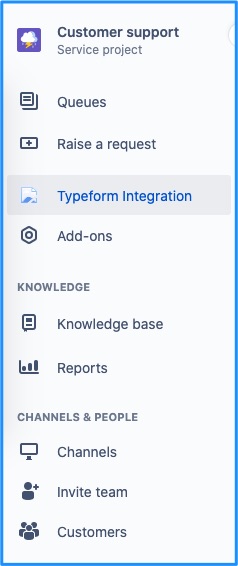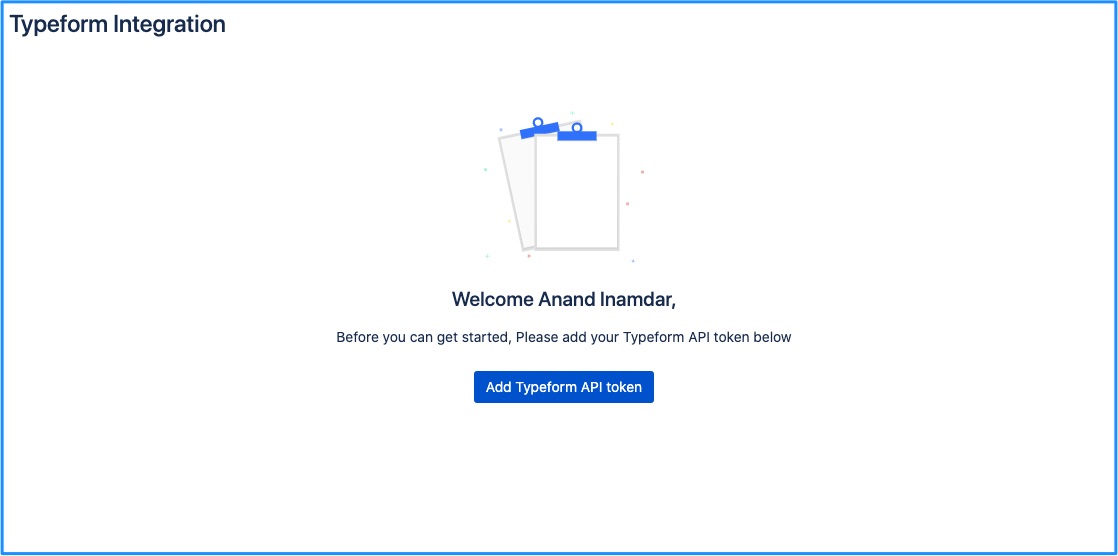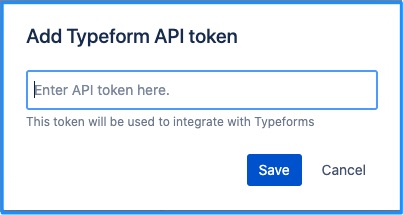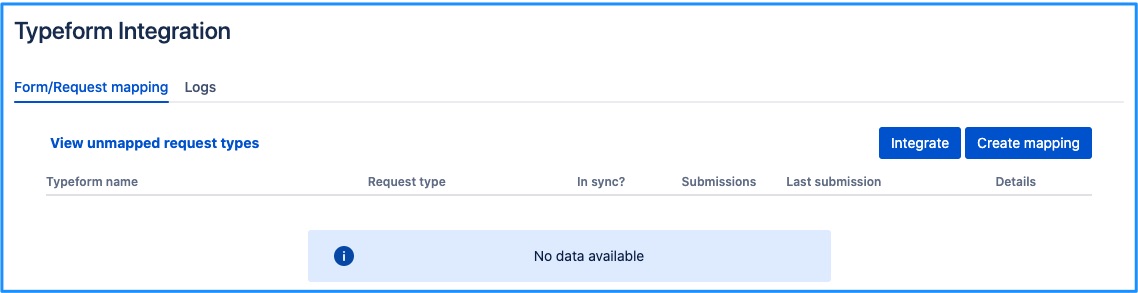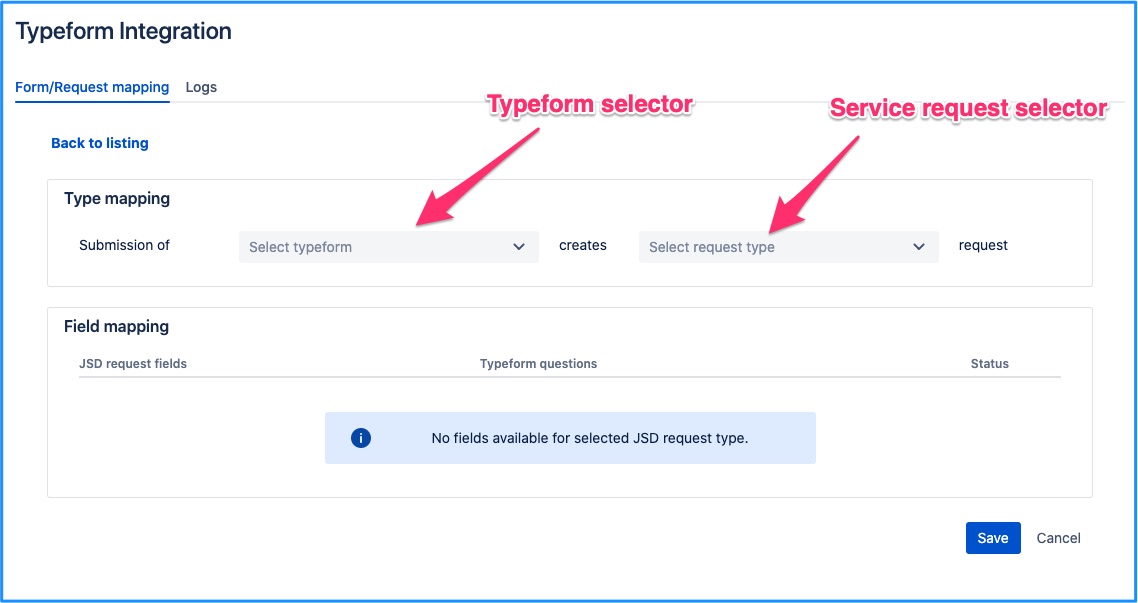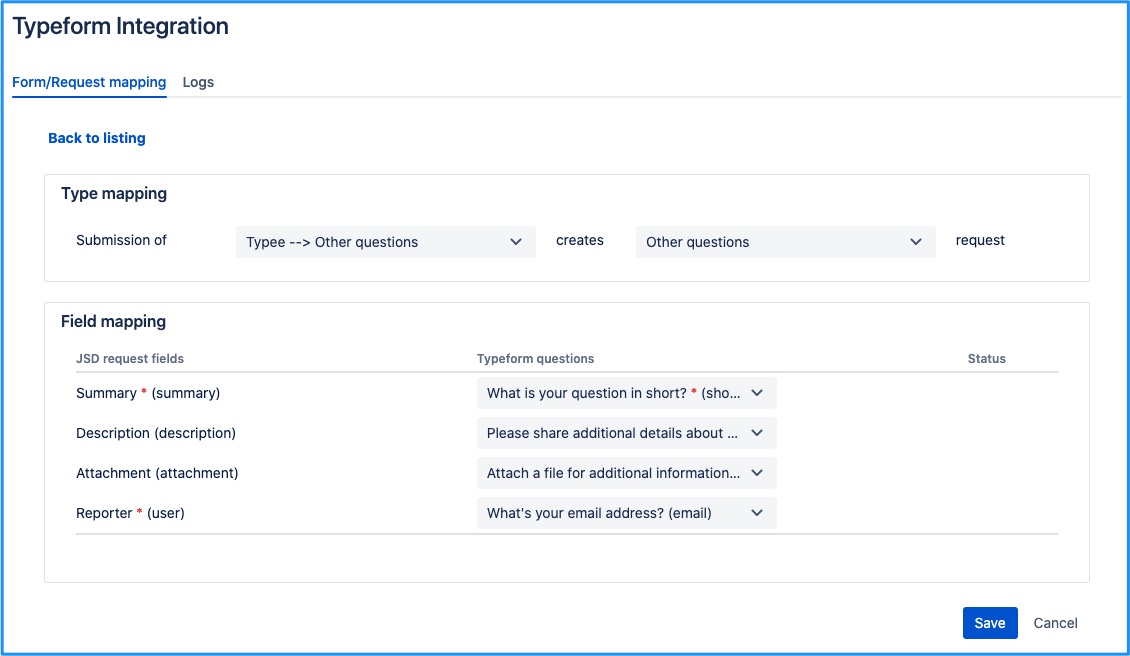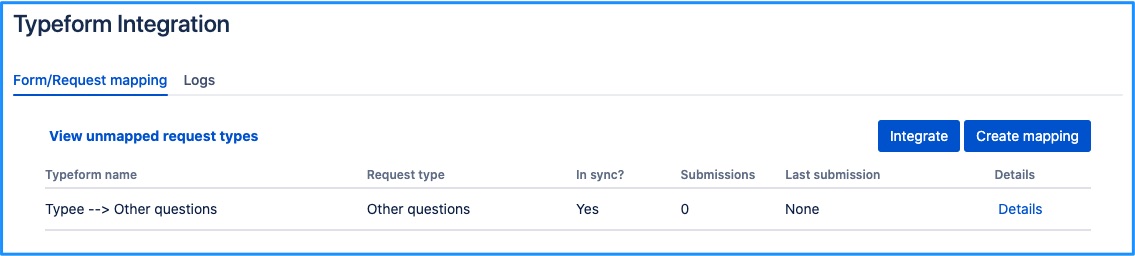You need a Typeform account (either free or paid) to complete the set up.
Step 1
Once the app is installed, it can be accessed from Jira service project’s left hand navigation by the project administrator/s.
Step 2
Clicking on the link will bring you to the landing page. When you navigate here for the first time, app will ask you for the Typeform API token. This is how the screen looks like.
Step 3
Click on the ‘Add Typeform API token’ button. A pop-up would be displayed as below.
Step 4
Get your Typeform API token as described here & add → save it in the above pop-up. Once a valid token is saved, this is how the screen will look like.
Step 5
Click on ‘Create mapping’ button & you will be brought to the page where mapping between Typeform questions vs Service request fields is set up.
Before clicking on ‘Create mapping’ ensure that there is at least one Typeform in your account accessible with the token you’ve set up.
Step 6
Choose appropriate Typeform & Request type in the selectors. Once done, Typeform questions can be mapped against available fields in the service request.
Depending on the type of field available in the service request, only certain types of questions will be available in the Typeform questions dropdown.
Step 7
Click on ‘Save’ & go back to the listing page. This is how it will look like.