Create a markdown template
Navigate to the templates page on the ARN screen & click on the ‘Create’ button.
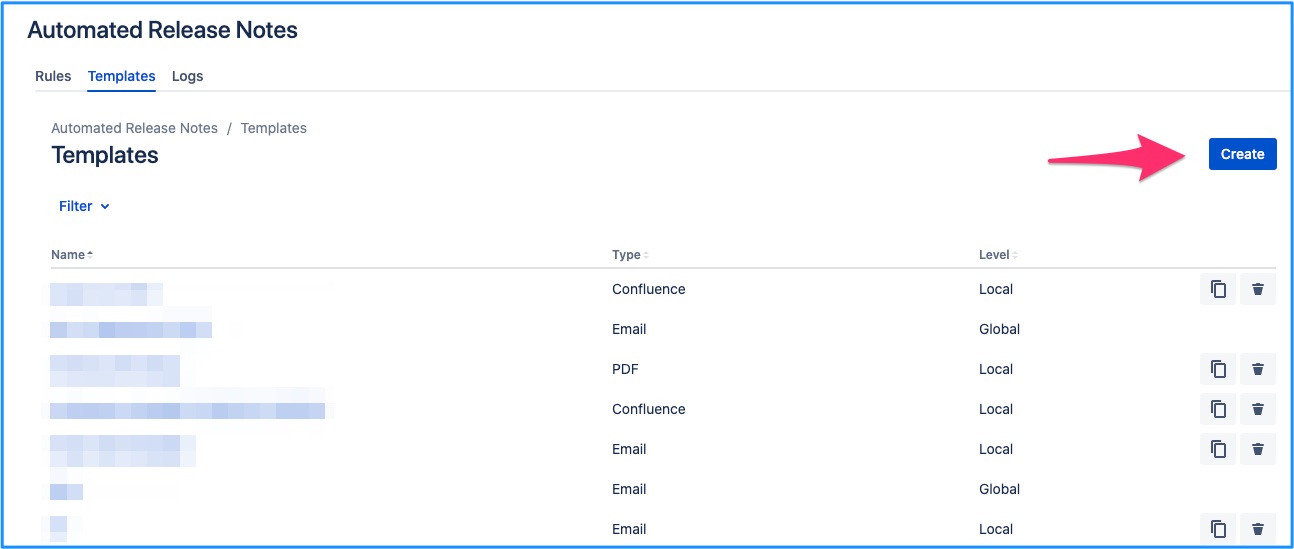
You will be brought to the template creation page where Email will be selected by default. Change the dropdown selection to ‘Markdown’.
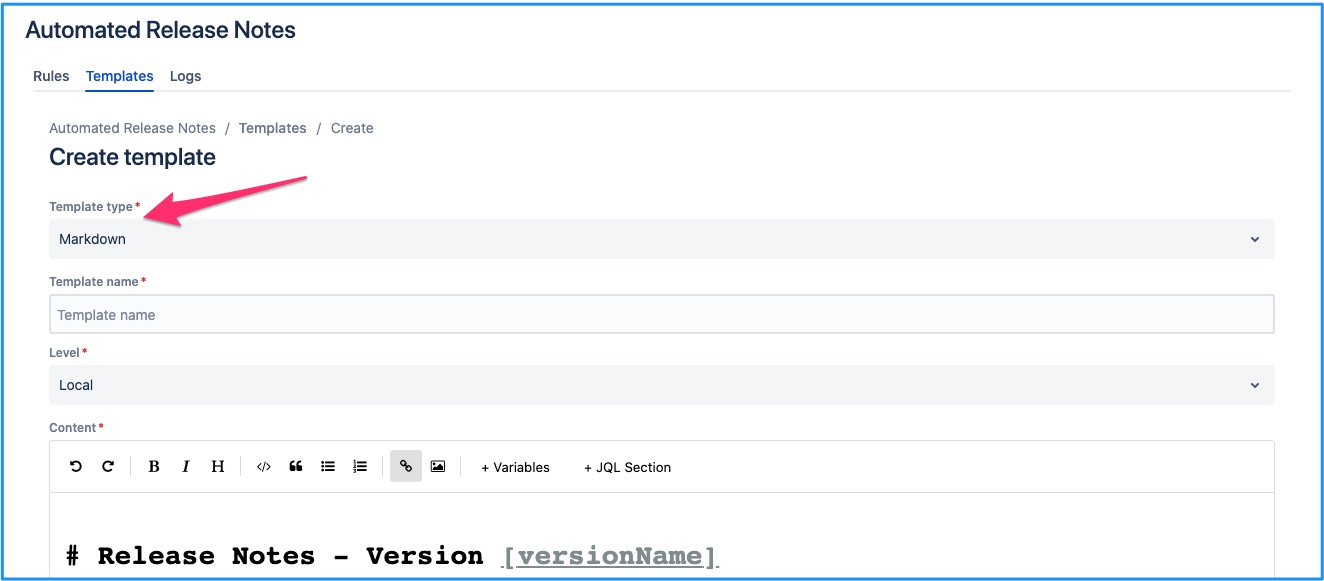
Default template will be populated. Make any required changes & save them to create a new template.
Edit a Markdown template
An existing markdown template can be edited by clicking on the template name link from the list.
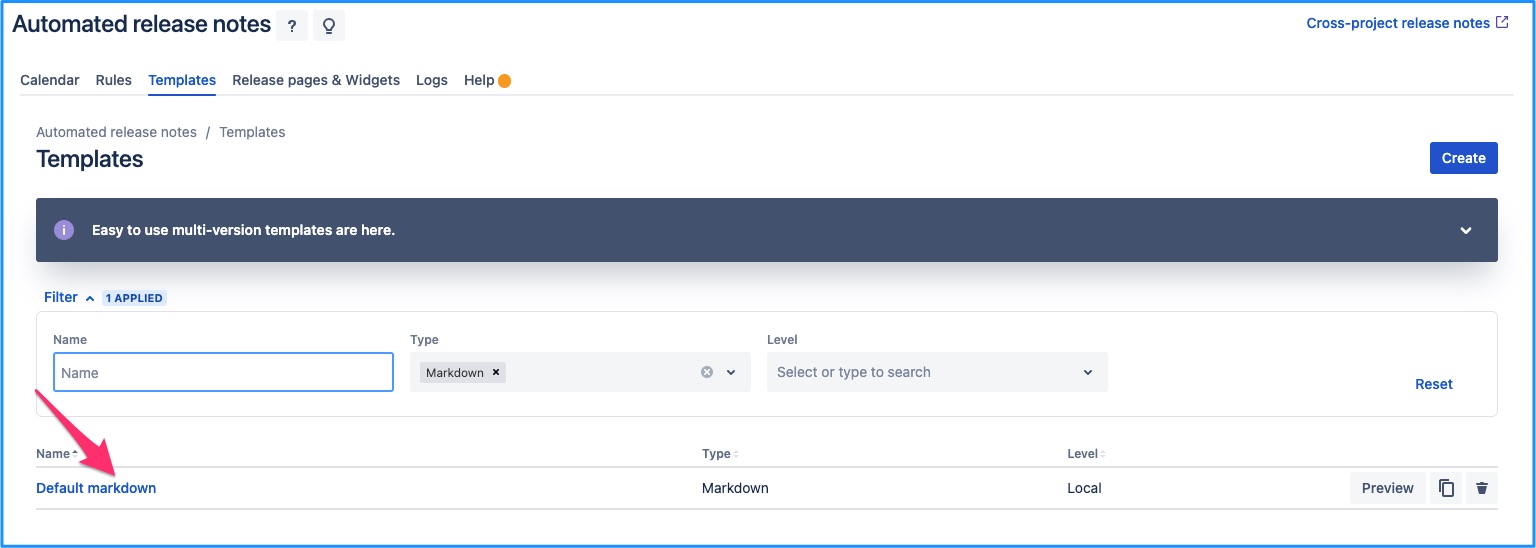
This will bring you to the template edit screen, which is same as that of create - except, data is pre-populated for the current template. Make any required changes, click on save and the template is updated.
Local level templates can always be edited right away. But whether a global template can be edited in the given project depends on where it was created. If it was created within the current project, then it can be edited otherwise it cannot be.
Template that can be edited
Template that you can edit will have ‘Save’ button at the left bottom of the screen.
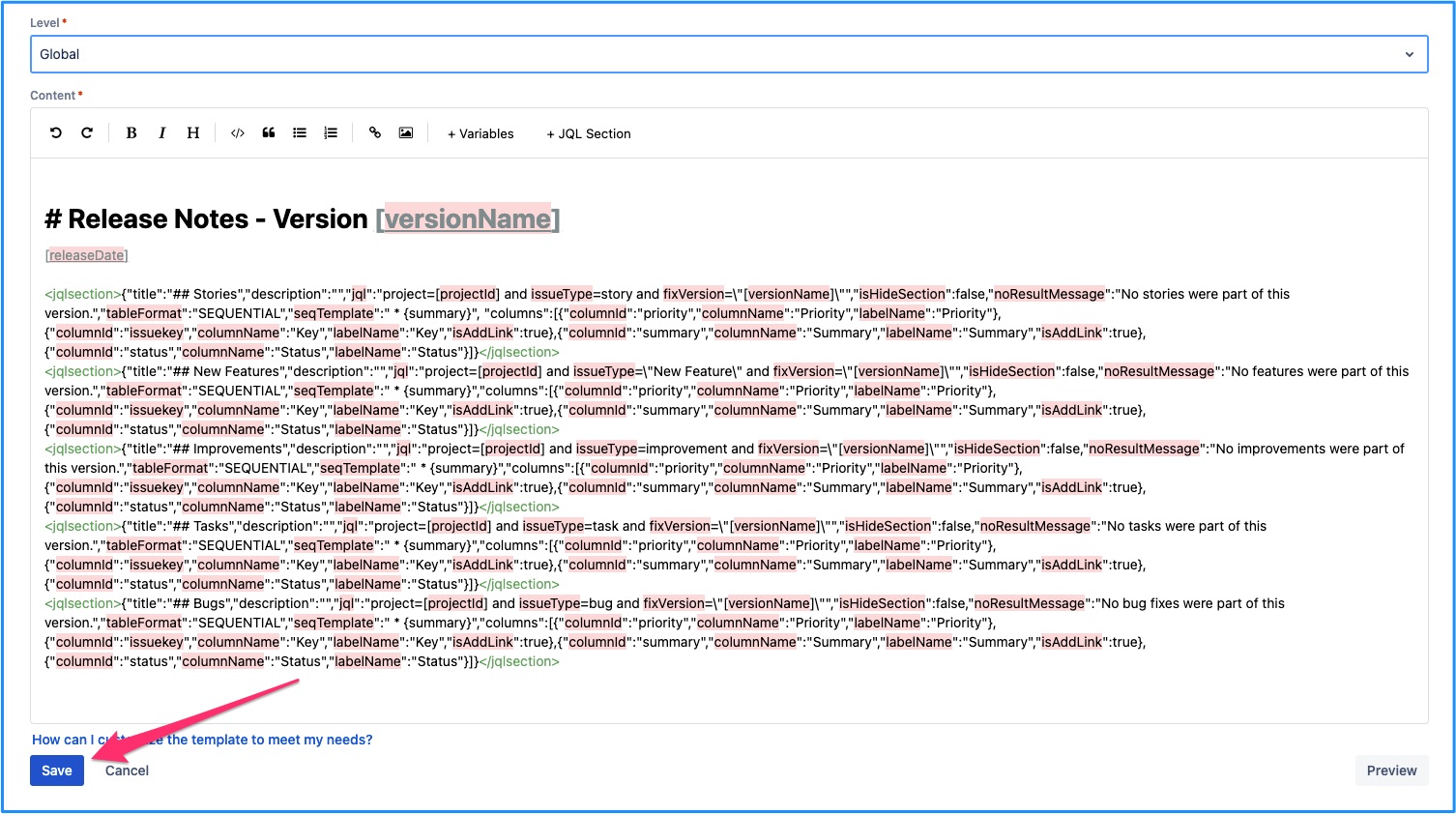
Template that cannot be edited
If the template was not originally created within the current project, then it cannot be edited here. ‘Save’ button will not be available in this case. And an additional message is displayed indicating the parent project for the template.
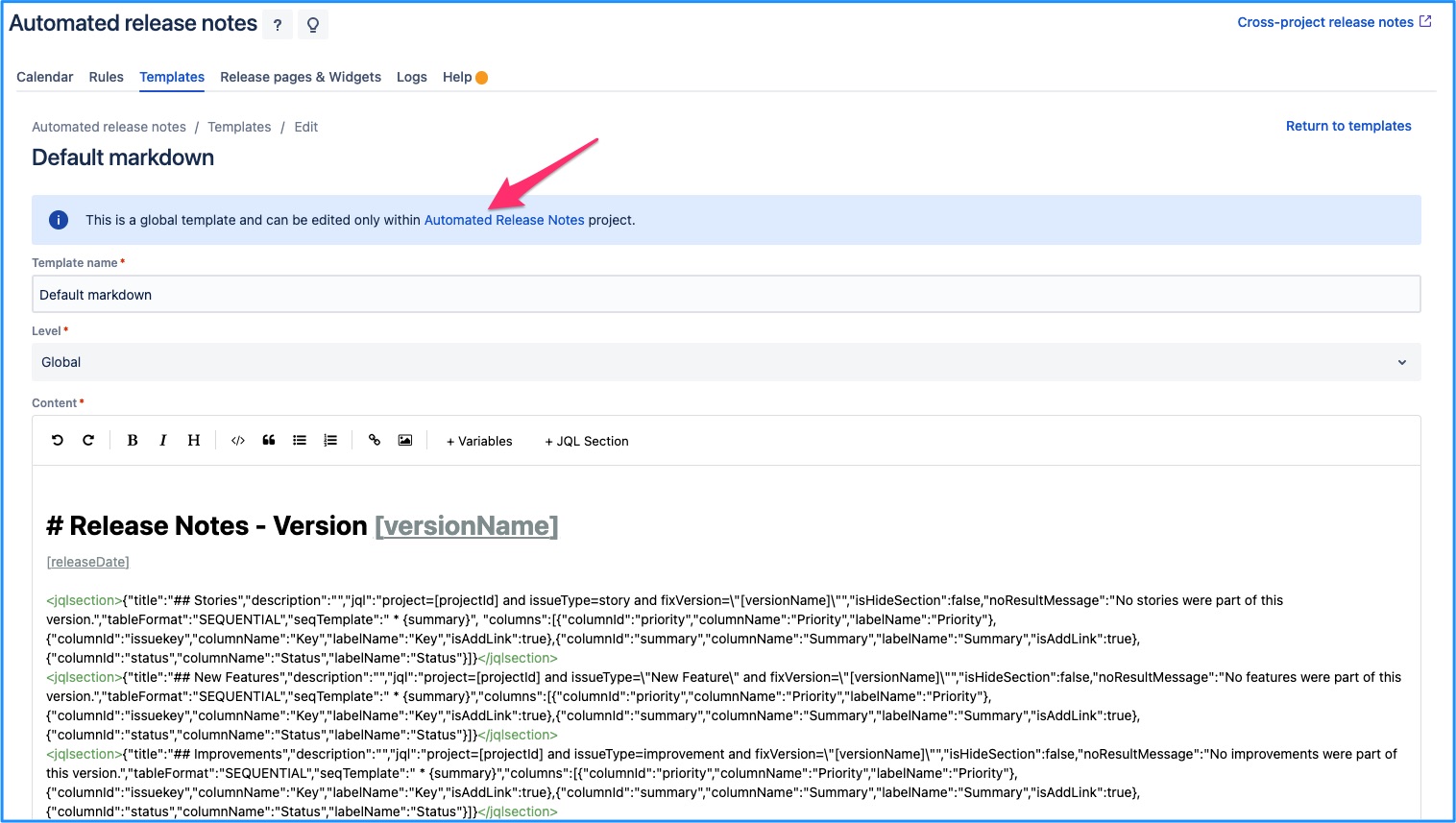
Delete a markdown template
An existing markdown template can be deleted by clicking on the delete icon from the list.
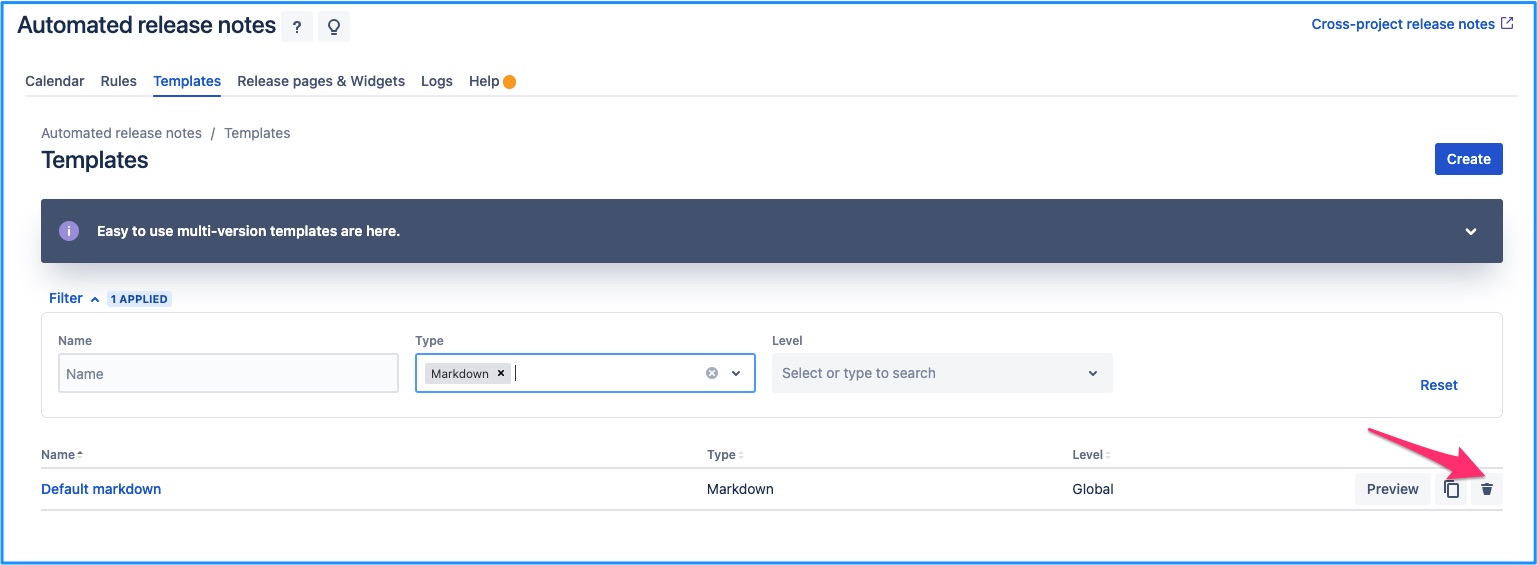
Local level templates can always be deleted right away. But whether a global template can be deleted in the given project depends on where it was created. If it was created within the current project, then it can be deleted otherwise it cannot be.
Template that can be deleted
Template that you can delete will have delete button in the right most column of the template list view.
Template that cannot be deleted
If the template was not originally created within the current project, then it cannot be deleted here. ‘Delete’ button will not be available in this case.
Preview a markdown template
When creating or editing a markdown template, it can be previewed immediately. Just click on the ‘Preview’ button once desired changes have been done.
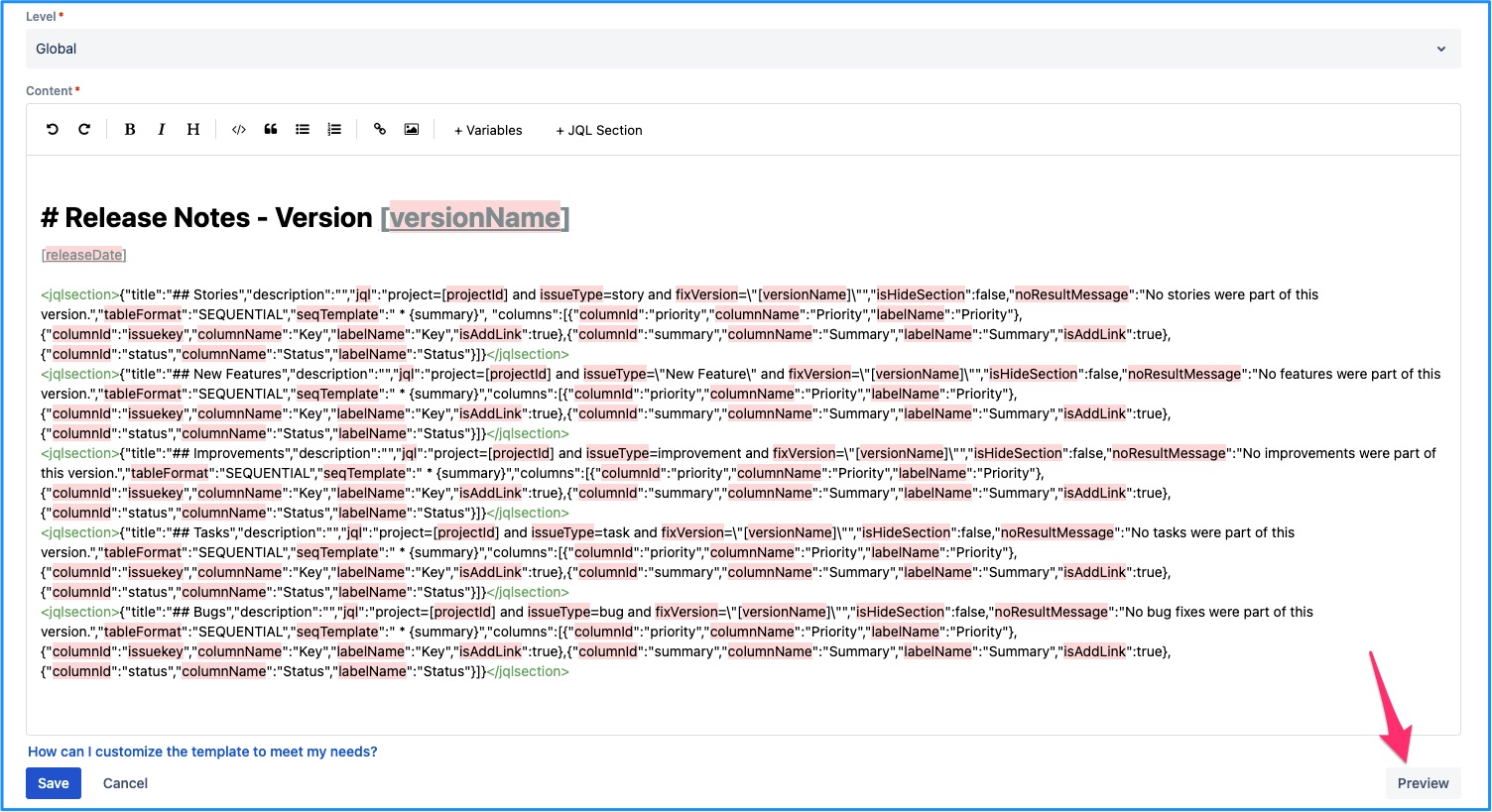
This will make you input the necessary variables, based on JQLs used in the template. Provide the inputs, if required, then click on preview.
This will generate the markdown template preview in your browser. If what you see is the desired result, save the template.
Note:
In case of the markdown template, JQL section is added in textual format. If clicked on, edit & delete actions appear on screen. However, the JQL section pop-up is exactly same as that of other template builders.
Markdown template fields

Template name
Level
Local or Global - Determines whether the markdown template is available to be used in other projects across Jira.
Cross-project - On ARN’s cross-project screen, this field is disabled from editing & set to ‘cross-project’ by deafult.
Content