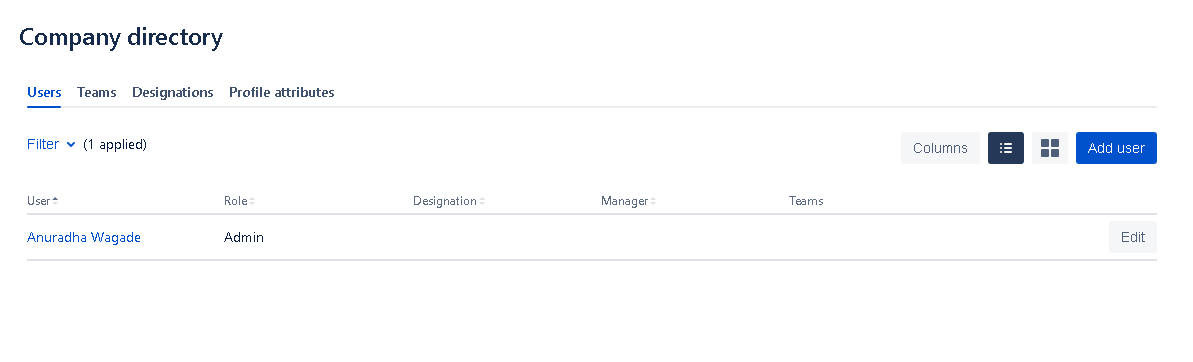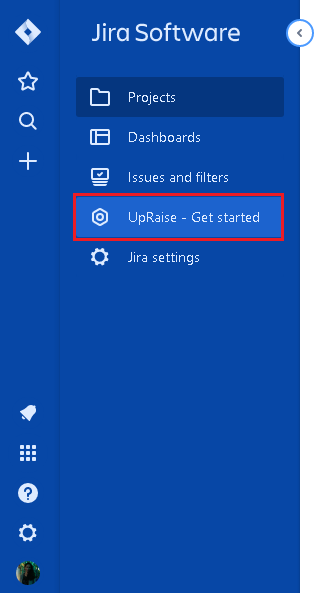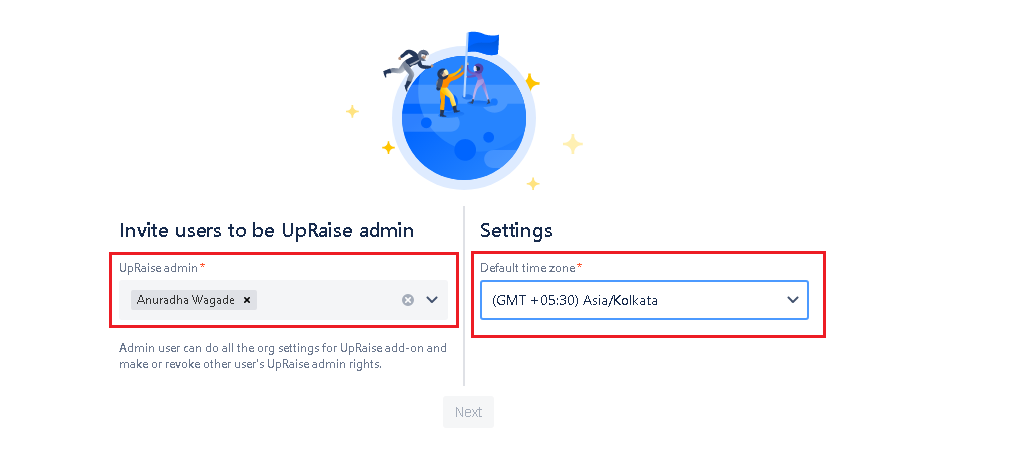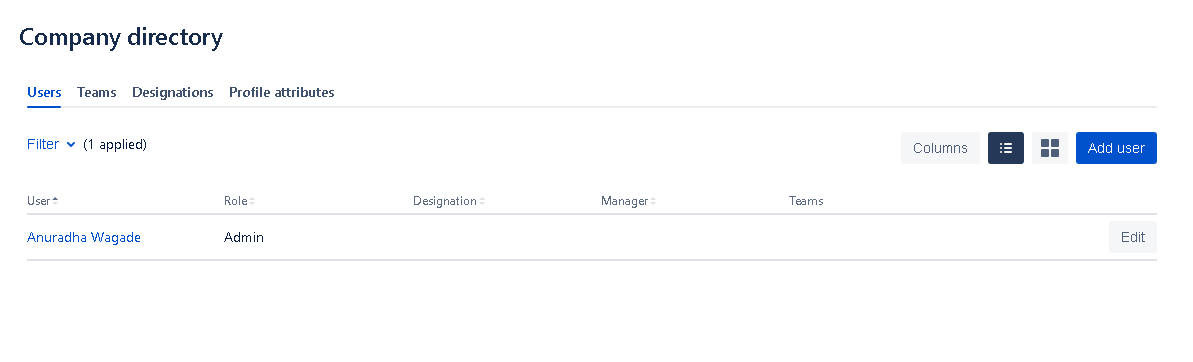Once Employee Success is successfully installed on your Jira instance, Jira administrations will see a Get Started in the left hand navigation of Jira. This menu is available to all the Jira administrators until the onboarding is complete. Idea is, any Jira admin - irrespective of whether he has installed Employee Success or not, can log in & just complete the setup. Main Employee Success menu will be available only after the initial set up is complete.
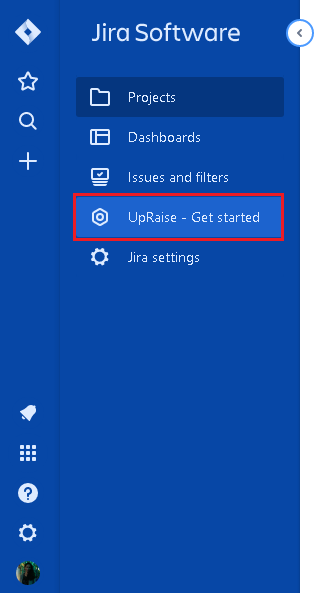
Clicking on 'Get Started' takes you to the first step of the multi-step wizard
1st step
- In this step, you need to define list of user/s who is/are supposed to get UpRaise admin access. If you are not sure who should be the admin, please add yourself as admin so as the field is mandatory. You can add new UpRaise admins later on.
- Select the correct time zone. This can also be changed later on if needed, however, you need to select a timezone since the field is mandatory.
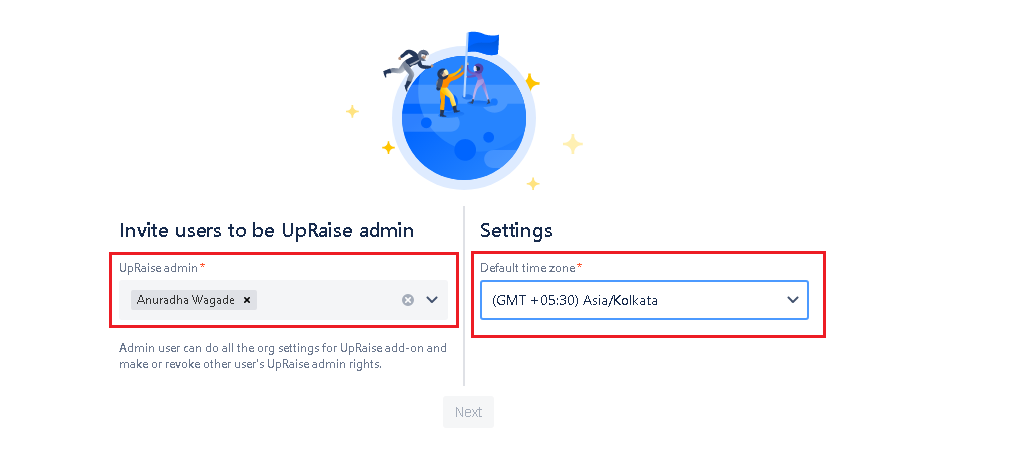
2nd step
- Click Next and you are done with onboarding settings!
- As you are navigated to the company directory page, you can add more Jira users to UpRaise to let them access UpRaise. Check Company directory - Admin Guide.