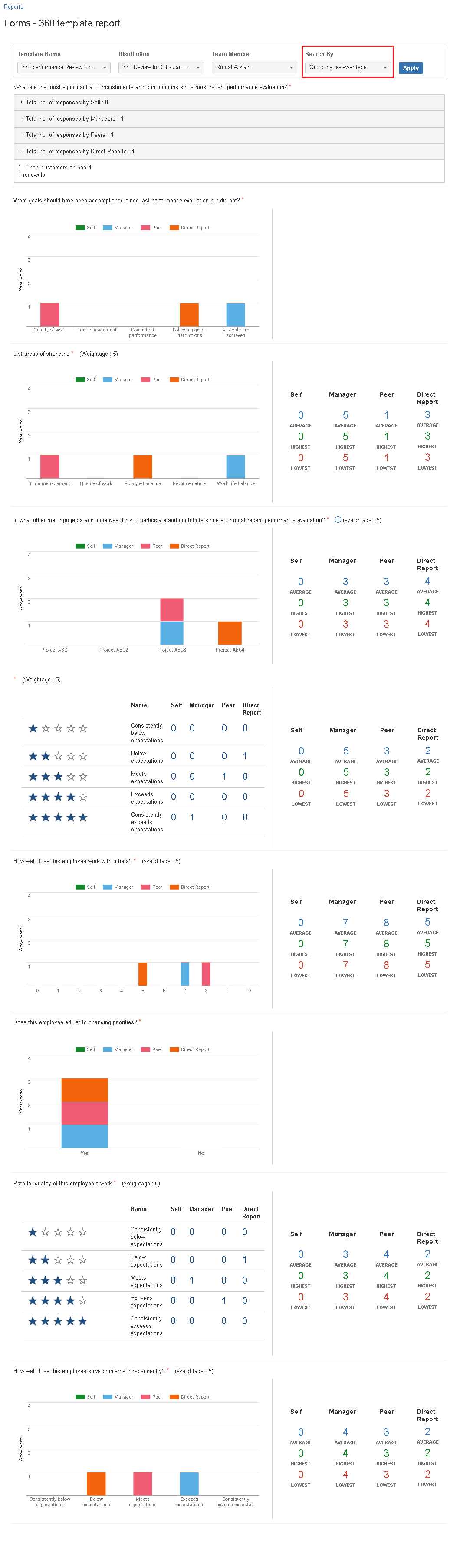360 template report
Annu
UpRaise allows to pull up report for different users involved in distribution of 360 review template. Once the review process is completed, users may want to pull out some aggregated data & manipulate it further. In such case 360 template report helps you to get all responses by team member & different reviewers on a single page. To navigate to 360 template report, click on 'reports' in 'administration' section of UpRaise menu. Then click on 360 template report option. On 360 template report page, you need to select 3 mandatory fields i.e template name, distribution name & user name(only one). 360 template report creates an aggregated report of all responses given by a team member as well as responses given by all other reviewers. Once you select above 3 mandatory fields, you need to select one option from 'search by' field. There are two options in 'search by' field. Self Vs others Group by reviewer type Self Vs Others option generates a reports with responses given by team members and reviewers however it does not disclose the reviewer's type i.e. manager, peers or direct reports. This option will show all team member's responses as self & all reviewer's answers as others. This option will be available only if 'Admins and Super Admins can identify reviewer types' option was made true while distributing a 360 review template. When you select this option, system generates a report with responses given by team members and reviewers. When selected 'group by reviewer type' option, system discloses reviewer's type i.e. manager, peers or direct reports. Which means, a classified report will be generated with reviewer's types. How to navigate to 360 template reports page?
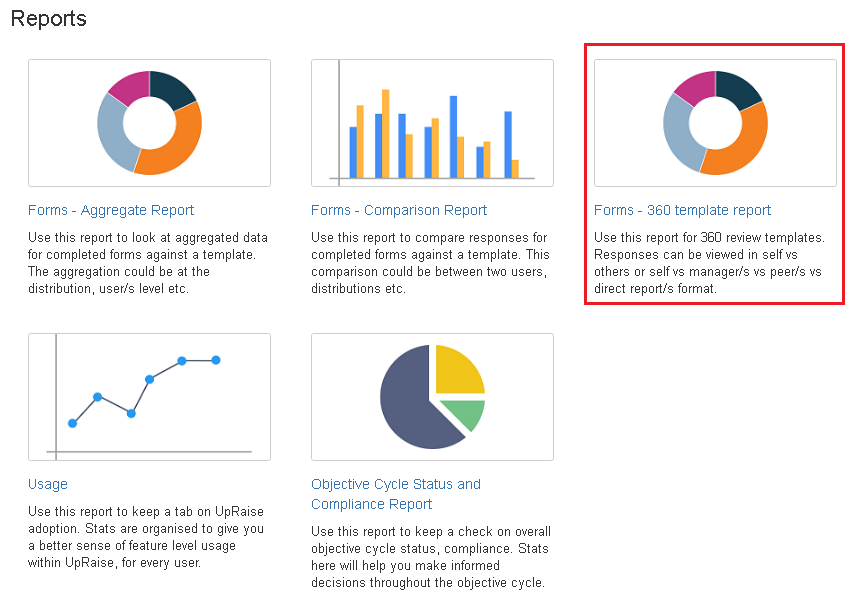
How to create 360 template report?

Self Vs Others
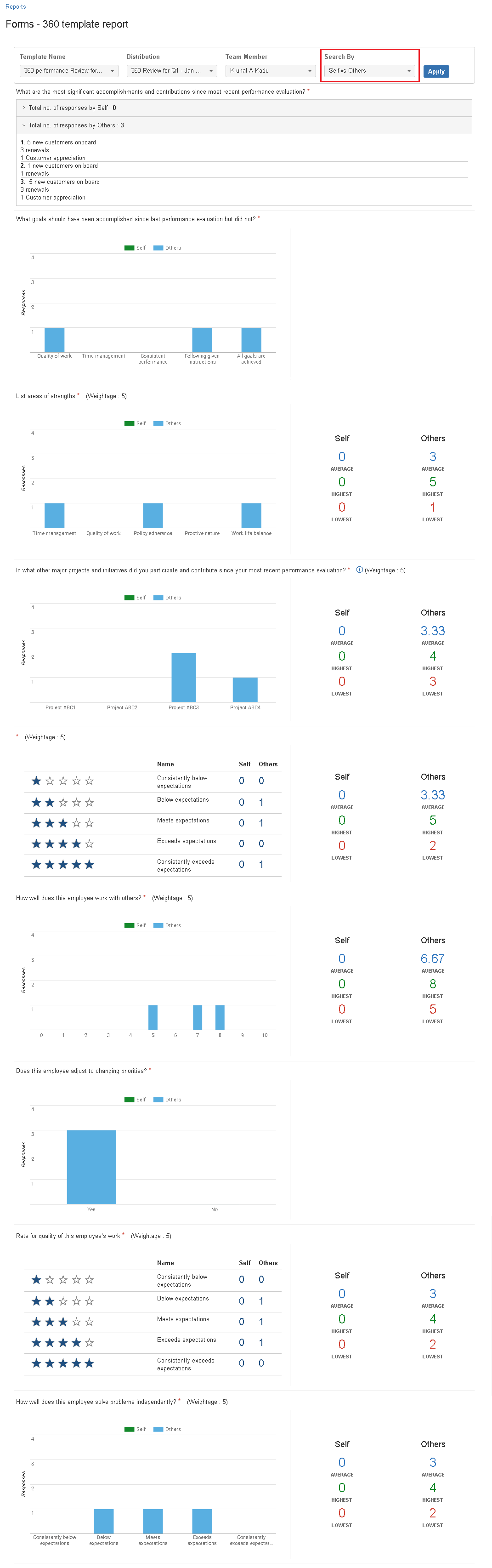
Group by reviewer type