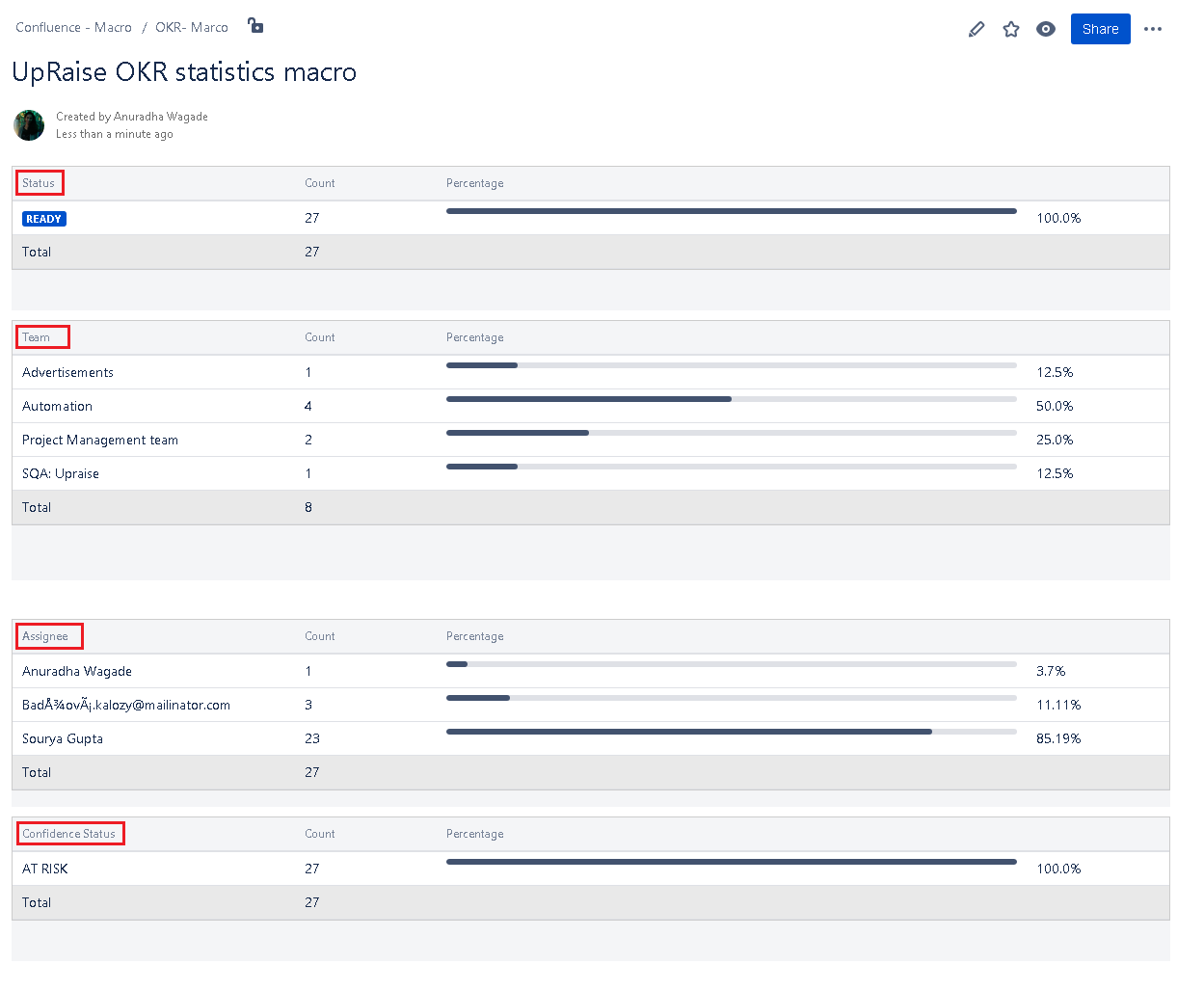Confluence OKR macro - UpRaise OKRs statistics
UpRaise OKR macro helps you to access your UpRaise OKRs on Confluence page/s. Let us see how to add this macro to any Confluence page.
Searching the macro
- Open the Confluence page in editing mode
- Use Ctrl+Shift+A command on your keyboard
- Search for UpRaise OKRs statistics
- Select the macro and click on insert
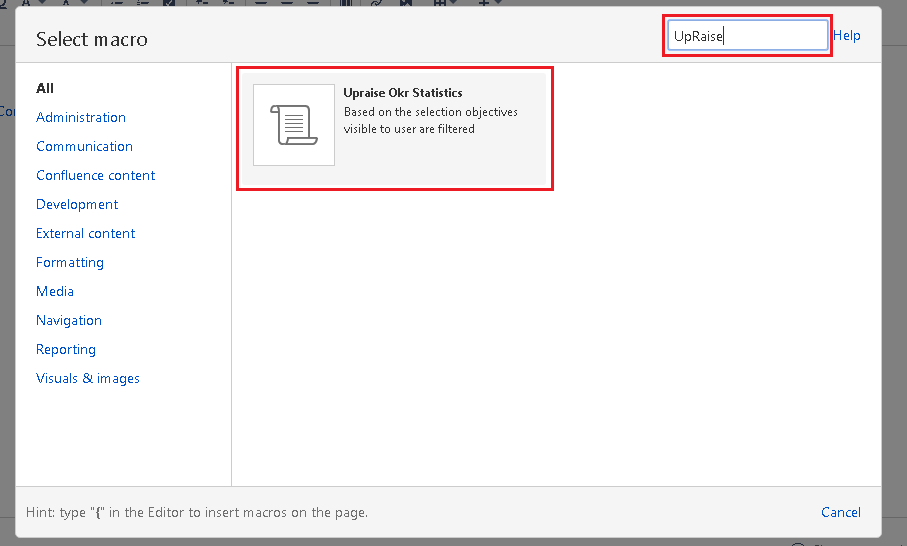
OR
- Just type { (curly brace) and type UpRaise OKRs statistics in the search box.
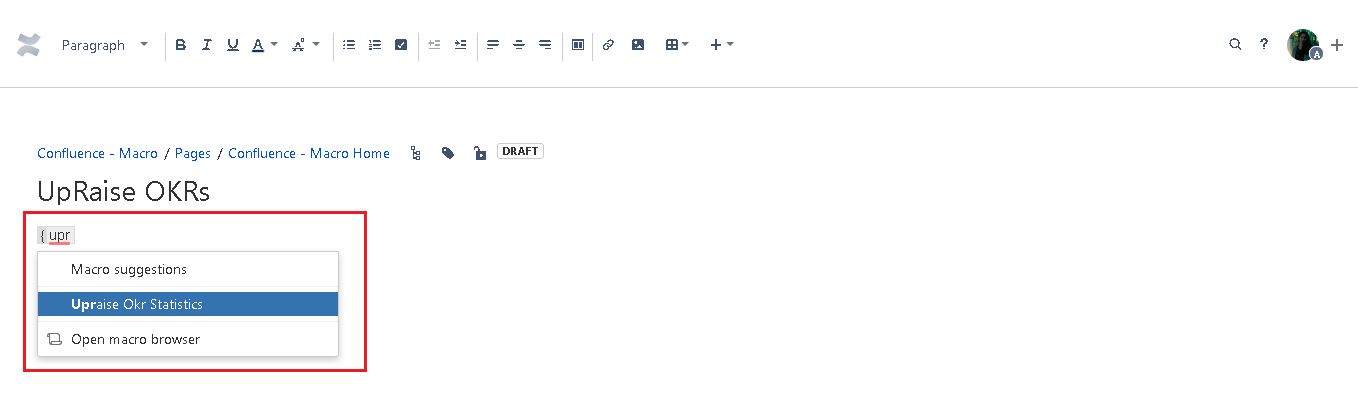
OR
- Click on the insert more content or + icon in the top menu of your Confluence page.
- Click on other macros in the drop down
- Search for UpRaise OKRs statistics
- Select the macro and click on insert
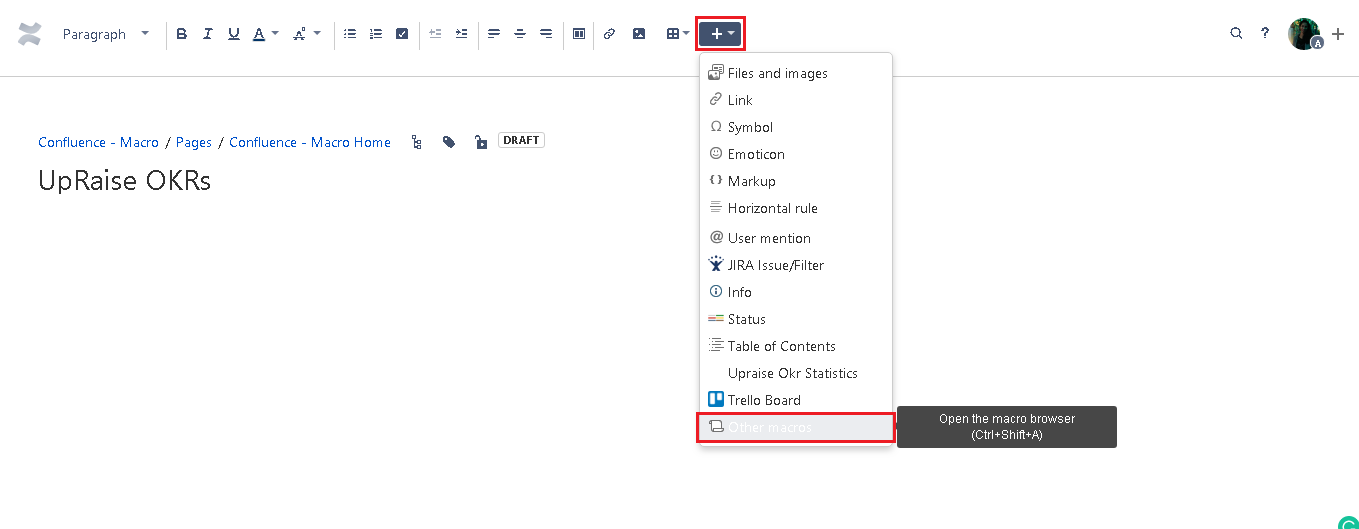
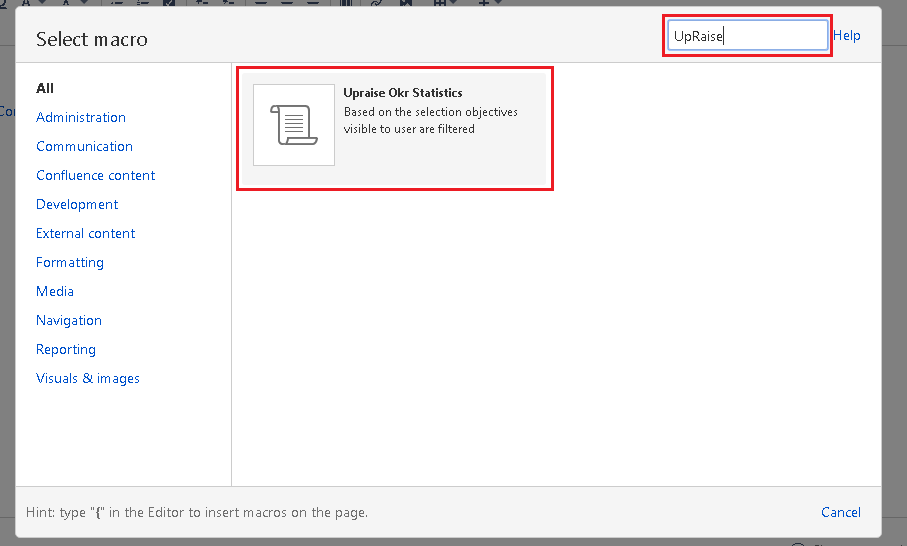
Setting up the macro
Once selected the macro with any of the above steps, once can decide what OKRs data needs to be displayed on the Confluence page. This can be done by using difference macro settings.
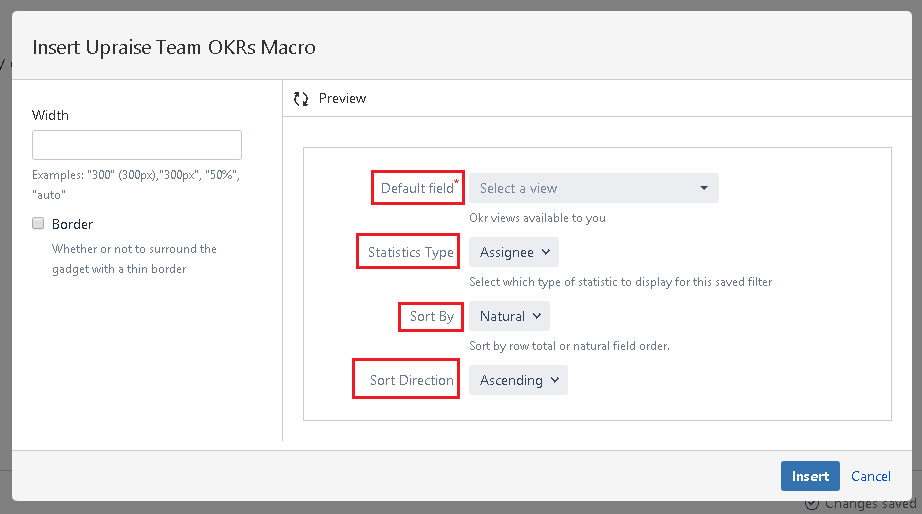
At the left-hand side, one can define the width and border related settings for OKRs table that will be added after selecting relevant macro settings.
Default field
In this field, select one the OKRs view that is shared or owned by you on browse OKRs page of UpRaise.
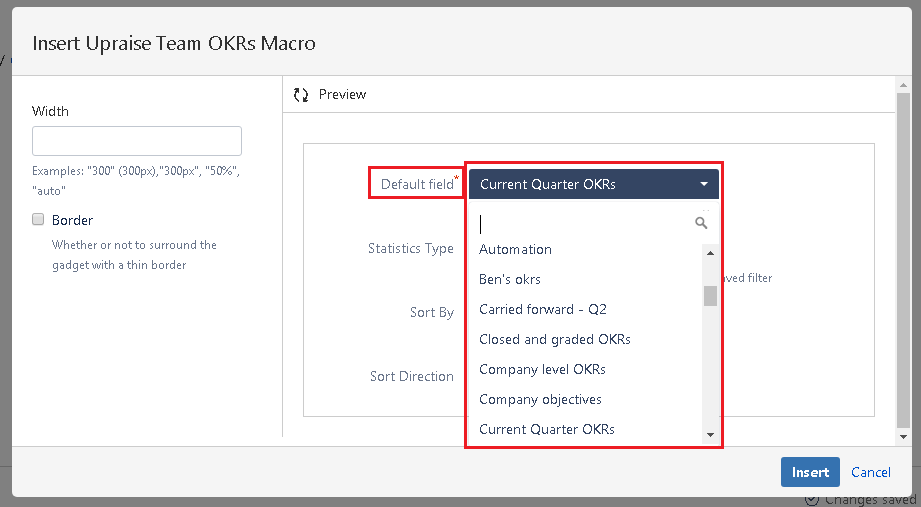
Statistics type
Define the statistics of OKRs. For example, if you want to see status wise objectives from a selected view, then select status.
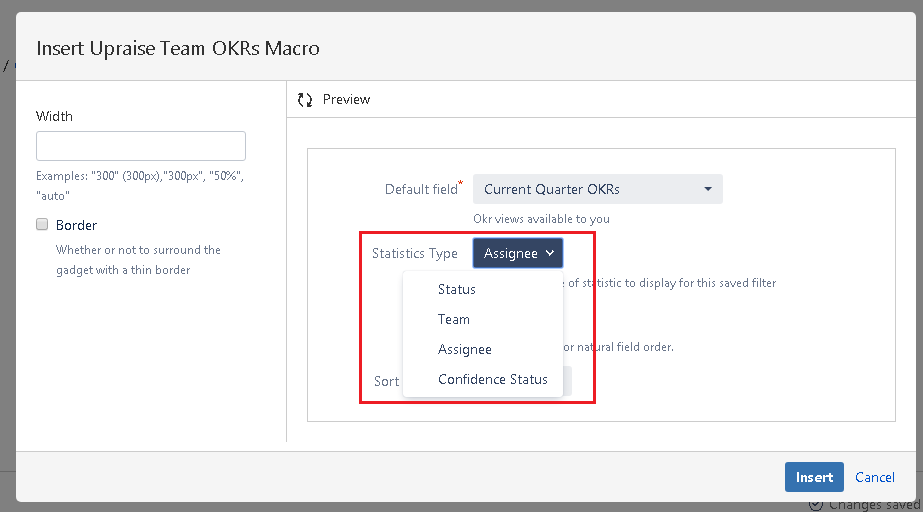
Sort by
It is to define whether you want natural (alphabetical order of statistics) or total (numerical) sort.
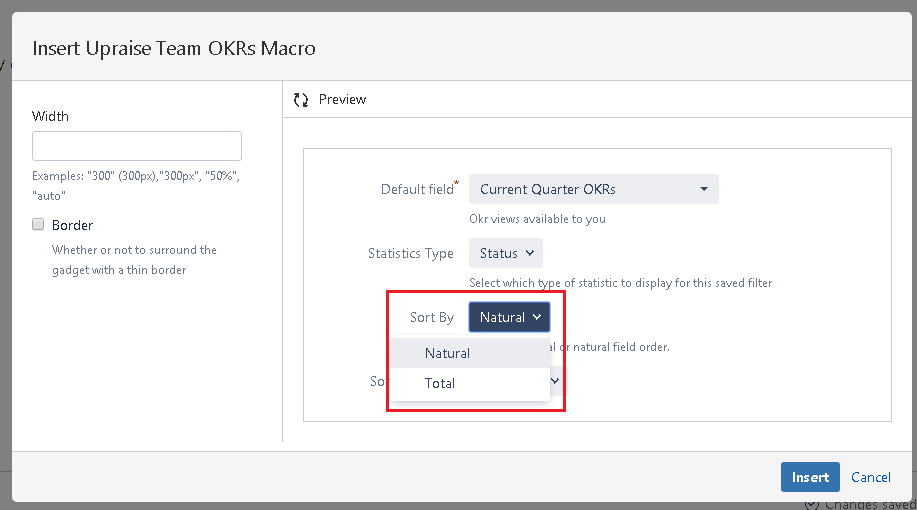
Sort direction
This is to define the direction of natural/total sorting.
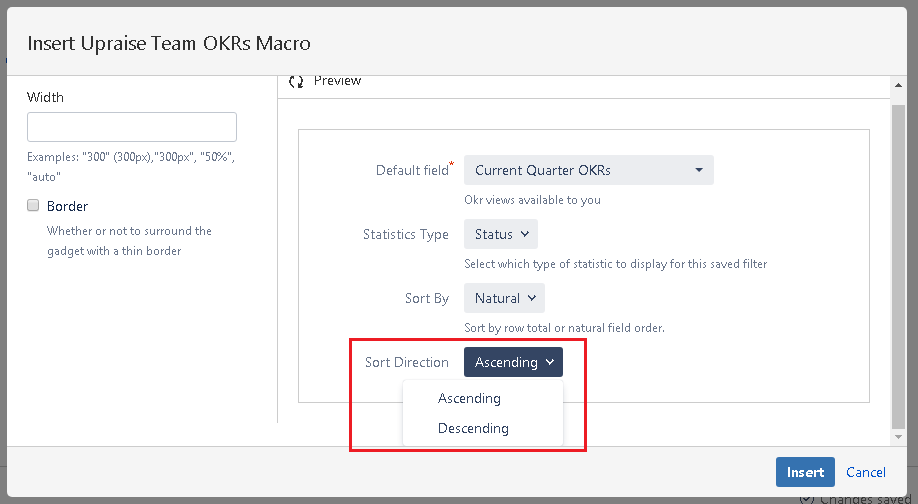
Once done will all the settings click on insert. You would see the details as below.